Windows 10 Mobile battery saving tips
If like me, you're one of the few users clinging on to Windows 10 Mobile, you'll probably want to know how to cling onto that battery life too.

The higher-end Windows 10 Mobile devices, including the Lumia 950 XL and the HP Elite x3 have pretty solid battery life, especially the latter, but it's also pretty easy to drain them if you're careless.
Whether you're using something on the high end, mid range, or low end, here are our best tips for saving battery life on Windows 10 Mobile.
Disable certain features

The Windows 10 Mobile Action Center comes packed with quick controls that allow you to improve your battery life, and it's as easy as a swipe and tap.
By swiping down from the top of the Action Center, then tapping "Expand," you'll be able to see a full section of controls for gaining command of your battery.
Some of the top things to disable to save battery include:
- Location.
- Bluetooth.
- Mobile Data.
- WiFi.
Naturally, you might not want to disable some of these, but if you're in a situation where you want to save as much juice as possible, turning off any of these will suffice.
Beyond the default options in the Action Center, if you go into "All Settings," there are even more things you can toggle off to save power.
Get the Windows Central Newsletter
All the latest news, reviews, and guides for Windows and Xbox diehards.
Disable more via the settings menu
If you swipe down to open the Action Center, then select "All Settings," you gain access to Windows 10 Mobile's searchable control panel, allowing you to disable even more things to extend your battery life.
- Search for "NFC," and consider disabling it.
- Search for "Brightness," and tweak the settings to meet your needs. Naturally, a lower brightness will yield battery gains.
- Some devices have a tap-to-wake feature, you can disable that by searching "Double tap."
- Lumia phones have an always-on glance screen, which can be disabled by searching for "glance."
Disabling any or all of these features will help lower power consumption further.
Master the Battery Saver
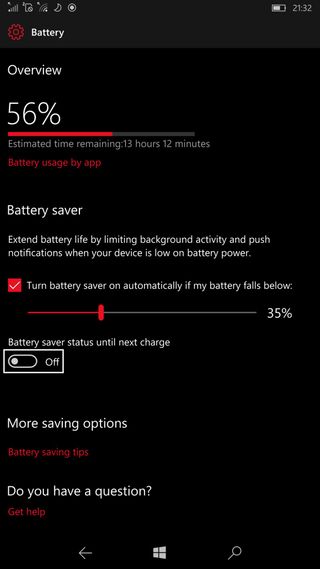
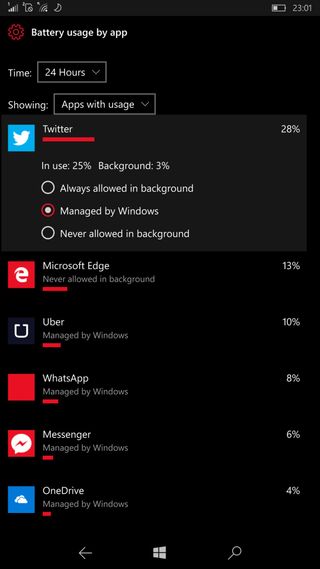
If you swipe down to open the Action Center, there's a feature called "Battery Saver" which operates similarly to Windows 10 PCs. Turning that on will automatically lock the brightness at a lower power, and disable background activity for all compatible apps across the OS.
Note: Some apps designed for Windows Phone 8 or older may ignore Windows 10's Battery Saver feature, and may still drain your battery unless you disable their notifications or background tasks in-app. One example of this is Kik, which was designed for, ahem, Windows Phone 7.
If you long press the Battery Saver from the Action Center, you can view "Battery usage by app" with a quick tap. In here, you can browse through which apps have recently used power, and, if they're particularly rampant on draining battery, you can disable them at will.
Miscellaneous tips
There are also lots of other little things you can do to save battery to achieve maximum juice efficiency.
- Make sure you're closing apps after using them by holding the back button, then tapping the "X" on any open apps.
- Keep your phone on mute if you don't need the sounds on notifications.
- Lower the frequency of incoming mail via the "Manage Accounts" menu by tapping the three dots in your Outlook Mail inbox.
- Try to stick to modern apps built for Windows 10. If the app's store page listing says that it's compatible with Windows Phone 8.x devices or higher, then it might hurt your battery more than a true Windows 10 app.
- Apps like Facebook can really gobble up power. If, unlike me, you're particularly popular, consider disabling each social media app's background capabilities and check them manually to save battery life.
Your tips?
There's probably various other little tips and tricks to help rescue battery life from the evil clutches of time degradation. If you know anymore, slap them in the comments below, and we'll stick them in here in a future update.

Jez Corden is the Executive Editor at Windows Central, focusing primarily on all things Xbox and gaming. Jez is known for breaking exclusive news and analysis as relates to the Microsoft ecosystem while being powered by tea. Follow on Twitter (X) and Threads, and listen to his XB2 Podcast, all about, you guessed it, Xbox!