Background tasks removed in Windows Phone 8.1? Nope, but they have changed
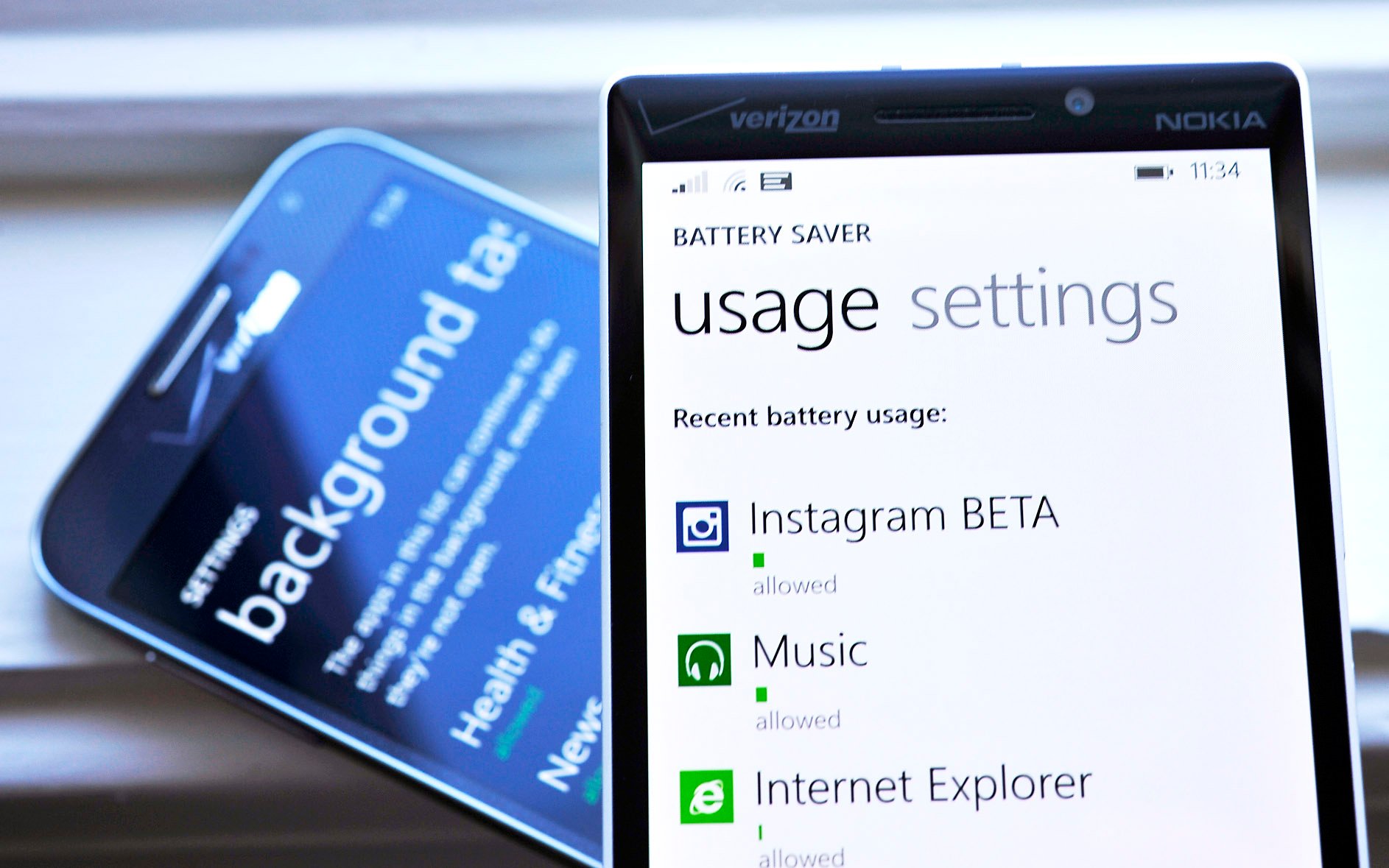
Ever since the arrival of the Preview for Windows Phone 8.1, we’ve been documenting frequent questions posed by you, the eager user. One of those topics deals with ‘Background tasks’ having been seemingly removed from the OS by Microsoft. But here’s a secret: it hasn’t.
The ability to control how programs behave in Windows Phone 8.0 was found under Settings > (swipe right) > Applications > background tasks. In that section, you could easily see which programs installed on your phone were doing things in the background e.g. checking for updates, or pushing Live Tile refreshes. It’s a useful tool used by many to help save on battery power. After all, if you have installed a few weather apps due to changing preferences, you don’t want all of them running at once!
In Windows Phone 8.1, many users are under the impression that this feature has been removed, but it has not. It has, however, changed, both in function and where it can be found.
Battery Saver is the new Background tasks
If you think about it, the number one reason most of you are diving into background tasks is because you are concerned with battery consumption. Perhaps you feel that some app is either draining too much battery (and you want to disable it from running in the background) or you just want to make sure you don’t have unnecessary apps doing things behind your back.
That’s the key here: battery. So with that pseudo mnemonic device, just associate background tasks with battery, ergo Battery Saver.
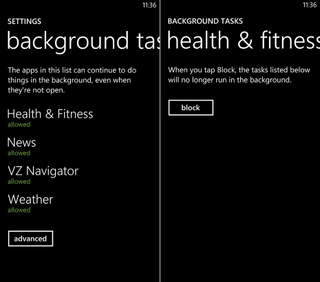
I detailed Battery Saver in our ginormous review of Windows Phone 8.1, but you may have overlooked the part. It’s been pulled out of Settings and given its own app listing. I even told you to pin to your Start screen for quick access and the super-cool Live Tile (the battery icon is dynamic, reflecting your actual battery level).
Battery Saver is where Background tasks now live, but it’s not obvious. There is no ‘background tasks’ section. Instead, users are given more control over each and every app. Here’s how:
Get the Windows Central Newsletter
All the latest news, reviews, and guides for Windows and Xbox diehards.
Battery Saver (and background app control)
- Launch Battery Saver from app list
- Usage
- See ‘recent battery usage’ with app list
- Tap a particular app that you are interested in managing
- Enable or disable ‘Allow app to run in the background’
And that’s it. The old background tasks was a little easier to get a bird’s eye view of what is and is not running, but with Battery Saver in 8.1 you get much more fined grained control, in addition to actually seeing how much battery an app is using. That’s new, and that’s a great feature.
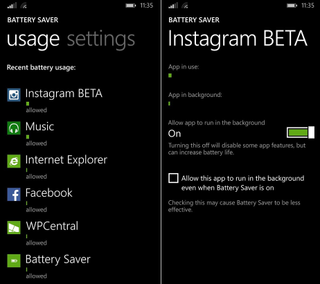
Likewise, you can now give an app coveted bypass status when Battery Saver is running. If you use the Battery Saver function (it disables background tasks when the battery level hits 20%), you can now allow specified apps to continue running. This means WhatsApp can run even while your phone is saving juice by restricting background-app function.
Specify which apps can override Battery Saver
- Launch Battery Saver from app list
- Usage
- See ‘recent battery usage’ with app list
- Tap a particular app that you are interested in managing
- Enable or disable ‘Allow this app to run in the background even when Battery Saver is on’
As you can see, Microsoft has not removed Background tasks, but the function has evolved (and changed location). Make the most of it and check to see which apps are using the battery, and which are not. Then make your adjustments.
Let us know what you think of the new function below in comments!
Need help with the Windows Phone 8.1 Preview? Head to our help forums where thousands of you are talking about it!

Daniel Rubino is the Editor-in-chief of Windows Central. He is also the head reviewer, podcast co-host, and analyst. He has been covering Microsoft since 2007 when this site was called WMExperts (and later Windows Phone Central). His interests include Windows, laptops, next-gen computing, and wearable tech. He has reviewed laptops for over 10 years and is particularly fond of 2-in-1 convertibles, Arm64 processors, new form factors, and thin-and-light PCs. Before all this tech stuff, he worked on a Ph.D. in linguistics, performed polysomnographs in NYC, and was a motion-picture operator for 17 years.