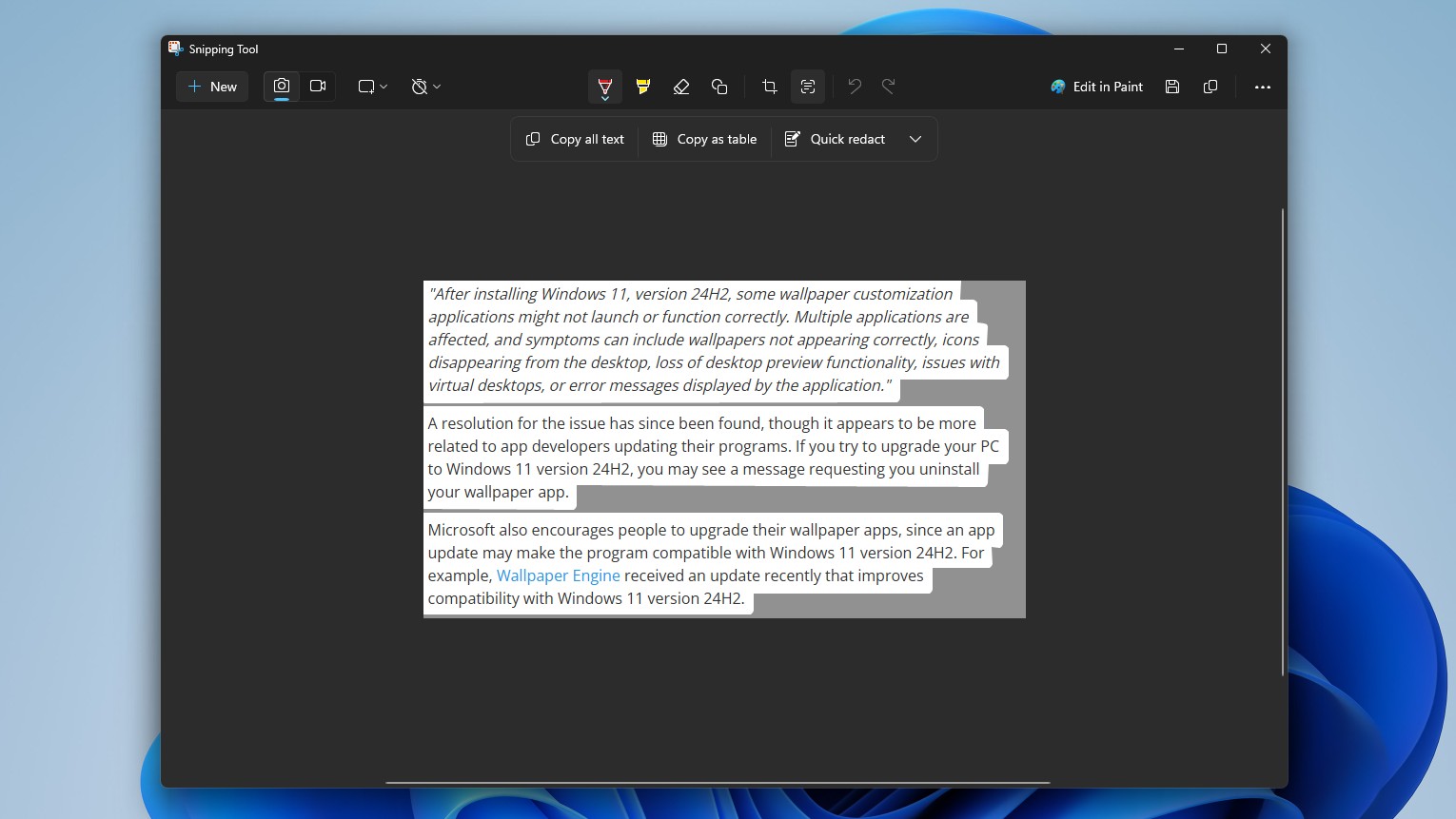Aukey KM-G3 mechanical gaming keyboard review
How good can an inexpensive mechanical keyboard be? Better than you might think.


A keyboard is a pretty important tool to all of us here at Mobile Nations. We make our living by typing on one. And, of course, a lot of us enjoy some time WASDing our way through a game or two. In other words, we all appreciate a good mechanical keyboard.
Aukey recently sent me their 104-key KM-G3 mechanical keyboard to take a look at and share what I thought. As luck would have it (or maybe Amazon can read minds) I was in the market for a new keyboard because I might have ruined the one I've used and loved for years — aluminum and plastic will bend and splinter if you do stupid things like running over it with a wheelchair. I've been using the Aukey every day for a few weeks.
Construction

The Aukey (that's what I'll be calling the Aukey KM-G3 because I'm not typing Aukey KM-G3 more times than absolutely necessary) is surprisingly well built for a $70 keyboard. Yes, I see some of you rolling your eyes at paying $70 for a keyboard, but mechanical keyboards — good ones, anyway — aren't cheap. There is a lot of plastic, but the face is decently thick brushed aluminum with very precise cutouts for each switch. The face plate, circuit board, and plastic housing are held together with four Torx head bolts and plastic latches, and everything fits nicely. You won't find any rough or sharp plastic edges poking out anywhere.
The Aukey has a single USB cable permanently attached to the back, and one-position legs. It doesn't come with a wrist rest, which means you will have to find a stand-alone rest you like or have one less thing to throw away depending on how you roll. I roll restless (hah, puns!) so I didn't care.
| Category | Features |
|---|---|
| Key Life | 50 million strokes |
| Current | 500 mA |
| Working Voltage | +5 volts, +/- 5% |
| Weight | 850 grams |
| Dimensions | 43.7 x 12.8 x 3.6 centimeters |
| Cable length | 180 centimeters |
The switches are Outemu Blues. Like a lot of people who bang on a keyboard for a living, I've gotten used to using Cherry MX Blue switches. While not perfect for gaming, the feedback and click is great for typing a few thousand words (for everyone but my wife in the other room, that is) and blue switches seem to strike the best balance for people who game and do other stuff. After using the Aukey for a couple weeks, I've decided I like the Outemu's better.


They are noisier. They are slightly more stiff than Cherry MX switches with a more defined "bump". Both of these things are a plus for me, but that's all going to be pretty opinion-based. Just know that they are stiffer and louder than Cherry Blues. They are also easier to double tap, which I'm guessing has something to do with the mechanical latch, but the stiffness is enough to keep random keypresses at bay when gaming.
The keycaps are standard black caps with precise clear cutouts for every key. I don't particularly care for the font, so as soon as I'm done writing this review (reviews are hard to write when you broke the thing you're reviewing, trust me) I'm going to see about swapping them for something a little more my style. You might like the squared, stencil font. If so you're in luck because it's used with every key. If there's an issue with swapping the caps, I'll update this review accordingly.
Get the Windows Central Newsletter
All the latest news, reviews, and guides for Windows and Xbox diehards.
Of course, the longevity of the switches is still an unknown, but Aukey says 50 million keystrokes. I type a lot. If the switch under the "E" key lasts 12 months, it's a win. When it does wear out, we'll see how difficult it is to change them out. Everything will come out with enough determination. Getting things back in is the hard part.
Features

Aukey does us good here. For starters, you have a full 104-key keyboard with the "right" size keys for backspace, enter, tab and shift. I hate using a keyboard where every key is the same size. The Aukey is a Windows keyboard, so of course, it has a Windows key like most every other keyboard in the galaxy. A plus, to me anyway, is that every key is using the same switch so I get the feedback I want from something like the insert key without having to look at the keyboard.
The F1 through F12 keys also serve as media player keys, shortcuts to applications like email or the Control Panel and are fully lit by the LED backlighting. The Aukey doesn't require any software installation and all the lighting and features run on the keyboard's innards alone. If you use a VM to run other operating systems or just don't want some lousy RAM eating helper dashboard program in your tray all the time, you'll appreciate this. I fit both cases.
There are nine built-in LED effects, which you can further customize using five memory slots. The predefined lighting effects are what you would see on most multi-color LED keyboards — breathing lights, color cycling, linear racing and the like. You can also set the LEDs to a single color and leave it be if you like.
The brightness of the LEDs and the speed of any color changing effects are easy to control with the arrow keys, and you can set things up anywhere between a subtle slow cycle to a tripping-balls light show. Because the manual looks like it came directly from Google translate I'm going to save you a few minutes.
- Function + PrintScreen toggles the LEDs on and off.
- Function + Insert cycles through the nine different modes.
- Function + up/down arrow keys to adjust the LED brightness.
- Function + right/left arrow keys to adjust the effect speed.
- Function + Delete cycles through individual colors.
There are also five slots for user-defined lighting setups. By default (and these are labeled on the keycaps themselves) you have a mode for First-Person Shooter, Counter Strike, Call of Duty, League of Legends and Racing. As an example, if you choose Race, W, A, S, D, and R are lit, as well as shift, control, alt and the arrow keys. The LoL setting changes to Q, W, E, R, A, S, D, F, and 1 - 7. You can customize these any way you like using the Function + Home key (then choosing what and how you want to be lit up using the keyboard) or reset back to defaults with Function + Escape.

This is about a gazillion times more LED than I want in my keyboard, but all of it works exactly as advertised. Thankfully, you can also set things to have a dim amber glow that doesn't breathe or flicker or flash your mind back to that Rush concert you saw when you were 17. But if you want to get reacquainted with the Rush of yesteryear with blinking swirly LED lighting, you're covered. Party on, Geddy.
On feature that I do love is the built in Windows key disabler. Function + Windows kills the Windows key as well as the application keys, which keeps me from leaving Far Harbor and ending up on my desktop every time I need a Radaway.
Should you buy the Aukey KM-G3 keyboard?

I don't know what you're looking for in a keyboard. But I know what I'm looking for, and I'd buy it.
My last keyboard was about three times the price, and while It had more metal and a fancy brand name, I actually like the "off-brand" Outemu switches on the Aukey better than the originals they are copying. You might not, because they are stiffer and louder. While the Aukey was designed with the gamer in mind, it's also pretty damn good for a writer. At least this writer.
Everything is easy to use — open the box and plug it in. Then type things. While I appreciate a programmable LED backlighting system, I don't appreciate needing to install software to make it work. Once you work out the poorly translated manual, you'll be able to set things up or switch setups quickly and easily.
At the price, I wouldn't hesitate to recommend the Aukey KM-G3 keyboard to anyone looking for a good, but cheap, mechanical keyboard and can use it without worrying about disturbing others by the sound.
I'm an RHCE and Electrical Engineer who loves gadgets of all kinds. You'll find my writings across Mobile Nations and you can hit me on Twitter if you want to say hey.