AMBER Alerts on your Windows Phone: What they are and how to manage them
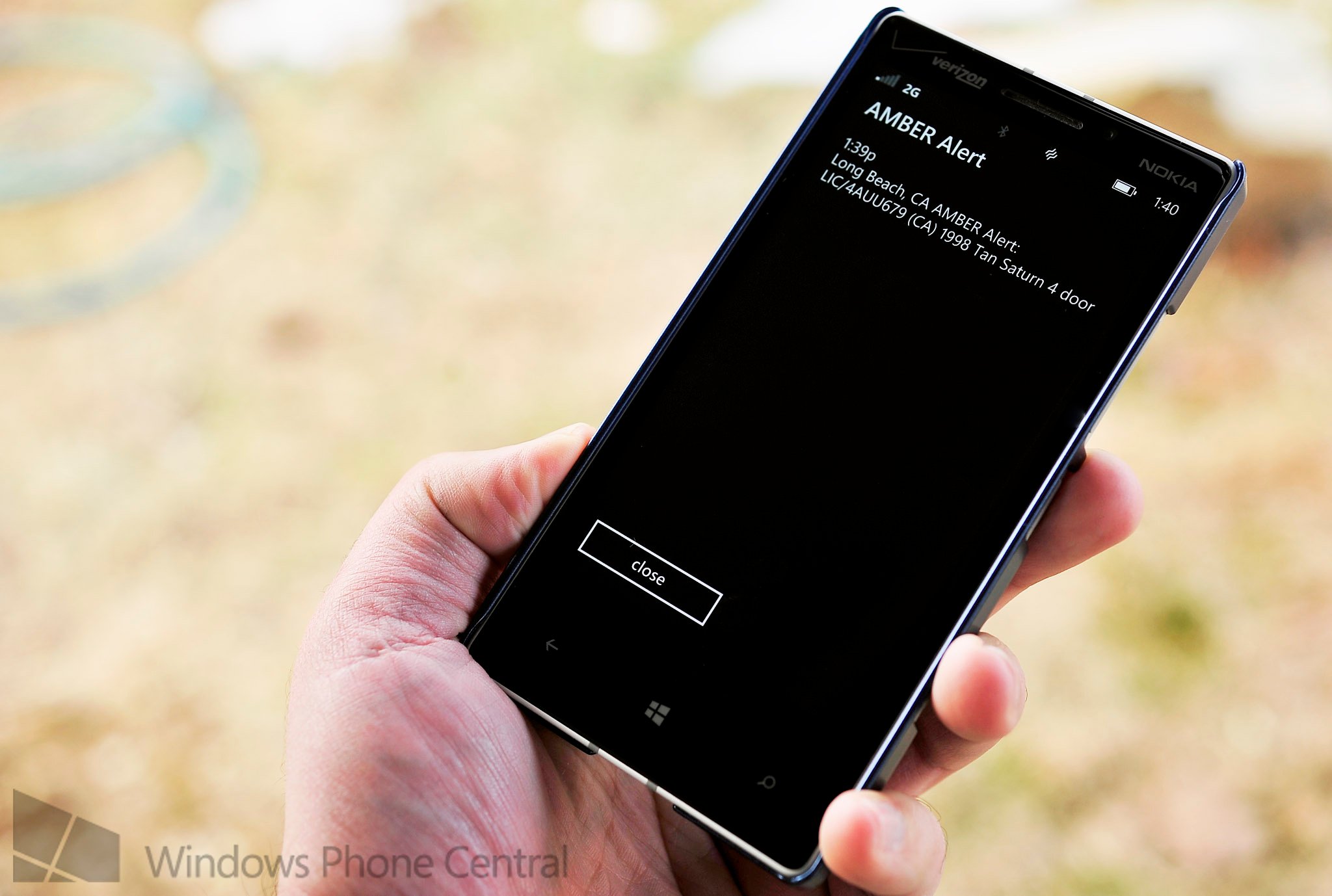
If you’re in California today, you may have heard an AMBER alert go off on your phone. If so, it probably really caught your attention. AMBER stands for America's Missing: Broadcasting Emergency Response Alerts, named after the late Amber Hagerman, and they are part of the Wireless Emergency Alerts (WEA) system on US and other carriers.
With Windows Phone 8 (and iOS and certain Android devices), users can go into their settings to enable or disable such notifications, or select which ones they want to receive. What types are there? What do they mean? We’ll explain.
But first, let’s tell you how to find them, as they’re kind of buried in the Windows Phone menu system.
Emergency Alert Settings on Windows Phone
- Settings
- Applications (swipe to the right)
- Messaging
- Emergency Alerts
Once you have loaded up the settings, you will see a few options:
- AMBER Alerts – on/off
- Emergency Alerts – All alerts, Presidential only, Presidential and Extreme Alerts
There are three types of WEA alerts, which are defined as such:
- Imminent threat alerts: Notify you of severe man-made or natural disasters that pose a threat to life or property
- AMBER alerts: Inform you about a missing child in your area
- Presidential alerts: Update you on important events
You can of course choose which ones you want to get, including none, though we of course would recommend you opt for all three. That’s the default setting, but it’s always good to know in case you wanted to toggle them. Even more, it’s good to read this post in case you never knew your phone had this function, or, like many, you just had the alert appear on your phone.
These settings are found on AT&T, Verizon, Sprint and T-Mobile Windows Phones.
Get the Windows Central Newsletter
All the latest news, reviews, and guides for Windows and Xbox diehards.
As you can see with our lede image, taken from an actual AMBER Alert, Windows Phone users will get a full screen notification along with an audio alarm or intense vibration (if set to vibrate). Basically, even in vibrate mode, it will feel different than a regular notification. If you missed the message, you can go into your Messages inbox and find the Alert there, in case you need the information again (we erroneously reported earlier that there was no record).
What the Alert sounds like
Hit the above YouTube video to hear what the Emergency Alerts sound like. It's pretty identifiable and it should catch your attention. If your phone is set to vibrate, you may only get an intense/long vibration alert.
Have you ever had a Wireless Emergency Alert on your Windows Phone? Share your experience with us below.

Daniel Rubino is the Editor-in-chief of Windows Central. He is also the head reviewer, podcast co-host, and analyst. He has been covering Microsoft since 2007 when this site was called WMExperts (and later Windows Phone Central). His interests include Windows, laptops, next-gen computing, and wearable tech. He has reviewed laptops for over 10 years and is particularly fond of 2-in-1 convertibles, Arm64 processors, new form factors, and thin-and-light PCs. Before all this tech stuff, he worked on a Ph.D. in linguistics, performed polysomnographs in NYC, and was a motion-picture operator for 17 years.