Afterlight - a simply designed photo editor for Windows 10
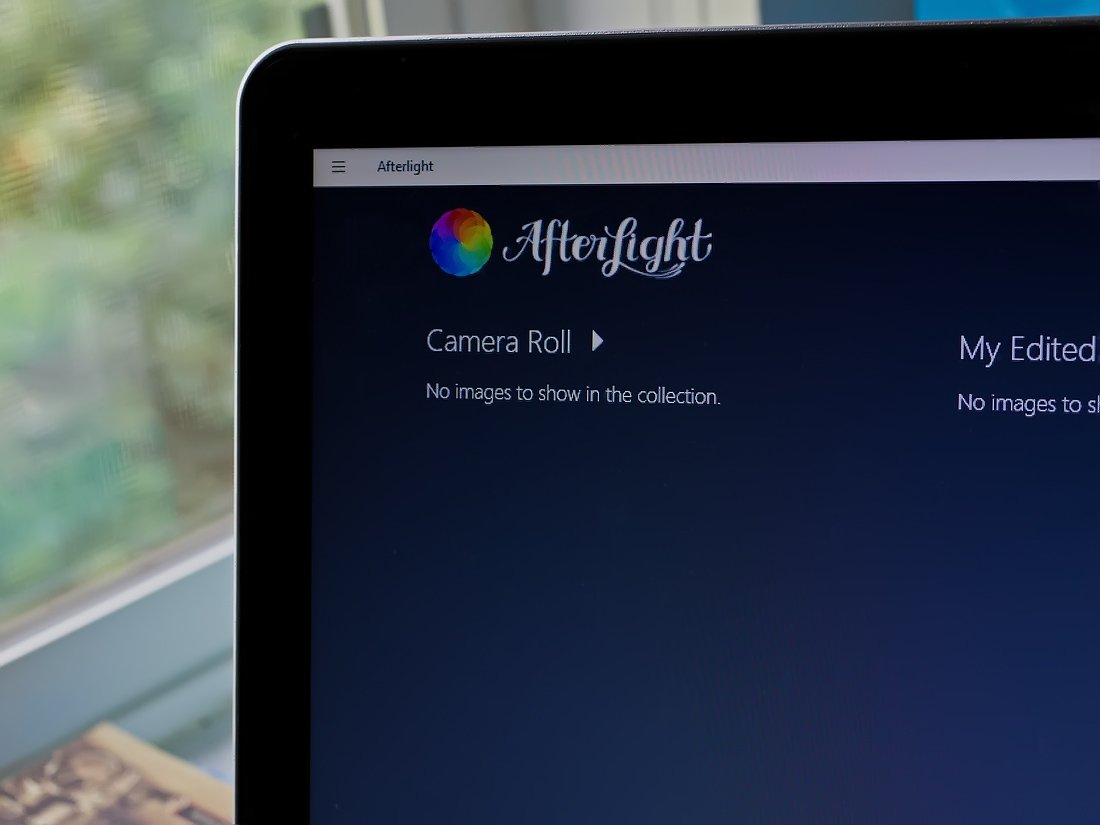
Afterlight is a photo editor for your Windows and Windows Phone that has a simple designed coupled with a nice selection of editing tools. The photography app crossed our radar with a reader's suggestion in the Top Windows 10 Photo Editing Apps post.
Afterlight isn't an entirely new Windows apps and carries over nicely to Windows 10. After tinkering with the photo editor over the past few days, it comes across as a capable option worth considering for those looking for a simple and easy to use photo editor.
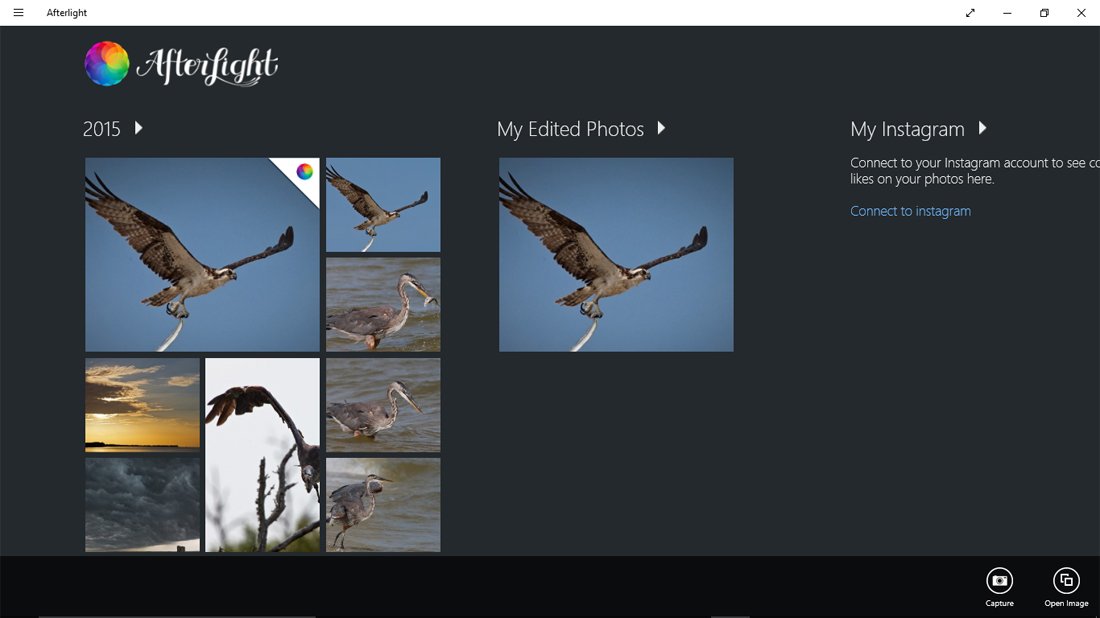
The primary menu for Afterlight side scrolls to view images in your camera roll, edited photos and Instagram collections. You can also view images uploaded to Afterlight's Instagram collection. At the bottom of the primary menu are command buttons to capture a new image to edit or open an existing image from your image library.
Rounding out Afterlight's main menu design is the Windows 10 hamburger menu that will:
- Pull up your App Commands (capture/open images)
- Share a screenshot of Afterlight
- Access the app's settings
Settings cover your start-up options, default image size when saving, turning on/off a low-light boost feature and switching between a dark or light editing background. Images can be saved at original resolution or reduced to a medium or small setting. The dark or light background is one of personal preference. Personally, I like the dark gray background because it makes your images stand out a little more.
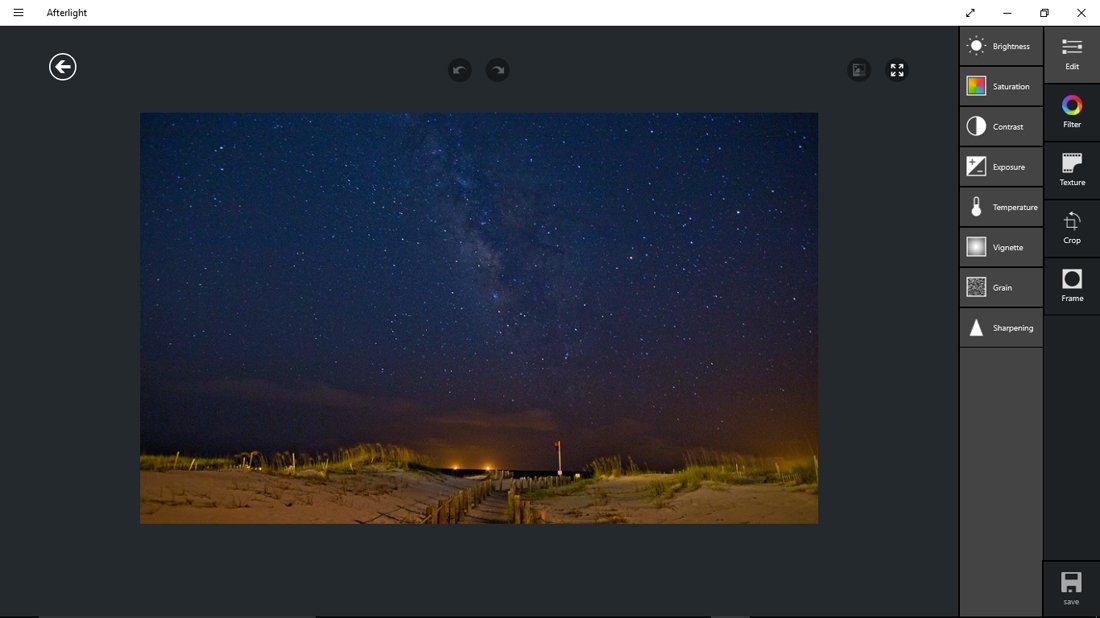
The Camera Roll and Edited Photos collections can be set to any folder on your Windows computer. You will need to open the Camera Roll collection, choose your App Commands and then select the folder you want identified as a Camera Roll on your Windows device. Any edited image saved to that folder will appear in the Edited Photos collection. The downside to this feature is your folder choice doesn't seem to remain in place when you exit the app.
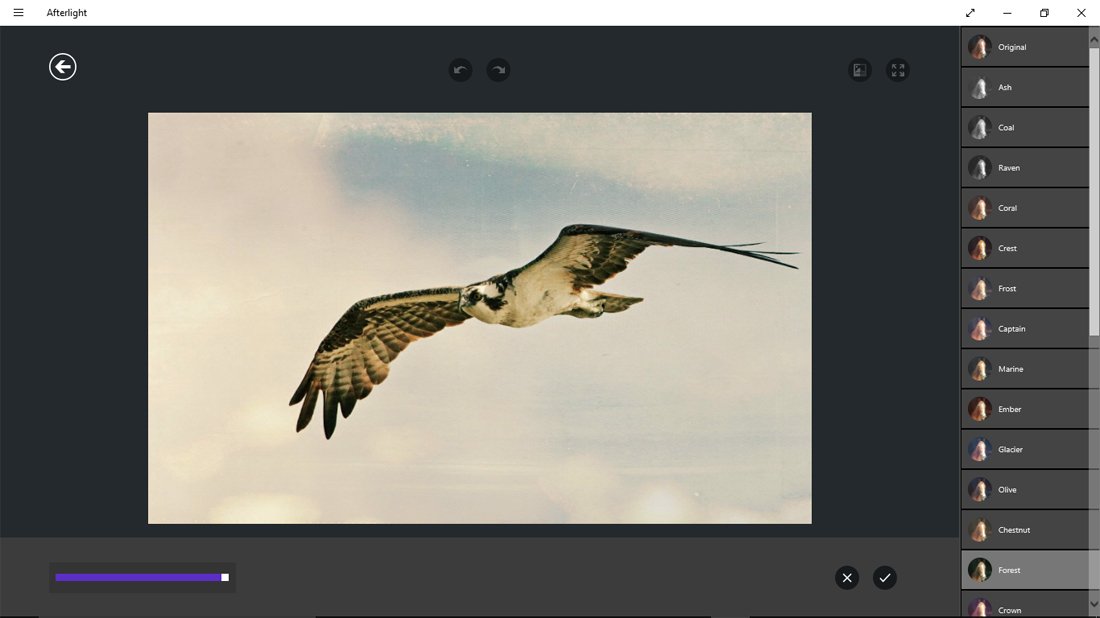
The editing screen for Afterlight has a series of editing tools lining the right side of the screen. The far right column of buttons is your editing categories with the inner column containing the various editing tools. Editing features for Afterlight include:
Get the Windows Central Newsletter
All the latest news, reviews, and guides for Windows and Xbox diehards.
- ‚Edit: Adjustments for brightness, saturation, contrast, exposure, temperature, vignette, grain and sharpening.
- Filters: Afterlight includes 27 original filters, 14 guest filters from Instagram users and 16 seasons filters. You also have a fusion feature where you can combine and record the application of filters and adjustments, creating your own effects filter of sorts.
- Textures: Afterlight includes 13 dusty textures and 31 light leak filters. Each texture filter can be adjusted and in some cases rotated.
- Crop Tools: Here you will find the basic crop, rotate, flip and skew tools. You also have a double exposure tool where you can superimpose a second image on top of your primary image.
- Frame: 79 frames are available including an assortment of shapes, letters, silhouettes and even a circle frame.
There are additional filters and textures available through in-app purchases.
Applying the various tools, filters and frames is simple. Tap on the button, make any adjustments to the application of the feature and hit the check button. Once you have all the adjustments made and your photo looks just right, tap the save button in the bottom right corner of the editing page.
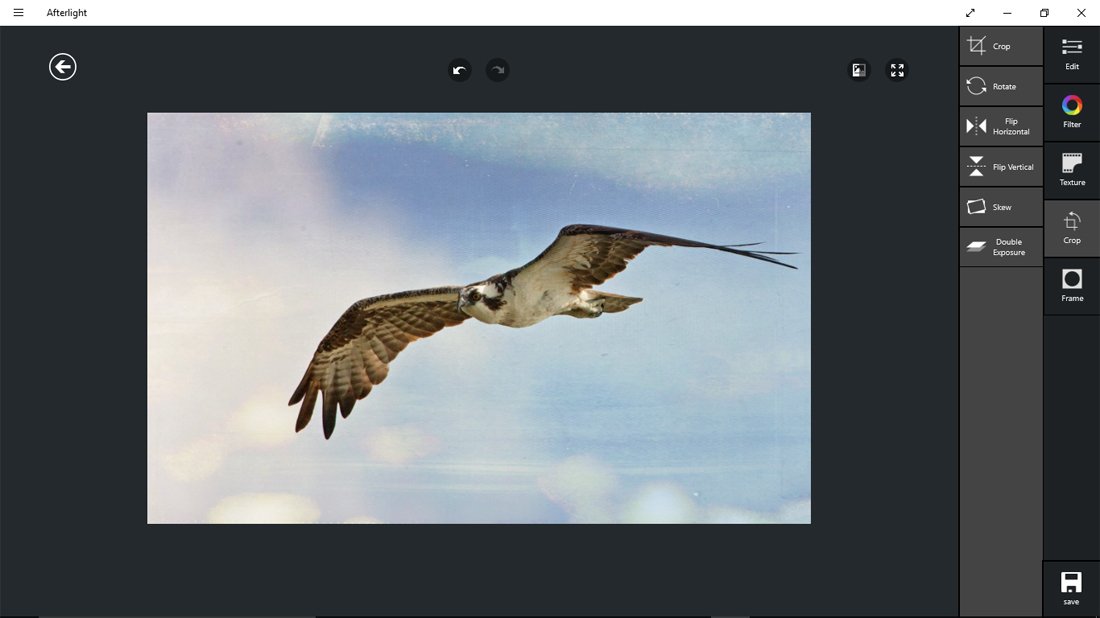
You will be prompted to name your file and choose the image file size (original, medium or small).
Overall Impression
Afterlight is an appealing photo editor for your Windows or Windows Phone device. The editing features are a bit on the basic side and I did like the Fusion feature where you can create one-touch editing filters.
Afterlight may not be as feature rich as Fhotoroom but it is a good option worth considering. Especially if you are looking for a more basic photo editor with a simple design, a solid tool set and the ability to maintain your original image size.
There is a three-day trial available for the Windows version of Afterlight, but the Windows Phone version lacks a trial. The full version of Afterlight is currently running $.99 and the app is universal. You can give the Windows version a try and if you like it, buying one version gives you access to both.
Thanks, mukuz, for the tip!
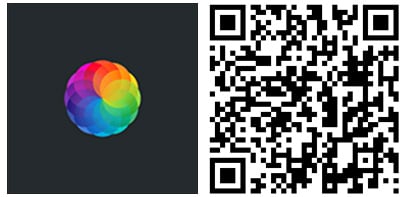
George is the Reviews Editor at Windows Central, concentrating on Windows 10 PC and Mobile apps. He's been a supporter of the platform since the days of Windows CE and uses his current Windows 10 Mobile phone daily to keep up with life and enjoy a game during down time.

