Windows Central Verdict
Razer has missed the mark with this overpriced stream controller. Although it has an impressive build quality with responsive physical buttons, the six dials are excessive, with no helpful suggestions for use. The Loupedeck software is slow and frustrating, alongside a Razer-branded bloatware app package and an inflated price. It's practically impossible to recommend it over more affordable competitors who offer the same convenience for less.
Pros
- +
High-quality parts and construction
- +
Some solid potential for content creators
- +
Dials and software can be useful for artists and creative usage
Cons
- -
Software is slow and needlessly convoluted for beginners
- -
Far too expensive
- -
Competing solutions are often better while being cheaper
Why you can trust Windows Central
Broadcasting a livestream can be as straightforward or as complex as you like. Keeping an eye on your levels and active scenes can take you out of the game and slow things down. Razer looks to solve these problems by pairing up with Finnish manufacturer Loupedeck to offer an all-in-one solution with its customizable stream controller.
With powerful shortcuts available at the touch of physical buttons, rotating dials, or the 12-section touchscreen, you can easily control your stream and various other creative software suites. It stands up to some stiff competition, so I took this multi-function through its paces for our Razer Stream Controller review to see whether it's worth the price.
Razer Stream Controller: Price, availability, and specs

The Razer Stream Controller all-in-one control deck is sold on the official Razer online store and third-party retailer Amazon for a $270 MSRP. Packaged with a detachable stand and 2-meter USB-C cable, this unit doesn't need a separate AC adapter.
At the time of writing, availability for the stream controller is unknown. We've reached out to Razer for clarification, but currently, it is listed as out of stock.
| Category | Specification |
|---|---|
| Interface | 12 haptic switchblade keys, 6 tactile analog dials with 2 side LCD screen, 8 programmable buttons |
| Connectivity | 2-meter USB-A to USB-C cable |
| Accessories | Detachable stand |
| Size | 151mm x 101.5mm x 30.2mm |
| Weight | 210g (stream controller only), 216g (including detachable stand) |
| System requirements | Windows 10 (and later), macOS X 10.14 (and later), Loupedeck software |
Razer Stream Controller: What you'll like

Unboxing the Razer Stream Controller box did inspire confidence in quality since the construction feels solid with a metal base. Each plastic button has a decent tactile response with a shallow push, and nothing feels loose. The dials share a similar quality with individual chunky notches felt when turned with little effort.
The dials also push in to double up as a button themselves, and though they take a little more effort, they feel great and avoid accidental rotations when pressed. Tapping around the touch screen feels about as expected and, thankfully, doesn't bend or warp with a firm press.
In a typical Razer fashion, you get a heavy-duty cable with the stream controller, which provides enough power to avoid needing an AC adapter. A right-angled USB-C connector sits neatly behind the unit, and the opposite USB-A side features an iconic neon green highlight with rubber tips for careful storage.
The included stand isn't perfect since it only attaches with small clips, but it never came detached during my use. It's no surprise to find a Razer product with mostly high-quality parts, but it's comforting to see the trend continue with a partnered manufacturer.

Setting up the Razer Stream Controller takes multiple steps for software installation, which I'll get into later. Once everything is ready to go, you're presented with a default layout of helpful shortcuts. Each touch screen section has a delayed haptic feedback response that isn't ideal, but it's better than nothing.
Anything that saves me from visiting my desktop to launch software is a keeper, but the fun begins when you start making personal workspaces and dive into the customization options.
Adding sound bites can turn the Razer Stream Controller into a fully fledged soundboard.
You can set the numbered buttons alongside the bottom of the controller to individual commands. Still, they're far better suited to selecting separate screens since the touchscreen can display vibrant icons and logos.
The usual collection of keyboard letter inputs, combinations like alt + tab for switching active windows, and emulated mouse wheel scrolls and clicks are all available. More advanced macros and pre-made text can make life a little easier for some, and adding sound bites can turn the Razer Stream Controller into a fully fledged soundboard.
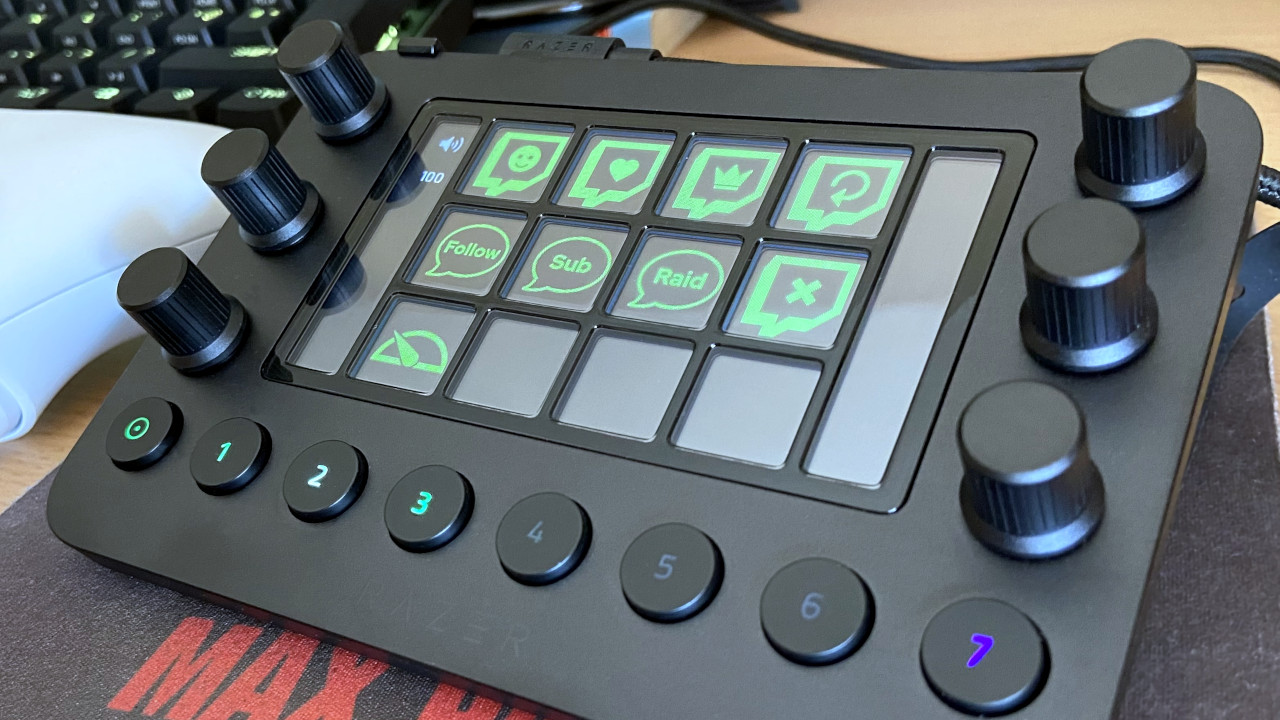
The more exciting features come from commands explicitly designed for software like OBS Studio. Triggering scene transitions or muting audio without switching away from your game is a fantastic convenience. Still, I found even more use by completely creating a workspace from scratch for one of my favorite simulation games to tackle its massive variety of inputs.
Playing a game like Euro Truck Simulator 2 with a racing wheel doesn't leave me a lot of space left on my desk since the Thrustmaster T248X sits in place of my keyboard. While that wheel has plenty of buttons, there are still plenty of commands that leave me reaching across the desk, fumbling for the right key.
With the Razer Stream Controller, I can set up pages of custom buttons bound to simple keyboard and mouse inputs, acting as a virtual dashboard of sorts. Naturally, my specific Euro Trucking Sim scenario is unlikely to appeal to the average gamer, but the potential for customization is enormous with peripherals like this.
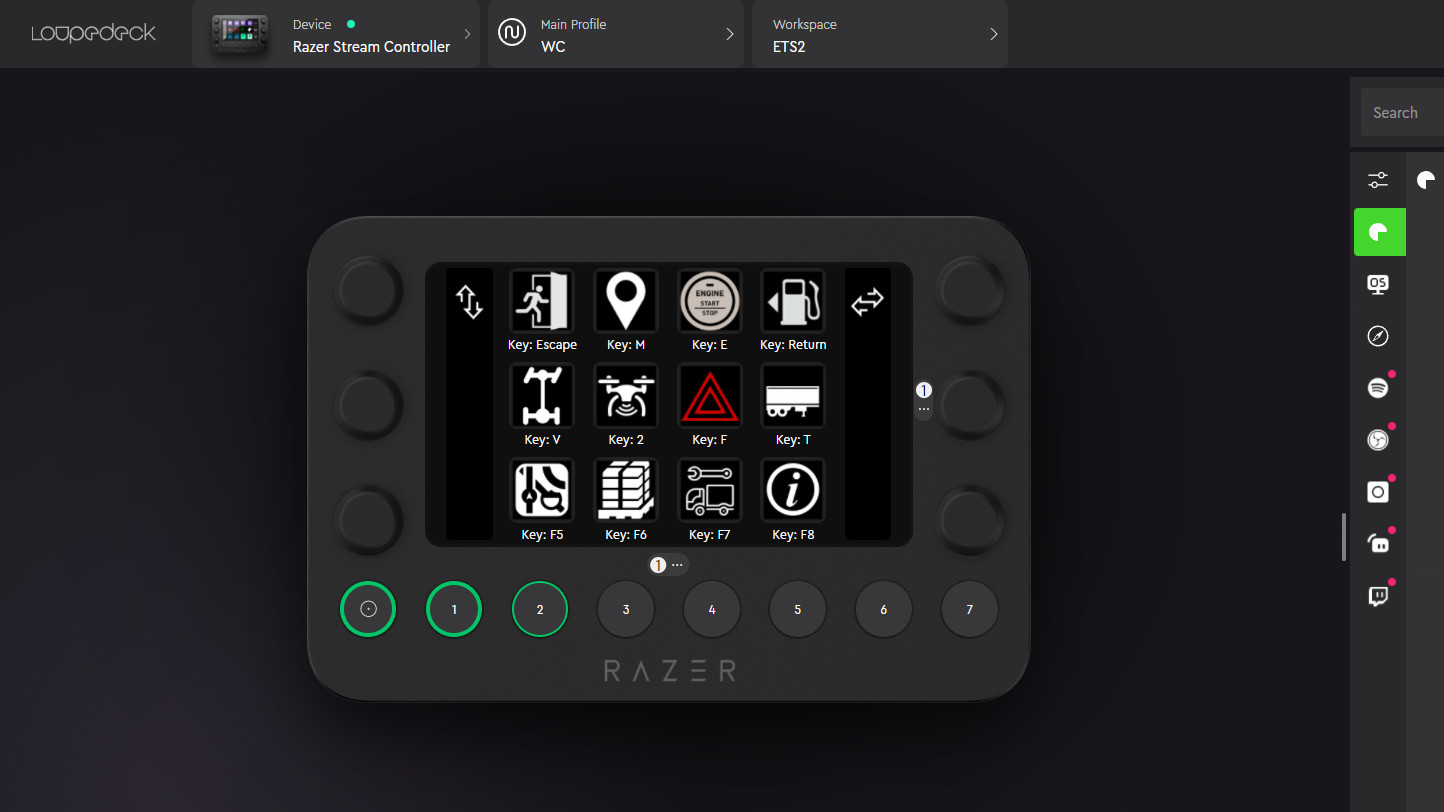
There are pre-made profiles available for creative software like Adobe Photoshop and After Effects and audio workstations like Ableton Live, which are helpful for post-livestream productivity, cutting down on time spent editing highlights. Arguably, this is where the Loupedeck solution excels the most. The dials when mapped to brushes, zoom functionality, and other aspects of the Photoshop workflow can smooth out workflows to a fairly large degree.
Controls for Razer Chroma and Philips Hue smart lights come in handy for one-touch backdrop management but aren't as appealing as the OBS Studio shortcuts. After all, it is marketed at streamers first.
You'll find plenty of conveniences if you're a fan of any games with complex controls, especially any simulation titles that use extra peripherals. Finding genuine uses for six rotating dials can be tricky outside of adjusting Spotify volume and smart lights, but a few ideas come to mind as I use my daily software. A little creativity will get the most out of the Razer Stream Controller, certainly more than the default suggestions.
Razer Stream Controller: What you won't like
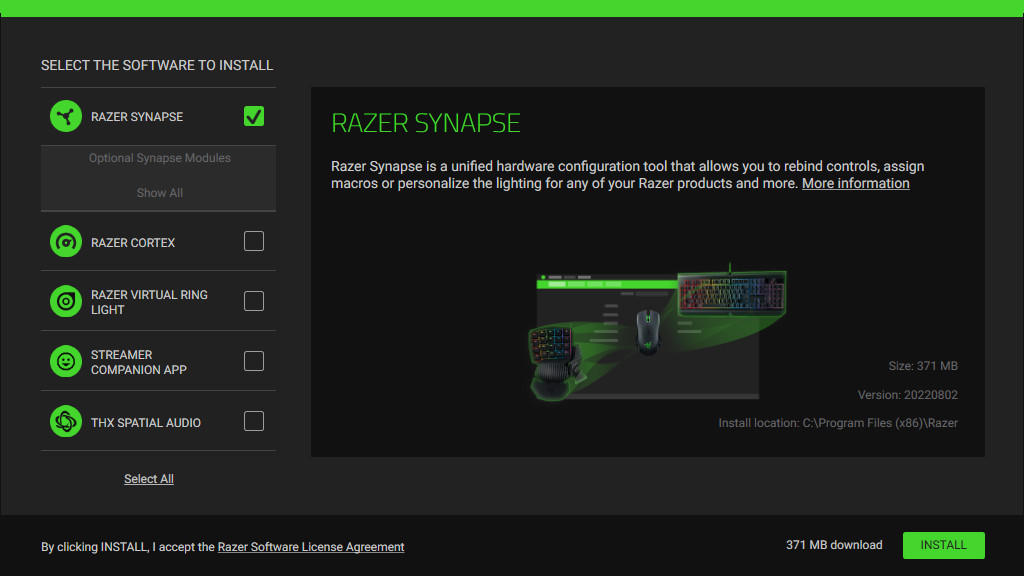
First impressions of the Razer Stream Controller confirm that it's not just similar to the two-year-old Loupedeck Live but identical. The only thing that separates the two is a fine printing of the Razer text logo along the bottom of the unit and a green-tipped USB cable, with its selection of buttons and dials remaining the same.
The installation wizard suggests five separate programs, none including the critical Loupedeck desktop software.
I take no issue with the construction quality, but red flags soon appeared during the software installation. The included instruction manual, which is printed in borderline illegible gray text on black paper, hints that you'll need Razer's Synapse software as well as the standard Loupedeck app.
Connecting the unit via USB has an installation wizard suggesting five separate programs, none including the critical Loupedeck desktop software. De-selecting everything besides Razer Synapse still has mid-install popups advertising the remainders like Razer Cortex promising to "level up my game."
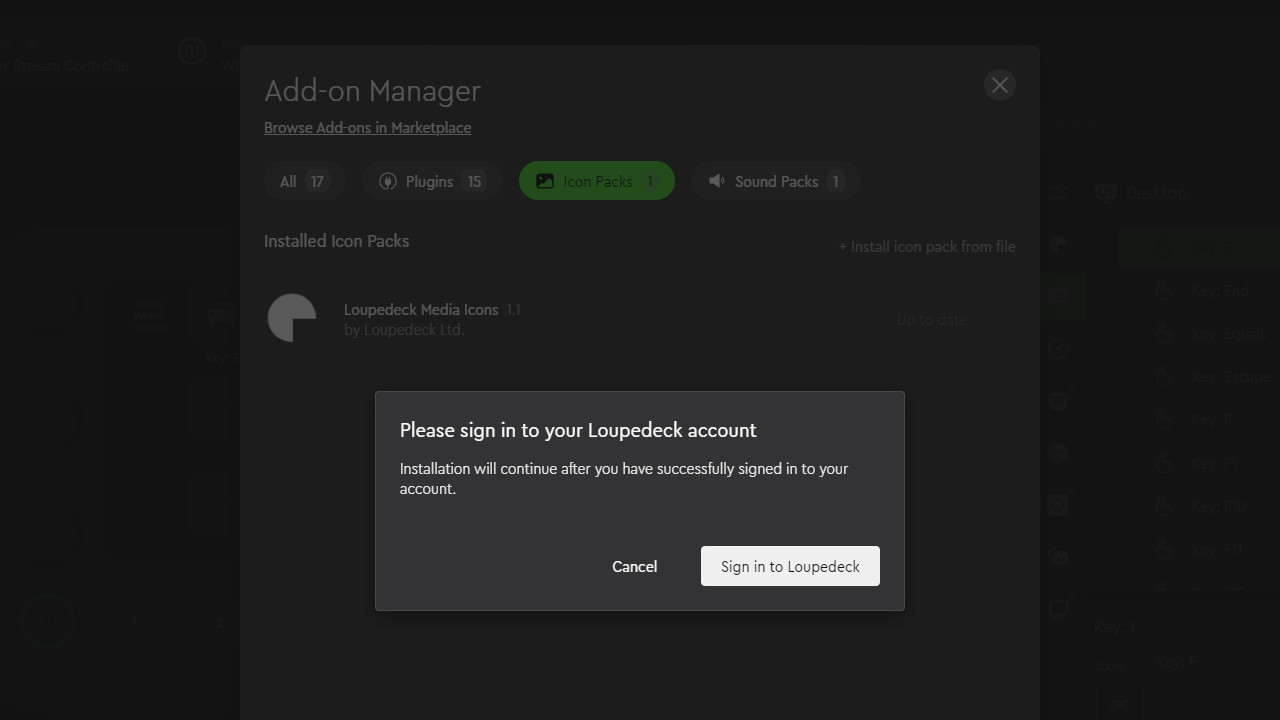
Bloatware asking you to sign up for a Razer ID account is disappointing, especially when it's unnecessary for the stream deck. It gets worse when you finally get around to installing the critical Loupedeck desktop app, with personalization options like icon packs locked behind yet another account signup request. Razer and Loupedeck absolutely should have worked harder to streamline the process here, given that they're competing in a very niche space with products that have far more maturity.
The five suggested Razer apps are pointless, and Loupdeck is the second asking for account signup details.
All five suggested Razer apps are practically pointless for the stream controller outside of Chroma lighting synchronization. The Loupedeck app makes the sixth piece of recommended software, asking for even more account signup details.
Feeling forced to create icon packs myself to avoid tying another throwaway account to my email address is frustrating, but it is possible.
If you're willing to put the work in, uploading image files to each touchscreen button is easy enough. The resolution of the touchscreen is acceptable at a distance, but it's nothing better than its competitors, further failing to justify the asking price.
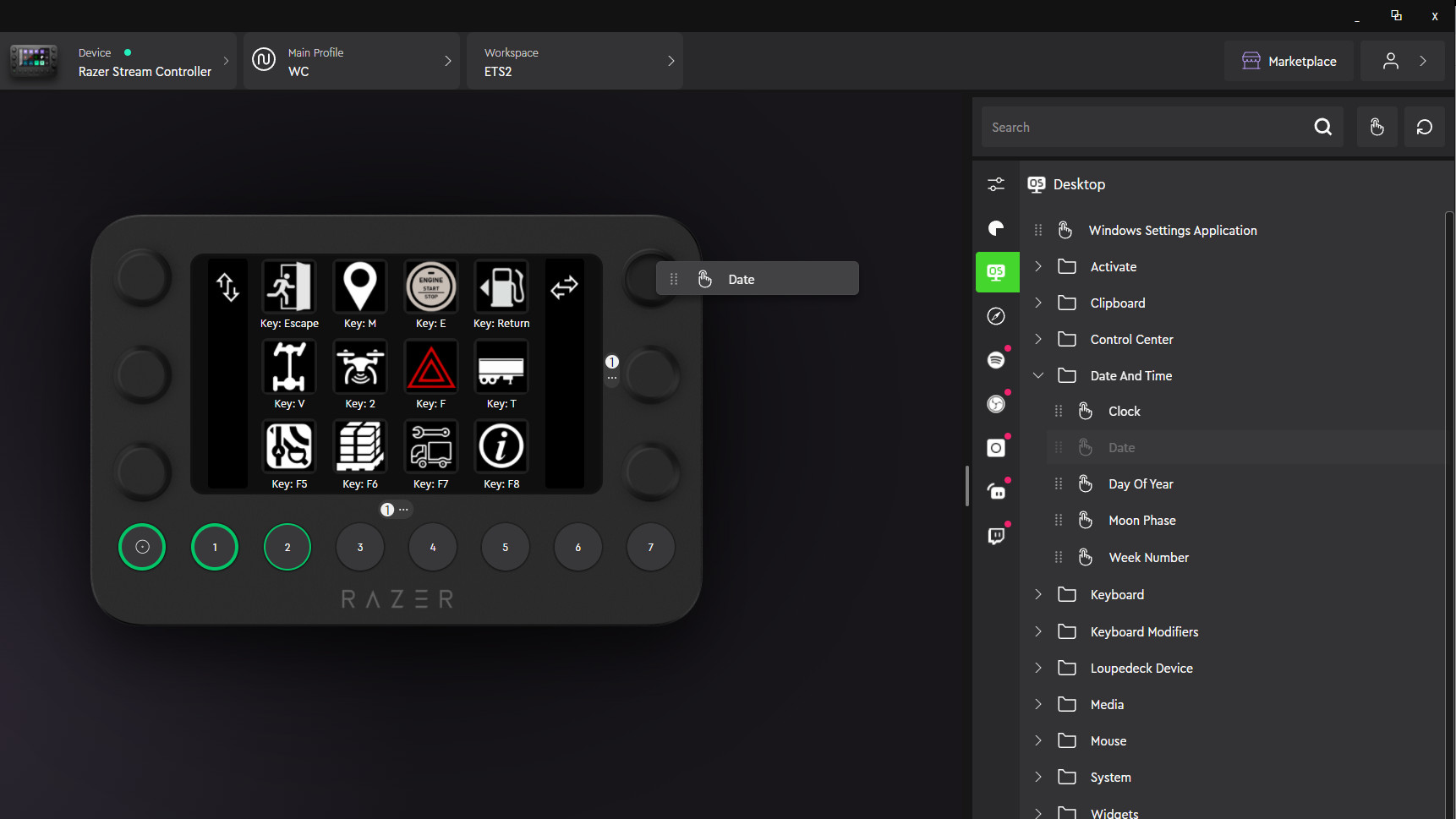
Once you realize that the Loupedeck app is the only program you need, you can focus on exploring what the Razer Stream Controller offers. The good news is that the list of possibilities is gigantic, but the bad news is that you'll likely lose patience before you find everything since the software slows to an absolute crawl with some of the most menial tasks.
Scrolling through the list of neatly organized actions until you find something useful, you should need only click and drag what you want onto a spare button. Watching as the cursor falls a full second behind my mouse movement, it's clear that trying every single option here would be a tedious experience.
Testing the Loupedeck software on multiple computers produced the same results, seemingly unrelated to hardware specifications. During this process, I confirmed you could skip the suggested Razer software installations entirely with no issues, sticking to solely using the Loupedeck app.

Unfortunately, the software isn't open source, so if the Razer Stream Controller and Loupedeck Live are ever discontinued, we'll likely be stuck with the app as it is. It's somewhat baffling that the primary functions of the software perform so poorly, and hopefully, it's something that Razer can soon improve with updates.
There's no clear benefit to using the six rotating dials by default, with more effort needed to justify their inclusion.
For its functionality, this stream controller doesn't match its MSRP, and some alternatives can provide many of the same results with better software. Though you can create some powerful custom workspaces for high-end creative apps and tools that doubtlessly increase productivity, for the most part, the recommended functions are trivial and hardly worth moving your hands away from a mouse and keyboard.
For all but the most hardcore streamers and content creators, there's no clear benefit to using the six rotating dials by default, with more effort needed to justify their inclusion. It's telling when the default layout has nothing besides volume control, with five dials left blank — Razer essentially co-opted a tool designed for Photoshop and Illustrator and tried to repackage it as a gaming-oriented device, and for the most part it just doesn't seem to work that well in practice.
I'd have preferred a larger touchscreen with only one dial set aside for its most prominent use as volume control as a video game streamer, to whom this product is most likely being marketed towards.
Razer stream controller: The competition

With its inflated price, the Razer Stream Controller is beaten out by more than one alternative offering almost the same functionality. It might not have any rotating dials, but the Elgato Stream Deck XL features 32 customizable buttons, each with an LCD panel capable of showing icons of your choice.
Coming in $20 cheaper, the Elgato Steam Deck XL offers integration with OBS Studio, Twitch, Discord, and more, with automatic scene detection just like Loupedeck. The software features a similar layout with less bloatware and offers multiple functions on the same key, whether as a collection in a folder or triggered via macros.
Open-source plugins can expand functionality even further, making use of the Elgato API on top of regular keybinds.

Since the Razer Stream Controller features a compact size, a more reasonable comparison perhaps lands with the Elgato Stream Deck MK.2. Offering 15 LCD buttons, the MK.2 is essentially missing only the extra physical buttons and dials but can save you a whopping $120.
For the sake of primarily offering software shortcuts, it's hard to argue against the competition here. Until Razer considers bringing the price down, there's no hint of any value for money unless you're an artist using tools like Photoshop, Illustrator, and beyond. Razer hasn't really made a solid argument to use this over the Elgato Stream Deck for live shows (unless indeed, you're an live art streamer), which is frustrating.
It would help if you had a genuine reason for using rotating dials beyond art for the stream controller to be worth the extra cash. Still, even the official software struggles for streaming-related suggestions, making them a hollow gimmick that relies on your imagination.
Razer Stream Controller: Should you buy?
You should buy this if ...
- You need shortcuts for complex keybinds and workflows
- You want to manage your gaming livestream
- You're using Razer Chroma or Philips Hue lights
You shouldn't buy this if ...
- You don't have any use for the rotating dials
- You're on a tight budget
The Razer Stream Controller is a capable accessory for streamers and content creators looking to assist in editing highlights and beyond. Compatibility for Razer Chroma products means it fits nicely into the ecosystem, and it'll help you simplify your workflow by reducing complex keybinds down to a single button press if you can stomach the high price.
Overall, it's something I'd struggle to recommend to anyone unless enjoying a significant discount since it struggles to compete with the alternatives, keeping it from ever being recommended as part of a budget streaming setup. I can see why Razer would prefer to pair up with an existing product to move into the streaming accessory market, but absolutely, more work was needed besides just stamping their logo on a two-year-old stream deck and calling it a day. It's painfully clear this tool was designed for workflows and specific apps first, with game streaming considered secondary at best.
If you're a streamer who creates art or does development live, this might be your dream device, but for practically any other kind of streamer, Elgato's alternatives are better value for money in almost every way.

Razer offers to simplify your live stream management and support content creators with a collection of high-quality physical controls and a haptic touchscreen displaying custom icons. It's helpful if you have the imagination and the needs for every feature.

Ben is a Senior Editor at Windows Central, covering everything related to technology hardware and software. He regularly goes hands-on with the latest Windows laptops, components inside custom gaming desktops, and any accessory compatible with PC and Xbox. His lifelong obsession with dismantling gadgets to see how they work led him to pursue a career in tech-centric journalism after a decade of experience in electronics retail and tech support.

