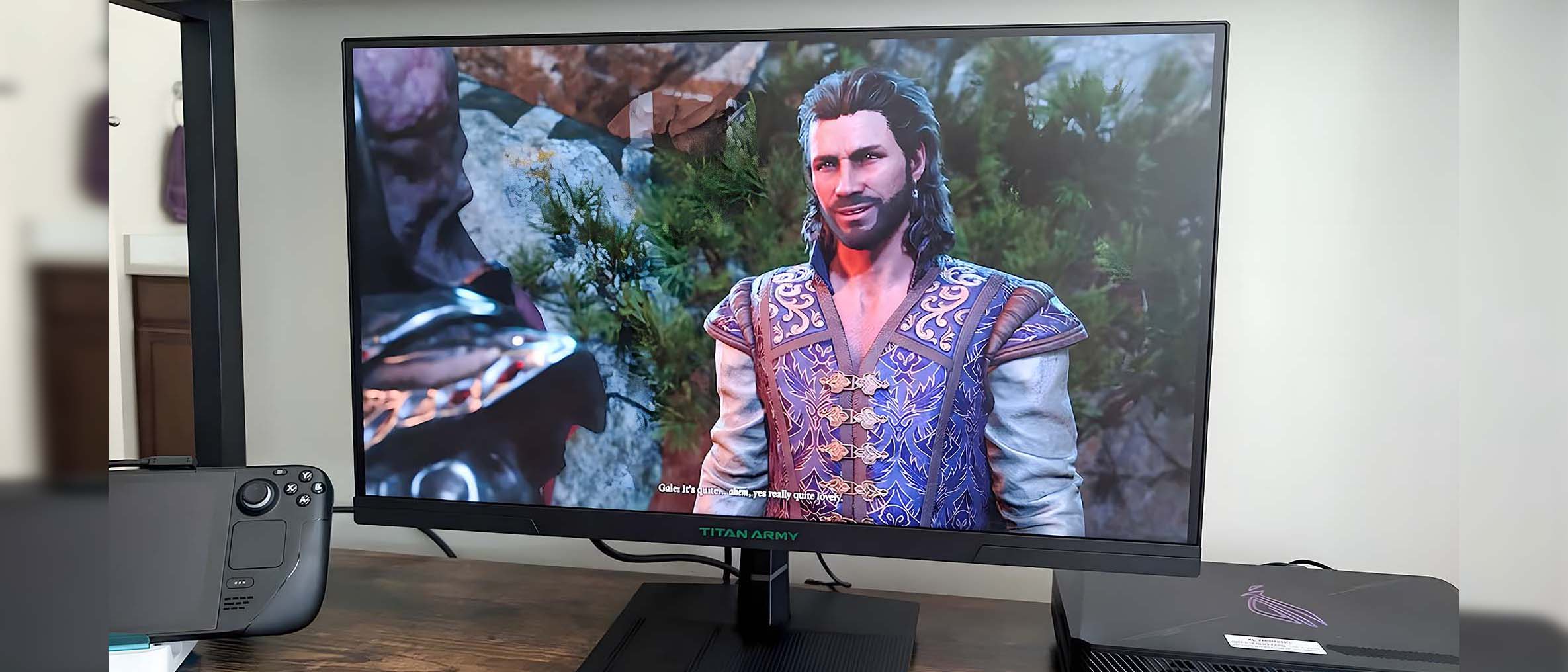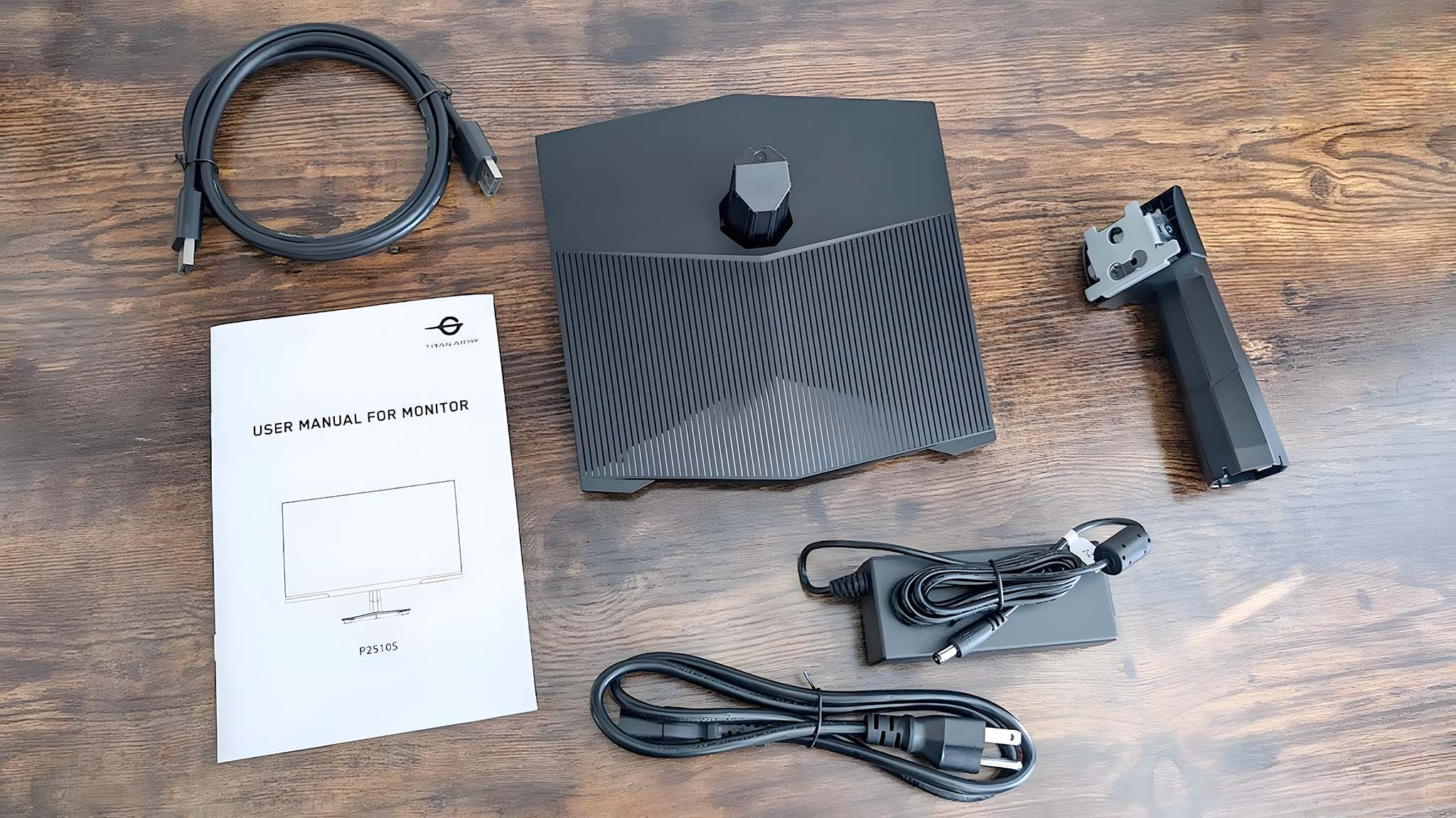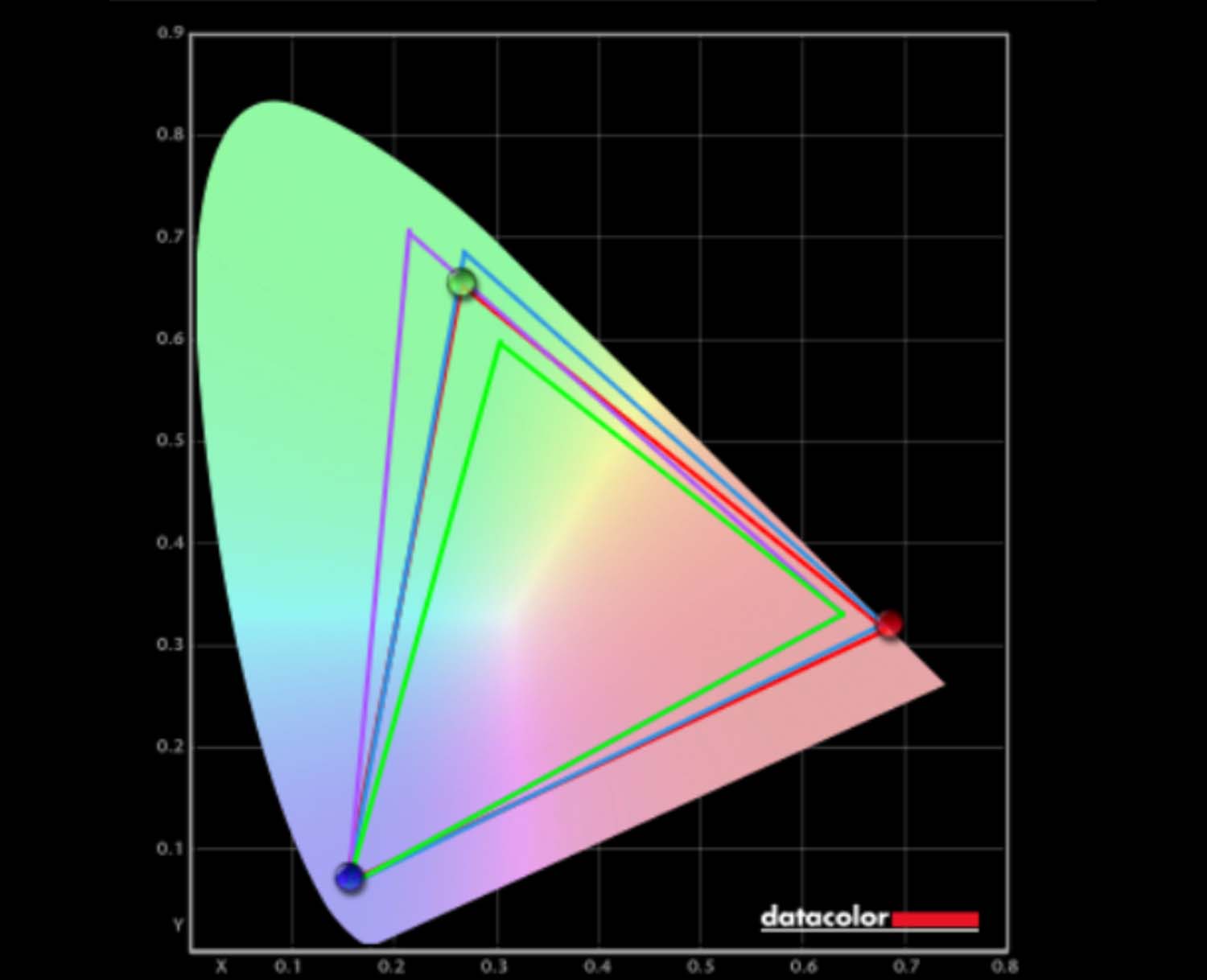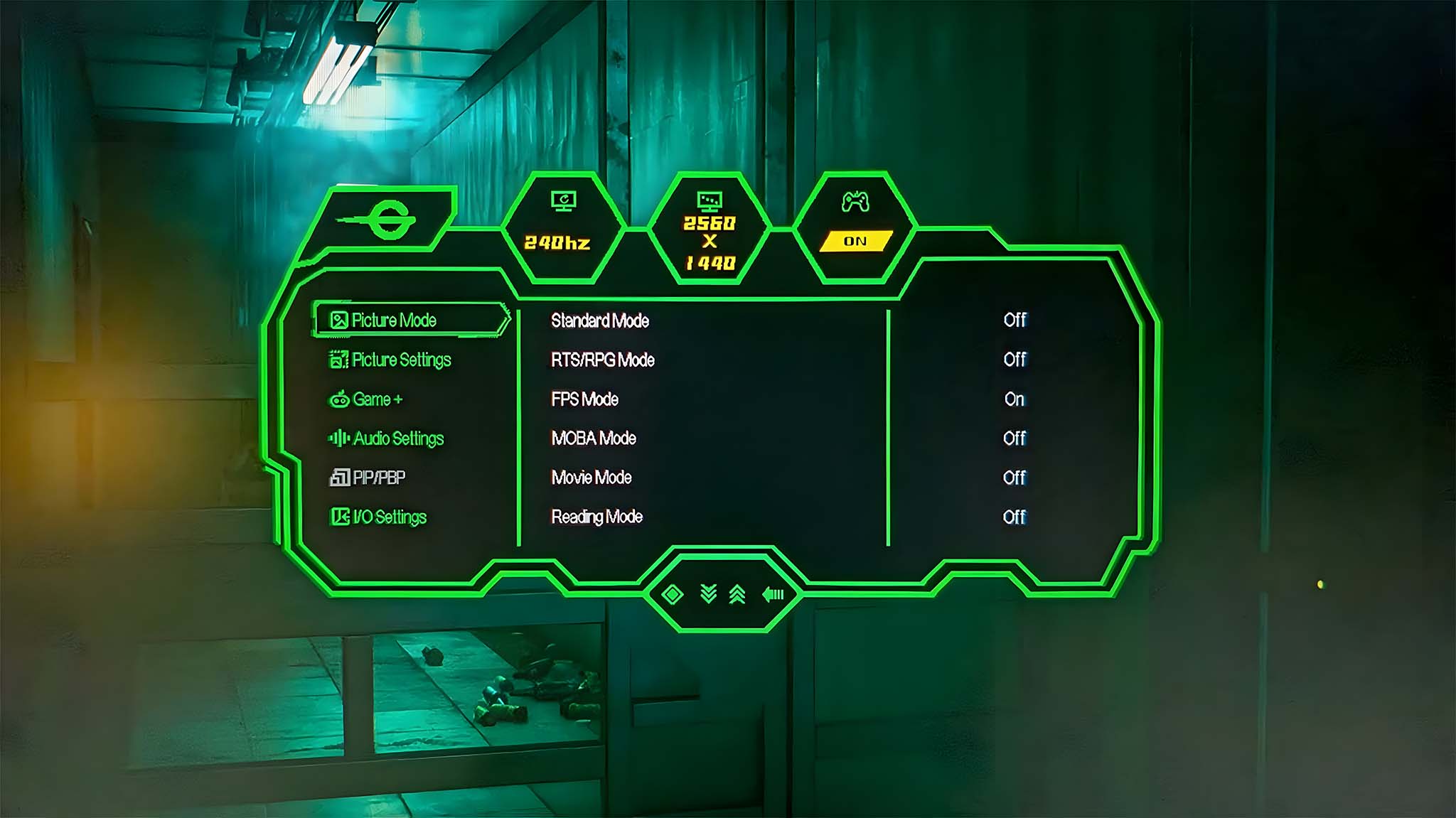Windows Central Verdict
The Titan Army P2510S makes for a great budget gaming monitor thanks to its high 240Hz refresh rate, speedy 1ms response time, FreeSync support, and great color gamut. It supports HDR, has tool-free assembly, and has several OSD options to get it to display the way you want. As a lower-priced option, it isn't made of the finest quality materials, nor does it offer RGB or companion software.
Pros
- +
Tooless assembly and VESA mount
- +
Low lag and great motion clarity
- +
Very good color gamut for an IPS display
- +
Reaches up to 240Hz, 1ms, and supports AMD FreeSync
Cons
- -
Base plastic material is pretty cheap
- -
Relatively bad IPS glow
- -
Stand cannot be adjusted vertically nor pivot to the sides
Why you can trust Windows Central
1. Pricing & specs
2. Setup & design
3. Picture quality
4. OSD
5. Competition
6. Scorecard
7. Should you buy it?
Over the years reviewing gaming monitors here at Windows Central, I've been able to test several high-end offerings, which often push the boundaries of tech. But sometimes, what you really need is a good budget monitor that displays games well and offers the necessary features without costing a fortune. That's where Titan Army comes in.
Over the last week, I've used the Titan Army P2510S Gaming Monitor as my main device when playing my PC games. While it won't win any awards for best design or top-tier quality, it provides a solid viewing experience. Here's what's good and what's not so good about the Titan Army P2510S.
This review was made possible thanks to a review unit provided by Titan Army. The company did not see the contents of this review before publishing.
Titan Army P2510S: Price and specs
Pricing & specifications highlights
- The Titan Army P2510S makes for an excellent budget gaming monitor, but you get what you pay for.
- While this 24.5-inch panel offers an impressive 240Hz refresh rate and 1ms response time with VRR support, there aren't any USB ports.
- Overall, the base and frame materials used for this monitor are rather cheap looking, but they get the job done.
- It sells for $299.99 at Amazon, but can often be found on sale for less.
- Value rating: 5/5
Price: $299.99 at Amazon
Display size: 24.5 inches
Resolution: 2560 x 1440p, 16:9
Type: IPS
Refresh rate: 240Hz
Response time: 1ms
VRR technology: AMD FreeSync
Viewing angle: 178°/ 178°
Brightness: 300 nits
HDR support: HDR10
Camera: None
Speakers: None
RGB: None
Ports: 2x HDMI 2.0, 2x DisplayPort 1.4, 1x audio out
Dimensions (w/ base): 557.7 x 422.6 x 218.5mm (~21.96 x 16.64 x 8.60 inches)
Weight: 3.2kg (7.05 lbs)
The Titan Army P2510S is a tad on the smaller size with its 24.5-inch IPS display. However, it offers a great range of features and a lower price point, which together make it a fantastic budget gaming monitor.
For starters, it offers a 16:9 aspect ratio and a crisp resolution of 2560x1440. Meanwhile, it's designed to provide good motion clarity and color thanks to its impressive 240Hz refresh rate, 1ms response time, HDR10 support, and VRR support (variable refresh rate) in the form of AMD FreeSync. However, to keep the price down, it does not feature built-in speakers, USB ports, or RGB lighting of any kind.
It's competitively priced against other displays with similar specs. You can purchase the Titan Army P2510S at Amazon or the Titan Army website, where it has a $299.99 MSRP. Overall, that's a really good price for a panel with these features. You might be able to snag it at an even better value, since it's also often found on sale for even less.
Titan Army P2510S — What's in the box?
The Titan Army P2510S comes with everything you need to get it set up and working with your gaming laptop or desktop. Inside the box, you'll find the gaming monitor with a VESA mount on the backside, a DisplayPort 1.4 cable, the base, the stand, the power cable, and a user guide.
Titan Army P2510S | See at Amazon
This 24.5-inch IPS gaming monitor offers a 240Hz refresh rate, 1ms response time, AMD FreeSync support and a crisp 2560 x 1440 resolution. It's a fantastic budget gaming monitor.
🎫 5% off Amazon code: CENTRAL25
Buy at: Amazon
All the latest news, reviews, and guides for Windows and Xbox diehards.
Titan Army P2510S : Setup and design
Setup and design highlights
- Tooless assembly makes set up easy, but the plastic material and stand feel relatively cheap.
- There are two HDMI 2.0 ports and two DisplayPort 1.4 ports, but no USB connections of any kind. One DisplayPort 1.4 cable is included in the box.
- Since this is a budget monitor, it's not surprising that there aren't any speakers or RGB lighting.
- Design rating: 4/5
The Titan Army P2510S looks relatively good overall, but it does have a far cheaper-looking design than many other gaming monitors I've tested. Of course, this isn't at all surprising given its budget pricing. You get what you pay for, after all.

• Best Xbox / PC headsets in 2024
• Best upcoming Xbox / PC games
• Best Xbox controllers
• Best Xbox accessories
• Best small gaming PCs
• Best gaming laptops in 2024
• Best gaming handhelds 2024
I've tested a couple of budget monitors before now, and they usually require me to pull out a screwdriver and connect the various parts the old-fashioned way. That's why I was happy to find that this budget offering has a tooless assembly. All I had to do was push the stand into the base until I heard a click, and then slide the connecting area of the stand into the back of the display until the two were securely connected. From there, it was simply a matter of placing the monitor on my desk and connecting the various cables between it, my PC, and my outlet. All in all, the process took less than three minutes.
It helps that the monitor comes with its own DisplayPort 1.4 cable, so I didn't have to provide one of my own. When assembled, the monitor looks decidedly low-grade, with the thin plastic base looking very much like a budget option, but that's to be expected. There are four rubber feet on the bottom side to prevent it from sliding around on my desk. I don't like the striped design of the base, as I can see this gathering dust and being difficult to keep clean compared to a solid design.
In the end, the monitor itself doesn't weigh that much, so the plastic feels like it should be able to support the panel's weight easily. Since there is a VESA mount built into the back of the display, you can also connect it to a monitor arm or mount it to the wall if desired.
There is no cable hole to tidy everything up, but there is a red cable clip attached to the back of the stand. This isn't thick enough to hold the included DisplayPort cable, but it keeps the thin power cable tucked mostly out of sight.
Given the price, there are more display connections on this monitor than I initially expected, but no USB-A or USB-C ports. In total, there are two HDMI 2.0 ports, two DisplayPort 1.4 ports, and an audio jack. With these options, it's easy to connect various devices to the display. In my own testing, I ended up connecting a gaming handheld docking station for my Steam Deck and a gaming mini PC that I previously tested (see my ASUS ROG NUC 970 review for more info). Of course, I had to supply one of these cables myself.
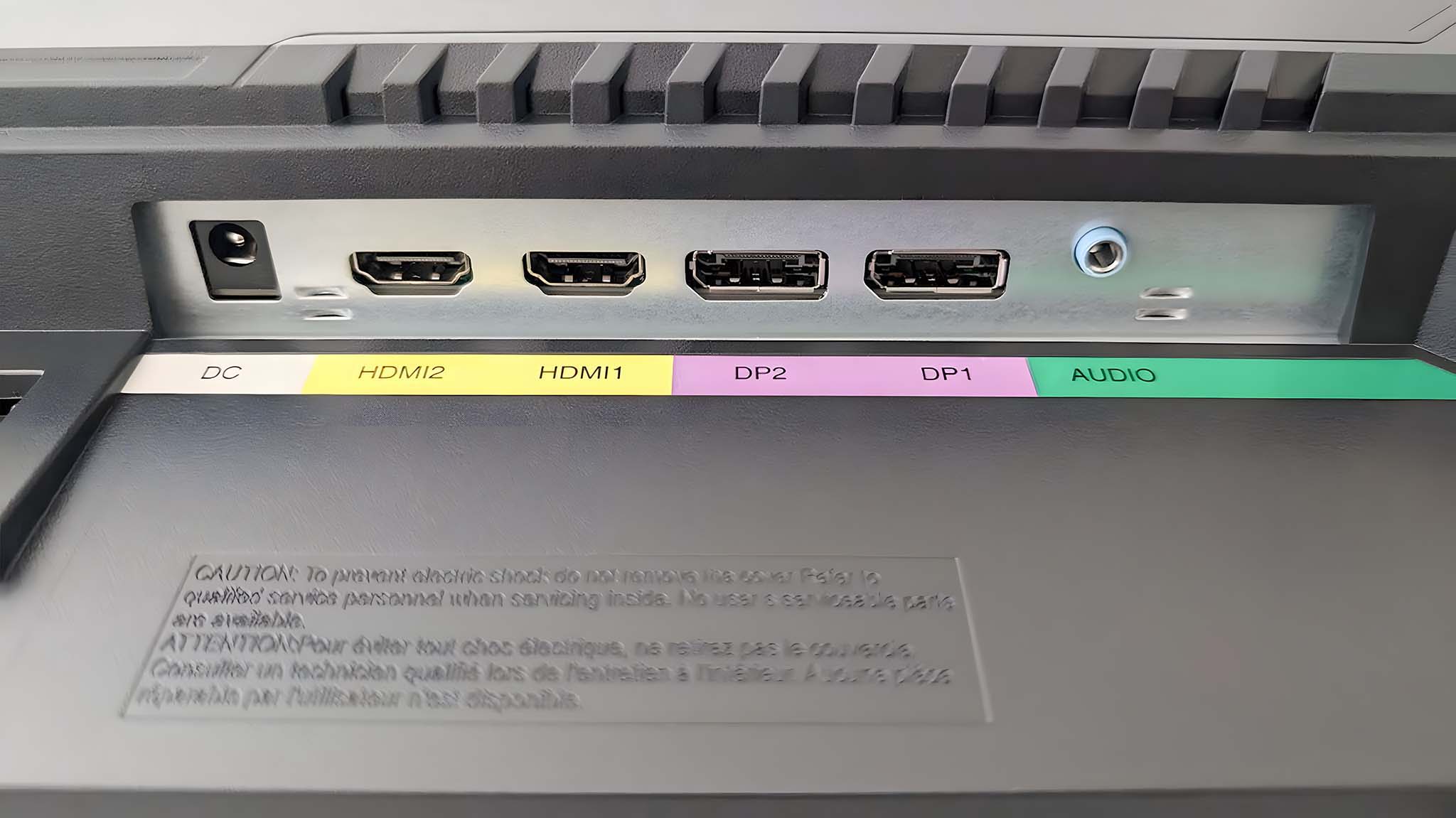
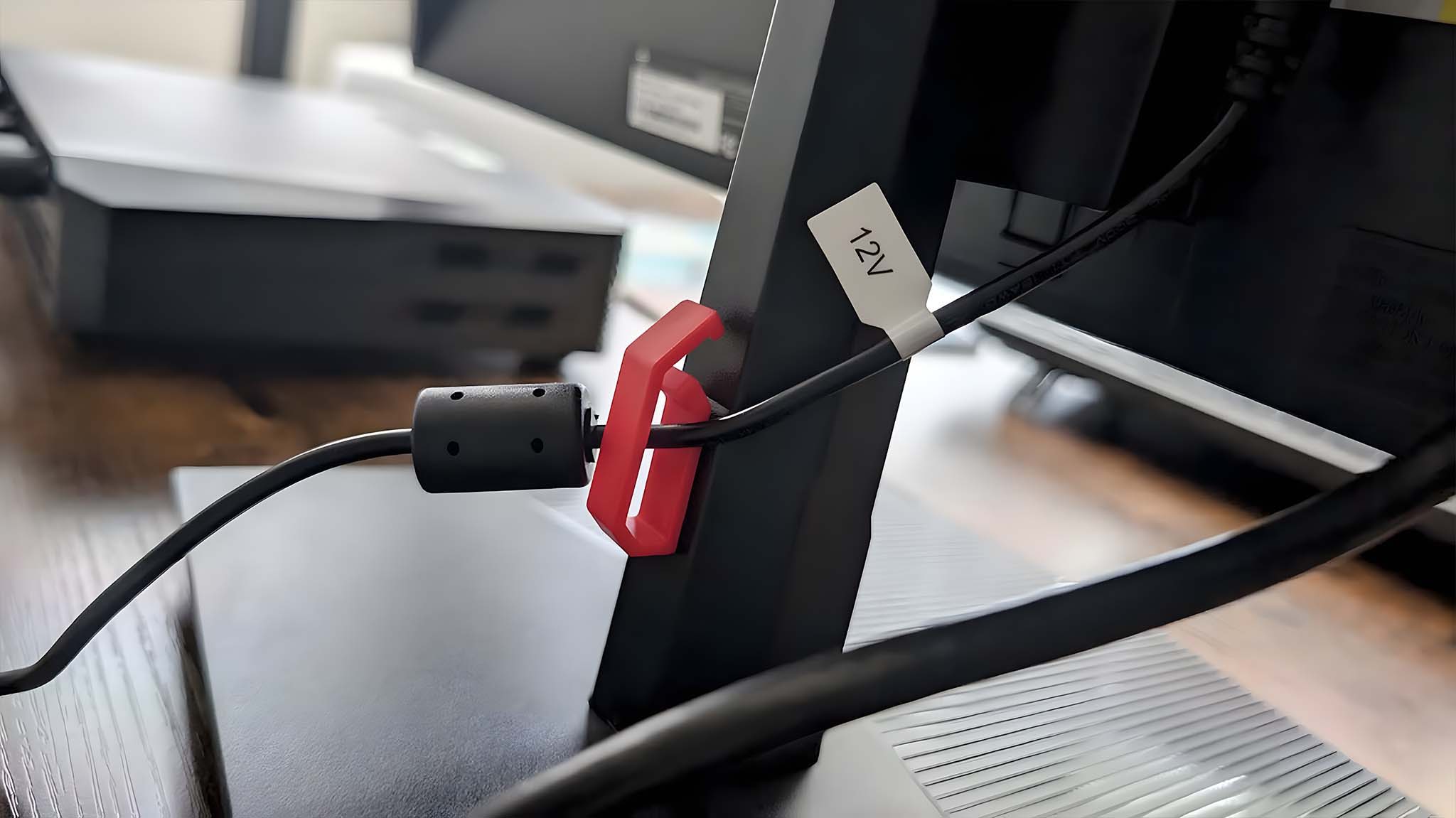
While the monitor can be tilted up and down, it cannot pivot sideways or rotate side to side, nor can it be adjusted up and down. The stand itself is relatively short, so if you need to lift it up higher, you would benefit from using monitor raisers, like these Amazon Basics ones found selling for $16.14 at Amazon.
Titan Army P2510S: Picture quality
Picture quality highlights
- This panel offers a great color gamut considering it's only an IPS display.
- However, the screen doesn't have a high max brightness and there is also IPS glow.
- The fact that it supports HDR10, 240Hz, 1ms, and AMD FreeSync, helps it provide very good picture quality when gaming, but contrast could be better.
- Software rating: 4.5
I've probably mentioned this a bajillion times by now, but when it comes to gaming, OLED displays tend to be the best because they offer really good resolution, excellent color ranges, high refresh rates, and fast response times. However, since this is a budget monitor, it does not have an OLED display. Instead, it utilizes an IPS panel that supports HDR10 for a very nice color gamut as well as very good motion clarity.
To test the display, I used the monitor for work, video streaming, and also played different games on it. Overall, the 2560 x 1440 provided crisp visuals and vibrant hues. Games like Cyberpunk 2077 and Baldur's Gate III ran smoothly with low lag and without any screen tearing. Overall, motion clarity looked very nice and buttery smooth. It helps that the monitor supports AMD FreeSync, which works with AMD GPU PCs to eliminate screen tearing.
| Mode | Colorimeter results |
|---|---|
| Standard Mode | 100% of sRGB, 88% of AdobeRGB, 94% of P3 |
| RTS/RPG Mode | 100% of sRGB, 88% of AdobeRGB, 94% of P3 |
| FPS Mode | 100% of sRGB, 88% of AdobeRGB, 94% of P3 |
| MOBA Mode | 100% of sRGB, 87% of AdobeRGB, 93% of P3 |
| Movie Mode | 100% of sRGB, 88% of AdobeRGB, 94% of P3 |
| Reading Mode | 100% of sRGB, 87% of AdobeRGB, 93% of P3 |
| Night Mode | 100% of sRGB, 88% of AdobeRGB, 94% of P3 |
| Eye Care Mode | 100% of sRGB, 88% of AdobeRGB, 94% of P3 |
| Mac View Mode | 100% of sRGB, 88% of AdobeRGB, 94% of P3 |
| E-Book Mode (black and white) | 0% of sRGB, 0% of AdobeRGB, 0% of P3 |
| sRGB Mode | 97% of sRGB, 72% of AdobeRGB, 72% of P3 |
| DCI-P3 Mode | 99% of sRGB, 84% of AdobeRGB, 91% of P3 |
To get a quantitative read on the gaming monitor, I used a colorimeter to check color gamut, brightness, and contrast. Since the monitor features 12 display modes, I ran the color gamut test for each mode while HDR10 was on. Generally, the monitor produced a very good result with 100% of sRGB, 88% of AdobeRGB, 94% of P3. This basically shows that the colors displayed look accurate and there is a good range of hues on screen.
As for the brightness and contrast, Titan Army states that this monitor reaches a brightness of up to 300 nits. This turned out to be accurate, as my colorimeter registered 343.5 nits at its highest setting. The monitor can also get decently dark at a minimum of 22.3 nits when set at 0%. Since this is an IPS display, it wasn't too surprising to see that contrast wasn't the best. It would be better with an OLED or a VA panel. Additionally, I did notice pretty obvious IPS glow when using the monitor at night.
| Setting | Brightness | Black | Contrast | White Point |
|---|---|---|---|---|
| 0% | 22.3 | 0.02 | 900 : 1 | 6000 |
| 25% | 100.2 | 0.10 | 1040 : 1 | 6000 |
| 50% | 185.3 | 0.17 | 1110 : 1 | 6100 |
| 75% | 268.2 | 0.24 | 1120 : 1 | 6100 |
| 100% | 343.5 | 0.29 | 1200 : 1 | 6200 |
Titan Army P2510S: OSD and controls
OSD and controls highlights
- There are five buttons along the underside of the monitor to control the OSD or turn the display off.
- The OSD provides access to a wide range of options, but refresh rate is something that must be adjusted on your computer.
- It can take a few seconds longer than expected for the monitor to turn on after pressing the power button.
- OSD rating: 4/5
There are five buttons along the bottom right side of the monitor, with the far right white one being the power button. Pressing these buttons allows me to easily interact with the OSD (on-screen display). By default, the monitor only swaps inputs if I manually tell it to, but I was able to turn on auto input switching within the OSD. From then on, it displayed whichever device I turned on.
Funny story. When I first set up the monitor, I accidentally pushed the wrong button and set my language to Korean, which I don't know how to read. Thankfully, I was able to pull out my phone and use the camera function of the Google Translate app to translate the text. With this tool, I was able to change the language setting to English within the OSD.
Unlike other gaming monitor brands out there, Titan Army does not have a companion app for adjusting settings. This means I had to rely solely on the OSD whenever I wanted to change most options. These settings include brightness, contrast, enabling HDR, volume adjustment, PIP/PEP options, input signal settings, OSD display settings, picture modes, and more.
By default, the monitor is set to 60Hz. To get it to 240Hz, I had to right-click on my background → Display settings → Advanced Display → Choose a refresh rate from the dropdown menu.
One disconcerting thing about the P2510S is that the power button doesn't always respond immediately. Sometimes, this lead me to pressing the button again, only for the monitor to turn on and then turn off again. It's a little weird, but I had to be patient and give the monitor a few seconds longer than usual to turn on. Otherwise, it functions well.
Titan Army P2510S: Competition
I have tested a few other budget gaming monitors, but I just discovered that they are no longer available. If you're curious, you can look at my Monoprice 35 Zero-G review as an example.
However, If you want to spend a little more to get a step higher than a budget gaming monitor, then I suggest you check out my ASUS ROG Strix OLED review. This display offers a 27-inch WOLED that can reach up to 1440p, 240Hz, and 0.03ms for a fantastic visual experience. It also supports NVIDIA G-Sync to eliminate tearing when used with NVIDIA GPU computers. It sells for $699.99 at Walmart.

- Best gaming laptops
- Best Windows laptops
- Laptop review and buying guides
- Best gaming headsets
- Best gaming monitors
Another fantastic 27-inch display can be seen in my HP OMEN 27K review. This IPS display has a lower 144Hz refresh rate and the same 1ms response time, but what makes it stand out is its built-in KVM switch. This makes it so you can use the same keyboard and mouse between the different devices connected to the computer without having to unplug and replug anything. As for picture quality, it supports HDR400 and 4K resolution. It sells for $722.99 at Amazon.
Now, if you're willing to spend a decent amount for a really good gaming monitor, I suggest you look at my Alienware AW2725DF review. This extremely impressive 26.7-inch QD-OLED panel reaches up to an insane 360Hz refresh rate and a speedy 0.03ms response time. Since it supports AMD FreeSync, imagery can look extremely smooth when used with an AMD GPU computer. It sells for $734.99 at Dell.
Titan Army P2510S: Scorecard
| Attribute | Rating & Notes |
|---|---|
| Value | 4.5/5 — This monitor is very well priced considering the high refresh rate, fast response time, and various gaming features. |
| Design | 4/5 — Tooless assembly makes the monitor easy to set up, but the material used on the frame and base isn't the best quality |
| Display | 4/5 — Thanks to HDR support, VRR support, and good resolution the monitor offers good picture quality, but it would be better if the screen got brighter and had no IPS glow. |
| OSD | 4/5 — There are plenty of options to get the monitor displaying the way you want, but there is no companion software for interacting with these settings. |
| Total score | 4/5 — You get a very nice gaming monitor with plenty of helpful features for just $300. |
Titan Army P2510S: Should you buy it?

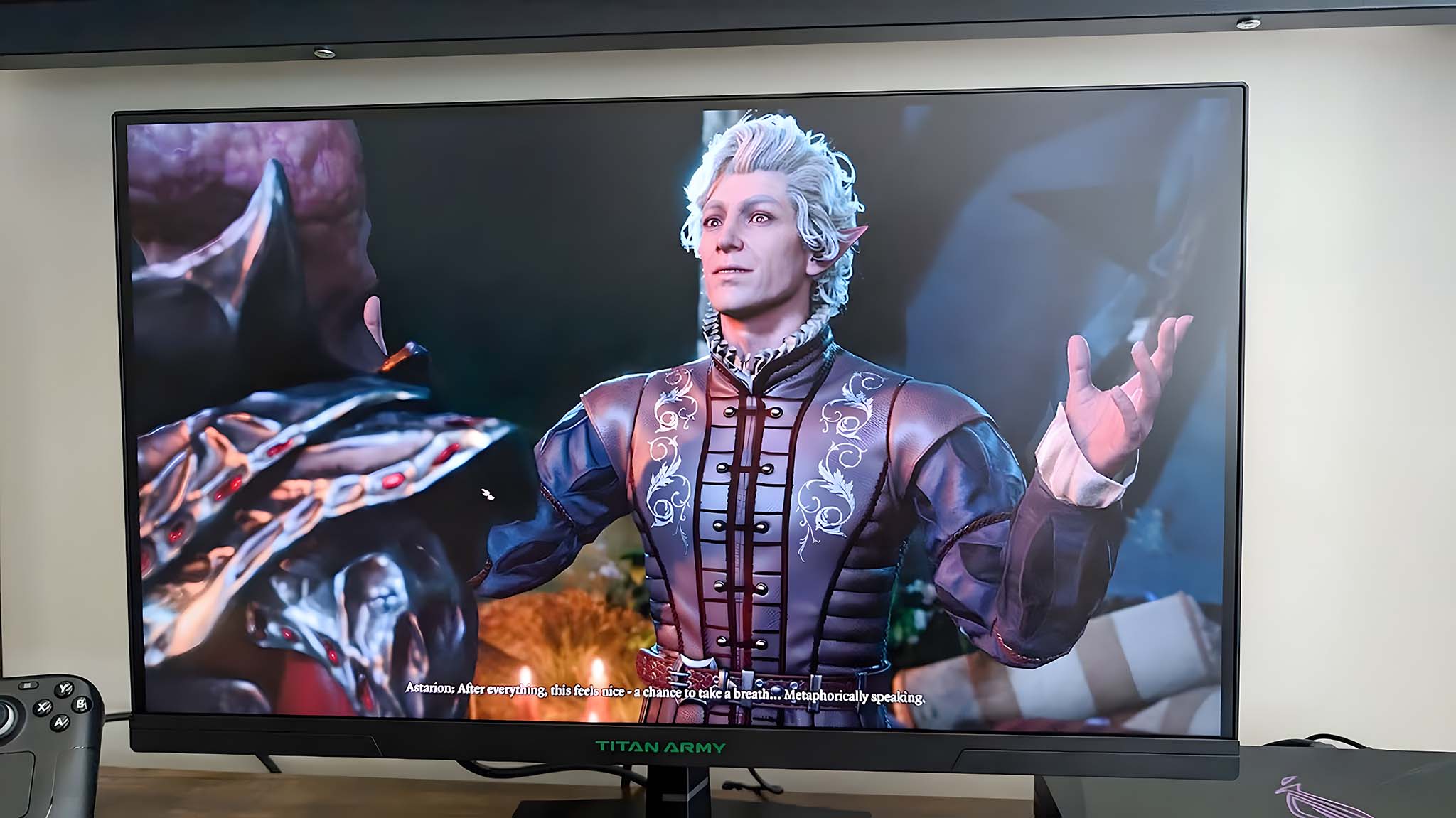
✅ You should buy this if...
- You're looking for a budget monitor with great motion clarity: The Titan Army P2510S is a budget gaming monitor at a value price. The casing and stand aren't as nice looking as more costly options, but you'll get an IPS display that supports VRR, can reach 240Hz, and has a 1ms response time for just $300.
- You'd like to get a panel with a really good color range: On the Standard default mode, the P2510S produces a very good color gamut. Contast and brightness leave some things to be desired, but it's a very vibrant and excellent screen for the low cost.
❌ You should not buy this if...
- You specifically want a gaming monitor with RGB: While not a necessary feature at all, being able to customize colorful lighting on your display can provide a fun vibe to any room.
- You prefer using an OLED panel: OLEDs are arguably the best displays for gaming thanks to their high refresh rates, fast response times, amazing contrast, and fantastic color range. Plus, they don't experience the IPS glow that so many IPS panels display.
Based on my time using the Titan Army P2510S, I can say this is a very good budget gaming monitor that understandably makes certain concessions in exchange for the low price. It offers very good color range and motion clarity, but it would be nicer if it got a bit brighter and had better contrast. Still, games look really good and crisp on the 2560 x 1440p IPS display.
I also appreciate that it literally only took me a few minutes to get the P2510S set up due to its convenient toolless assembly design and included DisplayPort 1.4 cable. Whether you are shopping on a budget for your main gaming device or want to get a lower-priced alternative for a secondary system, the Titan Army P2510S is a great choice.

This 24.5-inch IPS gaming monitor provides up to 240Hz refresh rate, 1ms response time, and AMD FreeSync support. It also supports HDR10 and offers a crisp resolution of 2560x1440. You'll be able to connect up to four devices with the included HDMI and DisplayPort connections.
🎫 5% off Amazon code: CENTRAL25

Self-professed gaming geek Rebecca Spear is one of Windows Central's editors and reviewers with a focus on gaming handhelds, mini PCs, PC gaming, and laptops. When she isn't checking out the latest games on Xbox Game Pass, PC, ROG Ally, or Steam Deck; she can be found digital drawing with a Wacom tablet. She's written thousands of articles with everything from editorials, reviews, previews, features, previews, and hardware reviews over the last few years. If you need information about anything gaming-related, her articles can help you out. She also loves testing game accessories and any new tech on the market. You can follow her @rrspear on X (formerly Twitter).