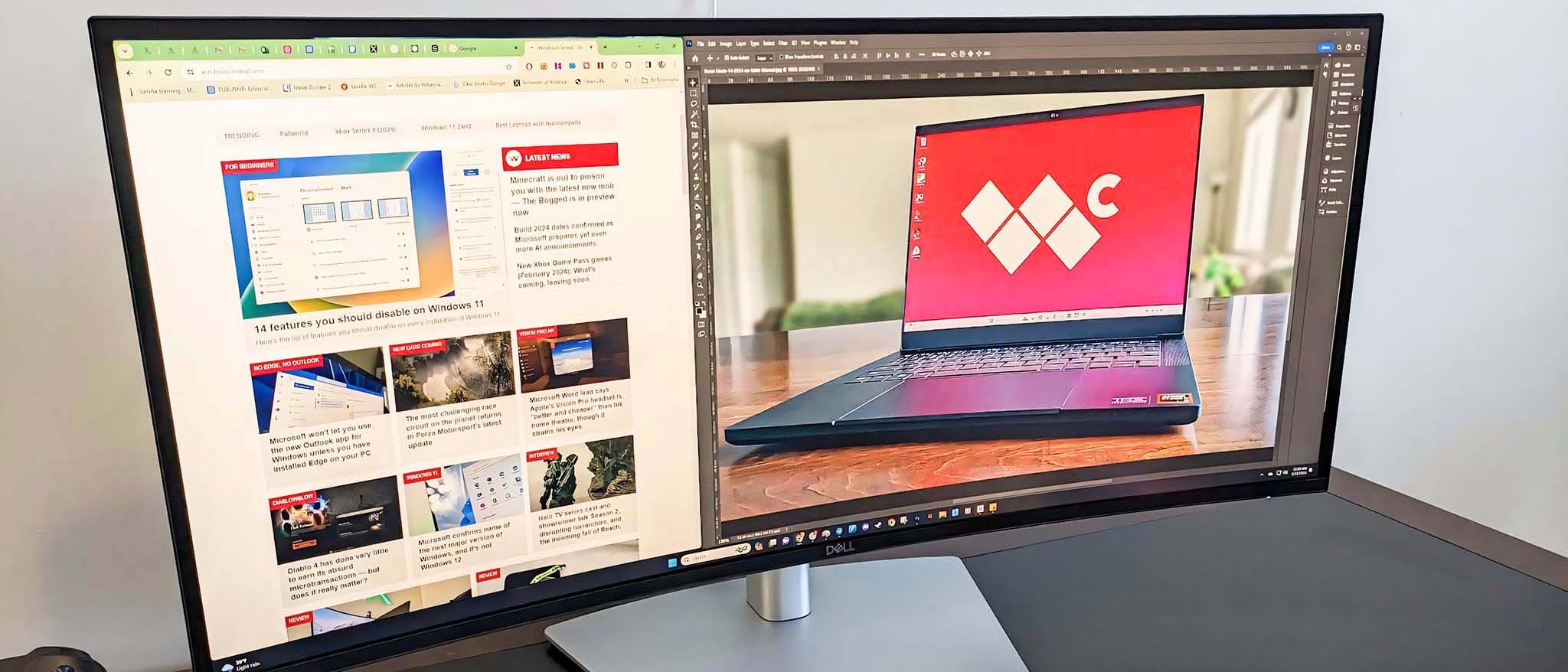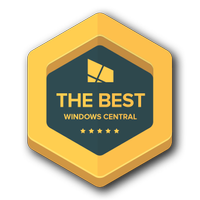Windows Central Verdict
Dell has once more proven that it is one of the best monitor manufacturers on the market with its latest Ultrasharp 34 Curved Monitor. It offers excellent picture quality with a great color gamut and crisp WQHD resolution. Additionally, the built-in KVM functionality makes it very easy to swap between two connected devices while using the same keyboard and mouse. You'll have to pay a bit for it, but it gets you a convenient display that offers plenty of ports and will last you a long time.
Pros
- +
Great picture quality and color range
- +
Wide enough for easy multitasking windows
- +
Dell Display Manager makes adjustments easy
- +
Built-in KVM functions well
- +
Comes with plenty of ports and cables
Cons
- -
Expensive
- -
Included USB cables are somewhat short
- -
True HDR not supported
Why you can trust Windows Central
Over the years, Dell has consistently proven that it makes some of the best PC products, including monitors. There's a reason why it's often the preferred choice for outfitting many offices and school computer labs.
Now that the latest Dell Ultrasharp 34 (U3425WE) Curved Monitor is here, I was curious to see if it held up to its predecessors and could be listed among the best ultrawide curved monitors. To determine this, I spent two weeks using it while connected to my main work computer and ROG Ally. I also ran some benchmark tests on it for a more quantitative read on its picture quality.
Disclaimer: This review was made possible thanks to a review unit provided by Dell. The company did not see the contents of this review before publishing.
Dell Ultrasharp 34 (U3425WE): Price and specs

Pricing & specifications highlights
- Dell monitors tend to be a bit more expensive than some other brands, but they are reliable and well-built.
- It features built-in KVM for easily swapping between two devices while using the same keyboard and mouse.
- The Ultrasharp 34 (U3425WE) has an MSRP of $819.99, which is a bit pricey but nets you a very reliable monitor.
- Value rating: 4/5
Price: $819.99 at Dell
Display size: 34-inches
Resolution: WQHD (3440 x 1440)
Panel type: IPS
Refresh rate: 120Hz
Response time: 5 ms (gray-to-gray fast), 8 ms (gray-to-gray normal)
Camera: No
Ports: 5x USB-A, 4x USB-C, 1x Thunderbolt 4.0, 1x RJ45, 1x HDMI 2.1, 1x DisplayPort 1.4, 1x 3.5mm headphone jack
Weight: 7.72 kg
Dell is one of the nicer PC companies out there, and as such, it tends to offer its products at a higher price than some of its competitors. Still, when purchasing from Dell, you know that you're going to get a reliable and sturdily-built product that should last you for a while. This goes for the company's PC towers and its monitors as well.
The Ultrasharp 34 (U3425WE), specifically, also has a built-in Keyboard Video Mouse (KVM). This means that even when connected to two different PCs or devices, the monitor allows you to use the same keyboard and mouse without having to rearrange cables or wireless dongles. It's very
In the case of the Dell Ultrasharp 34 Curved Thunderbolt Hub Monitor (U3425WE), the display has an MSRP of $819.99. Typically, Dell products are sold at major retailers such as Amazon, Best Buy, and the Dell website. However, it can sometimes take a while for newer models to reach Amazon. Dell does not ship internationally, so you will need to contact a local supplier to see if this monitor is available in your country.
My recommended Dell Ultrasharp 34 Curved Thunderbolt Hub Monitor (U3425WE) configuration
The Dell 34 Ultrasharp only comes in a 34-inch size but offers a fantastic IPS panel that can support a resolution of up to 3440 x 1440 with a respectable refresh rate of 120Hz. The wide curved display is perfect for multitasking between two or three programs.
Dell Ultrasharp 34 (U3425WE): Setup and design quality



Build quality & design highlights
- USB-A to USB-C, USB-C Thunderbolt, HDMI, and DisplayPort cables are included in the box.
- Toolless assembly makes it easy to set up the monitor in just a few minutes.
- There are plenty of ports in the Thunderbolt hub for connecting accessories, even after plugging in two devices for the KVM capability.
- The stand can be adjusted up and down or can be made to angle the display up and down or pivot to the sides.
- Overall, the monitor looks very nice and will be at home in both professional and home settings.
- Design rating: 5/5



As expected, the Dell Ultrasharp 34 Curved Monitor doesn't require any tools to assemble. All I had to do upon opening the box was secure the stand to the base with a built-in screw and then push the stand into the back of the monitor until I heard a click. From there, it was just a matter of plugging the correct cables into their designated ports. In all, the setup probably only took me about two minutes or so.
The KVM function worked as expected with great responsiveness during my time playing games on ROG Ally or writing up articles from my computer tower.
Unsurprisingly, Dell includes all of the cables you need to get the monitor set up with its Thunderbolt hub, including the USB-A to USB-C and Thunderbolt cables needed for its built-in KVM functionality. However, I found the three-foot length of these cables to be a bit too short to really reach my tower, which is on the floor next to my desk. As such, I had to scooch the Ultrasharp 34 to the edge of my desk so the cable could reach. It would have been nicer if these were a bit longer.
After getting everything set up, I took a good look at the monitor to take it all in. The first impression that came to me was that it certainly looks like a Dell monitor, and what I mean by that is it is sturdy and designed well. So much so that it will look good in professional office settings as well as in your home.
The stand is built such that the monitor can be adjusted up and down to reach a height that is best suited to your specific stature. Plus, the monitor can pivot from side to side or tilt up and down. It cannot rotate to a portrait orientation, but that's to be expected with an ultrawide display. At any rate, these adjustments allow me to get the Ultrasharp 34 Curved monitor in a position that works well for my needs.

To test the built-in KVM, I connected the monitor to my ROG Ally (gaming handheld) in addition to my PC tower. Doing this means running display connections to both devices as well as USB cables for keyboard and mouse connectivity. This KVM setup can be somewhat involved if you're not familiar with the process, but it does make it easier to swap between your devices while being able to use the same keyboard and mouse. Everything worked as expected, with great responsiveness during my time playing games on ROG Ally or writing up articles from my computer tower.
Additionally, this KVM setup does make it so more wires are running around behind the monitor, but these can be tidied up somewhat by slotting them through the cable tidy hole in the stand. If you really care about organized desk space, you'll want to do more tidying, though (see our list of the best cable management tools for ideas).
The Dell 34 Ultrasharp (U3425WE) KVM capabilities are designed specifically with USB-A keyboard connections in mind. However, my favorite mechanical keyboard (see my Das Keyboard 6 Professional review) connects via USB-C, so I had to supply my own USB-C to USB-A adapter in order to get it to work. With this adapter in place, I didn't have any issues using my keyboard on either connected device. So, if you also use a keyboard with a USB-C connection, you'll have to do the same.
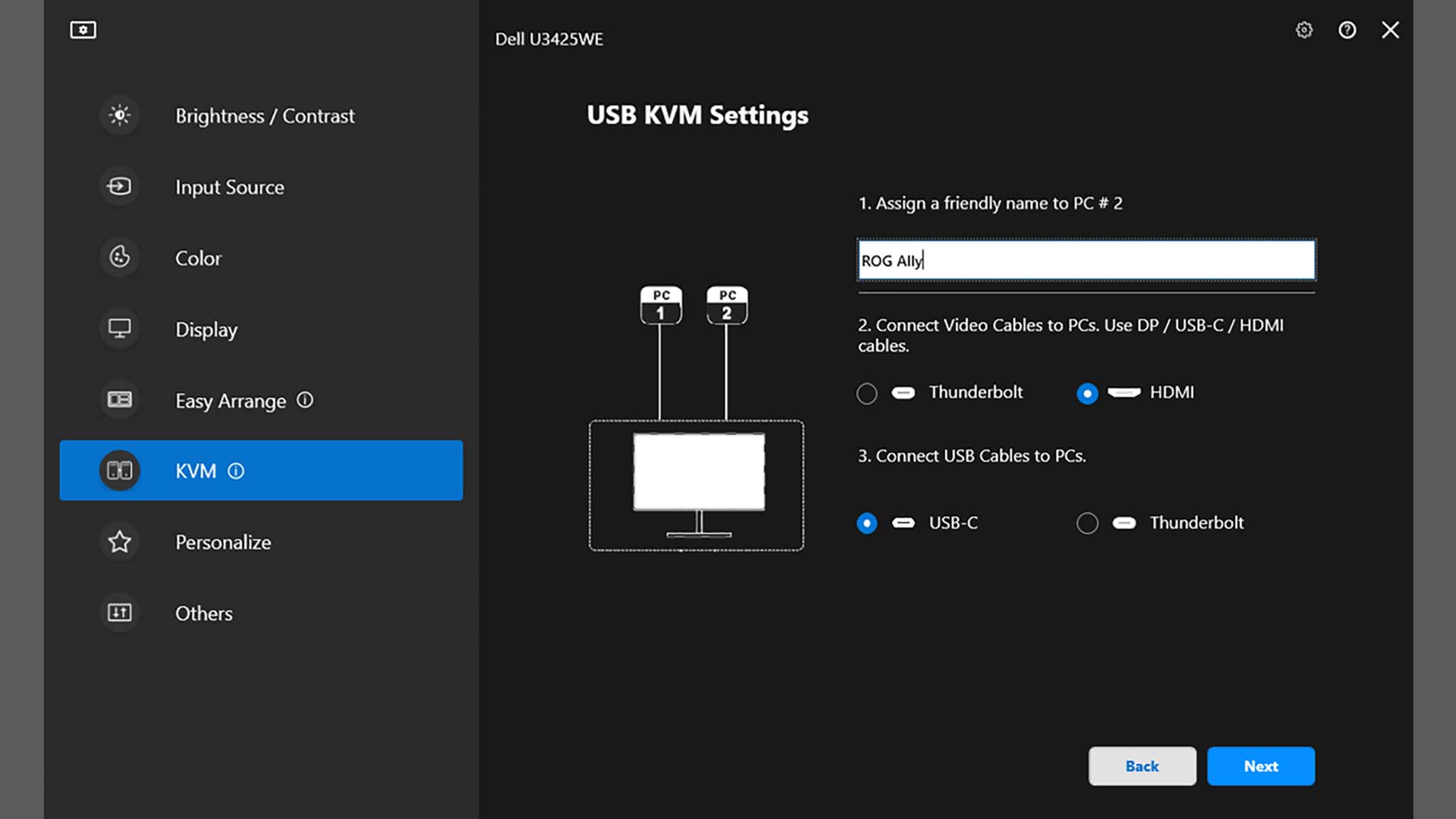

To facilitate easier device swapping and monitor setting adjustment, I downloaded Dell Display Manager and pinned the program to my taskbar. Within this software, I can change display modes, adjust brightness levels and contrast, create custom windows layouts, and set up the aforementioned KVM. That way, I didn't have to awkwardly reach behind the monitor and fumble with the tangible controls to do these same tasks. All in all, Dell Display Manager is intuitive to navigate through and makes it a lot easier to create specific window management layouts that fit my specific use cases, so I recommend downloading it if you use a Dell monitor.
Dell Ultrasharp 34 (U3425WE): Picture quality
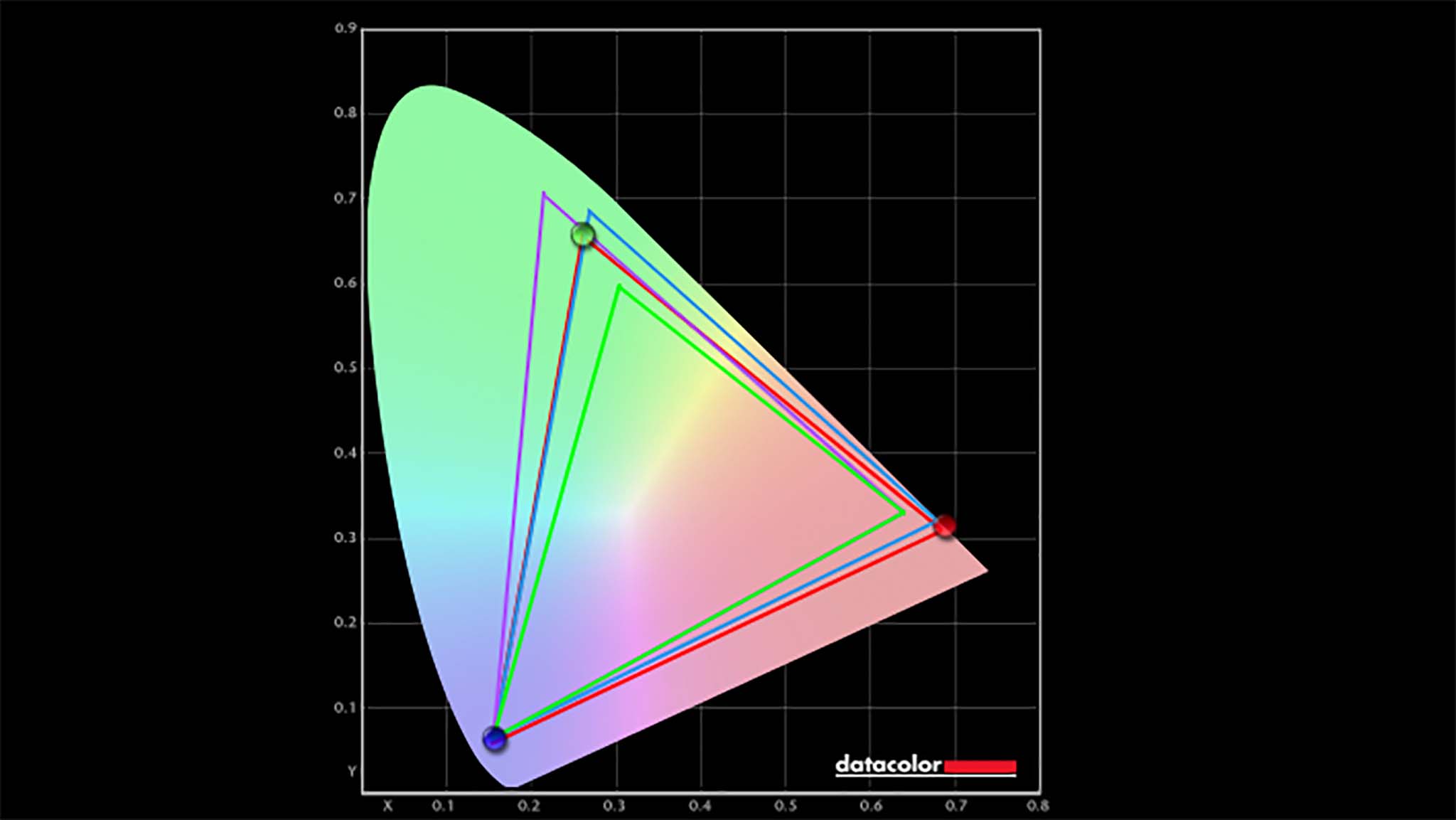
Display highlights
- The 34 Ultrasharp Curved Monitor produced fantastic color gamut results in testing.
- Details are very crisp and clear, with a resolution of up to 3440 x 1440p.
- Dell Display Manager makes it easier to make adjustments and to get the monitor to display imagery just the way you like.
- Display rating: 5/5
From the moment I turned the Ultrasharp 34 (U2425WE) on, I was easily able to see that it delivered excellent picture quality. Colors come through very vibrantly, and details look crisp with its 3440 x 1440 resolution. I even watched The Pale Blue Eye on Netflix specifically because this is a movie with darker scenes, and I didn't notice any unseemly IPS glow while doing so.
To verify picture quality, I ran color gamut tests on various modes as well as a brightness and contrast test with a colorimeter. The Ultrasharp 34 produced the same excellent results of 100% of sRGB, 88% of AdobeRGB, and 94% of P3 in each of its main modes. Basically, this just means that it can display several hues for a more color-accurate viewing experience.
| Header Cell - Column 0 | Color gamut results |
|---|---|
| Standard | 100% of sRGB, 88% of AdobeRGB, and 94% of P3 |
| Movie | 100% of sRGB, 88% of AdobeRGB, and 94% of P3 |
| Game | 100% of sRGB, 88% of AdobeRGB, and 94% of P3 |
Meanwhile, the brightness and contrast test showed that the screen can get very dark but can also reach a decent brightness level. This works out to provide good contrast that should make it easier for you to enjoy the details of anything displayed on the screen. As is usually the case with monitors, if you want to customize screen settings, you will need to enter the OSD (on-screen display) or use the aforementioned Dell Display Manager software to adjust modes, saturation levels, brightness, and contrast.
| Setting | Brightness | Black | Contrast | White Point |
|---|---|---|---|---|
| 0% | 14.5 | 0.00 | 0 : 1 | 3100 (0.422, 0.384) |
| 25% | 50.0 | 0.05 | 1040 : 1 | 3100 (0.422, 0.384) |
| 50% | 83.8 | 0.07 | 1170 : 1 | 3100 (0.421, 0.384) |
| 75% | 116.6 | 0.12 | 97 0: 1 | 3100 (0.421, 0.385) |
| 100% | 147.4 | 0.14 | 1020 : 1 | 3100 (0.401, 0.385) |
Since this is not a gaming monitor, the 120Hz max refresh rate and 5ms response time are good but nothing amazing. What's more, this monitor doesn't support true HDR, so you won't be able to take advantage of that when using various software. Still, the functions it does provide will serve your needs well when working on average work and school programs.
Dell Ultrasharp 34 (U3425WE): Speakers

Speaker highlights
- This monitor offers better speakers than most other monitors do.
- Speakers point down and amplify off of the desk surface to provide a decent depth of sound with plenty of volume.
- As with all monitors, you'll want dedicated external speakers if you want to get the best listening experience, but these really aren't bad at all.
- Speaker rating: 5/5
The Ultrasharp 34's speakers point down on either side of the display, allowing sounds to bounce off of the surface of my desk. This works to amplify my music and provide more depth of sound. They also can get plenty loud and are able to keep up with my varied music library.
All in all, the Ultrasharp 34 (U2425WE) offers better speakers than most monitors out there. I didn't immediately reach for my external speakers upon hearing their quality; that being said, the best computer speakers will provide better sound than these built-in ones, if that's important to you.
Dell Ultrasharp 34 (U3425WE): The competition

A nice way to save money and still get a fantastic Dell 34 Ultrasharp Curved Monitor is to go with a previous model. Taking a look at my colleague Zachary Boddy's Dell UltraSharp 34 Curved Monitor (U3423WE) review, it shows that this latest monitor's predecessor is a great monitor to go with. With a newer model dropping, it's possible the previous one will be selling less than its initial $1,199.99 MSRP.

- Best computer monitors
- Best ultrawide monitors
- Best 4K monitors
- Depgi 14 Portable Monitor review
- ASUS ROG Swift OLED review
- Redmagic 4K Gaming Monitor review
Anyone who wants a monitor they can multitask on should consider another Dell display, the Dell 49 Ultrasharp Curved Monitor, which comfortably has room to display four windows at once. As you can see from my Dell 49 Ultrasharp Curved Monitor (U4924DW) review, it produces excellent color and has a good contrast to keep up with a range of displayed images. Being larger, it is a bit more expensive with a $1,999.99 MSRP, but it has often been spotted selling for less.
If you're drawn to the Dell 34 Ultrasharp Curved Monitor because of its KVM abilities, then there are definitely other options out there to consider, such as with HP. You can learn more by looking at my HP OMEN 27k review, but the gist is that HP's gaming monitor has a physical KVM switch, which makes it that much easier to toggle between two devices. The HP OMEN 27k has an MSRP of $579.99, but you might be able to find it selling cheaper during a discount event at various retailers.
Dell Ultrasharp 34 (U3425WE): Scorecard
| Attribute | Rating |
|---|---|
| Value | 4/5 — Dell is rather expensive compared to some competitors, but it also provides plenty of ports and a reliable design you can count on. |
| Design | 5/5 — A sturdy build with, tool-less assembly, stand adjustments, and built-in KVM makes for convenient set up. |
| Display | 5/5 — With a respectable refresh rate, response time, and great color gamut the screen displays imagery very well. |
| Speakers | 5/5 — These built-in speakers are much better than average monitor speakers. |
| Total score | 4.5/5 — Though pricey, this Dell monitor is reliable, offers plenty of ports, and has excellent picture quality. |
Dell Ultrasharp 34 (U3425WE): Should you buy?
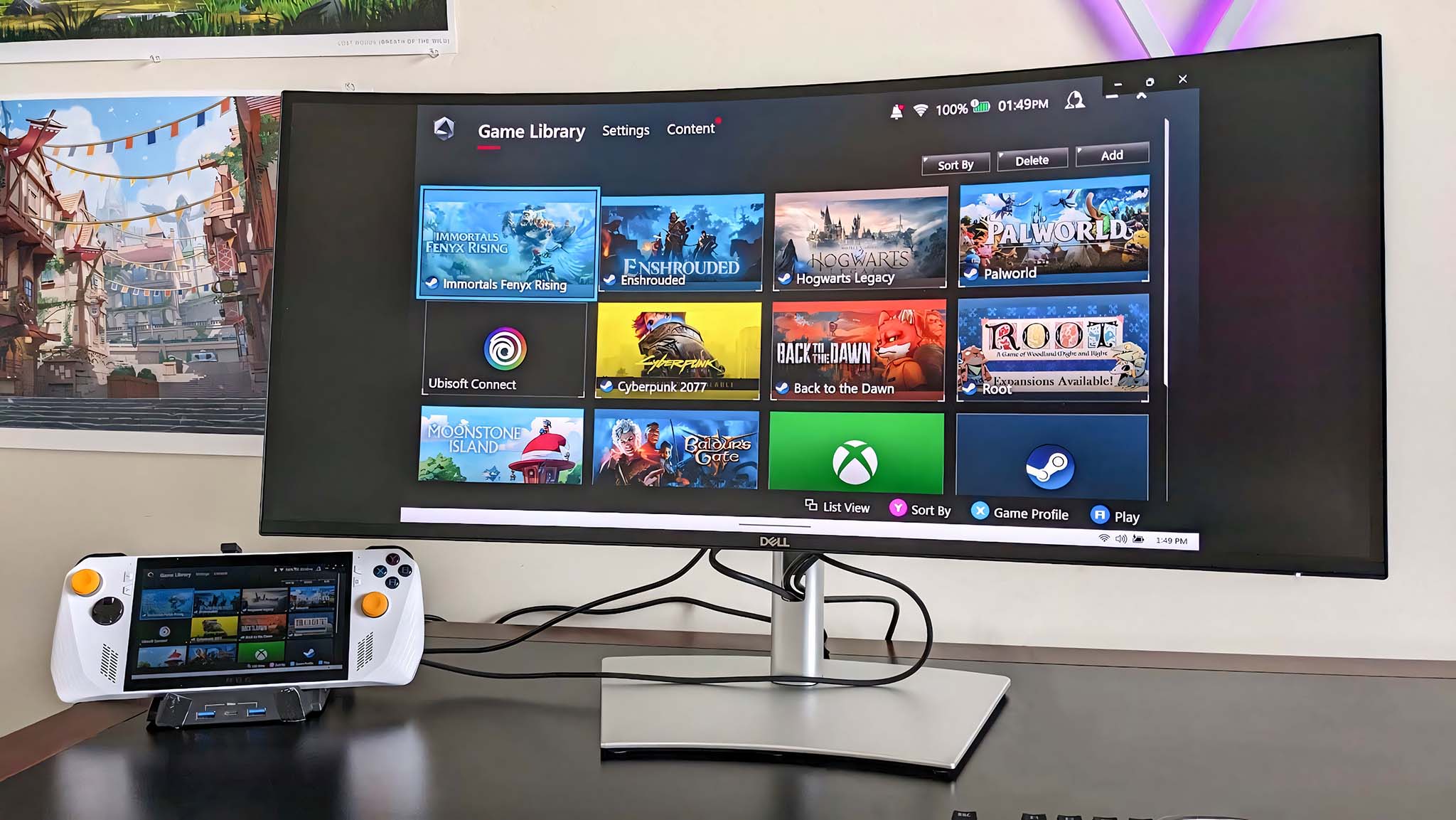
You should buy this if ...
✅ You're looking for a monitor that makes it easy to multitask between programs
Thanks to the 34-inch display, this Dell Ultrasharp monitor makes it easy to have two or three windows up at once. That way, you can view a lot of information at a glance rather than needing to minimize or maximize programs.
✅ You want to swap between two connected devices
The built-in KVM capabilities make it very easy to use the same keyboard and mouse between two connected computers. For instance, I was able to connect the monitor to both my computer tower and my ROG Ally.
✅ You'd like a monitor with plenty of ports
Even after connecting a KVM setup between two devices, the Dell Ultrasharp 34 provides a good selection of USB-A 3.0 ports and USB-C ports to meet your accessory needs.
You should not buy this if ...
❌ You're looking for a more affordable monitor
There are a few budget curved monitors out there that don't provide quite as nice picture quality or as many ports but will still get the job done. Additionally, ultrawide curved monitors are pricier than flat displays. So if you want to save money, you might want to go with a flat monitor rather than a curved one.
❌ You specifically want a gaming monitor
While the Dell Ultrasharp 34 (U3425WE) is impressive for day-to-day work, school, or office use, it doesn't have all of the features you'd want for gaming. The response time is slower at 5ms, and the screen doesn't support HDR. If you want a faster display with stronger color capabilities you should check into specifically getting a gaming monitor.
❌ You're looking for a monitor with a built-in webcam
While there are some monitors with built-in webcams, it isn't a very common occurrence. Many people tend to purchase external webcams. Still, if you're dead set on a monitor with a built-in webcam, then you should get one.
The Ultrasharp 34 (U3425WE) once again proves that Dell is one of the best monitor manufacturers on the market. With its sturdy design, elegant look, and excellent picture quality, it serves as a perfect display. The 34-inch curved panel is also excellent for multitasking between two or three programs at once, making it ideal for work or school use.
It's easy to get the Ultrasharp 34 set up thanks to its tool-less assembly design. Plus, the wide range of ports provided makes it a simple matter to connect two devices and still have connections for additional accessories. All in all, this is a fantastic choice for busy individuals who would benefit from an ultrawide display.

This ultrawide curved monitor has built-in KVM for easily swapping between two devices while using the same keyboard and mouse connections. It offers a sturdy design with fantastic picture quality and better-than-average monitor speakers. It's perfect for multitasking at work, school, or home.

Self-professed gaming geek Rebecca Spear is one of Windows Central's editors and reviewers with a focus on gaming handhelds, mini PCs, PC gaming, and laptops. When she isn't checking out the latest games on Xbox Game Pass, PC, ROG Ally, or Steam Deck; she can be found digital drawing with a Wacom tablet. She's written thousands of articles with everything from editorials, reviews, previews, features, previews, and hardware reviews over the last few years. If you need information about anything gaming-related, her articles can help you out. She also loves testing game accessories and any new tech on the market. You can follow her @rrspear on X (formerly Twitter).