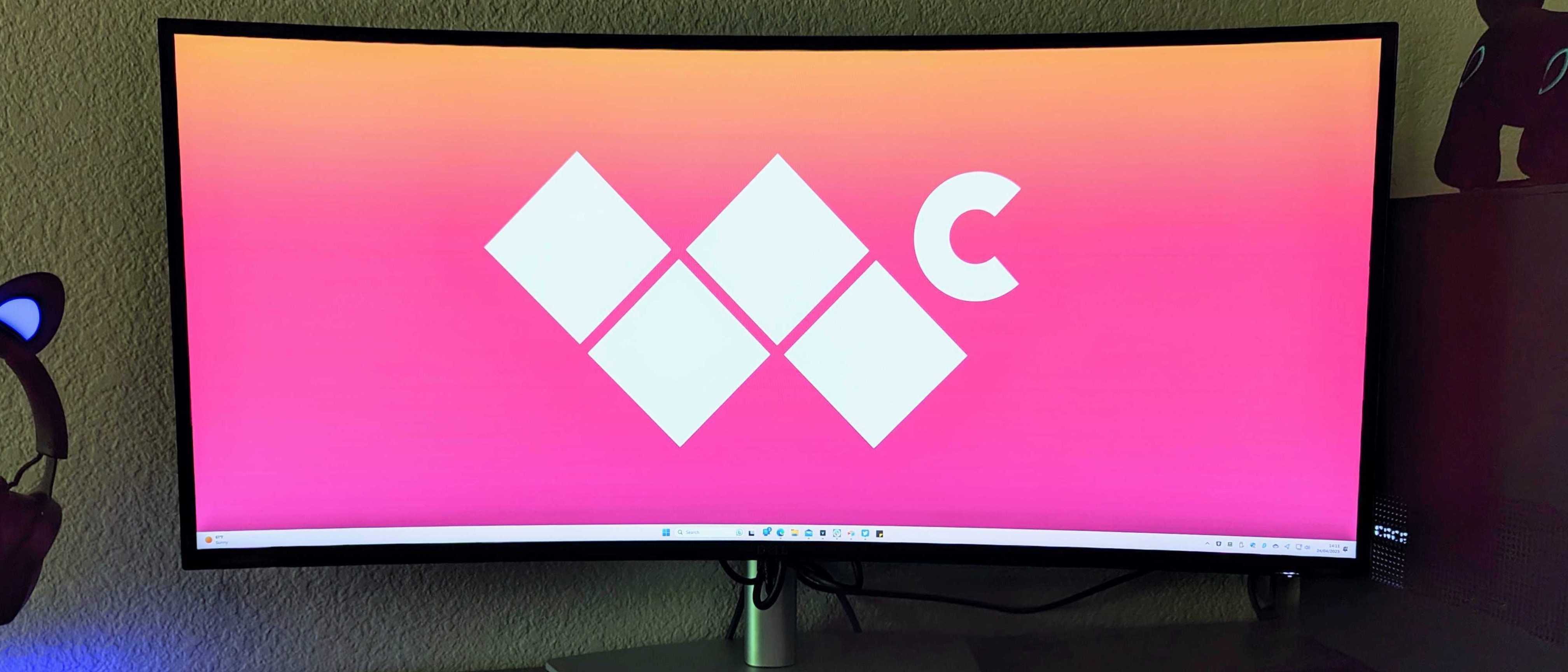Windows Central Verdict
Dell's more modest, productivity-focused curved widescreen monitor still provides an impressive multitasking experience and respectable display quality, costing hundreds less than its much wider sibling.
Pros
- +
Solid all-around picture quality
- +
Easy assembly and fantastic build quality
- +
Plenty of extra ports, cables, and features
- +
Perfect for multitasking or using multiple PCs
Cons
- -
Expensive for a pure productivity monitor
- -
Lacks some niceties like HDR support or a higher refresh rate
Why you can trust Windows Central
Dell makes a wide range of monitors that target every possible use case, but its UltraSharp line is specifically designed for those who need the very best for productivity, multitasking, or creative work. The Dell UltraSharp 34" Curved Monitor (U3423WE) caters to the two former categories, with a wide 21:9 aspect ratio and plenty of extra features helping you stay on top of your game.
It should be noted that this is the smaller, more modest sibling to the gargantuan Dell UltraSharp 49" Curved Monitor (U4924DW), which carries a larger and wider 32:9 display, superior contrast and brightness, and a much, much higher price tag. I've been using the still-impressive 34" variant for nearly two weeks now, and it's just as good at what it does for those who need a multitasking-focused monitor without the width and expense of Dell's more premium offering.
Disclaimer: This review was made possible by a review unit provided by Dell. The company did not see the contents of the review before publishing.
UltraSharp 34": Pricing and availability

The Dell UltraSharp 34" Curved Monitor (U3423WE) can be purchased directly from Dell for USD 1,199.99. That's a high price that places this monitor in the "premium" category, although we've seen it go on sale fairly regularly for as low as $899.99, a more reasonable price that may convince some potential buyers.
| Display type | 34-inch, 21:9, anti-glare coating |
| Row 1 - Cell 0 | Active matrix TFT LCD, LED backlit, IPS Black tecnhology |
| Row 2 - Cell 0 | 1900R curve |
| Resolution | WQHD, 3440 x 1440, 109 PPI |
| Refresh rate | 60Hz |
| Brightness | 300cd/m² |
| Color gamut (rated) | DCI-P3 98%, Display P3 98%, sRGB 100%, Rec 709 100% |
| Row 7 - Cell 0 | 1.07 billion colors |
| Response time | 5ms (gray-to-gray fast), 8ms (gray-to-gray normal) |
| Contrast | 2000:1 |
| Viewing angles | 178° / 178° |
| Ports | DisplayPort 1.4 (1x), HDMI 2.1 (2x) USB Type-C upstream w/ 90W Power Delivery (1x), USB Type-C 3.2 Gen 2 (1x), USB Type-C 3.2 Gen 2 w/ 15W charging (1x), USB Type-A 3.2 Gen 2 (4x), USB Type-A 3.2 Gen 2 w/ 2A charging (1x), audio line-out (1x), RJ45 Ethernet (1x) |
| Extra features | Dual 5W stereo speakers |
| Row 13 - Cell 0 | Kensington lock |
| Row 14 - Cell 0 | 100mm x 100mm VESA mounting interface |
| Row 15 - Cell 0 | KVM (keyboard, video, mouse) support |
| Row 16 - Cell 0 | Dell Display Manager compatibility |
| Row 17 - Cell 0 | Height, swivel, tilt adjustability |
| Dimensions w/ stand | 812.8mm (32in) x 236.22mm (9.3in) x 393.7mm (15.5in) |
| Weight | 11.40kg (25.13lbs) |
However, despite this monitor having similar capabilities and picture quality, its retail price is a full $800 less than its 49-inch big sibling. That makes it a comparatively good value for those who want a widescreen monitor but don't need that wide of a screen.
In the box, you get the Dell UltraSharp 34" Curved Monitor (U3423WE), its height, tilt, and swivel-adjustable stand, the power cable, a 6ft DisplayPort 1.4 cable, a 6ft HDMI 2.1 cable, a 3.3ft USB Type-C to Type-C cable, and a 3.3ft USB Type-C to Type-A cable.
UltraSharp 34": Setup

The Dell UltraSharp 34" Curved Monitor may seem like a hassle to set up at first glance due to its unwieldy size and intimidating curve, but Dell has made it a fairly simple process. No tools are necessary to assemble this monitor, and you certainly won't have to screw any bolts into the back to secure the stand. Instead, Dell uses a clever latching mechanism to instantly and easily hook the stand to the back of the monitor with a satisfying "click."
Better yet, the Dell UltraSharp 34" Curved Monitor's packaging layout means that I had no issues assembling the monitor entirely by myself, nor did I have to worry about damaging the display or making a ton of space for the process. The monitor rests safely display-down inside the packaging, and Dell encourages you to connect the stand before attempting to remove the display. Once the sturdy metal stand is firmly attached, you can move the monitor using the stand without risking any pressure on the fragile display.
In the box, you also get all the cables you need. In fact, you get enough cables to connect two PCs to the UltraSharp 34" Curved Monitor simultaneously. That way, you can take advantage of its unique multitasking features (more on that below). Aside from the necessary power cable, you also get a lengthy 6ft DisplayPort 1.4 cable and a 6ft HDMI 2.1 cable. You also get a 3.3ft USB Type-C to Type-C cable for data connection and another 3.3ft USB Type-C to Type-A cable.

It's awesome that you get all of these cables in the box, but it's utterly baffling that the data cables are so much shorter than the video cables. After all, it's necessary to connect both cables to your PC to take advantage of this monitor's full capabilities (the Type-C / Type-A cables are for data upstream, powering the onboard USB hub and unique monitor features), yet you'll need new cables if that meager 3.3ft isn't long enough to reach your PC. This was fine for my desktop PC, but connecting the Lenovo Legion Pro 5i I'm currently testing (coming soon to Windows Central) meant keeping the laptop awkwardly close, crowding my workspace and making typing a little uncomfortable.
All-in-all, the Dell UltraSharp 34" Curved Monitor is straightforward to set up. This monitor also supports a VESA mounting interface (100mm x 100mm) if your setup benefits from it. I had no viable method to test this kind of arrangement during my time with the monitor, but it's worth mentioning.
An easy setup, plenty of adjustability, and lots of cables in the box are all big pros.
After the monitor is on your desk, you have a fair amount of adjustability thanks to that sturdy metal stand. There's a decent amount of height adjustment, from maybe an inch above your desk to a solid seven or so inches above (Dell cites 5.9in of height adjustment, which seems completely accurate). You can also tilt the monitor from side-to-side and up-and-down, but it obviously can't be rotated vertically due to its width and limited height.
Finally, there's a solid amount of swivel adjustability, which was helpful for my setup. I had to set the monitor to the right of where I normally sit to make room for its width, so a quick swivel meant I could still look directly at the monitor without turning my head. Most connected cables can be threaded through the stand to help with cable management, although be sure to do the power cable first, as it's a pretty narrow tunnel with not a lot of excess space.
UltraSharp 34": Build quality and design

As you'd expect for a monitor that retails for $1,200, the Dell UltraSharp 34" Curved Monitor is very well built and designed. It's not the most premium or futuristic monitor you can buy, and the bezels aren't the thinnest on the market; its productivity focus means Dell certainly didn't try for a flashy, over-the-top aesthetic, but it's solid and functional. For most people considering a monitor like this, that's what matters.
This monitor features a largely plastic build, with aluminum where necessary, like the stand. Dell claims that 85% of the plastic used is post-consumer recyclable and that 90% of the aluminum is recycled, which is fantastic to see. Even the packaging is made of 90% recycled material, and there's very little plastic to be seen in the box. I love seeing companies make an effort to be more eco-friendly, and this monitor's build quality does not suffer for its use of recycled materials.
While you can find some give in the plastic body should you deliberately go looking for it and apply pressure to obscure parts of the monitor, the UltraSharp 34" Curved Monitor feels very reliable. The stand is wide and stable, its connection to the monitor is fantastic, and the monitor itself feels like a quality product. Dell did a great job constructing this — beyond the respectable build quality, this monitor is smartly designed.
The Dell UltraSharp 34" Curved Monitor feels like a quality product from every angle.
The display has a subtle anti-glare texture that looks much better than your typical glare-heavy glass screen. A powered USB Type-C and Type-A port are stashed on the underside of the monitor to one side. A whole array of additional ports is hidden on the back, and the power button is indented in an easy-to-reach place. A helpful joystick is also placed next to the power button to navigate the built-in menus. The top and bottom of the monitor feature vents for cooling, as this monitor can handle a surprising amount of power and data in addition to running the wide display.
There are also dual 5W stereo speakers hidden in the bottom of the monitor, which sound surprisingly nice. Honestly, they get far louder than they have any right to, and I had no issues using them to listen to music while I worked. While in my office, I never needed to have the speakers higher than 30% volume for a comfortable listening experience, and pushing them to 100% felt a little unreasonable for my apartment. I didn't expect it to be so convenient to have a monitor with built-in speakers, and I was pleasantly surprised by these. They do lack a hearty bass (it sounds a little hollow at the low ends), but I'm honestly nitpicking a bit. These speakers are fine for listening to music, watching movies, and anything short of appeasing an audiophile or doing studio-grade work or monitoring, which should be done with a good pair of headphones, anyway.
UltraSharp 34": Display

With a monitor like the UltraSharp 34" Curved Monitor, which is designed from the ground up to excel at multitasking and multi-PC productivity, pure display quality isn't a huge focus. Of course, you still expect the monitor to offer a pleasing visual experience at this price point, and Dell's U3423WE mostly gets the job done. Calibration-wise, this monitor should be nearly identical to its bigger, more expensive sibling, but it's clear from our tests that quality does take a hit in the more compact monitor.
| Setting | Brightness | Black | Contrast | White point |
|---|---|---|---|---|
| 0% | 22.6 | 0.03 | 830:1 | 6,200 (0.318, 0.327) |
| 25% | 107.1 | 0.10 | 1,110:1 | 6,300 (0.317, 0.326) |
| 50% | 186.4 | 0.17 | 1,130:1 | 6,300 (0.316, 0.326) |
| 75% | 261.0 | 0.22 | 1,180:1 | 6,400 (0.315, 0.325) |
| 100% | 260.6 | 0.22 | 1,180:1 | 6,400 (0.315, 0.325) |
Overall, the UltraSharp 34" Curved Monitor has a similar profile to its 49" ultrawide sibling but with some important distinctions. For one, this monitor produces 100% of sRGB, 89% of AdobeRGB, and 94% of P3 in our tests. This is very close to the larger monitor's results and is similarly short of Dell's rated 98% of the P3 color gamut. This monitor also has a similar white point across brightness levels.
However, after this point, the UltraSharp 34" Curved Monitor begins to fall short of its more expensive sibling in occasionally inexplicable ways. For one, the contrast levels fall well short of Dell's rated 2,000:1 ratio in our tests, peaking at 1,180:1 at higher brightness levels. This seems mostly due to higher-on-average black levels, although in actual usage, I thought this monitor had very respectable contrast levels, with good black production and minimal light bleed confined to the corners (very common in an IPS backlit display).
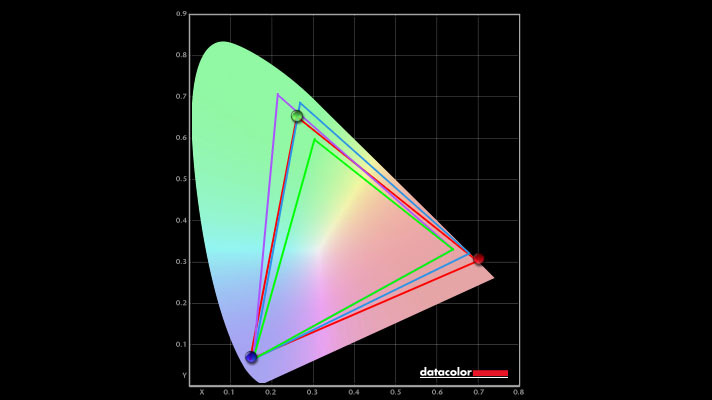
However, one issue I couldn't wrap my mind around is how the top 25% of the UltraSharp 34" Curved Monitor's brightness slider doesn't do anything. I mean that literally, as both in real world usage and during our tests, raising the brightness above 75% doesn't result in any noticeable change in the monitor's brightness or contrast. The monitor's brightness peaked at 261 nits at 75% (pretty close to Dell's rated max brightness of 300 nits), and understandably short of the 49" variant, which advertises a max brightness of 350 nits (and surpassed that metric on our tests).
A strange brightness quirk aside, the Dell UltraSharp 34" Curved Monitor's display looks quite good.
I tried with both the monitor's onboard controls and the Dell Display Manager to raise the brightness above 75% but to no avail. The slider goes up, but the brightness does not. This is on the Standard color profile (for consistency, our tests are done with default settings). Other color profiles appear not to have this exact issue with the brightness slider, but they also don't seem to be brighter at 100% than Standard is at 75%.
This issue aside, the Dell UltraSharp 34" looks very good, and the Dell Display Manager especially gives you countless options to tweak the color profile to your own needs. The monitor is detailed at 1440p, looks pleasing to the eye, and is well suited to productive work, photo editing, video watching, and even light gaming.
Of course, you're not getting any of the features common in high-end gaming monitors, like a faster response time (it's 5ms at its fastest, but 8ms by default), a higher refresh rate (you're locked to 60Hz) or HDR support (this monitor just doesn't get bright enough), but most of the potential buyers looking at this monitor may not care about these extra features.
UltraSharp 34": Extra features

The Dell UltraSharp 34" Curved Monitor's claim to fame lies not in its (not) extravagant design or display quality but in the utility of its 21:9 aspect ratio and the extra features this monitor supports. Be warned that a lot of this relies on the excellent and practically necessary Dell Display Manager. This program is so useful for this monitor that it seems like Dell should figure out how to prompt a download of the Dell Display Manager every time the monitor is connected to a new PC.
The Dell Display Manager's base function lets you tweak all the monitor's settings like color profile, brightness, and other features like sharpening and response time directly from your PC. This way, you don't have to rely on the slightly awkward joystick and the clunky built-in menus and can instead use your mouse and keyboard. This alone makes it worth it, but it goes well beyond that.
It can be difficult to wrap your mind around an ultrawide monitor, even a more modest 21:9 monitor like this one, because of how large and imposing each individual window can be. Microsoft's PowerToys is an awesome program in general that can cover these problems with features like FancyZones, which lets you set layouts for your monitor to easily partition it and help organize your windows on a larger display canvas, but the Dell Display Manager offers all of this with even more control. There are countless default profiles, the ability to create custom layouts, different settings to customize your experience, and much more.

Dell Display Manager makes even the widest of monitors feel completely manageable, and it is absolutely necessary to transform these monitors into the multitasking champions they're designed to be. If you prefer efficiency, the Dell Display Manager includes every feature you need to get the most out of your monitor, and the Dell UltraSharp 34" Curved Monitor fully supports it. All you have to do is download it and run the installer, and Dell will take care of everything automatically. Once installed, you can even customize countless hotkeys for different functions like instantly opening the Display Manager, switching display inputs, changing window layouts, and so much more. It's easy, convenient, and awesome.
I didn't even cover the most interesting feature supported by this monitor and bolstered by the Dell Display Manager, but I'll cover that in a dedicated section below. Before then, I want to cover this monitor's extra ports quickly. The UltraSharp 34" Curved Monitor isn't just a great display; it's also a pretty well-featured USB Type-C hub.
It's frustrating to access the ports on this monitor, but there's certainly plenty of them.
There are a total of five USB Type-A 3.2 Gen 2 ports (one with 2.1A charging), a USB Type-C 3.2 Gen 2 port, an audio line-out port, a full RJ45 Ethernet port, and two upstream USB Type-C 3.2 Gen 2 ports (these are what are used to connect to your PC to enable extra features and power the rest of the ports). Even here, there are some extra goodies. One of the USB Type-C ports supports DisplayPort 1.4 and 90W Power Delivery, meaning you can connect your laptop to this port via USB Type-C and take full advantage of the monitor while charging your device. You can also use Dell Display Manager to lock the Ethernet port to a single PC, which is helpful to keep one computer connected to the internet even when you're using multiple PCs with the UltraSharp 34" Curved Monitor.
Many of these ports are a little difficult to use, stashed on the back of the monitor, but it's still great to have all of this running through your monitor. For example, I have my keyboard and mouse connected to my monitor, which ties into the intriguing KVM feature I'll be detailing next.
Use two PCs simultaneously with Dell's KVM feature
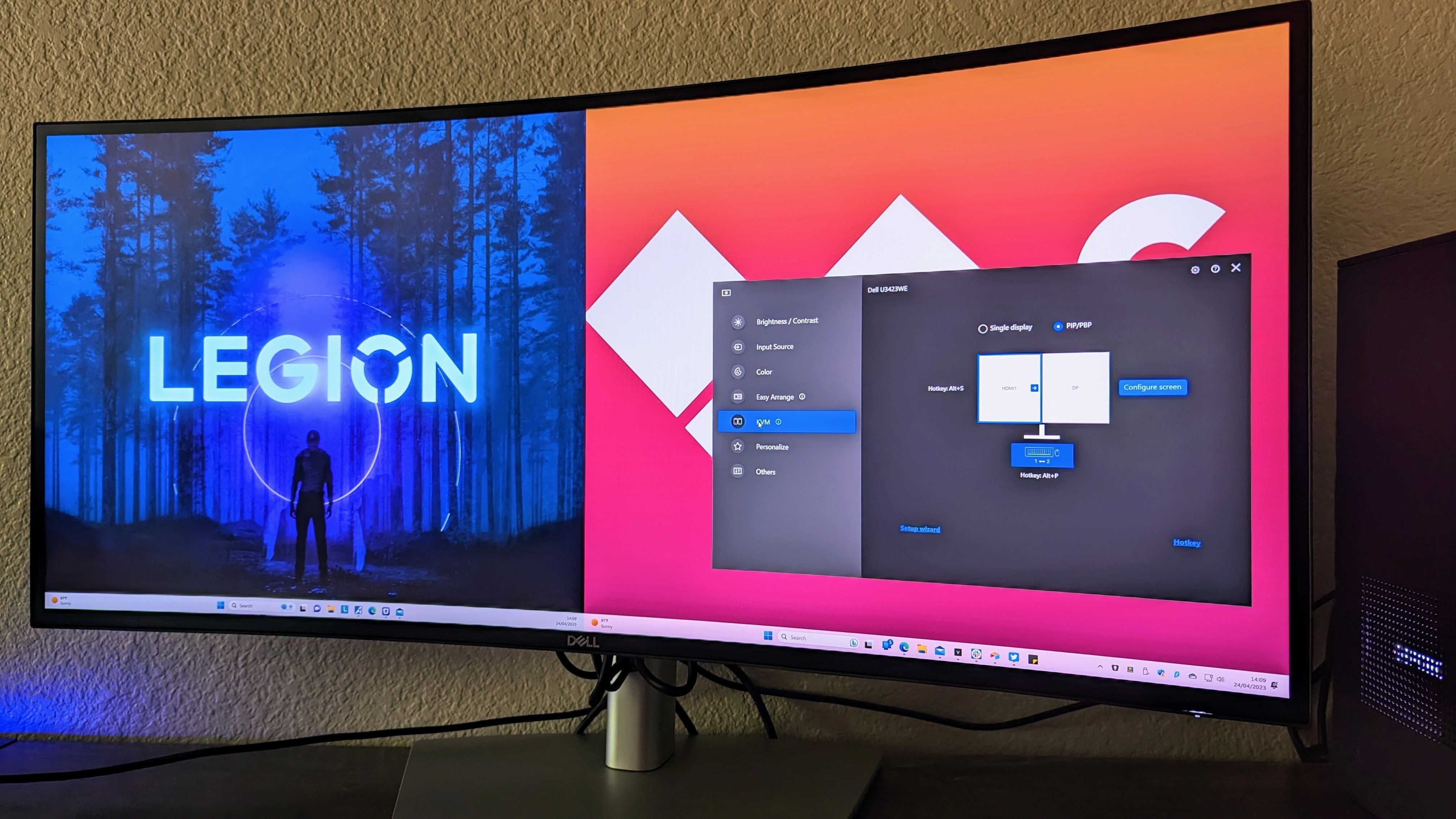
One of the headlining features of the Dell UltraSharp 34" Curved Monitor is its ability to connect to multiple PCs simultaneously. I just had to try this out, so I whipped out the aforementioned Lenovo Legion Pro 5i to try it out. So, what is KVM? It stands for "keyboard, video, mouse" and allows two PCs to connect and display on a monitor simultaneously, with one keyboard and mouse controlling the duo. It's unfortunately not quite as seamless as that basic definition makes it seem, but it's still a valuable multitasking feature for anyone considering this monitor.
Basically, connect two monitors to the Dell UltraSharp 34" Curved Monitor via its DisplayPort or HDMI ports and one of its two USB Type-C upstream data ports. You'll also want to connect your keyboard and mouse to the USB ports on the monitor itself, not the PCs. If you want, you can also connect Ethernet to the monitor. Using Dell Display Manager, you can then configure KVM to choose how you partition the PCs on the display (with multiple layouts for picture-by-picture and even picture-in-picture), the position of each PC, and hotkeys for switching between the PCs, changing layouts and positions, and more.
KVM is an awesome feature to have for those who use more than PC at a time.
It's a little finicky to set up (and you'll have to do it separately for each PC), but once you're done, it's a really nifty feature. I displayed my two PCs side-by-side and assigned "Alt + P" to switch between them. Yes, while both PCs are displayed simultaneously, you do have to manually switch your keyboard and mouse between them, which is a little disappointing but seemingly unavoidable. Fortunately, the switch doesn't take long! If you're using a laptop, the laptop's keyboard and trackpad work like normal, as well.
One of the biggest advantages of this, though, is that switching between the inputs also switches over all the monitor's USB ports. That's right; you can connect any storage drives or peripherals you want to the Dell UltraSharp 34" Curved Monitor and instantly switch them all between two PCs with the press of a button (or two, most likely. This includes your Ethernet connection, should you desire, although you can also lock the Ethernet port to just one PC, too. Is it a little awkward to use and set up? Yes, but I can also see it being invaluable to people who constantly use multiple PCs.
UltraSharp 34": Competition
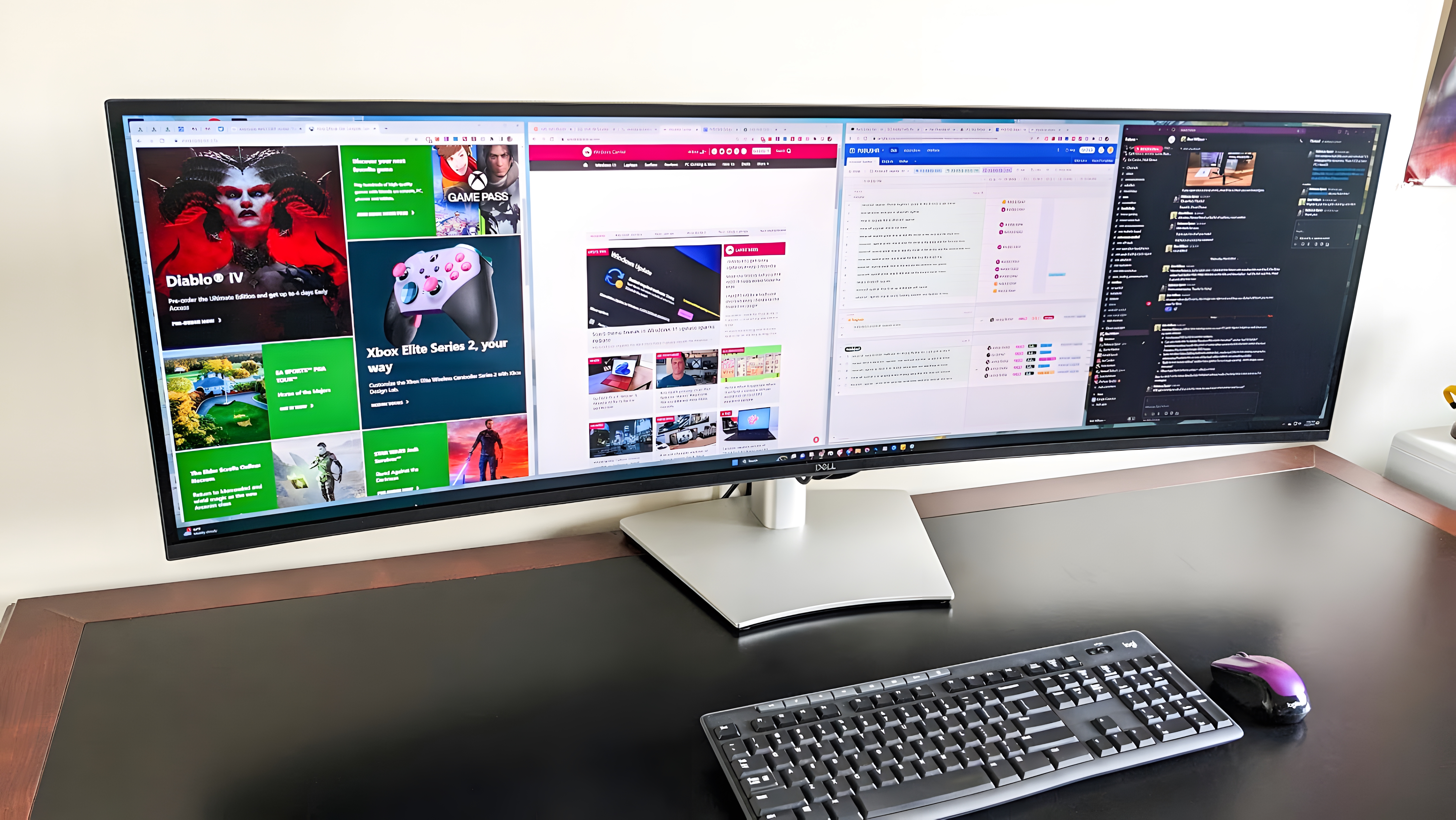
If you're looking for a productivity-focused monitor, then the Dell UltraSharp 34" Curved Monitor is going to be among your best choices. Of course, it's not without competition, as the rest of the best ultrawide monitors are quick to prove. There are a number of fantastic options out there, especially from LG, whose ultrawide monitors tend to pack in more display features than Dell's, like faster refresh rates and NVIDIA G-Sync support.
If you're not all about the multitasking life, however, and you're mostly interested in a curved monitor for other, more creative or entertainment-focused endeavors, the Dell UltraSharp 34" Curved Monitor probably isn't your best bet. You're better off looking at some of the best gaming monitors, like Samsung's wild 49" curved gaming monitor that can actually be found at similar prices to Dell's UltraSharp monitor nowadays.
Of course, the biggest direct competition to the Dell UltraSharp 34" Curved Monitor is its bigger sibling. If you want to read all about the much larger, much more expensive counterpart to this display, be sure to read Windows Central's Dell UltraSharp 49" Curved Monitor review. Quick summary? You're getting a significantly larger display, better picture quality, and an $800 increase in the price.
UltraSharp 34": Should you buy it?

You should buy this if ...
- You do a lot of multitasking, with lots of windows open at once
- You use multiple PCs, and need a monitor that works with them all
- You need a monitor purely for productive or office work
You should not buy this if ...
- You need a monitor suited for gaming, content creation, or media consumption
- Your desk is tight on space and can't accommodate a widescreen, curved monitor
- You're looking for the best value possible in a monitor
The Dell UltraSharp 34" Curved Monitor (U3423WE) is not an all-purpose monitor. It's so focused on its purpose that many potential buyers probably didn't even need to read the entire review to consider or dismiss this monitor. This is a 21:9 widescreen, curved monitor tailored entirely for those who need to up their multitasking game, need more ports, and (ideally) use more than one PC at a time.
The design, build quality, and display are all acceptable but not exceptional or even best-in-class for the money. Where this monitor differentiates itself is in its form factor and the extra features offered by Dell Display Manager, and the fantastic number of ports included on the back.
Between the window management features, the ability to assign a wide variety of hotkeys to quickly access different functions, the ease with which you can access basic monitor settings, and the invaluable KVM feature to simultaneously connect to and manage two or more PCs (even with only a single mouse and keyboard), the UltraSharp 34" Curved Monitor and Dell Display Manager combination has a lot going for it.
This isn't for gamers. It isn't for the content creators or media consumers. This is a monitor for those who need the best multitasking experience possible but don't want to spend the extra $800 for the wider, slightly more premium 49" variant. For those people, Dell has made a very nice monitor.

Designed with the multitaskers and productivity machines in mind, the Dell UltraSharp 34" Curved Monitor has the wide screen and extra features necessary to make managing multiple windows and PCs a breeze, as long as you're not planning to do too much gaming.

Zachary Boddy (They / Them) is a Staff Writer for Windows Central, primarily focused on covering the latest news in tech and gaming, the best Xbox and PC games, and the most interesting Windows and Xbox hardware. They have been gaming and writing for most of their life starting with the original Xbox, and started out as a freelancer for Windows Central and its sister sites in 2019. Now a full-fledged Staff Writer, Zachary has expanded from only writing about all things Minecraft to covering practically everything on which Windows Central is an expert, especially when it comes to Microsoft. You can find Zachary on Twitter @BoddyZachary.