Windows Central Verdict
The Microsoft Audio Dock is a clever all-in-one solution that delivers the ability to dock your laptop to an external monitor with additional ports, while also providing you with an upgraded audio experience and controls for Teams. It's great for office and meeting spaces.
Pros
- +
Premium design
- +
Great sound quality
- +
Universal support via USB-C
Cons
- -
No Bluetooth
- -
Needs more ports
- -
Pricey
Why you can trust Windows Central
Microsoft's new PC dock is designed to enhance workplace meeting rooms with an all-in-one solution for docking up a laptop to a larger conferencing screen, while also expanding ports, adding virtual meeting controls, a higher-quality microphone, and a dedicated speaker system with a subwoofer for rich audio.
That's the unique selling point for the Microsoft Audio Dock, being a true all-in-one solution that includes a pretty good audio setup. But for $249, this kind of peripheral only makes sense in the meeting room space. This is my review.
Microsoft Audio Dock: Price & Availability

The Microsoft Audio Dock is not a cheap peripheral, but that's because you're getting quite a lot of hardware in this small package. You can find the Audio Dock directly from the Microsoft Store or Amazon for a retail price of around $250. Here are the specs and what you get in the box:
| Category | Microsoft Audio Dock |
|---|---|
| Dimensions | 6.6 x 3.16 x 3.19 in (167.6 x 80.2 x 81 mm) |
| Weight | 22.9 oz. (650g) |
| Ports | 1 USB-C (3.1 Gen 2)1 USB-C (3.1 Gen 2)1 USB-A 3.2 (3.1 Gen 2)1 HDMI 2.0 |
| Buttons | Microsoft Teams buttonMute buttonVolume up buttonVolume down buttonPlay/pause button |
| Speakers | Tweeter: OD 25.9 x 11.6mmWoofer: 54 x 48.8 x 41.5mmUp to 90 dB SPL70 Hz~20 kHz for music playback200 Hz~8 KHz for conference |
| Microphones | Two omni-directional microphone arrays |
| In the box | Microsoft Audio DockPower Supply Unit |
Microsoft Audio Dock: Design & Ports

The Microsoft Audio Dock is one of the more stylish PC docks you can find on the market these days. While most docks are housed in a square plastic or metal box, the Audio Dock features a rounded pill shape design, covered in a contemporary mesh fabric that hides its included speaker drivers.
Along the top are your controls for volume and microphone, as well as a dedicated Teams button which acts as a shortcut for launching the Teams app whenever you have a meeting you're supposed to be in. The Teams button will even flash to alert you that a meeting has started.
The Teams and microphone buttons are circular buttons with a tactile feel to them. The media and volume control buttons are engraved into the soft rubber fabric that runs along the top of the dock, which makes those buttons a little less tactile as they require pushing on the soft rubber to activate.
Around the back, you can find two USB-C ports, one of which can be used for data, the other for display output, an HDMI 2.0 port capable of 4K 60Hz output, a power connector, and a USB-A 3.2 port for data. My only gripe here is that I wish there were a couple more ports, namely another USB-A port, and an ethernet jack.

The bottom of the dock is covered in a grippy rubber, which means the Dock isn't going to slide around on your desk once you've got lots of wires and accessories plugged into it. Additionally, the rubber material on the bottom also acts as a hidden lip for the included USB-C cable, which can wind or unwind up to 1.5 meters.
Unlike the Surface Dock 2, the Microsoft Audio Dock isn't designed exclusively for Surface PCs, meaning it uses USB-C as a universal standard connector. The USB-C plug itself has a small white LED on it that appears when a successful connection to a PC has been made, and it works with any PC with a USB-C port, including Surface devices.
The Dock will supply power to your PC up to 60W, which should be fine for most Ultrabook laptops and office-based workloads, but if you're using something more powerful, you may find your battery slowly drains over the course of the day.
Microsoft Audio Dock: Speakers & Features

The Audio Dock includes one tweeter and one subwoofer, which delivers a good audio listening experience that those using it for conferencing will have nothing to complain about. That said, if your intention is to use this device to listen to music most of the time, there are much better solutions out there for that activity.
To be clear, the audio is good. It's clear, with a surprising amount of bass for a speaker this small. You'll definitely feel it vibrating your desk at anything over 70% volume, but you can find much better audio solutions at this price range that will deliver a better music listening experience.
If you're looking for something to provide a bit of a boost in clarity and bass for a medium-sized meeting room full of people, this is an excellent solution and is where the Microsoft Audio Dock really shines. Unfortunately, the only major downside to this dock is that it doesn't support Bluetooth, so you're always forced to hook up via USB-C if you want to use the speakers for anything.
The Audio Dock has a few customization options that can be configured via the Microsoft Accessory Center app. You can enable and disable the prompt tone, which is a sound that plays when you press the microphone button. You can even adjust the volume of the prompt tone if you find it to be too loud or quiet.
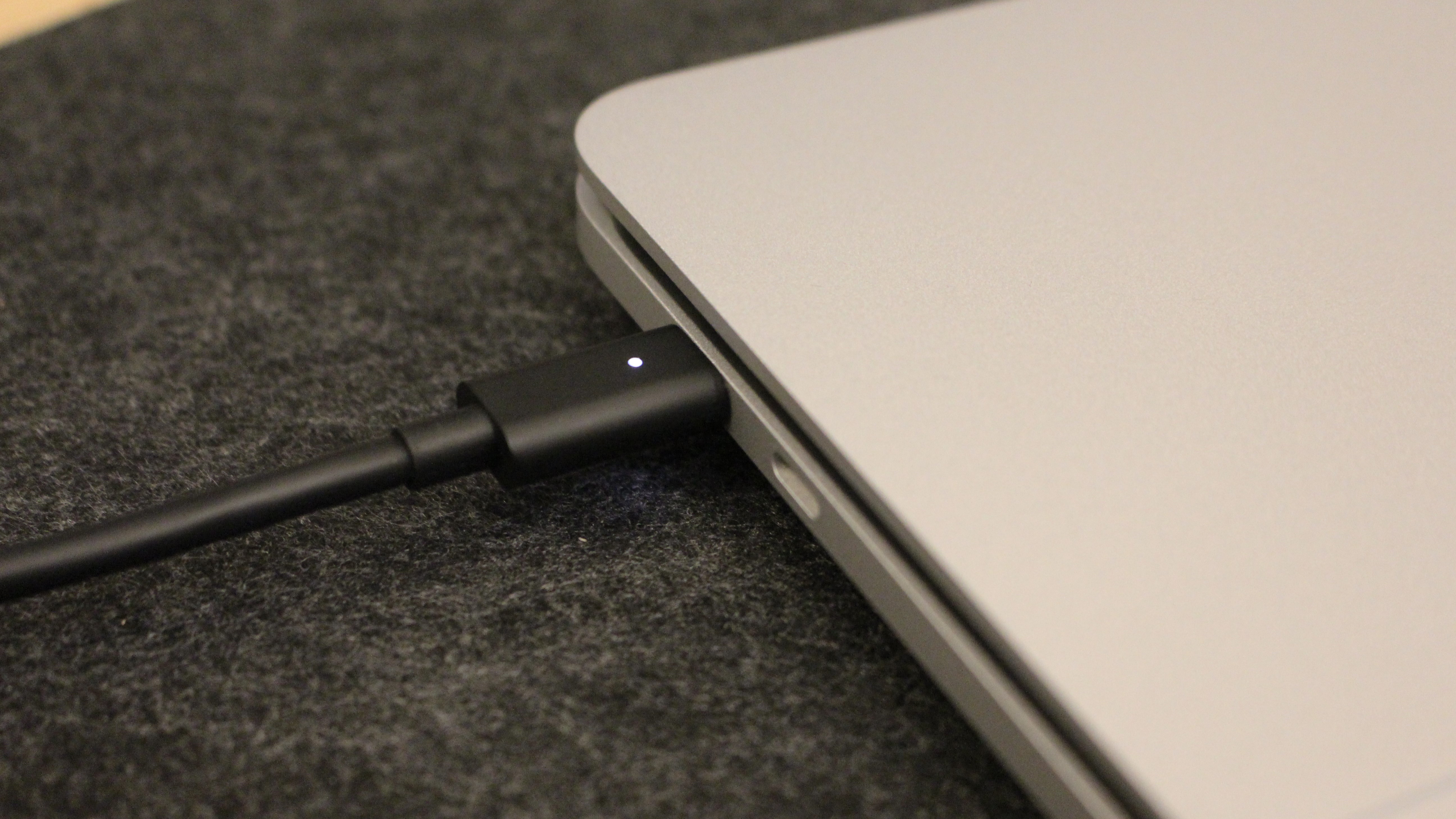
You can also enable or disable push to talk, and configure whether the Dock is using a low amount of microphone noise suppression, or a "standard" amount. There's even a built-in equalizer for the speakers that you can customize, with the usual default presets available to choose between.
The built-in microphone itself is very good, offering clear audio and good isolation that can keep track of you even in a medium-sized meeting space. And that's ultimately the kind of environment this dock is designed for, meeting spaces that are communal and used by many employees throughout the day.
An employee can bring in their laptop, plug in via USB-C to the already set-up Microsoft Audio Dock, and connect up to the meeting room's large display or overhead projector, while also gaining an upgraded speaker and microphone experience for anyone in the room who needs to listen to a Teams meeting or presentation.
Microsoft Audio Dock: Competition
There are lots of docking stations designed for the meeting room on the market, but most of them don't offer built-in speakers for an upgraded audio listening experience. There's the HP USB-C dock for $159, designed for corporate environments and offers a wide selection of ports, but no audio microphone or speakers.
Microsoft Audio Dock: Should you buy?

The Microsoft Audio Dock is a clever all-in-one solution for docking up to an external display, increasing your port selection, upgrading your audio experience, and offering physical controls for Teams and volume control. It's going to thrive in office and meeting environments that are communal, with different teams coming in and out all day to present projects and join virtual meetings.
While you can definitely also use it for home use, I'd say that's only necessary if you really do live in Microsoft Teams all day, and don't intend to listen to music or video for entertainment purposes that often. If you are, there are much better audio solutions that cost less than the Microsoft Audio Dock, albeit without all the additional "dock" features.

Microsoft's Audio Dock features USB-A, two USB-C, and a full-size HDMI port along with dedicated Teams and volume controls, and a pretty good set of speakers that will enhance your audio experience dramatically.



