Windows Central Verdict
The Logi Dock is an excellent device for reducing clutter at your desk. It combines a USB hub, speaker, microphones, and laptop charger into a single device. With it, you can connect your laptop with just a single cable to have your PC charge and connect to your monitors, accessories, and peripherals.
Pros
- +
Has multiple USB-C and USB-A ports
- +
Charges your laptop while docked
- +
Supports up to two monitors
- +
Has a powerful speaker with nice bass
- +
Doesn't require any drivers
- +
Available in two colors
Cons
- -
Costs almost $400
- -
Does not support USB-C monitors
- -
Does not support Thunderbolt connectivity
Why you can trust Windows Central
With a webcam, mouse, keyboard, and monitors covering my desk, things can feel a bit crowded. Toss in a secondary display and a speaker and my workspace starts looking like a rat nest. While some of my peripherals are wireless, many of them aren't, so it can be challenging to manage cables and find enough ports for everything connected to my PC. In comes the Logi Dock, an all-in-one docking station.
The Logi Dock has five USB ports (3 USB-C and 2 USB-A) plus a DisplayPort and an HDMI 2.0 port. Power Delivery lets you charge a laptop as well, so your machine is fully charged if you disconnect it and take it on the go.
Logitech sent over a Logi Dock for me to review. After a few weeks with the accessory, here's why I plan to keep it on my desk.
Logi Dock: Price and availability
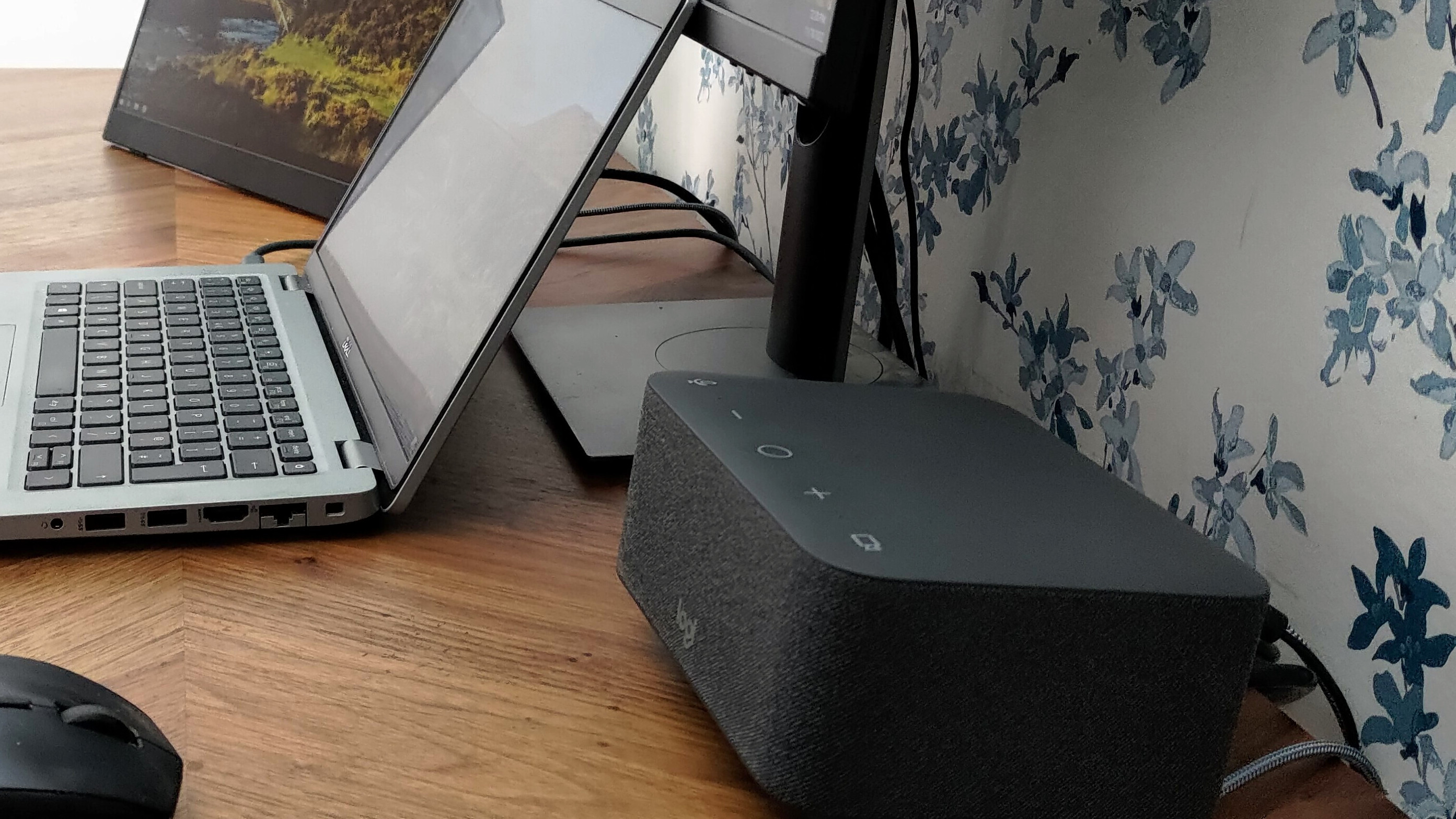
Logitech sells the Logi Dock all-in-one docking station through third-party retailers, including Amazon and Walmart. Sold for $399 MSRP, it includes a 1.6m power supply cable, 1.7m separate AC cord, a 1m USB-C to USB-C cable, and user documentation.
Logi Dock: Build quality and design

The Logi Dock is a sturdy box with a speaker up front and a plethora of ports on the back. It's available in either graphite (dark gray) or white. The body of the Logi Dock is at a slight angle, which allows the speakers to fire sound toward the person in front of the device.
If you want an all-in-one solution to cluttered desks, the Logi Dock should be at the top of your list.
The bottom of the Logi Dock is grippy to prevent it from slipping around on a desk. Like any desk dock, the idea of the Logi Dock is to set it up once and then not have to move it around.
The top of the Logi Dock has buttons for enabling or disabling your webcam and microphone (two separate buttons). There are also volume control buttons and a button for joining meetings.
The vast majority of the ports sit on the back of the Logi Dock. On the back, it has two USB-C ports (for accessories), two USB-A ports, a DisplayPort, and an HDMI port. You can secure the dock with a Kensington security slot as well.
All of the USB-C and USB-A ports support speeds of 5 Gbps but none of them support Thunderbolt connectivity. That could be a big deal for some users who rely on speedy storage or require more bandwidth.

An additional USB-C Upstream port is the key to the dock since it supports both power and data. After you've set up all of your devices, you use the purple USB-C Upstream port to connect to your PC.
The side of the Logi Dock has a USB-C port that's handy for charging a phone since you don't need to reach around to the back of the device.
A button for connecting Bluetooth devices is alongside the ports on the back of the Logi Dock. I'd prefer if that particular button were on the side or top of the dock, but it works well. On the audio side of things, there are six microphones built into the dock and a speaker that can get surprisingly loud.
Logi Dock: Functions and features

The Logi Dock is an all-in-one docking station. Once fully set up, you shouldn't have to mess around with wires or other connections. All the ports listed above let you connect several accessories and peripherals. The dock supports up to two monitors as well. Specifically, the dock can power two 4K displays, but you'll have to use both the HDMI port and DisplayPort.
One of my favorite features of the Logi Dock is that it supports charging laptops. It delivers up to 100W of power and can charge laptops that need up to 85W of power. That's not enough for some gaming laptops but is plenty for many PCs. I also often charge my phone using the USB-C port on the side of the dock.
The speaker of the Logi Dock is surprisingly loud. It's more than enough for conference calls and could easily fill a room. I don't know how many people would listen to music through a docking station, but it handles that fine as well. My only complaint is that the default settings of the dock have a bit too much bass.
The Logi Dock is an excellent all-in-one docking station, but you need to make sure that you need the functionality it provides if you're going to order one.
I was not able to test these, but the Logi Dock supports both Zone True Wireless, which lets you connect multiple Logitech accessories through a single Logi Bolt receiver.
The Logi Dock worked well in group calls and meetings during my testing. I wasn't able to take full advantage of the dock in this area because I couldn't install Tune on my PC (a restriction that's due to my hardware, not Logitech). When setup, Tune lets you sync your calendar and enter meetings with the push of a button. It will also let you know about upcoming appointments.
Logi Dock: Competition

The Microsoft Audio Dock is the most direct competitor to the Logi Dock. Microsoft's all-in-one dock has an HDMI port, two USB-C ports, and a USB-A port. It also functions as a speaker and has buttons for controlling meetings and microphones. Similar to the Logi Dock, the Microsoft Audio Dock supports power passthrough, so your laptop will be fully charged when you disconnect it.
The Microsoft Audio Dock is also more affordable than Logitech's offering, coming in at $250. But for that lower price, you also get fewer ports and microphones. The Microsoft Audio Dock only has two microphones while Logi Dock has six.
Logi Dock: Should you buy it?

You should buy this if ...
- You need an all-in-one docking station that includes a speaker and microphones.
- You have several accessories or peripherals to connect to your PC.
- You often move from your desk and need your laptop fully charged.
You shouldn't buy this if ...
- You need to connect a monitor through USB-C.
- You're on a budget.
- You need Thunderbolt connectivity.
The Logi Dock is an excellent all-in-one docking station, but you need to make sure that you need the functionality it provides if you're going to order one. If you just need a dock or hub to attach a few accessories, there are much more affordable options in our collection of the best docking stations. Similarly, those looking for Thunderbolt connectivity should look elsewhere.
The Logi Dock has a nice selection of ports along with six built-in microphones and is a respectable speaker. Add in the fact that it also supports 100W of power delivery and its $400 price tag is justified.
You'll see in some of the photos that I didn't have a standalone keyboard at my desk. I bought a Logitech K860 ergonomic keyboard while visiting my family in the United States, so I'll share some more shots of my full setup once I'm back home.
If you want a single device that can act as a speaker, microphone, an accessory hub, and reduce clutter on your desk, the Logi Dock should be at the top of your list. It's the best docking station in its category.

The Logi Dock allows you to connect several peripherals to your PC, reducing clutter and wires. It also has a built-in speaker and microphones for conference calls and listening to music.

Sean Endicott is a tech journalist at Windows Central, specializing in Windows, Microsoft software, AI, and PCs. He's covered major launches, from Windows 10 and 11 to the rise of AI tools like ChatGPT. Sean's journey began with the Lumia 740, leading to strong ties with app developers. Outside writing, he coaches American football, utilizing Microsoft services to manage his team. He studied broadcast journalism at Nottingham Trent University and is active on X @SeanEndicott_ and Threads @sean_endicott_.


