Windows Central Verdict
The HiDock H1 blends a capable USB-C docking station with nine total ports and an AI transcription service powered by GPT-4o. If you often need both to handle your workflow, it makes a compelling argument, although you could get a better dock and a separate transcription service for as much or less than what HiDock is asking.
Pros
- +
Good selection of ports with solid performance and charging potential
- +
Lovely retro aesthetic
- +
Loud audio from the built-in speaker
- +
Data is encrypted and not used for AI model training
- +
AI transcripts and summaries can be very useful
Cons
- -
Bi-directional noise cancellation (BNC) isn't perfect
- -
Best AI transcription functionality is paywalled
- -
Transcripts usually require some manual doctoring
- -
Included wireless earpiece is best forgotten
Why you can trust Windows Central
A docking station is something that I can't work without, and it's the laptop accessory I recommend to anyone who regularly enjoys using external monitors and their favorite laptop accessories. I've reviewed plenty of laptop docking stations over the years, but HiDock's H1 is the first, as far as I know, to advertise itself as powered by GPT-4o.
GPT-4o is ChatGPT's flagship AI model, which was announced in May, bringing some improved capabilities for text, image, and audio content, as well as better performance. But how does it fit into a USB-C docking station, an accessory that's usually no more than a collection of ports and some charging power?
That's exactly what I wanted to find out when HiDock announced it had review units ready to go following a successful Kickstarter campaign. I already know what makes a good docking station, but I have no idea what makes a good docking station with AI. Is it just another product with dodgy AI to cash in on trends? Or is it actually useful for professionals?
I've been using the HiDock H1 for a few weeks to really see how well it performs as a port hub, as well as exactly how and where the AI portion fits in.
Disclaimer
HiDock supplied Windows Central with a review unit of its H1 docking station. It had no input on the content of this article and did not see the review before publishing.
HiDock H1: Price and availability
HiDock's H1 began as a Kickstarter initiative and has now since moved its availability to the official HiDock website.
There, you'll find the HiDock H1 in Slate Gray and Platinum Gray colors; the former costs $279 and the latter $299. I have the Platinum version, but I don't know if I would spring for the $20 upcharge if I was buying for myself.
HiDock also has an H1E version in a Black color that starts at $229. It has fewer ports and lesser charging capabilities, but it might work for your setup.
HiDock's H1 is a USB-C docking station with nine downstream ports, built-in speaker and microphone, and wireless earpiece. It looks great, it functions well as a dock, and it provides access to AI for transcripts and summaries, but you can get the same features separately for less elsewhere.
Buy at: HiDock
HiDock H1: What I like



The HiDock H1's aesthetic reminds me of science fiction from the '70s and '80s when tech was still chunky, but smooth lines made it seem more futuristic. I love the retro-futuristic look on my desk, with the large square speaker angled toward the front, four push buttons, an exaggerated slider, and a dial ringed with an LED light. It might take up a bit more room than the CalDigit TS4 I regularly use, but it has a solid base with two grippy feet to keep it in place.
On the back of the dock are dual HDMI 2.0, USB-A and USB-C 3.2 (Gen 2), USB-A 3.1 (Gen 1), and a 2.5GbE LAN connection. There's also a power hookup for the 150W AC adapter and a host USB-C port for the upstream connection to your laptop. When connected to your laptop, it can charge with up to 100W of power, enough for most laptops that don't have a discrete GPU. It had no problem handling my daily driver with an RTX 4050 laptop card inside.
I love the retro-futuristic look on my desk.
The left side of the dock adds another USB-C 3.2 (Gen 2) with 18W of charging power, UHS-II microSD and SD 4.0 card readers, and a pairing button for Bluetooth. That's nine ports not counting the host upstream USB-C output, so you're covered for most situations. I generally relied on the dock to connect a webcam, wired internet, wireless mouse, and an external monitor.
Compatibility: Windows, macOS, iOS, Android
Host connection: USB-C 3.2 (Gen 2)
Host charging: Up to 100W
Ports: Two HDMI 2.0, 2.5GbE, SD/microSD card readers, USB-A 3.2 (Gen 1), USB-A 3.2 (Gen 2), two USB-C 3.2 (Gen 2)
Dimensions: 178mm x 93.5mm x 72.4mm (7 x 3.68 x 2.85 inches)
Weight: 520g (1.14 pounds)
The dock's external display support relies largely on what sort of hardware is in your Windows laptop, and newer PCs will have the best results. At most, you'll be looking at two 4K displays, each at a 60Hz refresh rate via the two HDMI ports. I used it mainly with my 3440x1440 ultrawide monitor at a 100Hz refresh rate with no issues.
Testing the SD card readers, the full-size option hit 259.7MB/s read and 158.5MB/s write. The smaller microSD card reader managed the same read speed but dropped to 145.6MB/s write. Attempting to use both slots simultaneously causes a traffic jam on the controller, so plan on using one slot or the other at once.

With most laptops shedding an RJ45 Ethernet port, I appreciate the inclusion on the dock. Wi-Fi keeps getting better with each new version — we're at Wi-Fi 7 now — but the speed and reliability available through a 2.5Gb Ethernet port is what many people prefer.
The front-facing speaker manages decent sound, and it's a great addition to a desktop setup lacking any speakers. Audio quality is akin to a budget monitor's built-in speakers. I regularly listened to music without issue — just be sure the noise canceling slider is all the way down to prevent instruments from being purged — and voices came through clear in most apps. The only time voices became tinny was in Google Meet, but that seems to be more of a problem with the platform rather than the dock.
HiDock says the data you submit is 256-bit AES encrypted and that the data won't be used to train any AI models. That's a definite boon for anyone wary of handing out transcripts on sensitive topics.
HiDock H1: What I don't like

Attempting to plug in the dock to an HP laptop for the first time caused some other drivers to get nuked immediately. It took a system restart to regain functionality and going forward; the dock worked perfectly. A hiccup or two when testing new docks isn't uncommon. The HiDock H1 worked flawlessly from the start with Acer and Lenovo laptops.
The HiDock H1 performs very well as a dock, but the AI integration isn't exactly what I was expecting. It doesn't take long to realize that the HiDock H1 is just a regular — if stylized — USB-C dock with audio capabilities and some fancy knobs and buttons. The real AI stuff is segregated by a web app with access to ChatGPT that takes your recordings and transcribes them, adding summaries and the ability to tag speakers.
The HiDock H1 performs very well as a dock, but the AI integration isn't exactly what I was expecting.
The entry price to the docking station hardware doesn't really get you far, and the dock's best AI features are locked behind two paid tiers.
Basic free plans allow for 10 minutes of recording per meeting, with a maximum of 30 notes on your account. Transcription is free, but the AI-generated summary is abbreviated. With the basic plan, a phone handles everything; all a desktop can do is view notes you've taken on mobile. You don't even need the H1 dock to use the service.

• Best PC gaming headsets
• Best Windows laptops
• Best laptops w/ num pads
• Best Xbox storage
• Best sim racing PCs
• Best ROG Ally accessories
• Best gaming laptops
The next step up is a standard membership that unlocks desktop use when you own the H1 dock. You can collect an unlimited amount of notes, each up to four hours long, and summaries are basic.
HiNote hooked me up with a Pro subscription to test all of the available features, but it doesn't usually come cheap. The Pro version adds Google Doc, OneNote, and Notion integration, and it allows you to share directly with linked social media. It also expands the AI summary; in my experience, it's quite good. The summaries can be translated into 24 different languages, but the transcripts remain in whatever language was spoken at the time.
For 20 hours (1,200 minutes) of recording time, you can expect to pay about $13, while 200 hours (12,000 minutes) costs about $120. If you're buying this dock, you're no doubt interested in taking advantage of the AI capabilities, so you'll want to factor in the extra Pro membership price in the total cost. There are plenty of great docking stations without AI on the market that cost less, so be sure the H1 can do exactly what you want.
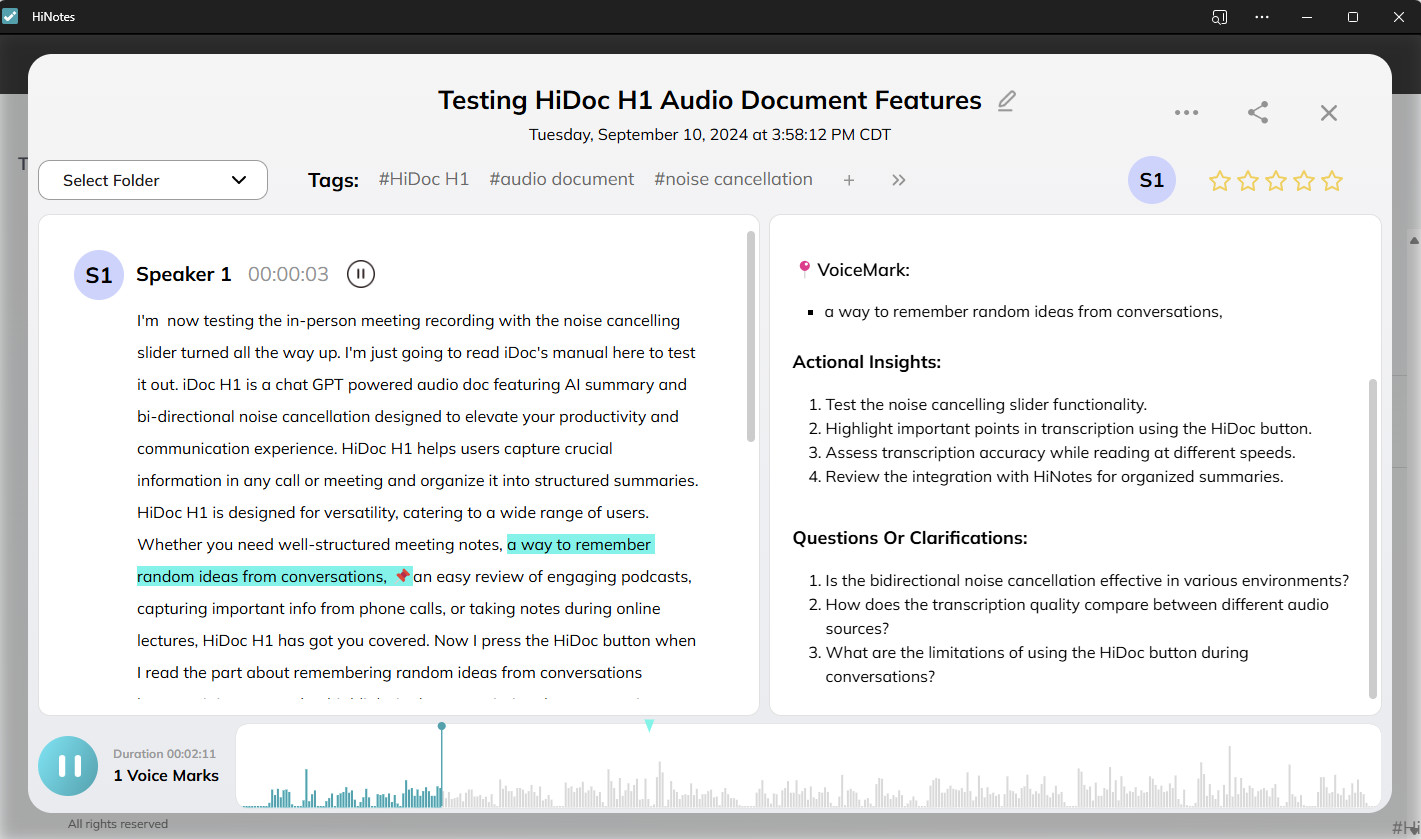
The raw transcription is fairly accurate, with each meeting only needing a couple of minutes of cleanup. I had a call with my colleague Ben Wilson with the dock recording, and it had a hard time telling us apart. That's with us offering very different accents and timbres. On the other hand, the summary, key info, outline, and action items were all spot on. I also love the ability to pin any important sentence just by hitting the HiDock button on the dock during a meeting or call.
Transcribing and uploading a 30-minute meeting took about four minutes and 15 seconds to complete, which isn't bad at all. HiDock only offers 32GB of storage space for notes, but it does allow you to download and save the files locally.
The dock's bi-directional noise cancellation (BNC) can be adjusted with the red slider on the dock face, cutting out background noise from both ends of the call. In some instances, according to my colleagues, my voice was being cut off or faded despite me sitting in a quiet room.
Finally, the dock has a magnetically attachable earpiece and charging cradle for when you don't want to use the dock's main speaker. It's best forgotten, as it's uncomfortable to wear if you can even get it to stay on your ear. You might have a better experience, but I tried using it a couple of times before pushing it aside.
HiDock H1: Competition

HiDock's H1 is, as far as I know, the only docking station with this specific set of blended features. However, there are plenty of great Thunderbolt docks and separate AI transcription services on the market.
If you'd like a Thunderbolt dock, the CalDigit TS4 remains the hardware to beat. It's pricey at about $380, but it's the ultimate dock for TB4 and USB4 laptops. It's the dock I use every day.
There's also the Kensington SD5750T Thunderbolt 4 dock that's now usually found for about $149. It's the next best thing to the CalDigit TS4, and the price is hard to beat. You don't get a built-in microphone and speaker with these docks, but most people already have some type of audio hardware sitting around.
A few of my colleagues use Otter for AI transcription in meetings, and it seems to generally work quite well. Spending about $8.33 per month gets you 1,200 minutes per month with a 90-minute cap on individual meetings. You can also step up to the Business plan for $20 per month, which nets you 6,000 monthly minutes, a four-hour cap on meetings, and more.
Rev is another AI transcription service that's more pay-as-you-go. It can get pricey if you're using it often, but it might be the right choice for infrequent meetings and transcripts.
HiDock H1: Should you buy it?

✅ You should buy this if...
- You attend or host frequent meetings, online or in person, where a transcript and summary are useful.
- You need a USB-C docking station with a generous selection of ports and respectable charging abilities.
- You like the retro-futuristic speakerphone look with a large button, large speaker, and dial.
❌ You should not buy this if...
- You don't expect to use the AI recording and transcription service very often.
- You don't want to spend extra on minutes when you've already dropped nearly $300 on the hardware.
- You want a Thunderbolt 4 dock for less money.
The HiDock H1 is an interesting concept, but I don't think it's advertised properly. It doesn't really have an AI assistant built-in, as the name would suggest; instead, it's a USB-C dock with a speaker and mic that has access to GPT-4o transcription and summary services via a web app.
The USB-C dock's performance is solid, and the selection of nine downstream ports should handle most workflows. The built-in speaker sounds good when listening to music or voice, and the retro aesthetic is pleasant.
However, most people aren't going to spend $279, especially since there are some great Thunderbolt 4 docks available for nearly half the price. Sure, you get some entry-level transcription services with the H1, but for the real AI stuff, you're looking at paying extra for set amounts of minutes.
Unless you want everything — speaker, microphone, call buttons, earpiece, and AI-powered app — in one relatively neat package, you can buy a more powerful dock and similar AI services for less money.

HiDocks' H1 is an interesting concept with a retro-futuristic design that I adore, but its 'AI-powered' moniker isn't quite accurate. It might make sense for busy professionals who need to track every meeting and call, but other PC users can pick up a more powerful dock and separate AI transcription service for less money.

Cale Hunt brings to Windows Central more than eight years of experience writing about laptops, PCs, accessories, games, and beyond. If it runs Windows or in some way complements the hardware, there’s a good chance he knows about it, has written about it, or is already busy testing it.


