Windows Central Verdict
Insta360's Link is designed for creators, professionals, and creatives who need to make an impact during virtual meetings. This AI-powered cam is like having a film producer, director, and cameraman at your disposal, framing your shots like a pro.
Pros
- +
Sharp image quality
- +
Large 0.5-inch sensor size
- +
3-axis gimbal
- +
Solid construction in a compact package
Cons
- -
No carrying case
- -
No lens cover for protection
- -
Included USB-C cable is a little short
Why you can trust Windows Central
Move over, Center Stage. Insta360, a company that has staked its reputation on 360-degree cams, is revolutionizing the humble office webcam market with its latest addition, the Link. Like the Apple-branded Center Stage, Insta360’s Link aims to put creators, professionals, and streamers at center stage with features never seen before on personal video conferencing cameras, like a large 4K image sensor and three-axis gimbal.
Insta360’s foray into the webcam space overcomes the limitations of today’s webcams by taking inspiration from both action and larger conference room cams. Hardware is only part of the equation for the Link. Insta360’s newest webcam challenges the rule of physics with A.I.-driven software to bring HDR video, smooth object tracking, quick focusing, and noise cancelation tech to keep you looking sharp and sounding your best. This delightful balance of advanced software algorithms combined with the best-in-class hardware propels newcomer Insta360 to the forefront of the webcam space with the Link.
Insta360 Link: Pricing and availability

Insta360 Link is available through Insta360’s web store for $299. Given that the Link is geared towards creators and professionals, the webcam’s color option is limited to a lone black hue, unlike other consumer-oriented webcams like the Lumina.
Insta360 also sells a tabletop tripod accessory for the Link on its website, which could come in handy if you're using some of this camera's more advanced modes.
Insta360 Link: What's good

Insta360’s Link does miniaturization right. Hardware features such as the three-axis gimbal were once the exclusive domain of much larger and significantly more expensive conference room cameras. But by taking inspiration from action cameras, like rival DJI’s Osmo Pocket 2, Insta360 was able to democratize complex PZT (pan-zoom-tilt) conference room cams and bring this technology to everyone in a package that costs just $299.
This focus on advanced features, like a three-axis gimbal, means that the Insta360 Link isn't as compact or as minimalist in its design when compared to the Lumina A.I. 4K webcam or Dell's UltraSharp 4K camera. Still, it packs in a lot of features in a package that measures just 2.71 x 1.61 x 1.77 inches (69mm x 41mm x 45mm). And at just 106 grams, the Link feels solid, and the camera's dense weight makes it feel premium despite the heavy use of plastic compared to the Lumina AI camera's all-metal housing.

At $299, the Link comes in at a $100 premium compared to standard 4K webcams, like the Lumina A.I. webcam, which is considered one of the best options on the market today. That camera, however, lacks the PZT mechanism of the Link. Logitech’s PZT 2 conference solution comes in at $849, making the Link appear like a bargain for what you’re getting.
The gimbal-mounted PZT package on the Link allows this camera to pan, tilt, and zoom into your face as you move around. While this may be overkill for standard video calls; for creators, it’s like having your own AI-powered cameraman. When object tracking is enabled and the Link can lock onto your face, the camera will swivel and follow you around as you move out of the frame.
If this sounds familiar, it’s because hardware manufacturers like Apple, HP, and Lumina have been doing this with software. Apple’s Center Stage, for example, relies on a wide-angle camera on the iPad Pro and MacBook Pro to track and follow you around. Unlike the Link’s PZT camera, the built-in Apple camera hardware is stationary, which means that software is utilized to crop in to your face as you move around, resulting in some image compression.
| Features | Insta360 Link hardware specifications |
|---|---|
| Audio | Dual microphone with noise canceling |
| Sensor size | 0.5-inch |
| Gimbal | 3-axis |
| Video resolution | 4K (24/25/30 FPS); 1080 (24/25/30/50/60 FPS); 720p (24/25/30/50/60 FPS) |
| Fixed FOV | DFOV 79.5°, HFOV 67° |
| Minimum autofocus distance | 10cm |
| Video coding format | H.263, MJPEG |
| ISO | 100-3200 |
| White balance | 2000-10000K |
| Aperture | F1.8 |
| Focal length | 26mm |
| A.I. tracking | Supports with and without AI zoom |
| Modes | Portrait, Whiteboard, DeskView, Overhead |
| Digital zoom | 4x |
| HDR | Supported for 1080p@24/25/30 FPS and 720p@24/25/30 FPS |
| Dimensions | 69mm x 41mm x 45mm (2.71 x 1.61 x 1.77 inches) |
| Weight | 106g (3.73 ounces) |
On the other hand, by relying on a PZT camera, the Insta360 Link can effortlessly track you, with the camera swiveling smoothly on the three-axis gimbal to deliver stunning image quality.
“During our research into webcams, we saw a lot of benefits of a gimbal design to provide better stability, a wider range of motion for AI tracking, and more diverse viewing modes,” Insta360’s team informed Windows Central. “We think the future for the webcam industry lies in AI technology and versatile designs like our 3-axis gimbal.”
While both Apple and Insta360 rely on AI to help drive the camera, the Link’s hardware-based approach means you’re going to get a clearer, less compressed image, as the camera doesn’t have to digitally crop into your face.
To use the camera, you’ll need to download and install the companion Insta360 Link Controller on your PC or Mac, and the software provides plenty of customization options. The Link is compatible with major video conferencing platforms such as Zoom, Microsoft Teams, Skype, and Google Meet, and Insta360 claims that even more are supported. A single USB-C port is located on the rear and a tripod screw is found on the underside of the monitor clip for flexible mounting options.
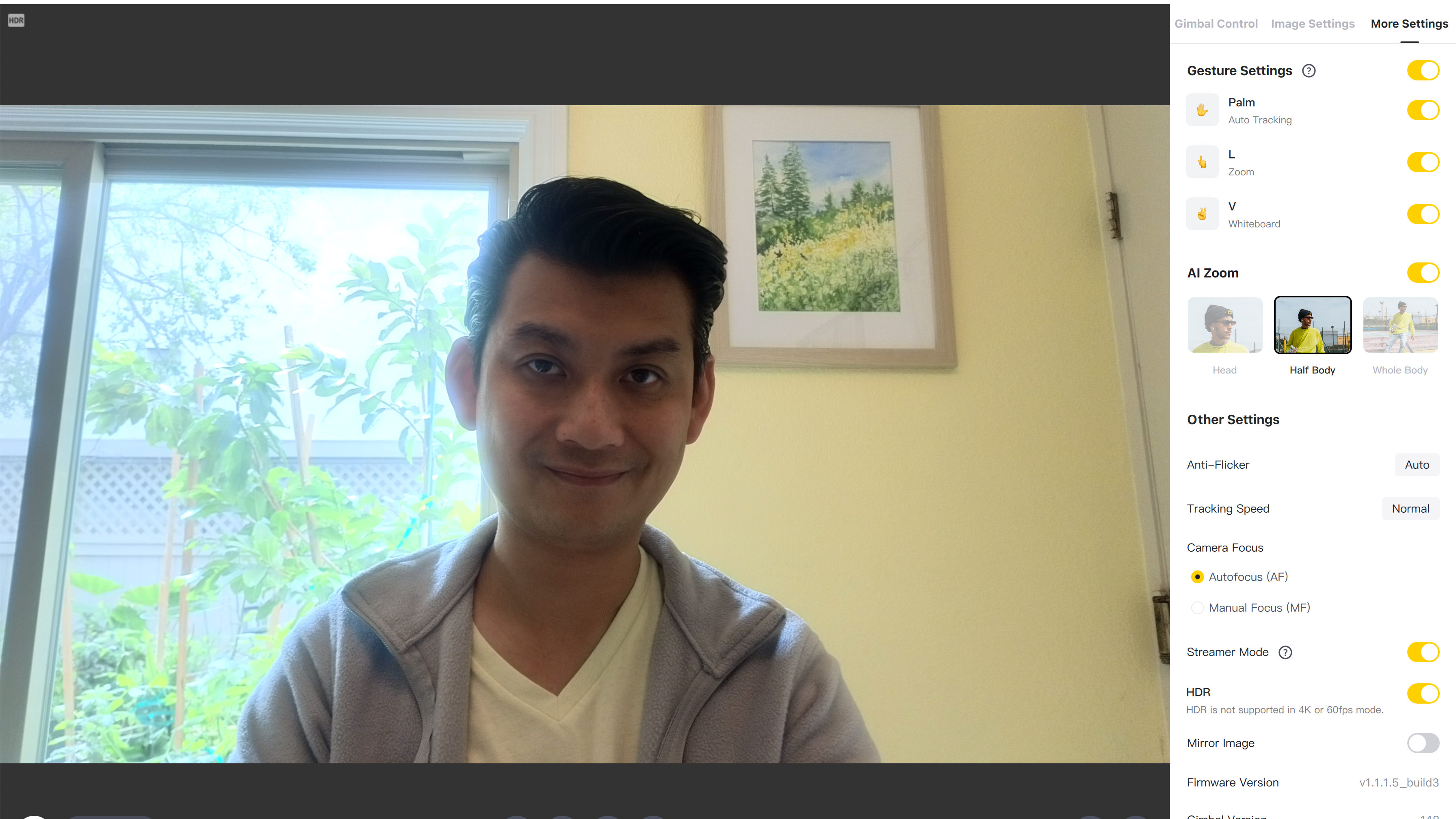
Tracking on the Link works exceptionally well, and the camera will pan as you move around. I was in the kitchen over the weekend, demonstrating to a friend on the opposite coast how to prepare a dish over Google Meet. The Link panned around and followed me as I traversed my galley kitchen, grabbing ingredients, and prepping dinner. My friend was impressed with how accurately the Link could track my movement as I moved forward and back, side to side, and as I stood up and bent down to find supplies and ingredients stored in cabinets.
With the Link, you can change the speed of tracking — how quickly the camera will respond and pan around as you move outside of the frame — with three settings: normal, slow, and fast. In my cooking tutorial, I used normal, which resulted in responsive but smooth tracking. Cranking it to fast was also impressive, as the camera speedily kept up with me like a robotic sidekick. But if you’re moving around too much, the results could be jerky and nausea-inducing. Slow was perhaps the smoothest experience, though it could appear to the viewer on the other end of the stream that there is lag.
With the Link, the camera can pan around (side to side) and tilt (up and down) to frame you when you have tracking enabled. Additionally, if you need to zoom in, the camera can apply digital zoom to crop in to your head, your upper body (head and chest), or keep your whole body in frame. The last one could be great for yoga and fitness instructors who need to demonstrate specific whole-body poses.
For more advanced users, the Link Controller software gives granular controls to features like image setting, AI zoom, manual focusing, HDR, and other settings. For example, you can rely entirely on the software’s intelligent AI chops for exposure, white balance settings, brightness, contrast, saturation, and sharpness, or you can dial up or down any of those settings to your liking. In my test under LED light bulbs and in more harsh lighting conditions while working in front of a bright window, I had no problems with the automatic AI adjustments. Users can also turn on HDR mode as well when working under more challenging lighting conditions, as I do, but the feature is not supported at 4K resolution or with 60 FPS.
The HDR limitations aren’t so worrisome at present. Most video conferencing platforms still limit upload feeds for videos at 1080p to conserve bandwidth and deliver a stutter-free experience when ISP speeds may be poor. As such, dialing down to 1080p to gain HDR isn’t a compromise, at least at this time, but it does make the Insta360 feel a little less futureproof than I’d like, given that the rest of this camera’s specifications are so bleeding edge.

But given how advanced the Link’s camera hardware is, HDR and some of the image processing seem superfluous to the experience. Because Insta360 uses a significantly larger 0.5-inch image sensor on the Link — compared to a smaller 0.3-inch sensor on traditional webcams — the camera can capture more light. This is particularly beneficial when you’re trying to take a video call in a dimly lit room.
“When it comes to using a bigger sensor, we believe that a flagship webcam should be able to deliver superior image quality, which requires a larger size sensor to achieve,” Insta360’s team communicated to me via email about the camera’s unique features. “Link's industry-leading 1/2" sensor offers best-in-class 4K Ultra HD resolution at 30fps. The larger sensor size means it captures far more details, has a better dynamic range, and has stronger low light capabilities. This ensures a consistently perfect image in any room or environment.”
I found low-light capabilities on the Link superb. I escaped to the laundry room, which was only lit by some light coming through the door at one end and my MacBook Pro’s display on the other end, and the Link was still able to keep my face brightly lit. In dimmer conditions, you’ll notice some skin softening — akin to Beauty Mode on Samsung smartphones — and additional sharpening to minimize noise. The result is that your face will look slightly artificial — a bit of texture was lost in favor of skin smoothening and noise reduction — but the overall result is very much usable. My face was still bright and lit in frame, and my meeting audience didn’t even realize I was in a darkened laundry room without my disclosure at the end of the call.
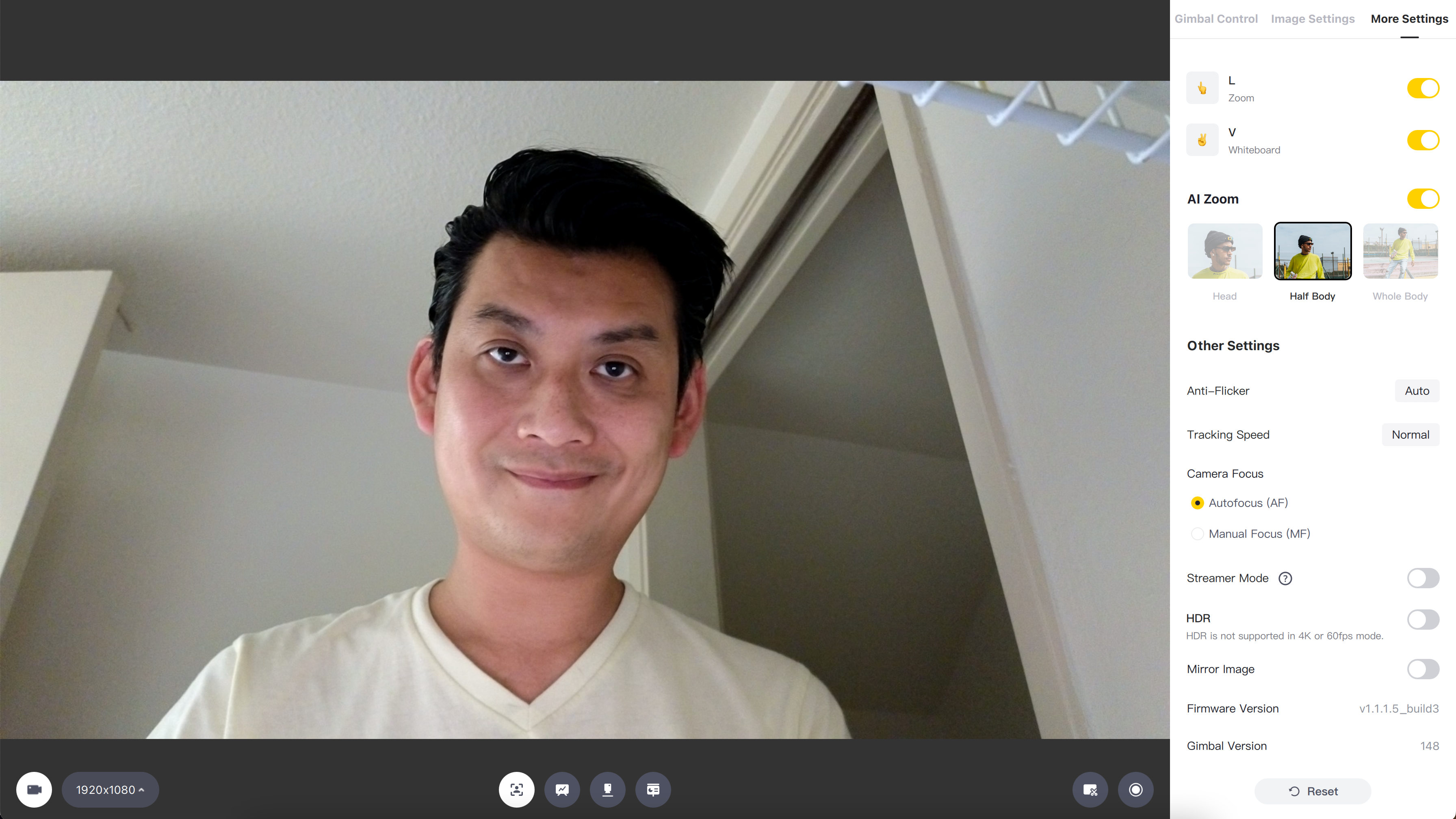
In general, I’d say that low light aesthetic is very similar to images captured with Night Mode enabled on some modern smartphones. The low light image quality is night and day apart when compared with my Dell Latitude 5420 work computer under the same challenging conditions. The potato cam image on the Latitude was full of noise and was extremely pixelated. For reference, the Latitude 5420 is a fairly recent laptop, as it was equipped with Intel’s 11th Gen processor.
It should be noted that with the Link, you’ll want to turn off HDR when you’re using the camera in dimmer environments. The sensor is very capable without requiring HDR processing, and with HDR enabled the Link’s image was darker and noisier — but it was still nowhere near as bad as that captured by the Latitude’s built-in webcam.
I appreciated the level of fine-tuning that the Link Controller software provided, including the ability to manually focus if needed. I never really had to use manual focusing, as the camera’s phase detection autofocus (PDAF) was very fast. It could quickly focus into an object I bring into the frame and then switch to focusing on my face as I remove the object from the frame.

But appearing present on camera is only part of collaboration. Sharing documents, brainstorming on whiteboards, and outlining plans all help contribute to a productive, dynamic meeting experience, and the Link will help you do that and more with three smart modes.
The first mode is called Whiteboard mode. The Link comes with four corner stickers that you can attach to a large notepad mounted on an easel or a whiteboard, and the corners help guide the camera’s focus on the content, delivering a cleaner, crisper view of your board to all remote meeting participants.
Desk View is the second mode, and it’s similar to the software feature that Apple introduced on macOS Ventura, which is still in beta. With Ventura, you’ll mount your iPhone to the top of your monitor, and your Mac will use your phone’s ultra-wide camera lens to focus on what’s on your desk. For creators, this could allow you to, for example, record a masterclass on sketching and drawing without having to buy expensive camera equipment or tripods and stands.
On the Link, Desk View mode works similarly to Apple’s implementation, but the camera requires a small tripod stand instead of a monitor mount. The accessory is not bundled with the Link, but it’s available as an optional add-on. Desk View angles the camera downward 45 degrees, and like the Continuity Camera method of Apple’s device, it uses AI software to correct distortion given the viewing angle.

The result is good, and the software corrected the angle so i didn’t have any awkwardly long or fat fingers in the brief testing I performed with this mode. It’s great for creators, and for YouTubers who film unboxing videos, this could be a great setup.
The third mode works in a similar way to Desk View and it’s called Overhead mode. Instead of a 45-degree tilt, the camera is angled 90 degrees so it is now facing completely downward. It’s like old overhead projectors of yore, and this could be a great tool for modern educators. Math teachers, for example, could use Overhead mode to focus down on a piece of paper as they show distance learning students how to solve complex mathematical equations.
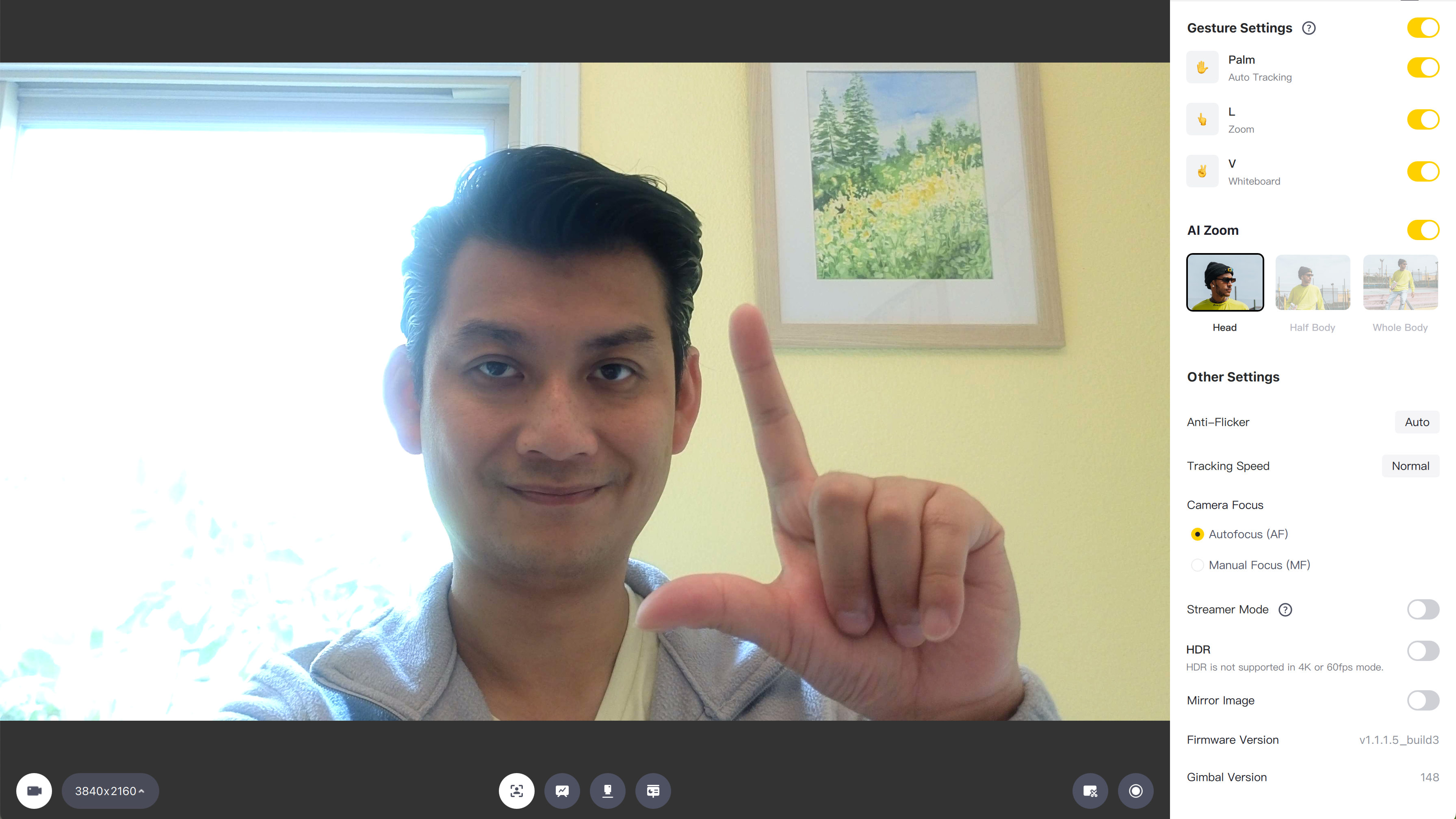
Like Obsbot's competing Tiny cam, many of these features can be activated via gesture, so you don't have to click around in the Link Controller software. For example, you can hold your thumb and pointer fingers up to form an "L." The camera will alert you that it recognized the gesture by switching the LED color on the base to blue from green, and you can move your hand up or down to zoom in or out, respectively. Similarly, Whiteboard mode can be activated by forming a "V" with your pointer and middle fingers.
For privacy-obsessed users, the Link will automatically go into privacy mode when it isn’t active for about 10 minutes. This means that the camera will swivel and angle itself downward.
Insta360 Link: What's not good

The Insta360 is a solidly built camera, and there’s little to complain about in terms of its software and function. Out of the box, a quick firmware update on the camera helped to improve image quality and HDR processing, so you’ll want to update the Link Controller’s software and the camera’s firmware whenever new updates are available to get the best experience.
That said, for such a premium camera, we wish that the Link shipped with some more protective accessories out of the box.
Since the pandemic has vastly changed where we work — homes and hotels are now the new conference rooms — it would be nice to have a lens cover, for instance, for the camera. That’s not to say that any part of the Link’s construction felt inadequate, but more of a compliment to the fact that I’d want to take this portable camera everywhere I go, and I’d like to have it protected. A padded, molded protective carrying case would also be an excellent addition for those who may be rougher on their gear, and this would keep the Link safely protected inside a stuffed laptop bag.
Elsewhere, the Link has checked off the essential qualities a webcam should have: Superb image quality, responsive tracking, and outstanding audio capture. Thanks to a combination of intelligent software with bleeding edge hardware, the Link delivers.
Insta360 Link: The competition

Insta360’s Link not only has to compete against other 1080p and 4K webcams on the market but also against very agile built-in cameras that ship with most laptops and some all-in-one desktops. Many of these solutions, like the webcam on Apple’s iPad and MacBook Pro, come with artificial intelligence that can help track and frame a subject as they’re moving around. And the best part about built-in cams is that they don’t cost extra, and no additional hardware is required.
On the accessories front, Lumina’s A.I.-powered 4K camera is an excellent alternative to the Link. Both cameras achieve similar end results with software, but the Link pulls ahead with its larger image sensor for better low light performance and a PZT design that allows panning without digital cropping. These benefits come at a $100 premium compared to Lumina’s $199 cost.

Neither of these solutions, however, come with support for Windows Hello. If you desire 4K image quality and need Windows Hello support, you’ll have to look for solutions like Dell’s UltraSharp 4K cam and Logitech’s BRIO 4K.
The closest competitor to the Insta360 Link is the Obsbot Tiny 4K, a compact $269 AI-powered 4K webcam with a similar gimbal design. Unlike the Link, the Tiny 4K uses a two-axis gimbal, making panning less smooth.
Insta360 Link: Should you buy it?
You should buy this if ...
- You're a professional or creator who needs more advanced capabilities from your webcam
- You need a 4K webcam with a PZT feature to track and follow you as you move around
- You frequently present during virtual meetings and need features like Overhead mode or DeskView
- You take video calls under challenging lighting conditions and desire HDR, auto corrections
- You need a large image sensor for low light scenarios but don't want to invest in a ring light
You shouldn't buy this if ...
- You rely on Windows Hello for password-less logins
- You are on a budget
- You want a webcam with few moving parts
While it's competitors who rely solely on software to smarten up their camera experiences may run into the challenges of physics, Insta360 expertly marries advanced hardware with intelligent AI to deliver the best consumer webcam experience to date. Taking inspiration from gimbals, action cameras, and significantly more expensive conference room video conferencing solutions, Insta360's Link delivers an AI-powered camera that comes with a built-in camera operator inside to pan, tilt, and zoom as you move about the room.
Designed for professionals and creatives who have transformed their living rooms and homes into conference rooms, it's as if Insta360 planned for the global health pandemic. But the Link isn't just a webcam. This advanced camera is a collaboration tool designed to share documents and whiteboards. It's a tool for virtual brainstorming. It's a tool for creators whose mantra is show and not tell. And for that, the Insta360 is worth every penny for the productivity it inspires.

Don't mistake the Insta360 Link for just a simple webcam. This is an online tool designed for collaboration, brainstorming, and demonstrating how to get things done. It's a productivity powerhouse for virtual meetings.
Chuong's passion for gadgets began with the humble PDA. Since then, he has covered a range of consumer and enterprise devices, raning from smartphones to tablets, laptops to desktops and everything in between for publications like Pocketnow, Digital Trends, Wareable, Paste Magazine, and TechRadar in the past before joining the awesome team at Windows Central. Based in the San Francisco Bay Area, when not working, he likes exploring the diverse and eclectic food scene, taking short jaunts to wine country, soaking in the sun along California's coast, consuming news, and finding new hiking trails.


