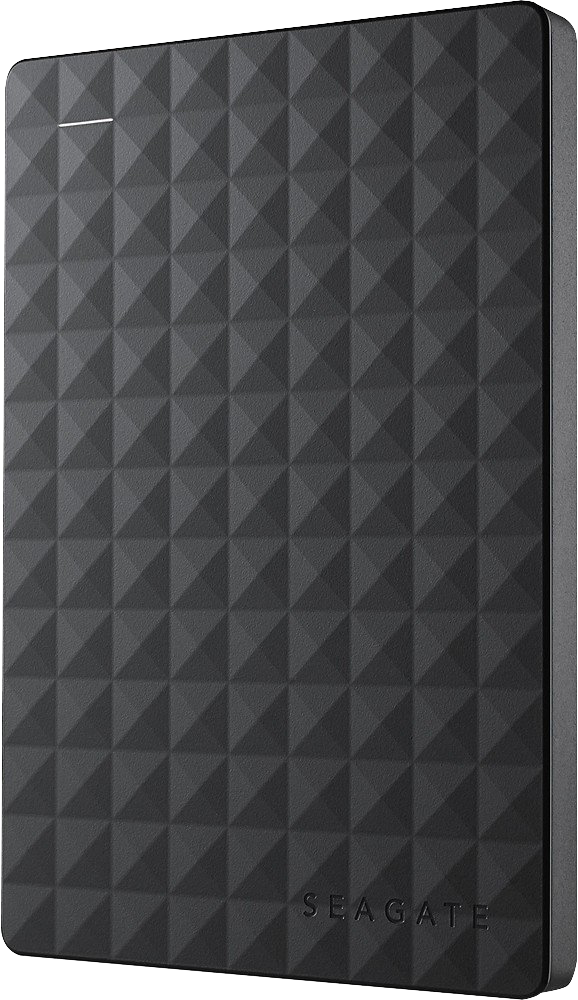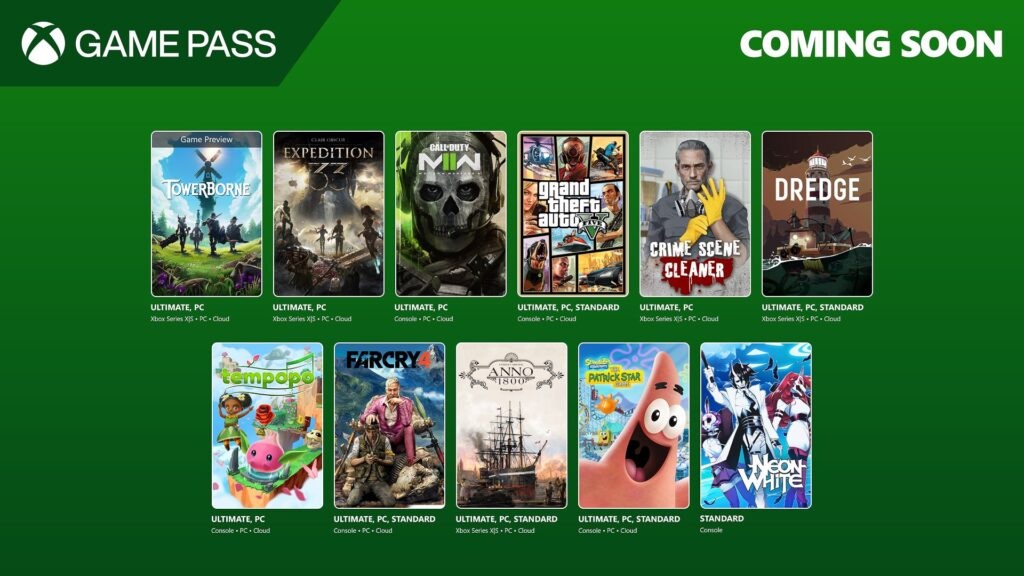5 ways to save Xbox Series X|S and Xbox One storage space

Xbox Series X and Series S tout high-end solid-state drives (SSDs) with speedy performance, but the restrictive storage sizes can get frustrating fast. With most games bigger than ever, it's now easy to fill up your internal storage. You can buy a new external drive, the easiest and most convenient solution for most, but some overlooked methods can also save some bonus space. We've rounded up every hassle-free solution to clear out your Xbox Series X|S, alongside the best SSD and hard drive upgrades for any budget.
How to save storage on Xbox Series X, Series S
While the Xbox Series X and Series S include features to save storage, their internal SSD capacities will be restrictive over time. Xbox Series X includes a 1TB SSD, shrunk to 512GB on Xbox Series S — but after the system files, actual storage space is only 802GB and 364GB, respectively. Storage isn't simple this console generation, and you'll need to frequently manage your game library or invest in an external drive.
Expanding the available storage makes for the easiest solution, working around the notoriously small drives included with the latest systems. You can find compatible drives for relatively cheap in 2022, with affordable alternatives to Microsoft's official SSDs retailing for less than a new video game. However, investing in one of the official Xbox Expansion Cards is a seamless extension of either console, making for a worthy investment for the coming decade in gaming.
But if you're looking to save some cash, Xbox Series X and Series S also have some handy tools to free some extra space. While dependent on how you use your console, including installed games and apps, these hassle-free tips are the best ways to keep your drive in order.
1. Delete your games and apps (the smart way)

While a simple solution, uninstalling games is the easiest way to save storage on Xbox Series X and Series S. With SSD space increasingly sparse on new consoles, review your installed content, swapping out those lesser-played titles. You can also remove most apps from Xbox consoles, too.
It's also worth checking file sizes and understanding which Xbox games swallow the most internal storage. You can review your games and apps, alongside their installation sizes, but navigating to My games and apps > Sort A-Z > and selecting Sort by size. This sorting option organizes your game collection based on its digital footprint with a numerical GB value.
The common culprits include Call of Duty Black Ops: Cold War, Modern Warfare, and Warzone, hugely popular, and occupying almost an entire Xbox Series S console when together. Titles like NBA 2K21, Halo: The Master Chief Collection, and Cyberpunk 2077 are also similarly storage-hungry by comparison. These storage behemoths are among those guaranteed to occupy a huge slice of your Xbox console storage if left unchecked.
Get the Windows Central Newsletter
All the latest news, reviews, and guides for Windows and Xbox diehards.
You're ultimately fighting a battle that's hard to topple, with Xbox games larger than ever, but base console storage almost unchanged for a decade to retain lower prices. You don't have to uninstall games — a cheap hard drive can be used to offload the extras. Storage solutions like Toshiba's affordable Canvio Basics series can hugely expand your console on a budget.

Expand your Xbox console right now for less
Expanding your Xbox storage doesn't need to be expensive, and this 1TB hard drive is one of the cheapest options out there. It stores Xbox Series X|S games, ideal for offloading your biggest next-generation titles, with support to play Xbox One, Xbox 360, and original Xbox games too.
USB drives will store almost everything, only restricted by the growing list of Xbox Series X|S Optimized games, which must be transferred to the internal SSD when played.
While larger and faster storage expansions are available, investing in a 1TB hard drive provides ample room for extra games. It gives that added comfort to avoid deleting and redownloading your favorite Xbox Series X|S games, plus you can play backward-compatible Xbox One, Xbox 360, and original Xbox games too.
You can also check our roundup of the best hard drives for Xbox Series X and Xbox Series S consoles for a closer look at alternatives. While it's important to choose reliable storage brands, an important factor in long-term value and durability, you won't be paying for the best-in-class speeds reserved for SSD solutions.
2. Clean up hidden leftover game add-ons
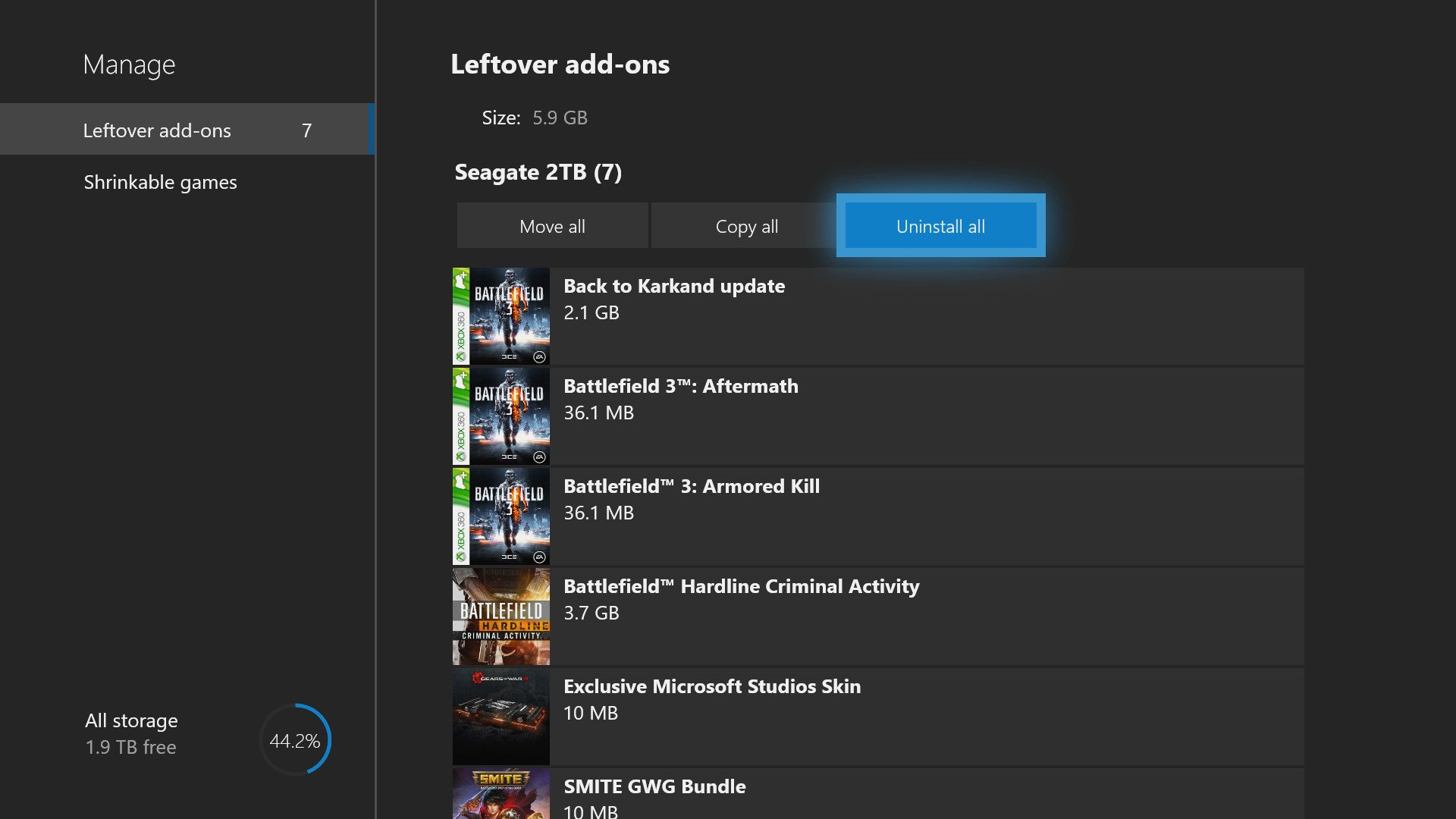
Freeing up existing Xbox storage doesn't mean uninstalling your favorite games, and there's one lesser-known feature that feels like a "trick." The Xbox Series X and Series S both stow a menu dedicated to clearing up leftover add-ons, and that could highlight several unwanted gigabytes blocking up your system.
Leftover add-ons on Xbox Series X and Series S can accumulate over time as you delete titles on your hard drive. While uninstalling games usually removes the associated content, various expansions, map packs, and other downloadable content (DLC) may linger over time. It means that while an Xbox game may disappear from your games library, some leftovers could eat up space in the background.
The remedy? Microsoft cooked up a dedicated "leftover add-ons" tool, accessible through the Xbox system settings. It provides the ability to quickly see which stray add-ons remain installed and remove them in a button press. Here's how to access the leftover add-ons and uninstall them from your hard drive.
- Open My games and apps on Xbox Series X|S.
- Select the Manage tab.
- Choose the Free up space tile.
- Select Uninstall all.
While your mileage may vary, we've previously managed to save upwards of 30GB using the feature. That number will change both on the titles you've uninstalled and the type of DLC that remains. It's also worth ensuring any external drives are also connected to clear all space occupied by leftover add-ons.
3. Delete unused content in Call of Duty, Halo, and more
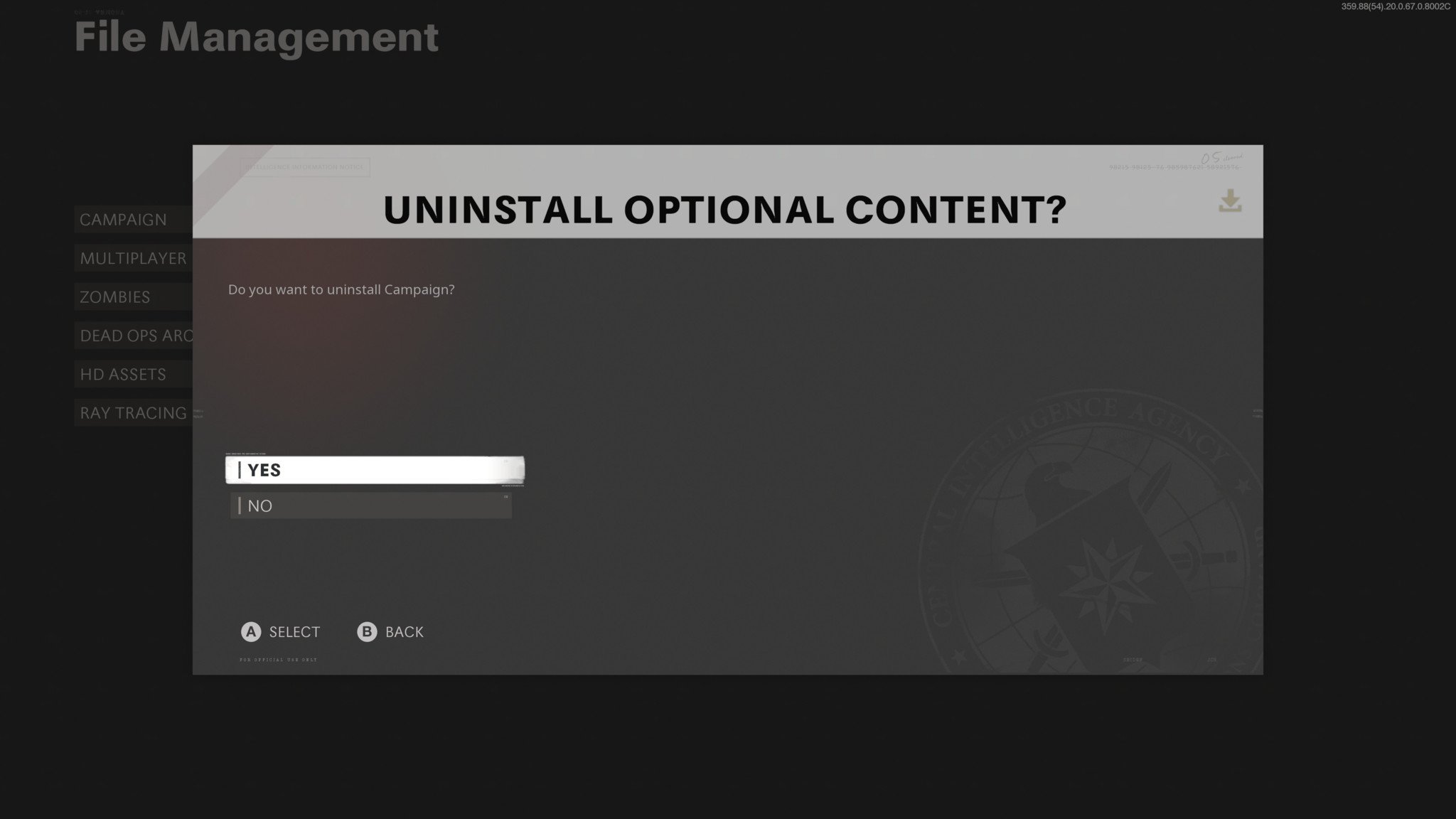
Developers can also allow players to uninstall specific parts of games, which proves beneficial for those large installation sizes. This modular approach helps players pick only certain components, for example, keeping multiplayer but removing the singleplayer story once completed. There's only a handful of games with support right now, but that already includes the biggest aiming to cut down their final size.
Some of the best examples include Call of Duty Black Ops: Cold War and Call of Duty Modern Warfare, which can total around 150GB each. You can uninstall the campaign and multiplayer components if desired, or only install the Warzone component for a battle royale.
It's incredibly flexible and helps reduce the frustration of that crazy file size. Other implementations include Halo: The Master Chief Collection, where players can choose which games are installed on their system. With more developers opting for this approach to mitigate growing downloads, keep an eye out for your favorite games.
4. Shrink your games on Xbox Series X, Series S
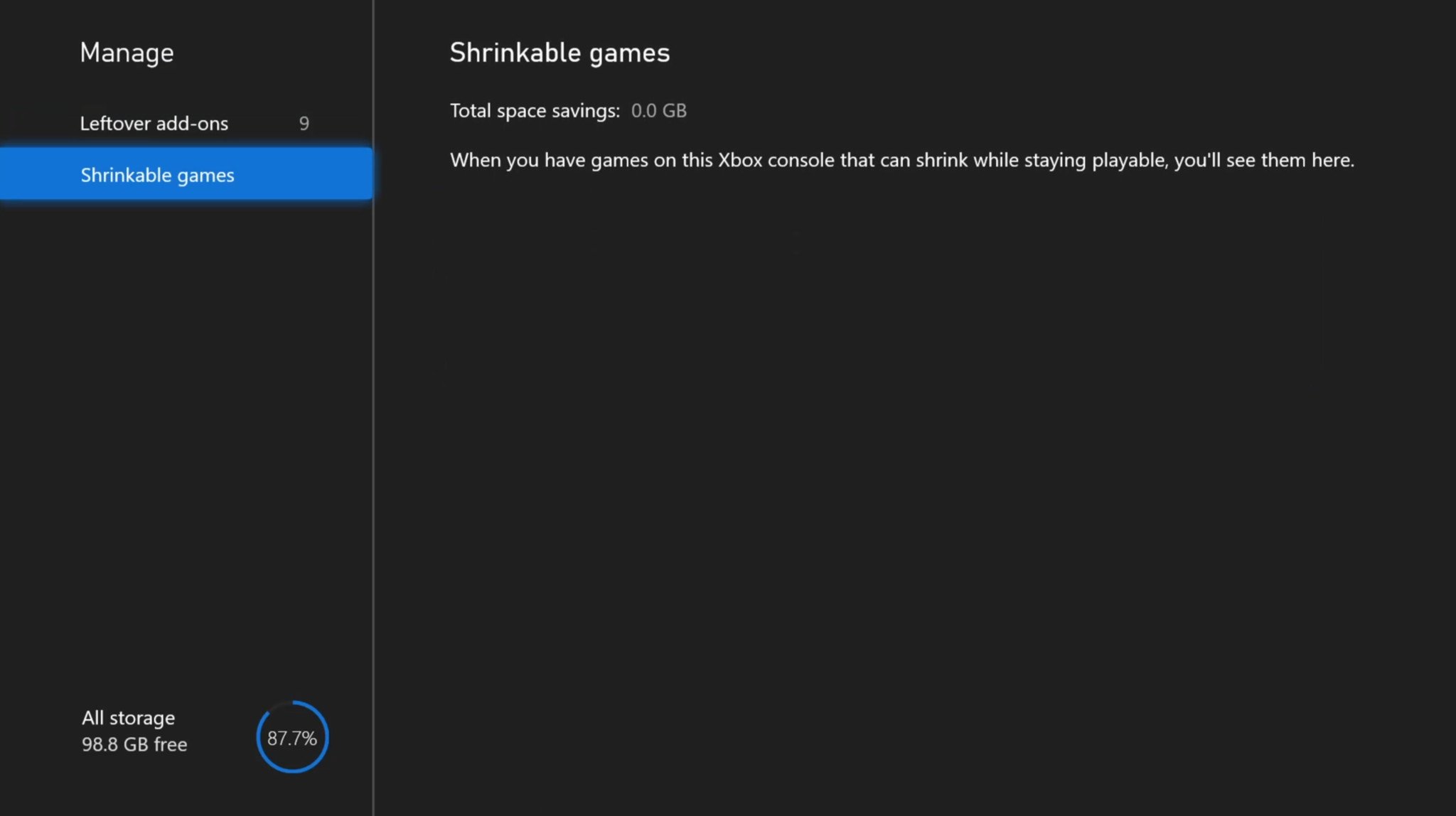
Microsoft also offers the ability to "shrink" your Xbox One, shaving a few gigabytes from some titles. It achieves this by optimizing game files stored on the system and removing redundant assets not used by the console.
This feature primarily saves space on Xbox Series S consoles, removing any 4K textures that make their way onto the console, given its sub-4K visual target. While features like Xbox Smart Delivery aim to deliver the best available version for your console, those who transfer games from a previous Xbox One X may bring forward unneeded assets.
The Xbox Series X and Series S stow the option to shrink games via a dedicated My games and apps menu.
- Open My games and apps on Xbox Series X|S.
- Select the Manage tab.
- Choose the Free up space tile.
- Select the Shrinkable games tab.
- Select Shrink all.
While the feature lacks the transparency to understand what's removed, it slices the file size with no impact on gameplay or visuals. However, not all Xbox Series X or Series S games are shrinkable, and many consoles won't have options available.
5. Play (some) Xbox Series X|S games via USB storage with this workaround
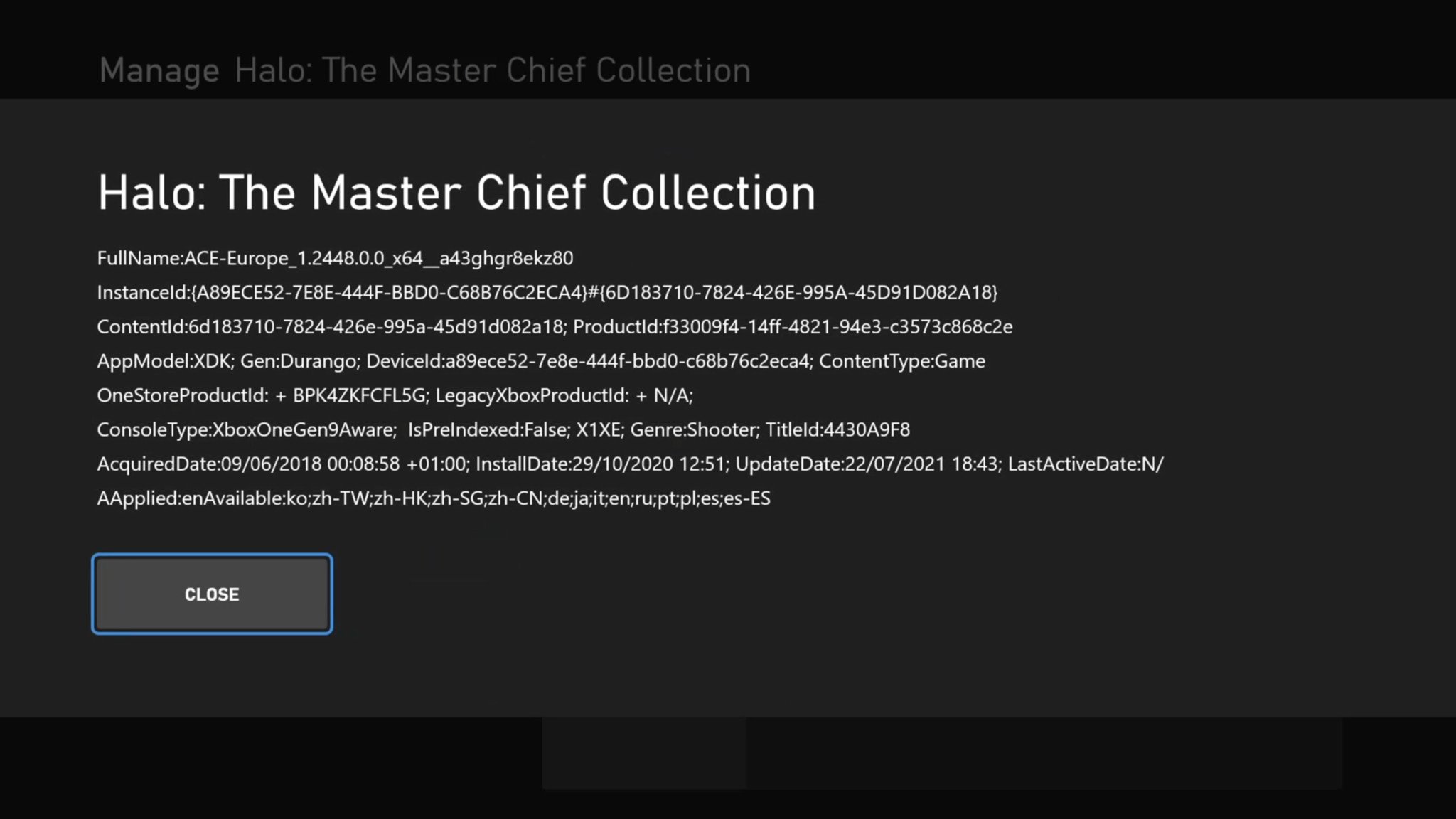
Xbox Series X and Series S consoles work best with their onboard custom SSD storage, hence the requirement to use Microsoft-sanctioned SSDs with Xbox Series X|S Optimized games. It requires shuttling games back and forth from external USB storage to the internal SSD, or investing in the costly, albeit convenient, Xbox Storage Expansion Card from Seagate. But this doesn't need to be the case, with a workaround to run some Xbox Series X|S Optimized games on USB drives, despite Microsoft's official documentation on the matter.
The workaround stems from how some Xbox games are developed, forgoing the requirement for SSD speeds, even if sporting the Xbox Series X|S label. These games technically run as Xbox One games under the hood, only with unique identifiers to enable specific enhancements when running on Xbox Series X and Series S consoles. These compatible games work on USB external drives, especially beneficial to those eating up north of 100GB on new Xbox consoles. You can identify these games through the following steps.
- Open My games & apps on your Xbox console.
- Navigate to your chosen game.
- Press the Menu button.
- Select Manage game and add-ons.
- Select the File info tile.
- If the fourth line of displayed text reads
AppModel:XDK; Gen:Durango;and the sixth line readsConsoleType:XboxOneGen9Aware;the game still runs on external USB hard drives. - If the fourth line of displayed text reads
AppModel:GDK; Gen:Scarlett;and the sixth line readsConsoleType: XboxGen9;the game doesn't run on external USB hard drives.
- If the fourth line of displayed text reads
Those Xbox Series X|S games with the
AppModel:XDK; Gen:Durango;and
XboxOneGen9Awareparameters can be moved to an external USB drive, using the following steps.
- Open the Settings app on your Xbox console.
- Navigate to the System tab.
- Select Storage.
- Scroll over to the right to select the drive from which to move content.
- Select Transfer.
- Select items you plan to transfer. If moving all items, choose Select all.
- Choose Copy selected to copy the items between drives. To completely move the items, select Move selected.
- Choose the internal drive.
- Press Copy or Move to initiate the transfer.
Many of the best Xbox games comply with his workaround, including Halo: The Master Chief Collection, Rocket League, Call of Duty: Warzone, and Minecraft Dungeons, to name a few. You can use the above steps to check other games from the Xbox Series X|S library.
This workaround works best when tight on internal SSD storage. However, it's worth stressing this may impact performance and load times, versus the standard integrated SSD included with Xbox Series X and Series S.
Still stuck? Expand your Xbox Series X, Series S with an external hard drive

Expanding your Xbox Series X and Series S storage doesn't need to be costly, with several options available, dependent on your budget. But storage upgrades have changed, and with Xbox Series X|S Optimized games heavily reliant on Microsoft's custom SSD technology, USB-based storage devices come with significant limitations. It's worth understanding the differences when shopping to expand your Xbox.
Xbox Series X or Series S pack bleeding-edge NVMe SSD technologies, and to match that, Microsoft and Seagate cooked up their own proprietary external SSD for expansions. It's designed to mimic the internal SSD exactly, providing a seamless increase with sufficient speeds and compatibility. It's the best solution out there for Xbox consoles, albeit with a higher price.
Partial USB external hard drive support also returns, albeit restricted to backward-compatible titles. Xbox One, Xbox 360, and original Xbox games all play on external USB storage with no limitations. You can also store Xbox Series X|S games and Xbox One games upgraded for the new consoles on USB drives but can only play on the internal SSD. Here's a handy breakdown of how USB drives compare to the internal drive and expansion card.
| Header Cell - Column 0 | Internal SSD | Seagate Expansion Card | USB external drive |
|---|---|---|---|
| Xbox Series X/S games | ✓ | ✓ | Storage only |
| Xbox One games (upgraded) | ✓ | ✓ | Storage only |
| Xbox One games (not upgraded) | ✓ | ✓ | ✓ |
| Xbox 360 games | ✓ | ✓ | ✓ |
| Original Xbox games | ✓ | ✓ | ✓ |
The Seagate Storage Expansion Card for Xbox Series X|S is the best SSD for Xbox Series X and Series S, designed to exactly match the internal SSD, acting as a seamless extension of the console. Microsoft opted for ultra-fast PCIe 4.0 technology, far exceeding the performance of standard USB external drives. It all hooks up through a dedicated "Storage Expansion" port on the console's rear, making this equally easy to use.
This fun-sized drive works just like the internal SSD in terms of functionality and performance, but it'll cost a premium for that luxury. These cards currently come in three sizes, starting at $140 for 512GB, with 1TB and 2TB configurations also available, priced at $220 and $400 in the U.S.
While there are smarter USB alternatives when budget-conscious, the official Xbox Expansion Card is a great investment for years of games ahead. It'll save time and effort as new games launch on Xbox Series X and Series S, even with the high upfront cost.

The no-compromise SSD for Xbox Series X and S
This custom NVMe SSD card is the only external storage capable of playing Xbox Series X and Series S titles. It comes in three sizes, available in 512GB, 1TB, and 2TB configurations.
But with USB storage support also available, consider hard drives when shopping. It's essential to understand the restrictions, only storing Xbox Series X|S Optimized games rather than playing them. But it's the best route for low-cost storage, tapping into a thriving market of third-party sellers.
We recommend starting with at least a 1TB expansion, which starts at an affordable price, with plenty of value as your first storage upgrade. It doubles your Xbox Series X storage or triples that of Xbox Series S, ideal for creating room for just a few more games. But a 2TB model is likely the best option, with only a little extra investment doubling the returns on your device. We recommend the Seagate-branded Expansion series, available for great prices, and among the most reputable names on the market.
Matt Brown was formerly a Windows Central's Senior Editor, Xbox & PC, at Future. Following over seven years of professional consumer technology and gaming coverage, he’s focused on the world of Microsoft's gaming efforts. You can follow him on Twitter @mattjbrown.