5 simple steps you can take to fix your own Windows 10 PC
You don't need to pay big bucks to get your PC fixed by an expert. At least not immediately. Here are a few things you can do yourself.

A Windows 10 PC is designed to last for years, but with all the malicious content available online, advancements in technology, and the off-chance of something going wrong, it can be difficult to keep it running at peak performance all the time. Before you book an appointment at your local PC repair shop, here are a few steps you can follow to try and fix common issues.
I'm not going to help you troubleshoot a PC since there are so many variables involved, but these handy steps should help fix basic issues.
Removing malware
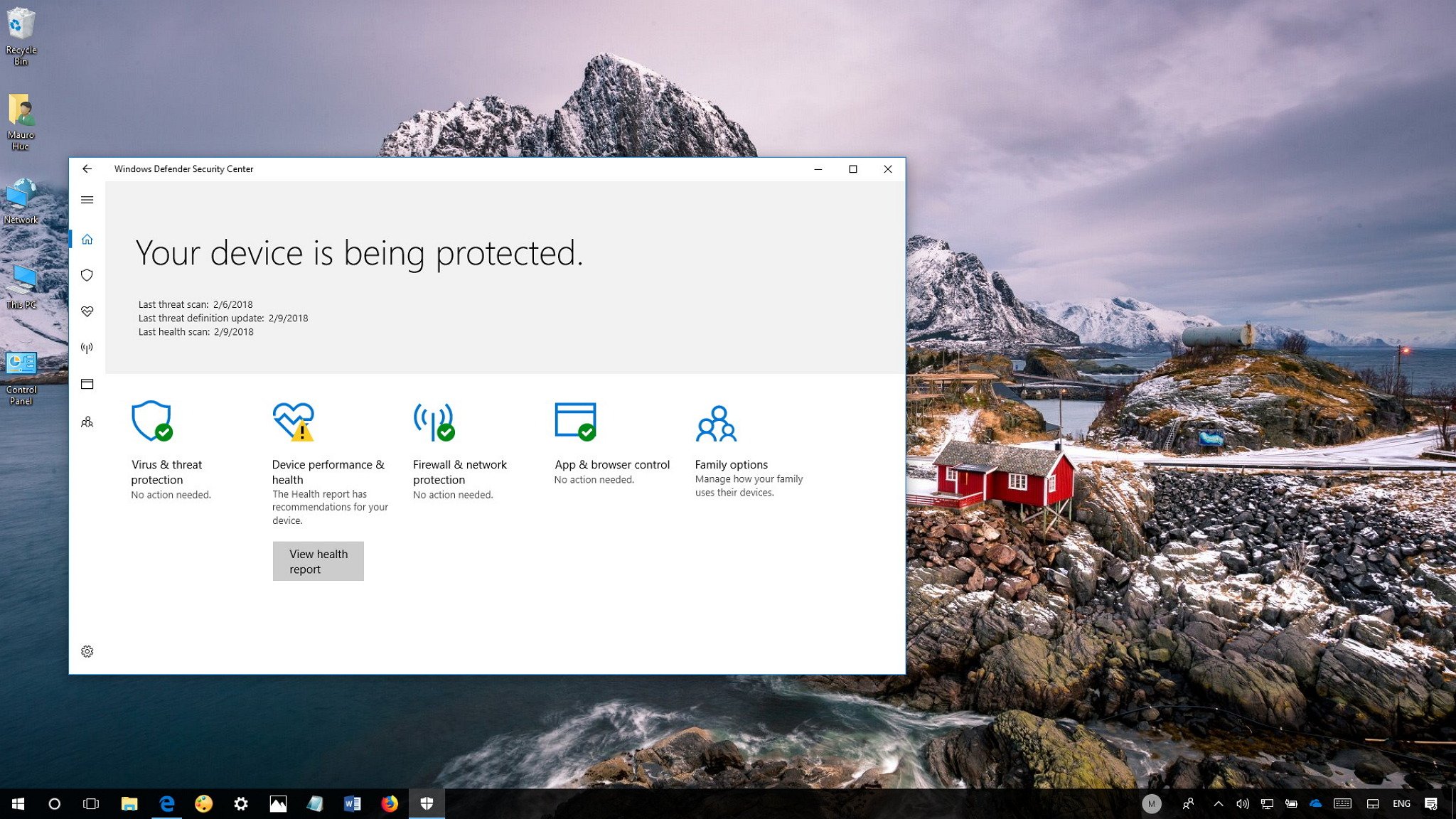
Windows 10 comes with the Defender Security Center, which is actually pretty good. If you don't have any commercial software installed, fear not as Microsoft provides tools to run a scan and see if anything has infected your PC — it's also worth noting that this security feature works in the background and should prompt you if anything is automatically detected.
How to use Defender Security Center
But the built-in Windows protection isn't always quite enough and tools like Malwarebytes are a great supplement that can be run periodically, just in case something slips by Defender. Best of all, they're usually available for free.
Bad storage and memory

Hard drive technology advancements and solid-state drive (SSD) storage have made keeping your data safe and secure more convenient than ever. Mechanical drives should last for a few years, depending on use, and SSDs today have a solid lifespan. Still, issues can arise when your storage drive simply fails or starts to slow down to a halt.
Mechanical drives require regular maintenance, including defragmentation to keep them running optimally. If your drive should fail completely (be it mechanical or SSD), there are some ways to recovering your data, which is made easier if you back up regularly — and you totally should.
Get the Windows Central Newsletter
All the latest news, reviews, and guides for Windows and Xbox diehards.
How to check your PC for RAM issues
Should you not have backups available, there are some software suites (like Data Recovery Technician by R-Studio) that can help recover your data if Windows refuses to detect the drive at all. If all else fails, you may need to ship it out to a data recovery specialist, but this will be costly.
Also, if you happen to be using a mechanical hard drive for Windows 10, you should consider ordering an SSD as a replacement. The improvement in speed and reliability make it worth every penny.
Recovering deleted data
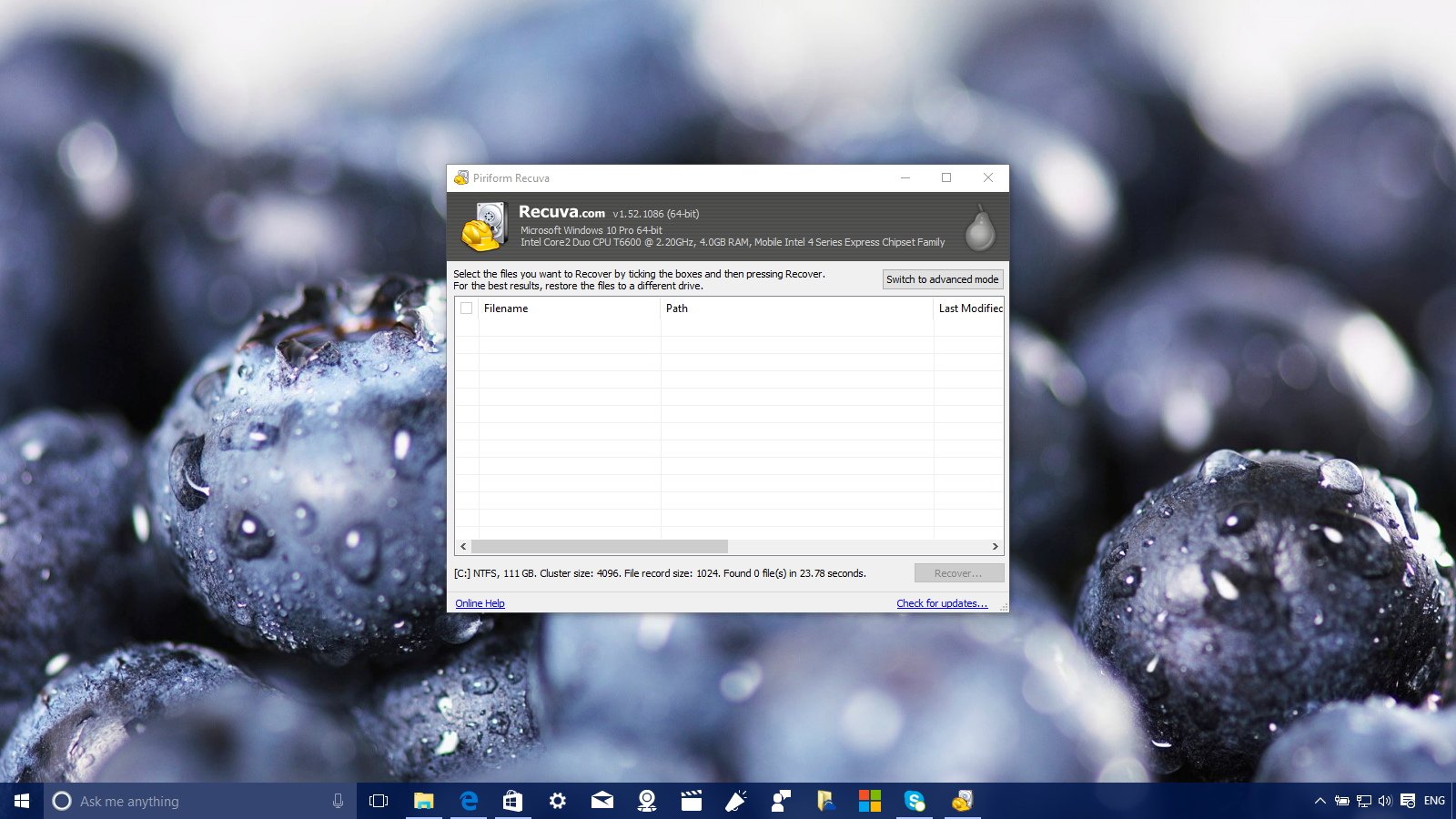
We've all been there. You deleted a file you didn't mean to and emptied the recycle bin without checking through everything first. Luckily, Windows only deletes the record of said files on the storage drive, not the actual files themselves. This means it's possible to recover the data with a specific tool.
We covered the excellent software suite Recuva in our file shredders roundup, but the tool also allows for the recovery of files. Unfortunately, if the software you download is unable to recover what you've lost, much like a damaged hard drive, you'll need to contact professionals.
How to shred your files permenantly
Time for an upgrade

As touched on above, upgrading components yourself can really improve the overall experience. Moving up from a mechanical drive to an SSD for the main Windows 10 partition can make a world's difference.
The same goes for bumping up the amount of available RAM if you frequently find yourself running out or have bad modules.
RMA

Return merchandise authorization (RMA) is what you can do with a pre-built PC or laptop. If you're having trouble with a system you bought from a retailer, it's possible to arrange the collection of your PC for it to be shipped to the nearest OEM repair center. This is where technicians from ASUS, Acer, MSI, Razer, and other manufacturers can diagnose problems and make repairs.
This is the main advantage of purchasing a pre-built PC over building one yourself. Should you have an issue with a specific component in your custom build, you'll need to contact that company directly and ship out the faulty unit for diagnosis. This is where things can get a little tricky, as you first need to work out exactly what is causing the problem in the first place.

Rich Edmonds was formerly a Senior Editor of PC hardware at Windows Central, covering everything related to PC components and NAS. He's been involved in technology for more than a decade and knows a thing or two about the magic inside a PC chassis. You can follow him on Twitter at @RichEdmonds.
