Tools, tips, tricks and apps every new PC gamer should know
If you're a newcomer to the world of modern PC gaming, you don't want to miss this article.

PC gaming contains a rich and relatively open world of niche titles, monstrously powerful systems, and epic Steam digital sales. It can, also, be quite complex and inaccessible.
Shrugging off the simplicity of the console world, Windows-powered gaming PCs give you access to piles of tools, tweaks, and various storefronts for buying all of those yummy games.
Whether you're a complete newb or a seasoned vet, here are a few tips and tools that might help you get more out of your gaming PC purchases.
1. Know your storefronts
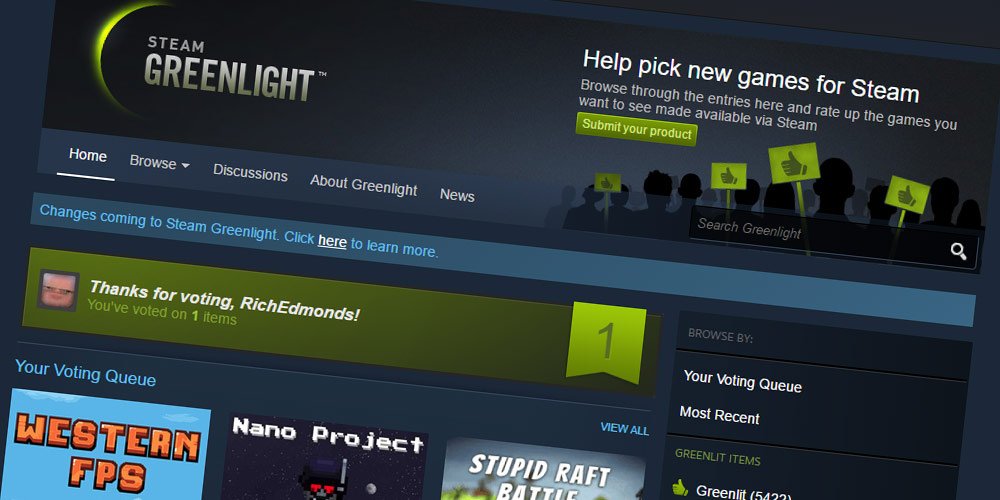
If you're completely new to PC gaming, you might be wondering about the best places to actually buy PC games.
- Amazon.com's PC store: Physical retail isn't as widely used for PC gaming as it used to be, with the rise of digital storefronts like Steam, but Amazon, naturally, still carries a selection of PC games for those who want to keep boxed versions.
- Steam: You can't talk PC gaming without mentioning Steam. Valve's digital store has almost total dominance over the digital PC-game distribution market, allowing users to sync settings and licenses across devices, complete with a huge, huge selection of games, new and old. You just sign up for an account, pay with PayPal, make friends, create wishlists, and indulge in some insane seasonal sales. Steam is quite arguably the best place to buy games as a PC gamer.
- GOG is a PC game distribution platform that offers DRM-free titles and tons upon tons of classic PC games.
- GreenManGaming: GreenManGaming is another popular solution for purchasing PC titles that rocks some impressive deals of its own.
- Origin: Origin is Electronic Arts' (EA) own digital distribution platform, allowing you to pick up PC versions of franchises like Battlefield, Mass Effect, Dragon Age and more.
- Xbox PC Store: The Microsoft Store for games is notoriously, well, bad. Thankfully, Microsoft has finally now released a separate PC gaming app, which showcases which titles are available from Microsoft and Xbox Game Pass for PC. Despite being a beta, it's already far better than the Windows 10 Microsoft Store.
2. PC monitoring tools
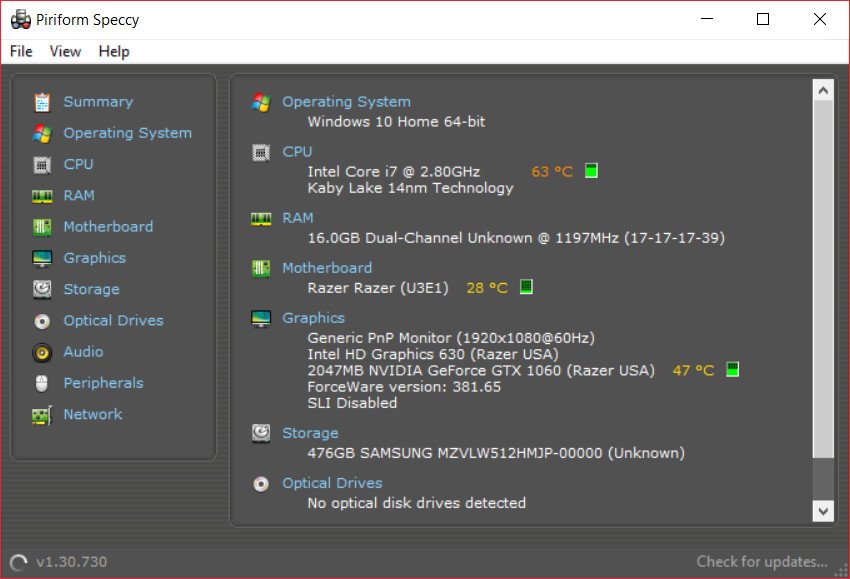
Whether you're discussing your PC in a forum online or trying to troubleshoot an issue, knowing what's actually inside your PC is critical. That's why there are dozens of quality (and free) tools for this very issue.
- Speccy is a lightweight tool that gives you quick information on everything inside your PC.
- HWMonitor is another great app that gives you real-time information on voltage, heating, and the current load that's affecting your PC. It can be particularly useful for troubleshooting issues with overheating.
3. PC maintenance and optimization
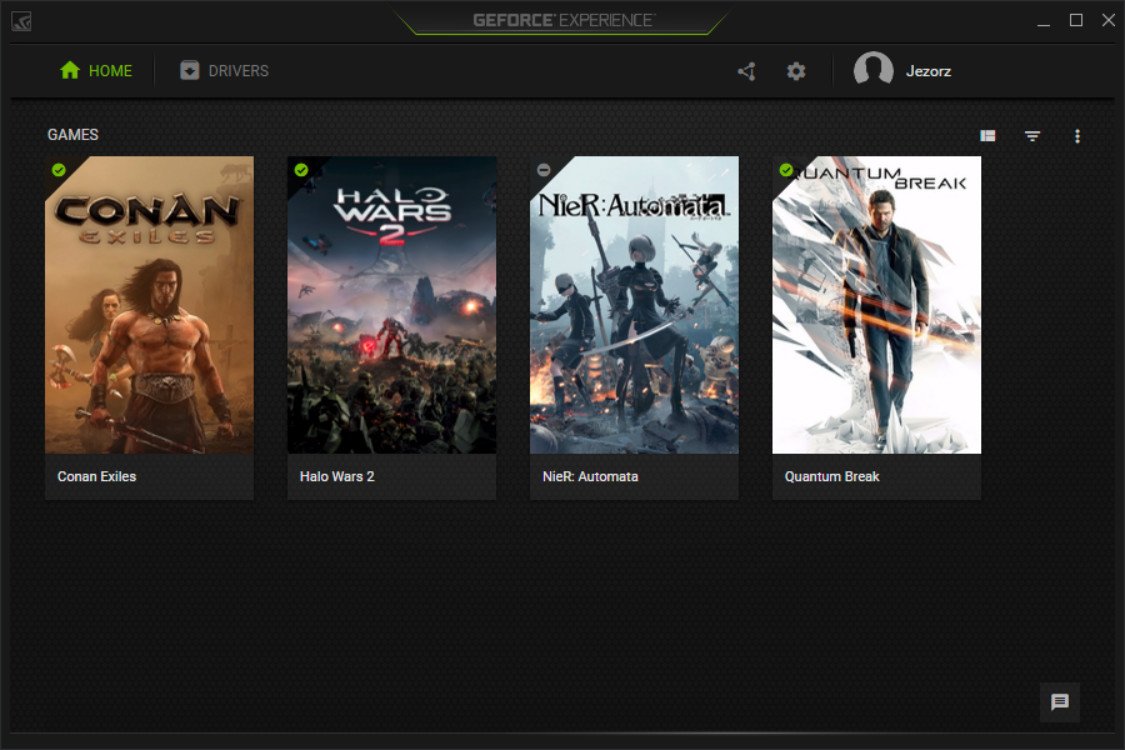
PCs are a little like houses; without the proper care and attention, they can become cluttered, damaged and maybe even fall apart. Thankfully, there are piles of free tools to help keep your PC performing at its best.
Get the Windows Central Newsletter
All the latest news, reviews, and guides for Windows and Xbox diehards.
- IOBit Uninstaller helps you get rid of the remnants of uninstalled programs, plugins, and beyond, keeping your system cleaner, smoother, and happier.
- GeForce Experience is a great tool for those who don't fancy tweaking the settings of each and every game. GeForce experience is a catch-all program for PCs using supported NVIDIA GPUs, and it contains a few neat tricks. First and foremost, it will automatically provide optimal visual settings based on your hardware for hundreds of games. Not all games are supported, but the list is growing. Additionally, it also allows you to quickly update and access new drivers, and even record, share and stream game clips.
- AMD Adrenalin is similar to the GeForce Experience app, but is used for AMD-based PCs.
4. Capturing game footage
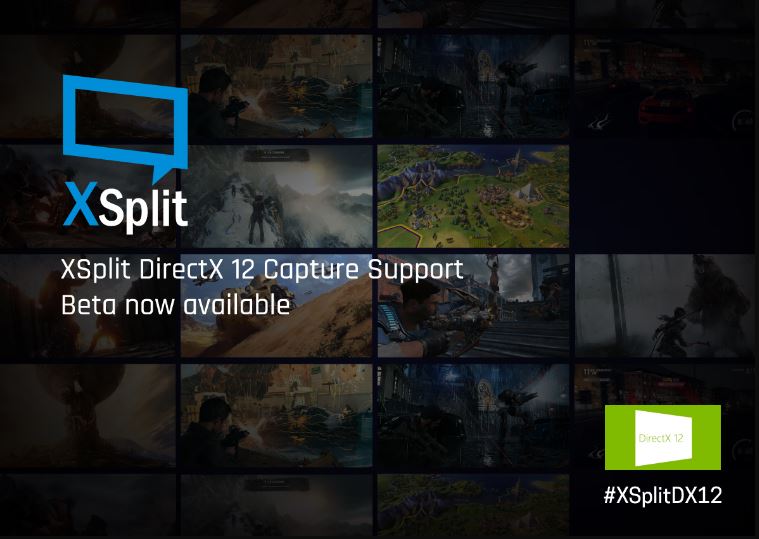
As noted above, you can use GeForce Experience and AMD Gaming Evolved to capture game footage. You can also use Windows Key + G to use the Windows 10 Game Bar to capture game footage, but there are also a few other tools worth considering.
- DXTory is, as far as I know, is the lightest way to losslessly record both Universal Windows Platform (UWP) and Win32 (Steam) games and apps. It's incredibly easy to use, lightweight and provides visual feedback. Head over to my GPD Win review to see it in action.
- Streamlabs OBS arguably the best tool on the market right now for game streaming.
- XSplit is another great solution for recording and streaming games, but it is a little pricey.
- OBS is an alternative to XSplit that is 100 percent free and open source, but it can be tricky to use in certain situations.
- You can also use Windows 10's Game Bar by pressing Windows Key + G to record games and apps. Head here for more information.
5. Miscellaneous tips and tricks

- If you don't already have a solid state drive (SSD) in your machine, consider picking one up to store games. SSDs are invariably faster than their hard disk drive (HDD) cousins, providing faster texture streaming, load times, and improved performance in general. If you can pick one up to install Windows itself on, too, that would be great. Here's a list of our picks for the best SSDs in 2019.
- Clean your PC at regular intervals. If you're using a laptop, this could be a lot trickier, but most desktop PC towers are easy to get into these days, with simple screws and hinges for accessing your PC's innards. Head here for more info on how to clean your PC.
- Consider buying gaming focused peripherals, including mice, keyboards, and a decent mouse mat.
- Get acquainted with PC-focused gaming communities, such as the highly-sarcastic but often helpful PCMasterRace subreddit; the less sarcastic and also helpful PCGaming subreddit; and the GamingPC subreddit, all of which contain a lot of resources on building your own PC.
Share your tips
What tools, programs, and advice would you offer new PC gamers? Let us know below, or in our dedicated PC gaming forum.
Affordable accessories that'll pair perfectly with your PC
Every one of these awesome PC accessories will enhance your everyday experience — and none cost more than $30.

KLIM Aim RGB gaming mouse ($30 at Amazon)
Whether you're a gamer or not, this is an absurdly good mouse for the price. It's ambidextrous, has a responsive sensor, a braided cable, tank-like build quality, and, yes, it has RGB lighting, though you can turn it off if that's not your thing.

AmazonBasics USB speakers ($16 at Amazon)
These neat little speakers may only pack 2.4W of total power, but don't let that fool you. For something so small you get a well-rounded sound and a stylish design. And they only cost $16.

Razer mouse bungee ($20 at Amazon)
Use a wired mouse? You need a mouse bungee to keep your cable tidy and free of snags. You get no drag on the cable, and this one has subtle styling, a rust-resistant spring and a weighted base, all for $20.

Jez Corden is the Executive Editor at Windows Central, focusing primarily on all things Xbox and gaming. Jez is known for breaking exclusive news and analysis as relates to the Microsoft ecosystem while being powered by tea. Follow on Twitter (X) and Threads, and listen to his XB2 Podcast, all about, you guessed it, Xbox!
