
There are thousands of laptops to choose from, each with its own set of pros and cons and each with its own price tag. If you're wondering how you can grab a laptop that suits you without spending more than you planned, we put together five ways you can save money and still get the laptop you want.
1. Decide on the type of laptop you need

Laptops traditionally come in one of three different forms. Standard notebooks are your usual clamshell design with a lid that doesn't rotate. Fine examples of standard notebooks are Microsoft's Surface Laptop and Dell's XPS 13.
Convertible laptops look similar to standard notebooks, but they have a lid that rotates 360 degrees to allow for stand, tent, and tablet modes. Examples of convertible laptops are Lenovo's ThinkPad X1 Yoga and HP's Spectre x360.
Finally, 2-in-1 devices, sometimes referred to as "convertibles" (it can be confusing), have a keyboard and touchpad that detach from the tablet portion. Microsoft sets the 2-in-1 bar high with the Surface Pro.

Different types of laptop often have a different level of price. Standard notebooks can usually be found cheapest, whereas convertible and 2-in-1s usually vie for priciest. If you don't think you'll need the added versatility of a convertible or 2-in-1, you can often save some money by going with a standard notebook.
See the best Ultrabooks of 2017
2. Skip the features you don't need
Deciding on the type of laptop you need is a good starting point, but now you must decide which features are required and which ones aren't.
Get the Windows Central Newsletter
All the latest news, reviews, and guides for Windows and Xbox diehards.
If you are going with a standard notebook, think whether a touch display really makes sense. Will you enjoy reaching over a keyboard and working on a touchpad? Do you hate smudges on your display? Foregoing a touchscreen can often save you hundreds of dollars. Likewise, keep an eye out for the resolution of a display. Unless you plan on tackling specialized tasks, 1080p is a great starting point for most people.

On the dedicated tasks topic, if you don't plan on any heavy gaming or multimedia editing, don't buy a laptop with a dedicated graphics card (GPU). Your processor (CPU) and RAM should also match your workload. Only performing standard, everyday tasks like word processing and web browsing? An Intel Core i5 is more than enough power, and either 4GB or 8GB of RAM is enough.
Finally, the hard drive. If you don't mind a bit of a dip in performance, go with a hard-disk drive (HDD). You can get more storage for cheaper when compared to a solid-state drive (SSD). Check out our article explaining HDDs and SSDs for more information about the storage in your laptop.
Dealing with RPM: Why laptops are still using slow hard drives
3. Buy low specs and upgrade yourself

Continuing the hard drive discussion, you can potentially buy a laptop with a small or slow drive and upgrade it yourself later. This depends on the laptop and whether or not it is upgradeable. Other than the hard drive, the RAM in your laptop is also often easy to upgrade. Again, it depends on the manufacturer. We put together a handy guide to help you figure out whether or not your laptop is upgradeable.
Also, be sure to check out the links below for more helpful resources on upgrading your laptop.
- See the best upgradeable laptops
- How to upgrade the SSD in your Dell XPS 13
- How to upgrade the SSD in your Dell XPS 15
- How to upgrade the SSD in your Razer Blade
- How to upgrade the SSD and RAM in your ASUS GL552
4. Wait for the right time to buy
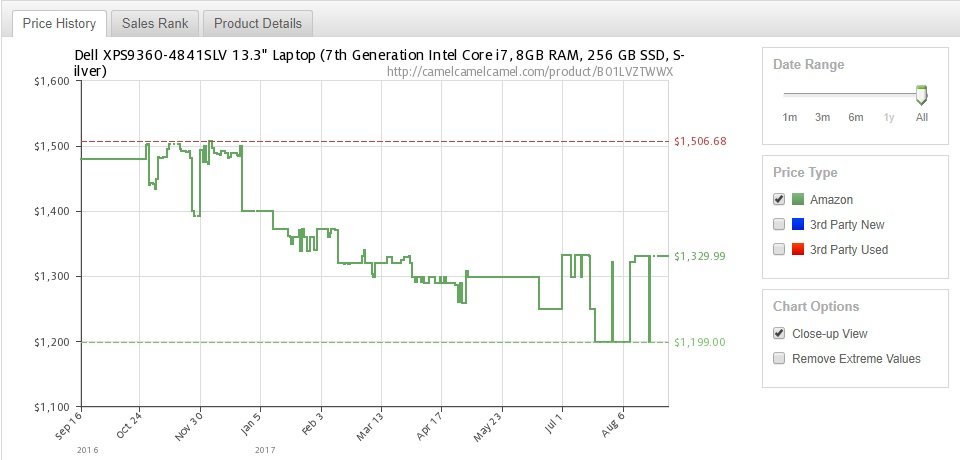
There are a few set times over the course of a year when you might be able to find the laptop of your dreams at a reduced price. The back-to-school season will often see prices drop at the end of July and start of August, while holiday deals occur at the end of November and start of December.
If you don't find a deal during those times, you can always wait for a newer version of the laptop in question to be released. Manufacturers often slash prices on the older models, which have nothing wrong with them other than slightly outdated hardware. Watch for announcements at the big tech conferences — including IFA, Microsoft Build, and CES — and wait for new models to hit the market before you start shopping.
How to buy a laptop at the right time (and be much happier with your purchase)
5. Buy a used or refurbished laptop
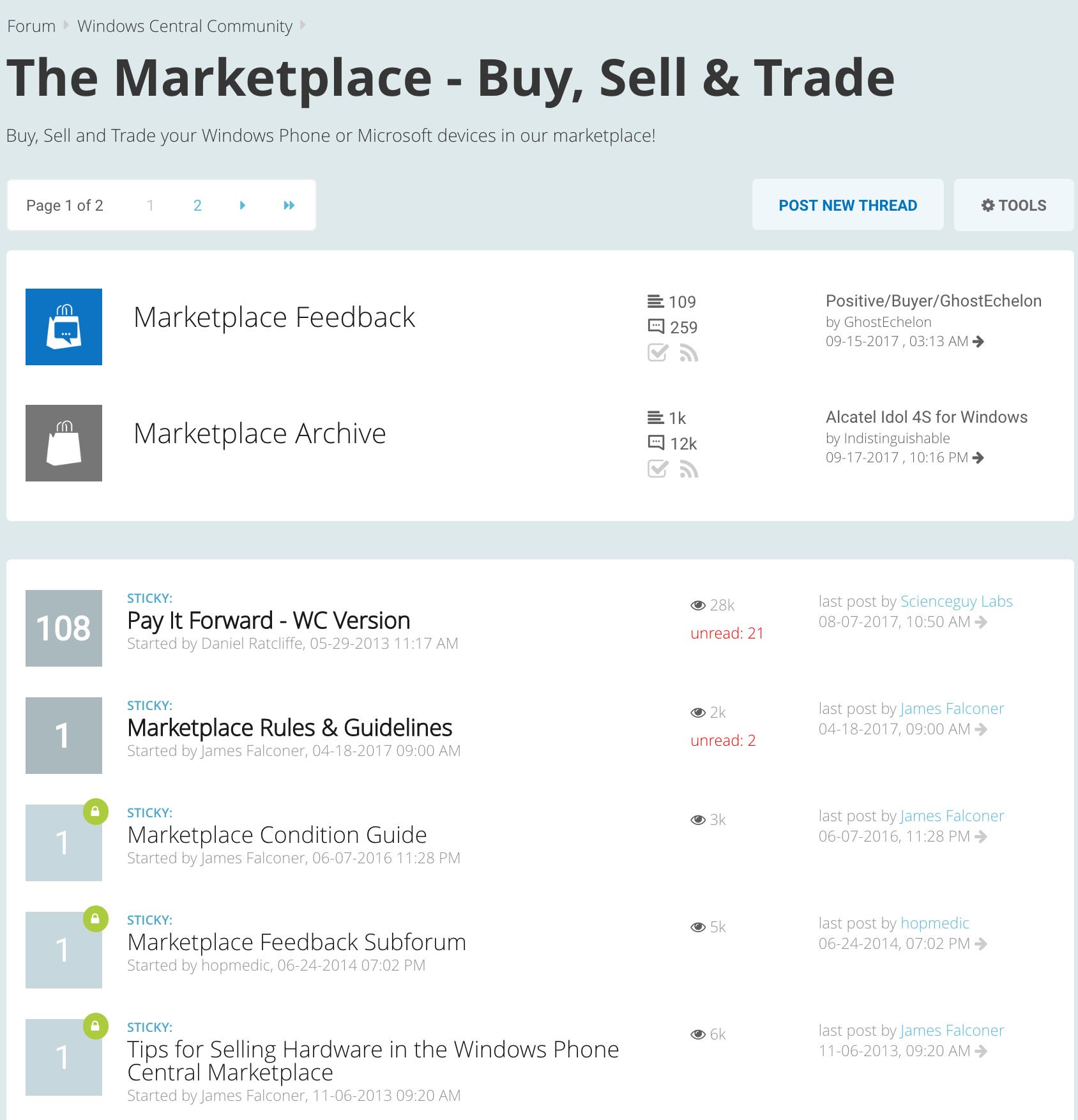
Most of us have a friend who likes to always have the latest piece of technology. That means that there are plenty of used laptops out there waiting for a new home. These laptops often have nothing wrong with them, other than being slightly outdated. You can always check out local marketplaces, but Windows Central has its own marketplace full of great devices.
If you'd rather put your trust in a refurbished laptop — basically one that has been re-guaranteed to work — you can check out Amazon (add "refurb" to your search term) or Refurb.io. The latter market is a great place to find all sorts of laptops, but especially ThinkPads and Dell devices.
Not sure if a refurbished laptop is the right fit? Check out our guide on whether or not you should buy a new, used, or refurbished laptop.
Should you buy a new, used, or refurbished laptop?
More resources
Check out these guides for further help when buying a new laptop.
- Common mistakes to avoid when buying a new laptop
- 5 key considerations when buying a laptop for college
- See our Laptop Buyer's Guide

Cale Hunt brings to Windows Central more than eight years of experience writing about laptops, PCs, accessories, games, and beyond. If it runs Windows or in some way complements the hardware, there’s a good chance he knows about it, has written about it, or is already busy testing it.
