4Effects for Windows Phone 8, when just one filter won’t do
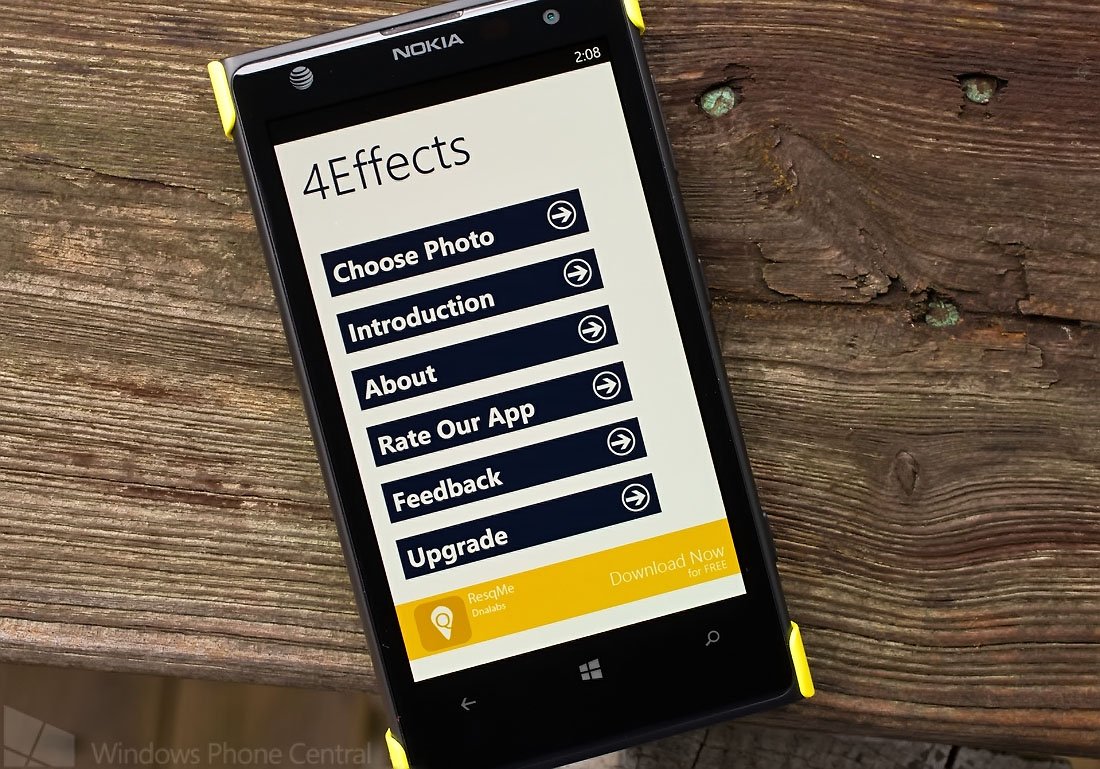
4Effects is an interesting photography app for Windows Phone 8. While most photo editing apps will let you apply effects filters to your photos, 4Effects divides your photo into four parts where you can mix and match effects filters.
While 4Effects has potential, I am not sure if the Windows Phone 8 app would be your “go-to” photo-editing app. It can come in handy for unique edits to your photographs and save a few reservations; 4Effects is not a bad app to consider for your Windows Phone photography app library.
When you first launch 4Effects, you will be presented with a series of screens that serve as an introduction to the application. From there you will be sent to the app’s main menu where you can choose the photo you want to edit, replay the intro screens, view the About screen, rate the app in the Windows Phone Store, offer up feedback to the developer and upgrade the app via in-app purchase.
You can choose any picture in your Windows Phone Pictures Hub. 4Effects does not have an option to launch your Windows Phone camera to capture a new photo to edit.
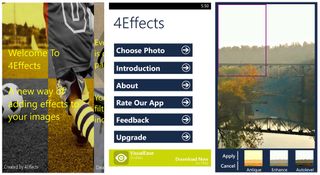
4Effects Introduction, Menu and Editing Screens
Once you have selected your picture to edit, you will need to crop it to allow the image to be divided into quarter sections. 4Effects will have a listing over forty filter effects will line the bottom of the screen beneath the cropped image. Just tap on the section of the photo and choose your filter effect. You can select four completely different filters to use, split the effects in half or use one filter for the entire image.
When you have all your filters in place, tap the Apply link and you can save your finished image to the Saved Image folder in your Pictures Hub. Due to the initial cropping, your image will be downsized when saved.
Get the Windows Central Newsletter
All the latest news, reviews, and guides for Windows and Xbox diehards.

4Effects Samples
The downside to using different filter is that there often is a distinct line between the sections of the picture. The app does not perform any blending between the sections to minimize this border. Some of the filters are strong enough to stand on their own and I found myself going with one filter more than trying to split the image due to the distinct blending lines. Even then, when some of the effects are applied to all four sections of the photo, there were times you can still see a faint line.
Another issue I have with 4Effects is that with the free, ad-supported version all your edited photos have a 4Effects watermark. You can get rid of the ads and watermark through an in-app purchase of $1.49 but it's a little tacky to add a watermark to a free photo-editing app. I have seen watermarks applied to edited images from a trial version of a photo editing app but not a free one. If this is a "free" version, the watermarks needs to go.
Regardless if the app is free or "kinda free", I like the concept of 4Effects and see it as a nice supplemental photo-editing app for your Windows Phone. However, if it had better blending between the sections and lost the watermark in the free version it would be a more attractive supplemental photo-editing app.
4Effects is a “free”, ad-supported app available for Windows Phone 8. You can get rid of the ads, the watermark and unlock a few additional filters through an in-app purchase of $1.49. If you feel like taking it for a spin, you can find 4Effects here in the Windows Phone Store.
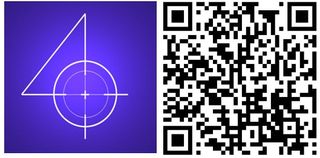
George is the Reviews Editor at Windows Central, concentrating on Windows 10 PC and Mobile apps. He's been a supporter of the platform since the days of Windows CE and uses his current Windows 10 Mobile phone daily to keep up with life and enjoy a game during down time.
