4Blend HDR, a high dynamic photography option for Windows Phone 8

4Blend HDR is the latest Windows Phone 8 photo app to enter the HDR ring. The app has a simple layout, several filter options beyond the basic HDR, and taps into the Nokia Imaging SDK.
HDR, short for High Dynamic Range, photography is a process where multiple images are taken of the same subject at varying exposure values. These images are then stacked on top of one another to offer a greater range of tonal detail. HDR images seems to have a little more pop, sometimes in dramatic fashion.
4Blend HDR does a nice job of adding a creative flair to your Windows Phone photography but there is a little fine-tuning needed before 4Blend HDR can shine.
When you first launch 4Blend HDR, a series of introductory screens will appear to walk you through the app. Once you swipe through the intro screen (or just tap the Back button to skip), the app’s viewfinder will appear. The viewfinder has your filter choices running along the left side, your camera/HDR settings along the top and your shutter button resting on the right side of the viewfinder.
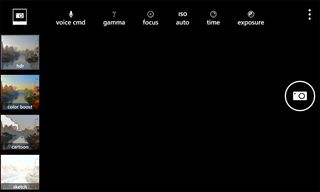
4Blend HDR Viewfinder
There is a three-dot menu that will give you option to access to 4Blend’s settings, to toggle between the rear and front cameras, view the intro screens, and to send feedback to the developer. Settings allow you to save all the pictures taken to build the HDR image, turn on the capture after manual focus feature, turn on/off the Rule of Thirds grid, and set the microphone sensitivity (for voice commands).
Filters include Basic HDR, Color Boost, Cartoon, Sketch, Milky, Auto Levels, Blur, Lomo, Sepia, Solarize, Stamp, Negative, Contrast, Brightness, Temperature, Tint and Red. Just tap and highlight the thumbnail to choose the filter. Filters can be stacked for added effect. Just be careful, the highlight is a faint gray that does not stand out much. It is easy to stack filters by mistake.
Get the Windows Central Newsletter
All the latest news, reviews, and guides for Windows and Xbox diehards.
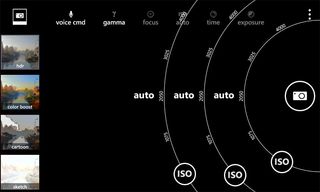
4Blend HDR's ISO Settings Wheels
4Blend HDR captures three images at varying exposure settings then stacks them to make one image. You can control some of the camera settings from the top of the viewfinder. Camera settings include:
- Gamma
- Focus
- ISO
- Shutter Speed
- Exposure Compensation
You also have a voice command option that when enabled will let you activate the shutter by voice. There is not a specific command to take a picture and I did find that background noises would activate the shutter from time to time. It is a nice concept just needs a specific trigger word to avoid accidentally triggering the shutter.
When you tap on a setting to adjust, a pinwheel will appear (much like what we see with Nokia Camera) to make your adjustments by. The ISO, Shutter Speed and Exposure Compensation will have three pinwheels, one for each image captured.

4Blend HDR Handheld Photo Sample - Alignment issues
When you press the physical shutter button or the on-screen shutter button, 4Blend HDR will caution you to hold the camera steady and will then capture the images. As with any of the HDR photo apps, we recommend using a tripod to avoid any camera movements. Keep in mind that part of the imaging process includes aligning the separate photos. While you can use 4Blend HDR handheld, without a tripod, any slight movement can screw this alignment up and foul up your final image.
Once the images are taken and the processing complete you can review your image with the options to delete or share the final image. When you are ready to capture another image, tap the back button to pull up the viewfinder.

4Blend HDR Photo Sample
4Blend HDR lacks the ability to set the image resolution with the final image sized at 3072 x 1728 pixels at 96 dpi. Image quality was nice but you will probably need to tweak the HDR settings a little to get that HDR pop. Maxing out the Gamma setting created some dramatic effects and the filters definitely give 4Blend HDR a creative touch. I would not mind seeing a little boost in contrast in the final product but you can always increase the contrast with a little post-processing.

4Blend HDR Gamma Setting to the Max
While 4Blend HDR makes a nice impression, a few issues hold this app back. For starters, a stability issue causes the app to crash when first launched. You also have a bug that hampers any other camera app from launching smoothly after you use 4Blend HDR. Until these glitches can be ironed out, patience is the key to using 4Blend HDR.
I also would not mind seeing the filter selection highlights being more noticeable and hidden when not needed. The viewfinder is a little on the cluttered side that gives you a 4:3 aspect ratio view. The image is captured at 16:9 ratio and the clutter makes it tough to frame your picture with any accuracy.
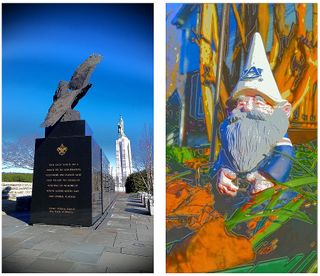
4Blend HDR Photo Samples - Stacked Filters
4Blend HDR definitely has potential but just needs a little work. HDR imaging apps can be challenging to develop and we have seen our share of these apps needing a few updates after the initial launch to start hitting on all cylinders. In discussing the app with the developer, they are currently working on updates to improve stability that should pass certification any day. It is our understanding that additional updates are in the works to fine-tune and add new features to 4Blend HDR.
4Blend HDR is a free app that is available for Windows Phone 8. You can find your copy here in the Windows Phone Store.
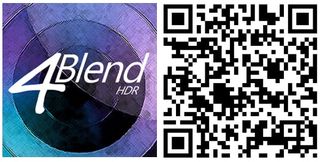
George is the Reviews Editor at Windows Central, concentrating on Windows 10 PC and Mobile apps. He's been a supporter of the platform since the days of Windows CE and uses his current Windows 10 Mobile phone daily to keep up with life and enjoy a game during down time.
