How to disable synced notifications between your Windows 10 phone and PC
If having your phone notifications show up on your your PC isn't for you, here are three ways to turn off synced notifications.
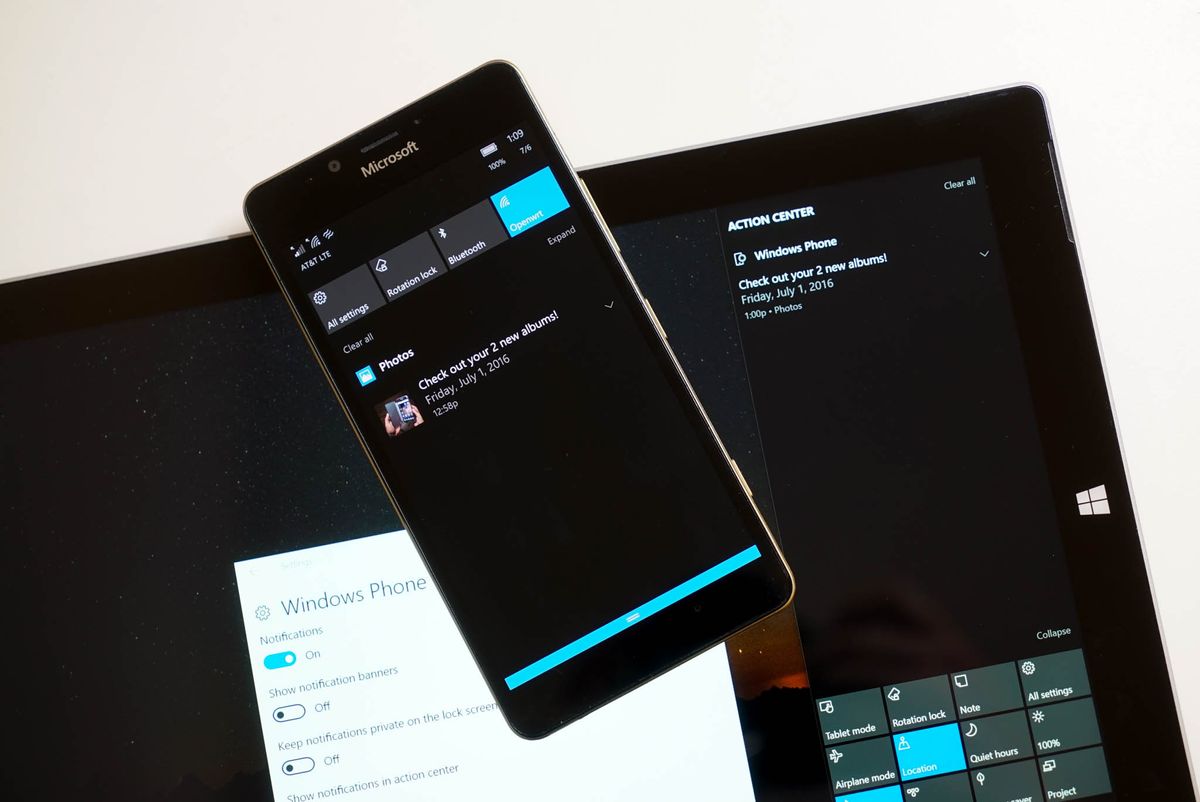
The Windows 10 Anniversary Update brings a slew of new features and improvements, perhaps one of the best is sync notifications. Changes introduced in Cortana allow the assistant to mirror notifications from your smartphone to your PC. The idea is straightforward, connecting the digital assistant on your PC to your Windows 10 Mobile handset (or installing the latest Cortana app on your Android device), system notifications, and notifications from apps and services will seamlessly sync to your computer.
While notification syncing is a great new addition to bring your gadgets a little closer together, it also may not be a feature for everyone. In this Windows 10 guide, we'll walk you through three different ways you can use to disable sync phone notifications to PC.
- How to disable sync notifications using Cortana settings
- How to disable sync notifications using the Settings app
- How to disable sync notifications directly from your phone
1. How to disable sync notifications using Cortana settings
If phone notifications syncing to your computer isn't something you want, one of the quickest way to disable the feature is using Cortana on your PC.
- Open Cortana.
- Click the Settings (gear) button from the left rail.
- Scroll down and turn off the Send notifications between devices option.
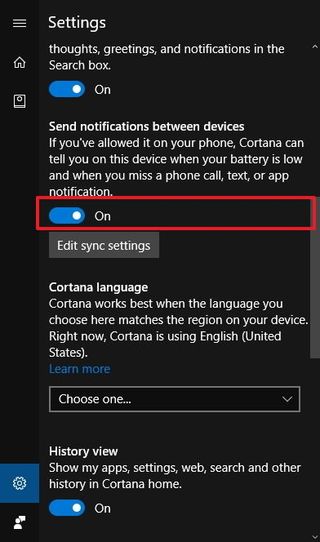
Alternatively, if you only want to stop one of your devices from syncing notifications to your PC, then do the following:
- Click the Edit sync settings button under "Send notifications between devices".
- Click on the device you want to disable notifications.
- Turn off the first option under the device name.
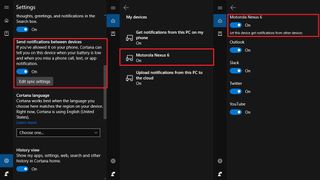
2. How to disable sync notifications using the Settings app
You can also use the Settings app to accomplish the same thing.
- Open Settings.
- Click on System.
- Click on Notifications & actions.
- Scroll down and turn off the notification option for the device you want under "Get notifications from these senders" section.
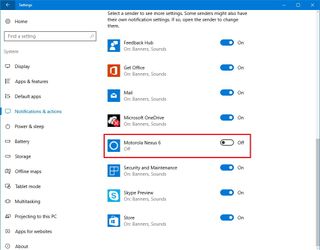
3. How to disable sync notifications directly from your phone
Alternatively, you can also stop notifications arriving in your PC by changing the settings on your Windows 10 Mobile or Android handset.
Windows 10 Mobile
- Open Cortana.
- Tap the menu button in the top left corner.
- Tap on Settings.
- Turn off the Send notifications between devices option.
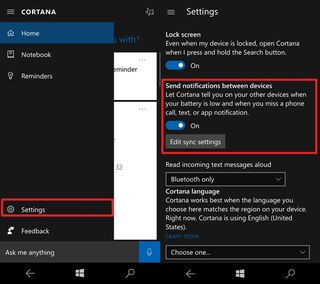
Android smartphone
- Open the Cortana app.
- Tap the menu button in the top left corner.
- Tap on Settings.
- Tap on Sync notifications.
- Turn off the notifications you don't want to sync to your PC.

- Tap on Choose which apps to sync.
- Turn off all the apps you don't want to sync notifications to your PC.
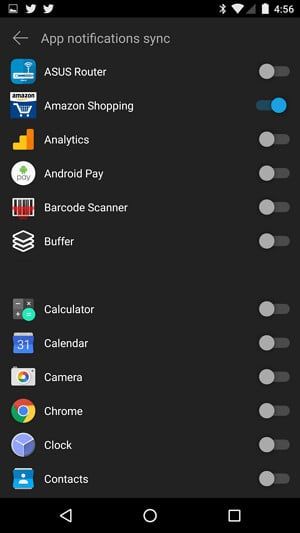
Wrapping things up
While having phone notifications sync to your PC has its advantages, there could be a number of reasons to opt out, such as to reduce the number of notifications on your PC or simply to avoid distractions. In this guide, we go through three different ways to disable the feature.
Get the Windows Central Newsletter
All the latest news, reviews, and guides for Windows and Xbox diehards.
What do you think about this new experience? Are you disabling phone notifications to your PC? Let us know in the comments below.
More Windows 10 resources
For more help articles, coverage, and answers on Windows 10, you can visit the following resources:
- Windows 10 on Windows Central – All you need to know
- Windows 10 Anniversary Update
- Windows 10 help, tips, and tricks
- Windows 10 forums on Windows Central
Mauro Huculak has been a Windows How-To Expert contributor for WindowsCentral.com for nearly a decade and has over 15 years of experience writing comprehensive guides. He also has an IT background and has achieved different professional certifications from Microsoft, Cisco, VMware, and CompTIA. He has been recognized as a Microsoft MVP for many years.
