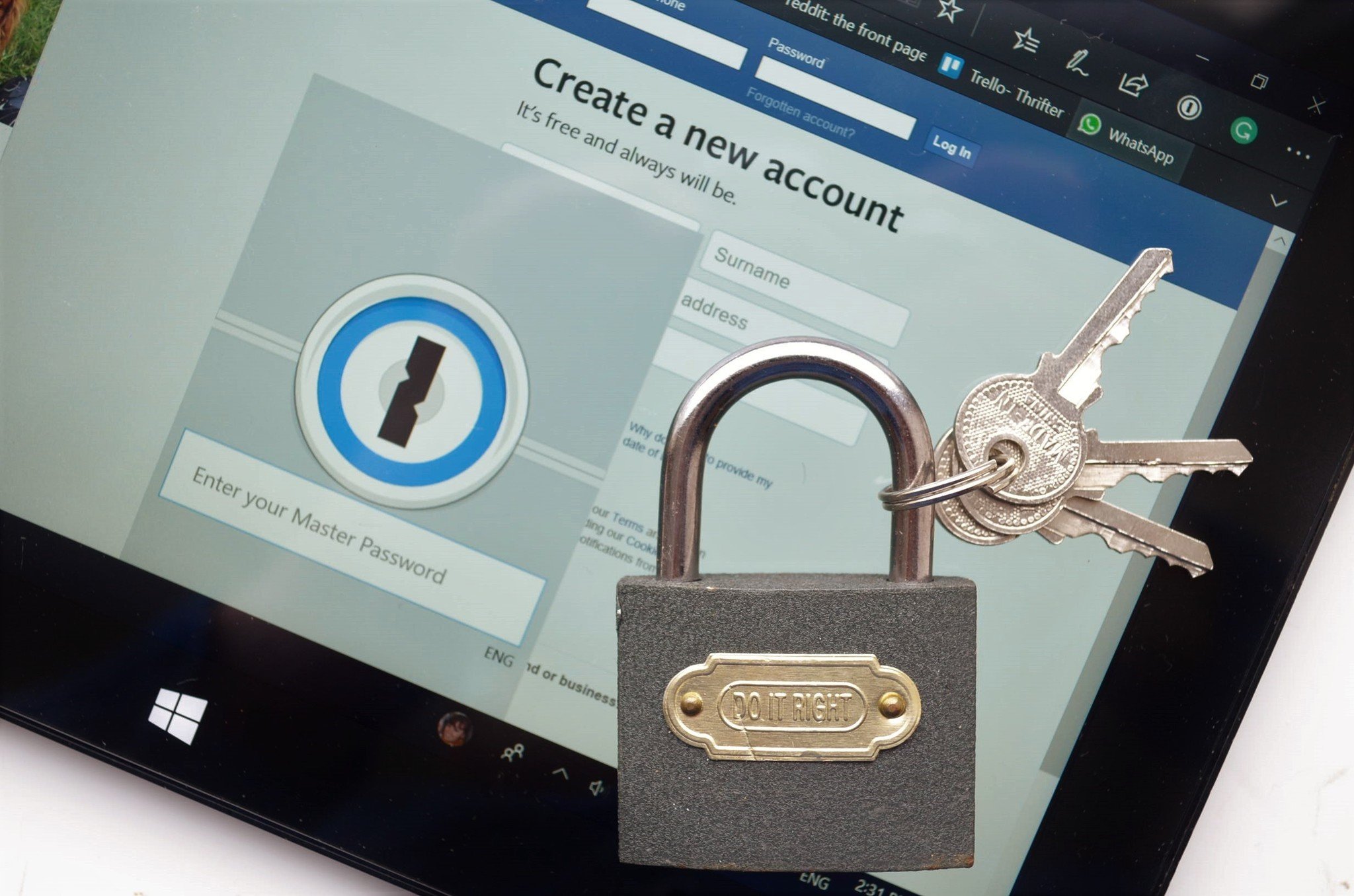1Password is a popular password and data manager that's already available on a wide variety of devices and platforms. It recently made its way to Microsoft Edge in the form of an extension.
Using 1Password allows you to securely store your passwords and data on the 1Password application for your PC and then easily log in to sites or fill out forms using the extension on Microsoft Edge.
To use the extension, you have to first download and setup 1Password on your PC. Both of these are free to download but using the service costs either $2.99/month for an individual license or $4.99/month for a family plan. There's also a 30-day free trial available.
See the extension in the Windows Store
It saves you time and effort
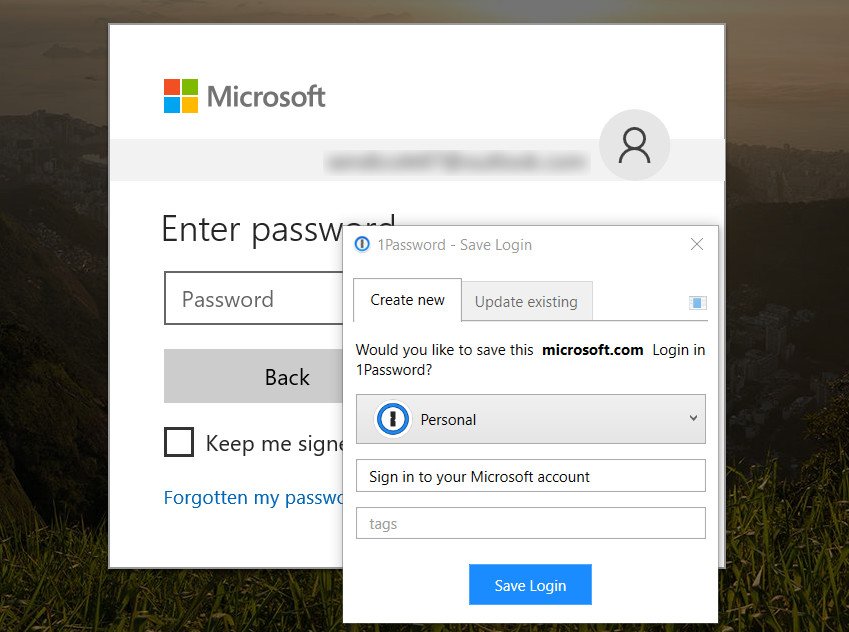
1Password lets you store website login data and passwords, credit card information, bank account information, documents such as passports, and many other types of data that you need to keep track of. All of this information is saved securely within 1Password which requires a secret key to initially set up and a master password that you have to enter to unlock the PC program.
It takes some time to add all of your information but in the long run using 1Password saves you time and effort. You're going to have to enter all of this information at least once in the future anyway, saving it in 1Password means that after you enter it once you don't have to do it again.
You can also use 1Password to generate extremely complicated passwords for each of your logins.
The extension just works
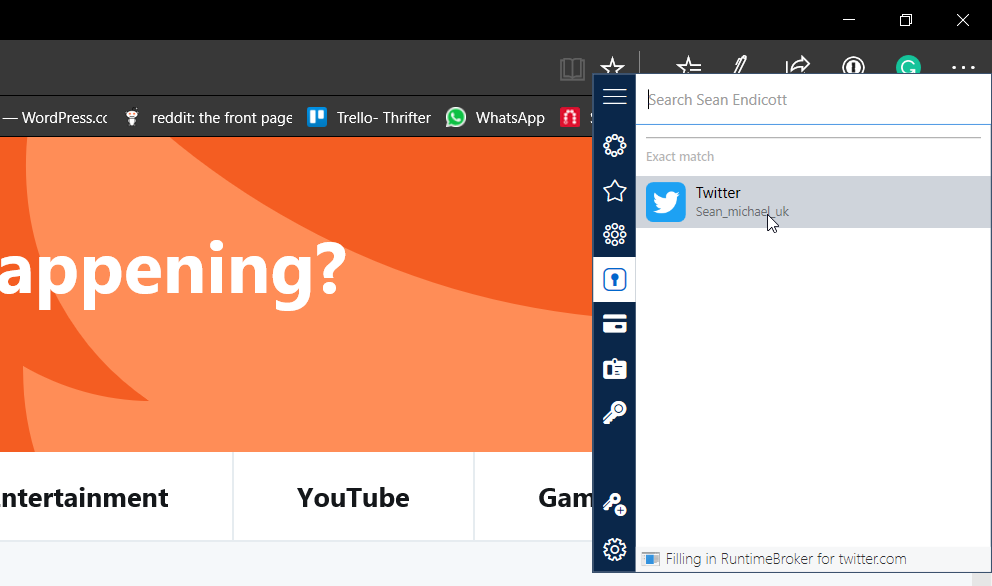
After initial setup of the Windows app and the extension, 1Password is ready to go and just works when you need it.
When you're on a site that needs any information that's stored in 1Password you just click the extension's icon and select what you want 1Password to use to fill the site. This works well and makes logging in and filling out information significantly faster.
The extension is easy to use and takes care of all the complicated stuff like encryption and security for you. The end result is a point and click interface that streamlines your web usage.
Some quick security tips
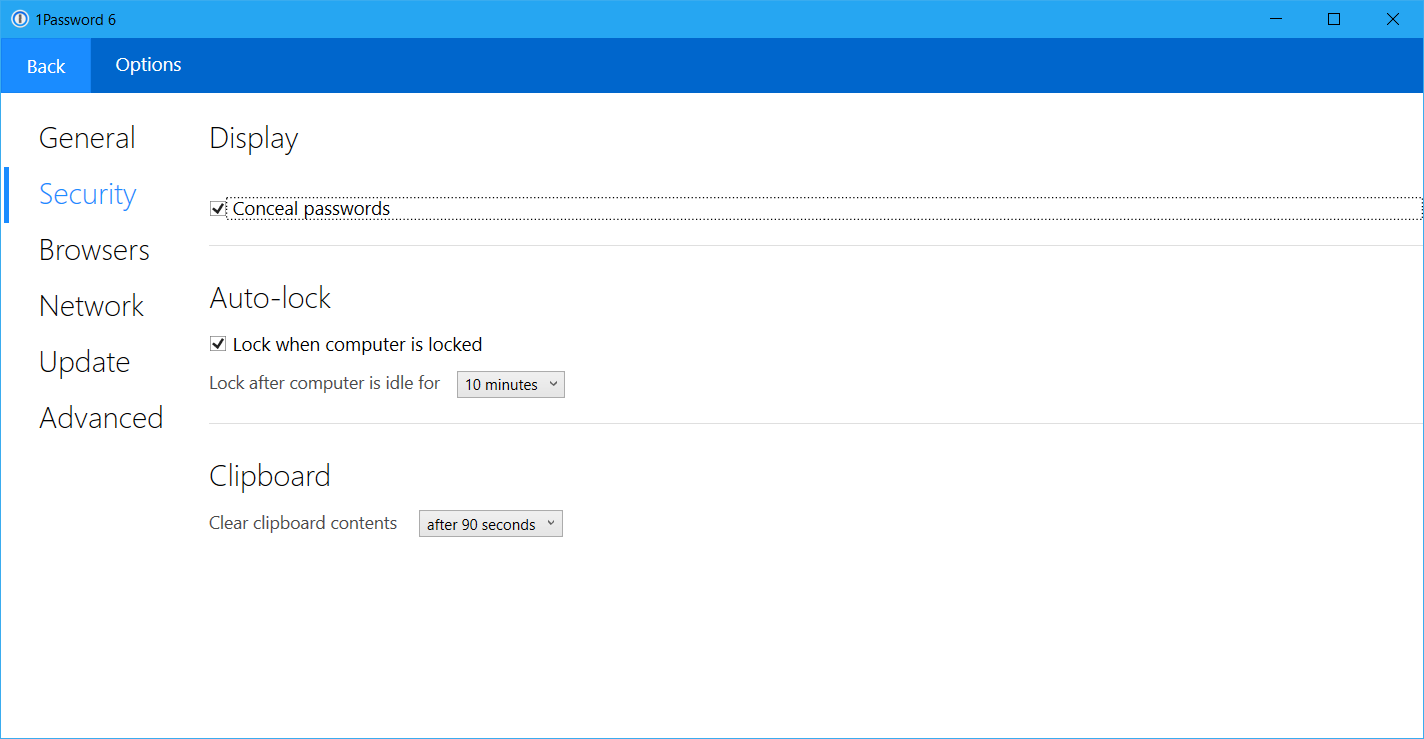
1Password is only as secure as the person using it. If you setup 1Password with all of your information and then don't take the necessary security measures, you could actually have made it easier for someone to use your information and spend your money. Some simple features and tips help make sure you don't risk your own data security.
You can setup auto-lock to lock 1Password every time you lock your PC or after your PC has been idle for an amount of time that you specify. This option is on by default and worth keeping on.
Additionally, using 1Password means that if someone gets your password for the service and has hold of your device, they can do all sorts of damage. As you should with any password, keep it secure and don't write it down or record it anywhere.
A couple of things that hold 1Password back for some
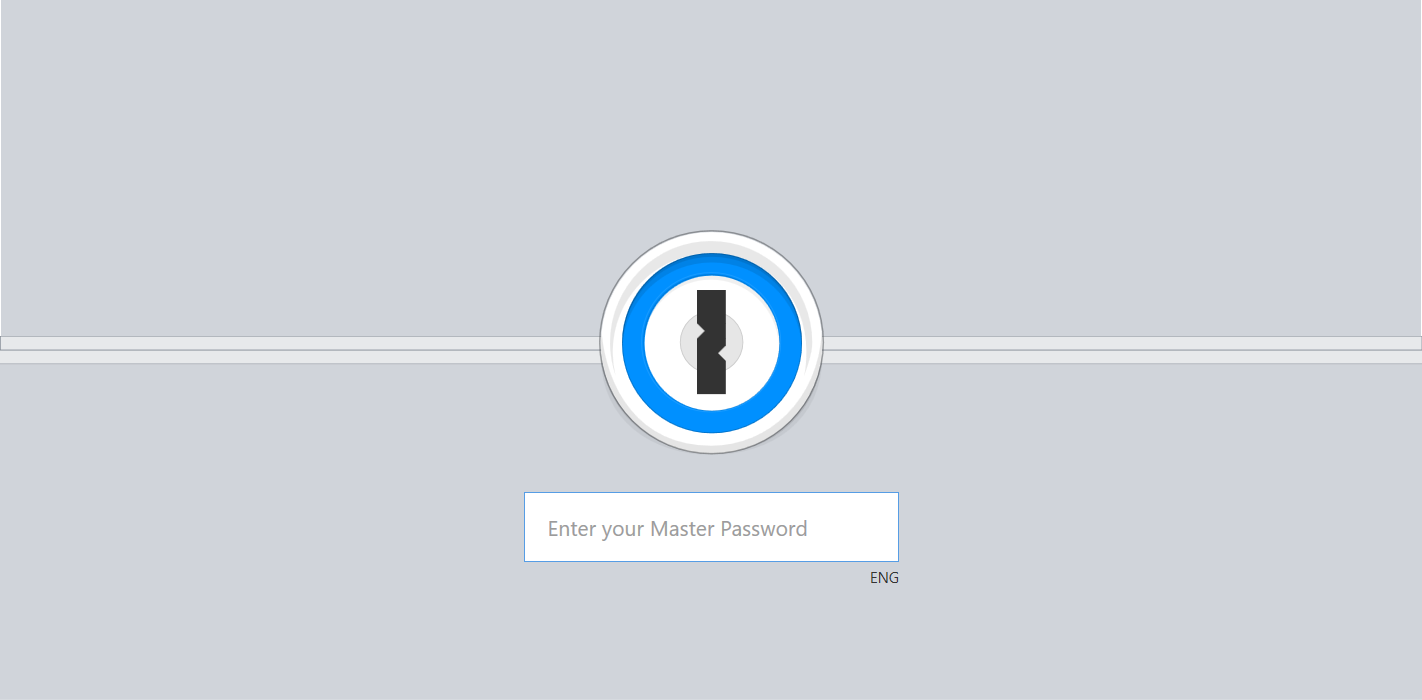
1Password is easy to use, secure and works well with Windows 10 and Microsoft Edge. But a couple things are missing that might be important to certain users.
First up is that 1Password doesn't support two-factor authentication. Not everyone uses this type of security, but if you do, it's important to note that 1Password does not support it. They have an explanation as to why they don't support it if you want to read into it more.
Second, is a lack of Windows Hello support. Not everyone is set up for Windows Hello, but if you're all in on the ecosystem, it can be a factor into which services you use. According to a support forum post earlier this year, Windows Hello is planned but doesn't have a specific ETA. The forum also goes into detail as to why 1Password currently supports fingerprint unlock on Android and Apple's Touch ID but not Windows Hello at this time.
Overall thoughts
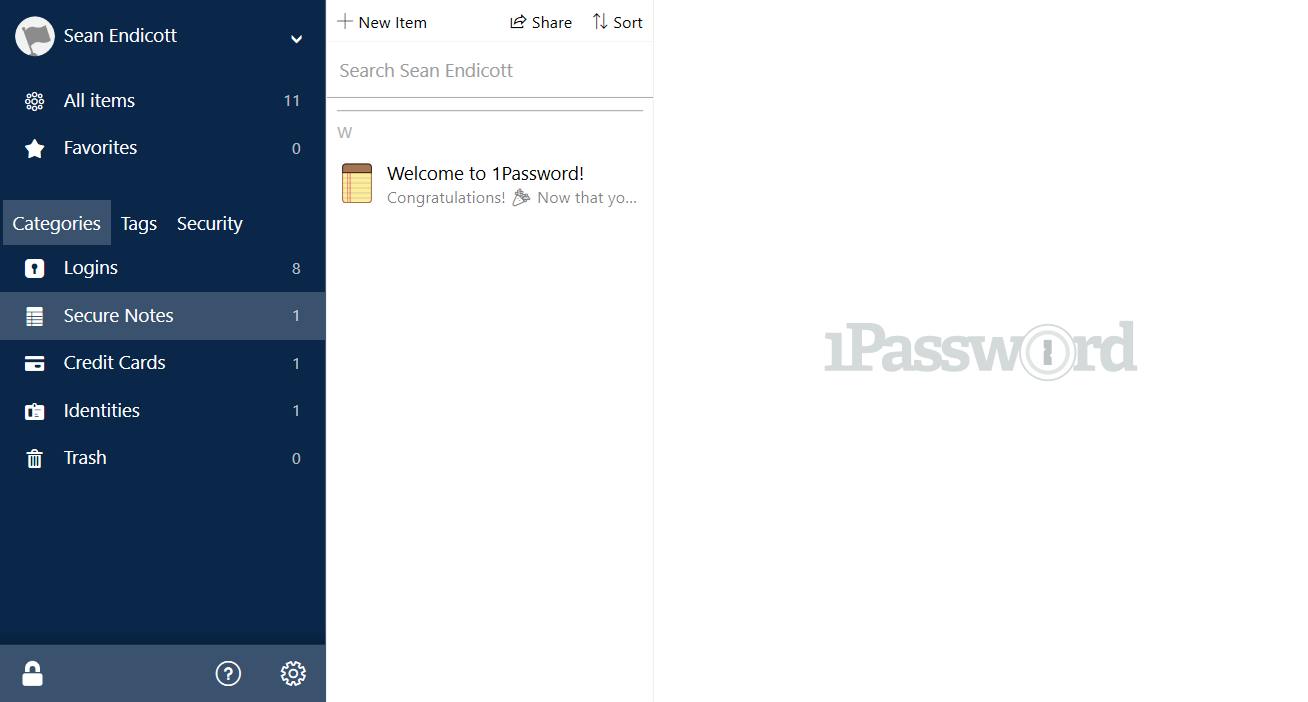
1Password is easy to use, streamlines the awkward process of entering passwords and does it in a secure way.
The extension itself works extremely well and syncs very quickly when you add new information into your 1Password account.
Over time, it would be nice to see 1Password jump even further into the Windows 10 ecosystem with Windows Hello support and a UWP app, but to a lot of users, those aren't deal breakers or even a factor they consider.
If you're interested in trying out a password manager, or are just interested in making a switch from the one you're currently using, 1Password is worth a look, especially since they have a free trial period that's long enough to let you make an informed decision.

Sean Endicott is a tech journalist at Windows Central, specializing in Windows, Microsoft software, AI, and PCs. He's covered major launches, from Windows 10 and 11 to the rise of AI tools like ChatGPT. Sean's journey began with the Lumia 930, leading to strong ties with app developers. Outside writing, he coaches American football, utilizing Microsoft services to manage his team. He studied broadcast journalism at Nottingham Trent University and is active on X @SeanEndicott_ and Threads @sean_endicott_.