1:CLOCK for Windows Phone 8, keeping track with World times and more
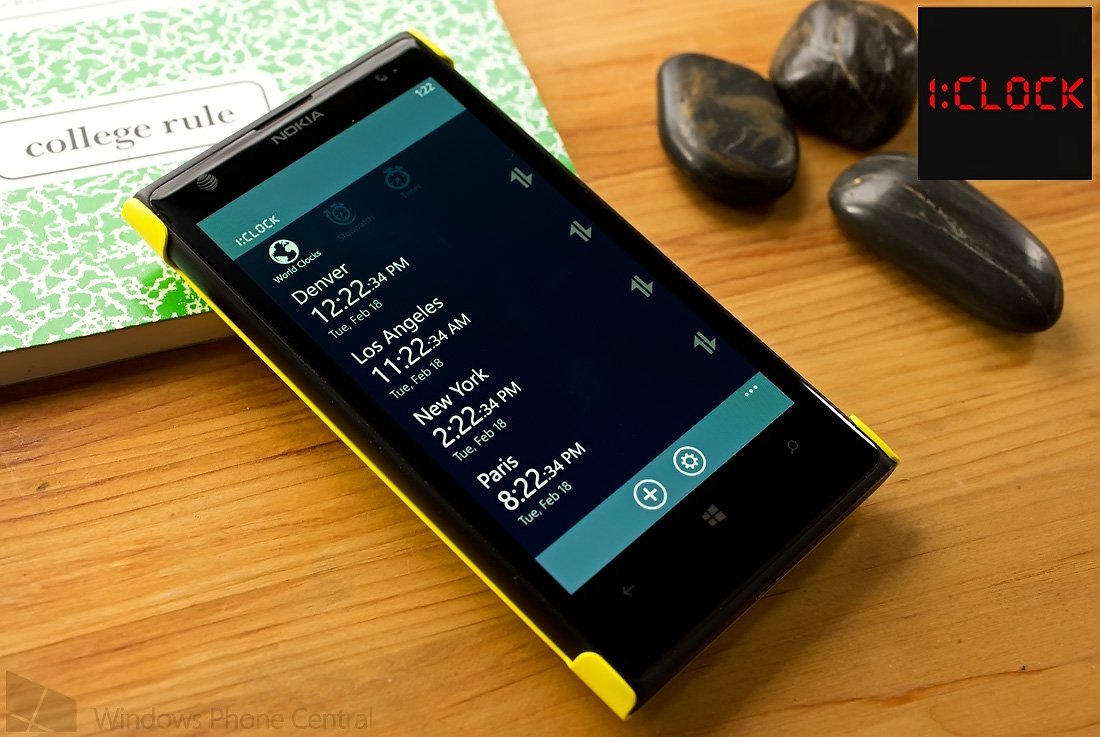
1:CLOCK is a relatively new Windows Phone 8 app that will help you keep track of global times, keep time with a stopwatch and countdown the seconds with a timer.
1:CLOCK can display times for over 3,700 cities worldwide, save stopwatch times and double as a nightstand clock. The app is in its infancy and while there is still work to be done, 1:CLOCK has a certain level of appeal. To help push you off the fence and give 1:CLOCK a try, the app is free and ad-free through February 24th.
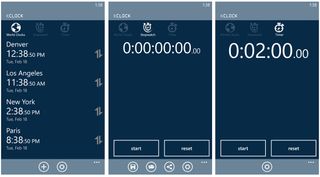
1:CLOCK World Clocks, Stopwatch and Timer Screens
The main pages for 1:CLOCK will display your world times, stopwatch feature and countdown timer. You can either swipe left/right or tap on the icons at the top of the screen to switch between features.
- World Clocks: 1:CLOCK’s world clock page will track the time from over 3,700 cities around the world. Just tap the + button at the bottom of the page and enter the city you would like to monitor. 1:CLOCK will display a list of cities that match the keyword and you just need to tap the city to add it to the page. World clocks can be sorted by tapping/holding the arrows that line up along the right side of the screen and dragging the city to the desired location.
- Stopwatch: 1:CLOCK’s stopwatch feature is straightforward with a “Start” and “Reset/Lap” tile buttons at the bottom of the screen and your time running across the top. Stopwatch times can be saved, recalled and shared through the control buttons at the bottom of the screen.
- Timer: Again, a straightforward interface is in place for the countdown timer. Just tap the time display to set the duration for the timer and then tap the start tile.
Settings for 1:CLOCK are accessible through the gear button that is present at the bottom of the main pages and time display (more on this in a second). Settings currently include time format (12 or 24 hour) and the clock style.

1:CLOCK Nightstand Mode
Along with the world clocks, stopwatch and countdown timer 1:CLOCK will also double as a nightstand clock. When you rotate your Windows Phone horizontally, a LED styled clock face will appear. The clock face will display your battery level along with controls to:
Get the Windows Central Newsletter
All the latest news, reviews, and guides for Windows and Xbox diehards.
- Lock the clock face in place
- Adjust the brightness
- Access the 1:CLOCK settings
- Turn on/off white noise to drown out the noise of the world and relax you
1:CLOCK is a well-designed app for Windows Phone 8 but there is some room for improvement. First, you cannot pin individual world clocks to your Windows Phone Start Screen. This would be a nice feature to monitor these clocks without constantly jumping into the app. We would not mind seeing Live Tile support for the stopwatch and timer as well.
Second, 1:CLOCK currently lacks an alarm feature. We say “currently” because an update is in the works that will add alarm management to the app (check the update below for more on this).
While there is room for improvement 1:CLOCK has potential and is worth a try. The app is currently free through February 24th, after which it will still be free but ad-support will kick in. You can get rid of the ads after the 24th through a $.99 in-app purchase.
1:CLOCK is available for Windows Phone 8 and you can find your copy here in the Windows Phone Store.
Update: An update just pushed out for 1:CLOCK to take the app to version 1.5. The update adds a fourth page to the application where you can set and manage alarms. You can set alarms to repeat on specific days of the week or just one and done. The update helps bolster 1:CLOCK’s appeal.

George is the Reviews Editor at Windows Central, concentrating on Windows 10 PC and Mobile apps. He's been a supporter of the platform since the days of Windows CE and uses his current Windows 10 Mobile phone daily to keep up with life and enjoy a game during down time.
