
Picking up a new smartphone can be an overwhelming experience. Indeed, first impressions matter so from the moment you power the phone on for the first time to when you confidently put it in your pocket to face the world how it all goes can impact your view.
What do you need to do when you first pick up a new Lumia 950 or Lumia 950 XL? Sure, drop in a SIM and maybe a microSD card are obvious, but what about app updates, system updates and more? Here are a few things that we do every time we fire up a new Windows Phone. Maybe you'll learn a thing or two as well.
Without further ado, this is our list of 11 things you should do when setting up your new phone, so you can have the best experience right away.
1. Uninstall apps
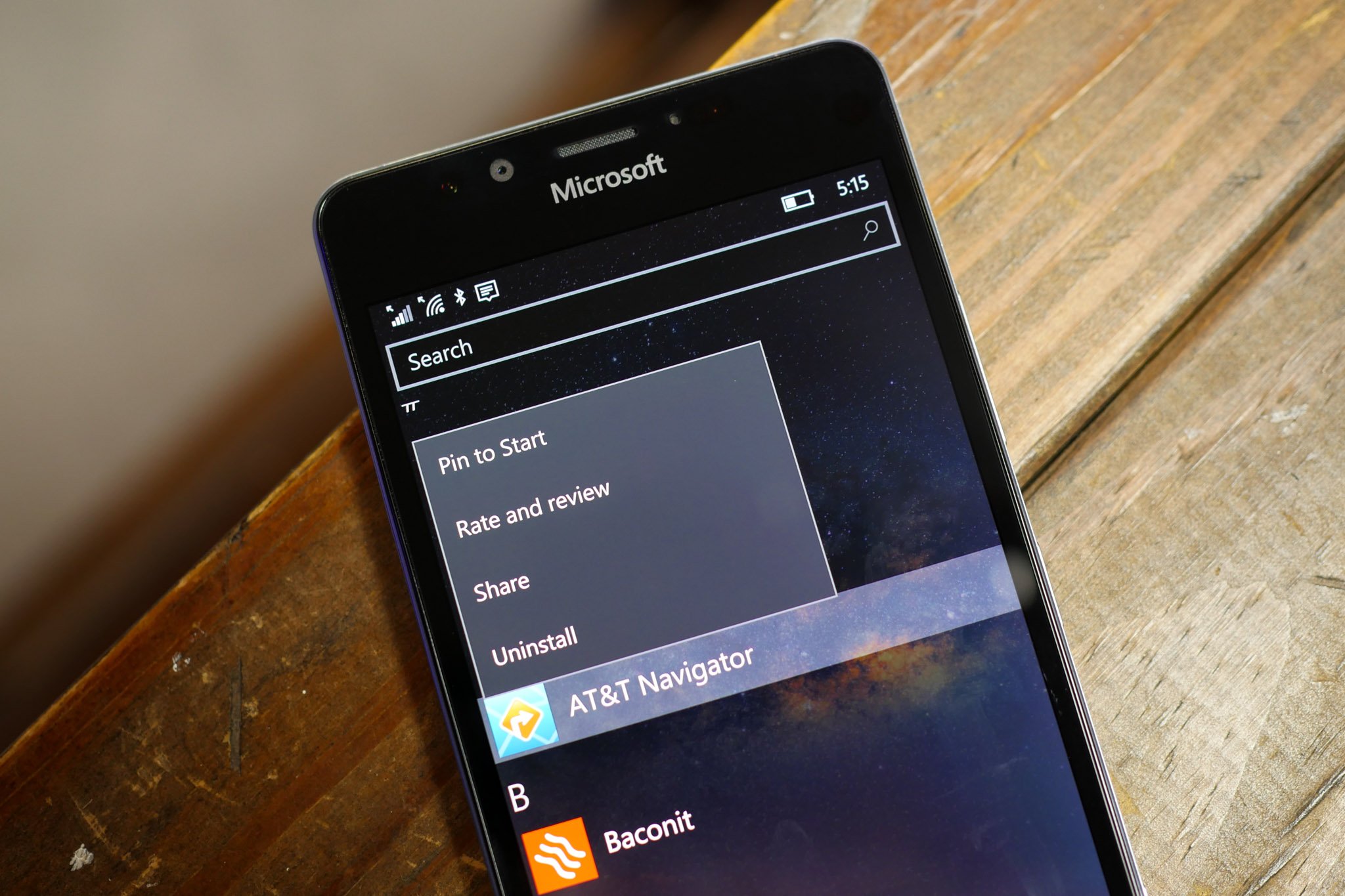
One of the cool things about Windows Phone versus the iPhone and Android is you can actually remove preinstalled apps from carriers or Microsoft. We are not talking about hiding apps but completely removing them from the phone to save storage.
For example, the Lumia 950 from AT&T includes AT&T Address Book, FamilyMap, Locker, Navigator, Ready2Go, Mobile TV, and more. If you don't think you'll be using any of these apps, you can uninstall them. To uninstall an app, tap and hold the app's name and select Uninstall. The app is gone from your system. If you ever want it back, you can just grab them from the Windows Store again.
2. Store updates
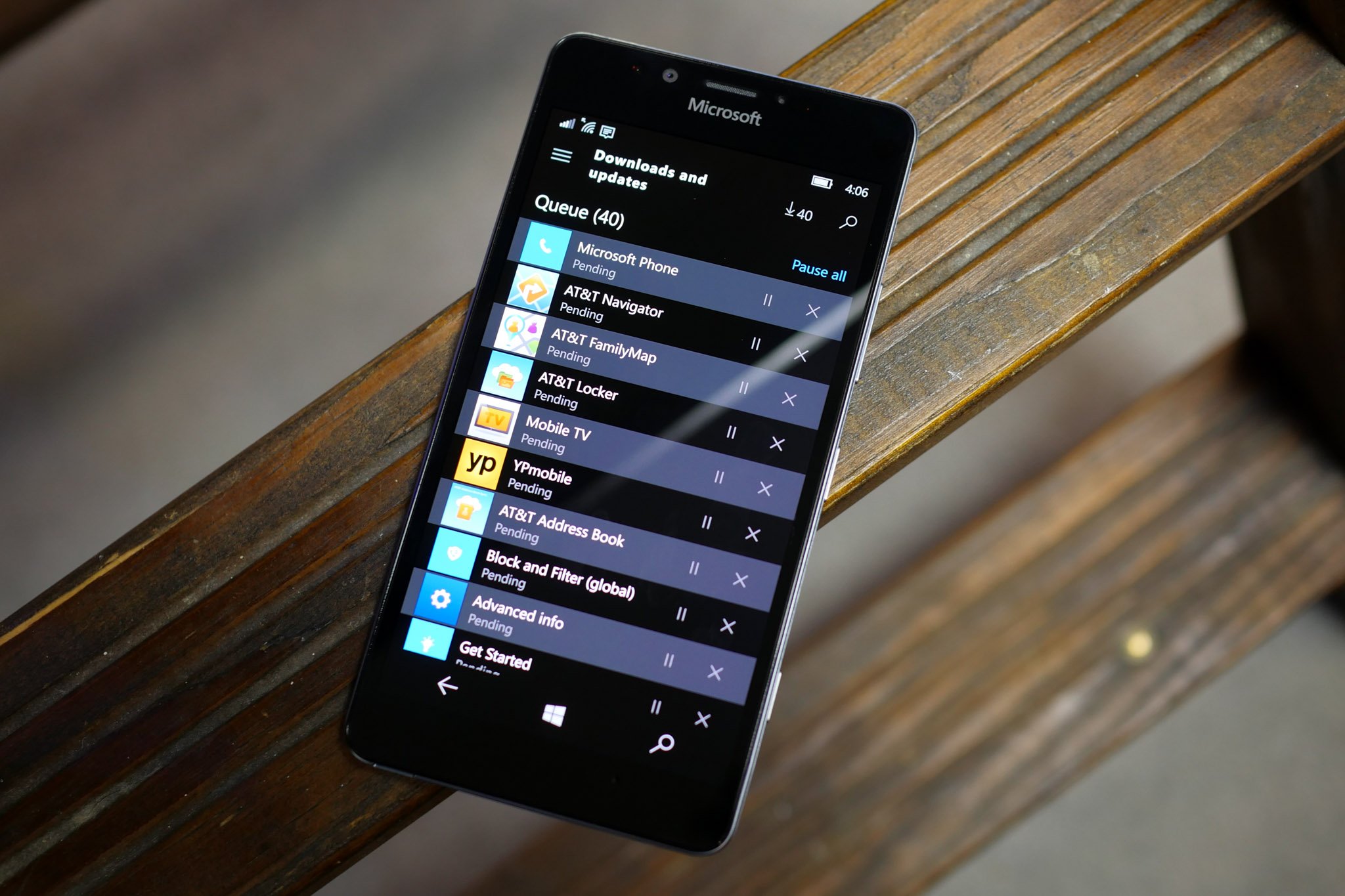
Many apps might have been updated since the phone has left the store and reached your hands. We recommend checking if updates are available before you start using them. Open the Store, tap the hamburger menu, tap Downloads and updates, and then Check for updates.
It is not uncommon to see app updates for 38 apps (or more) on these new Lumias. These updates are super important to your experience as many of them are fixes and enhancements. If you start using an older version of an app, you may think something is wrong when an updated version is just waiting to be downloaded.
Get the Windows Central Newsletter
All the latest news, reviews, and guides for Windows and Xbox diehards.
3. Phone update
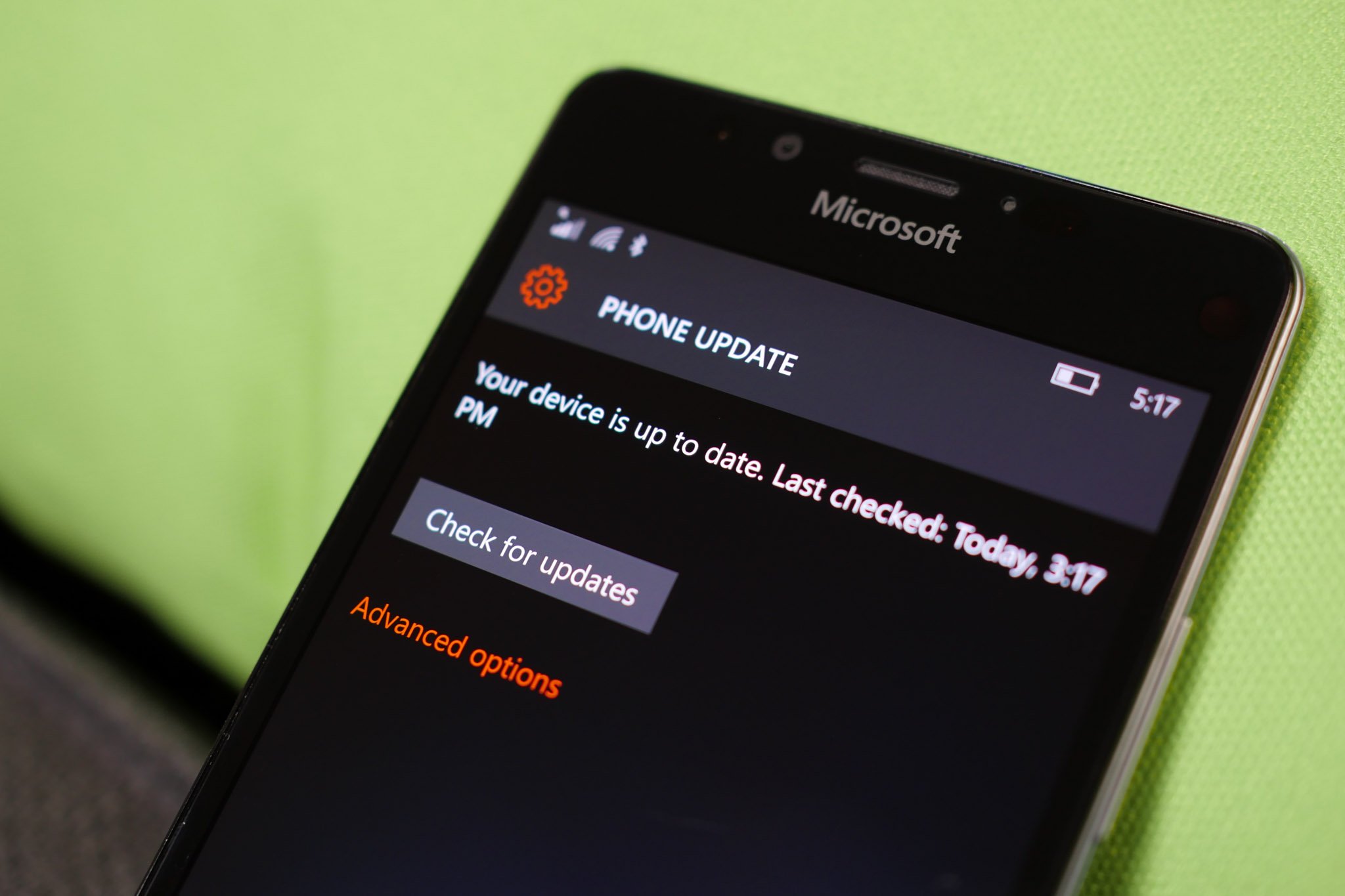
While your phone is still mostly untouched, check if there are any phone updates for the operating system. Swipe down from the top of the screen and select All settings. Go to Update & security > Phone update and tap Check for updates.
Microsoft has changed the model for Windows 10 Mobile and OS updates should be much more frequent. Don't worry either, your phone does check once a day for OS updates so you won't ever miss 'em for long.
4. Email accounts
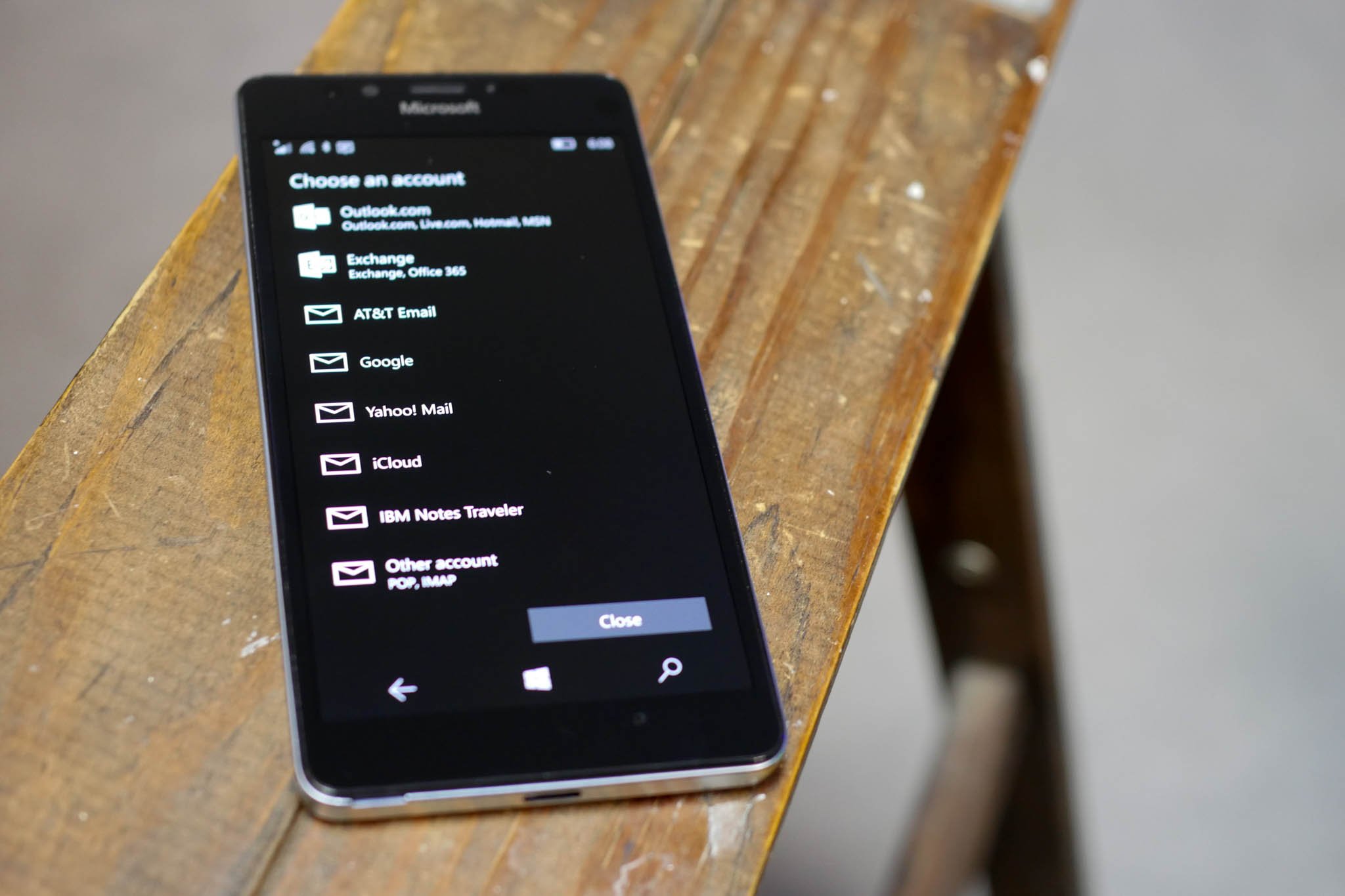
Adding your email accounts to Outlook should be one of the first things you should do with the Lumia 950 and 950 XL. In addition to sending and receiving emails right away, it'll also be included as an option when sharing items such as photos, screenshots, links, or more.
5. Color profile
Others have mentioned that the Lumia 950 display appears washed out. Fortunately, you can change the screen profile. We recommend changing it to the vivid option. Go to Settings > Extras and choose Color profile. Select Standard, Vivid, Cool, or even Advanced for more control over what the screen shows.
6. Lock screen

Get a new lock screen image automatically every day from Bing instead of using the default one. You can also choose to use your own photos or from other apps, but Bing is a great option to start with.
7. Start screen
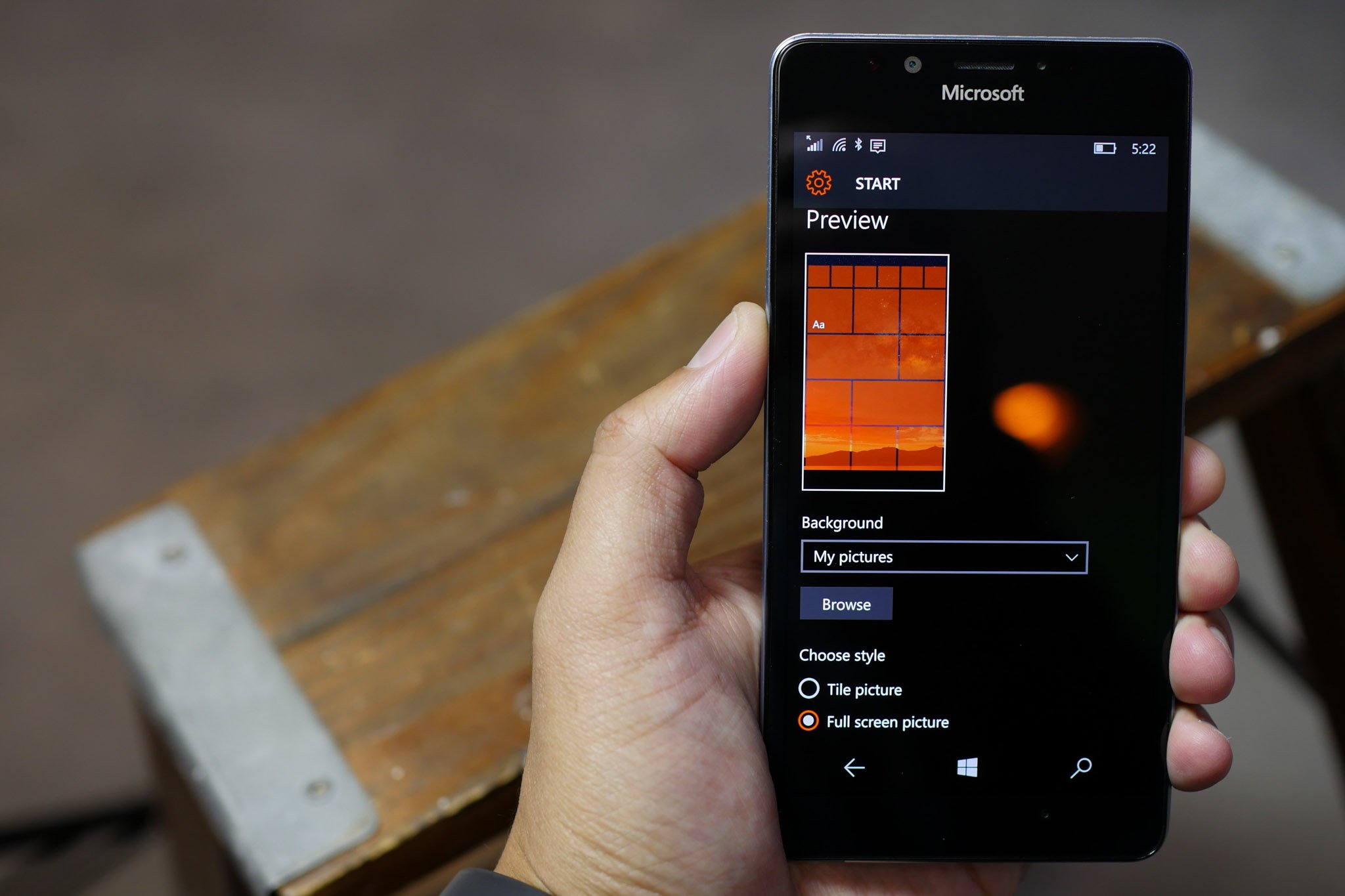
Personalize your phone even more by changing the way the Start screen looks. Go to Settings > Personalization > Start. You can change the background image, use it as a full screen or tile picture, and even change the transparency of the tiles. When you're done, hit the back button and then tap Colors. Select your accent color and choose whether you want the dark or light theme. We like wallpapers from interfacelift.com and Theme+.
We'll be doing more in-depth articles on customization in the coming weeks, stay tuned!
8. Keyboard size
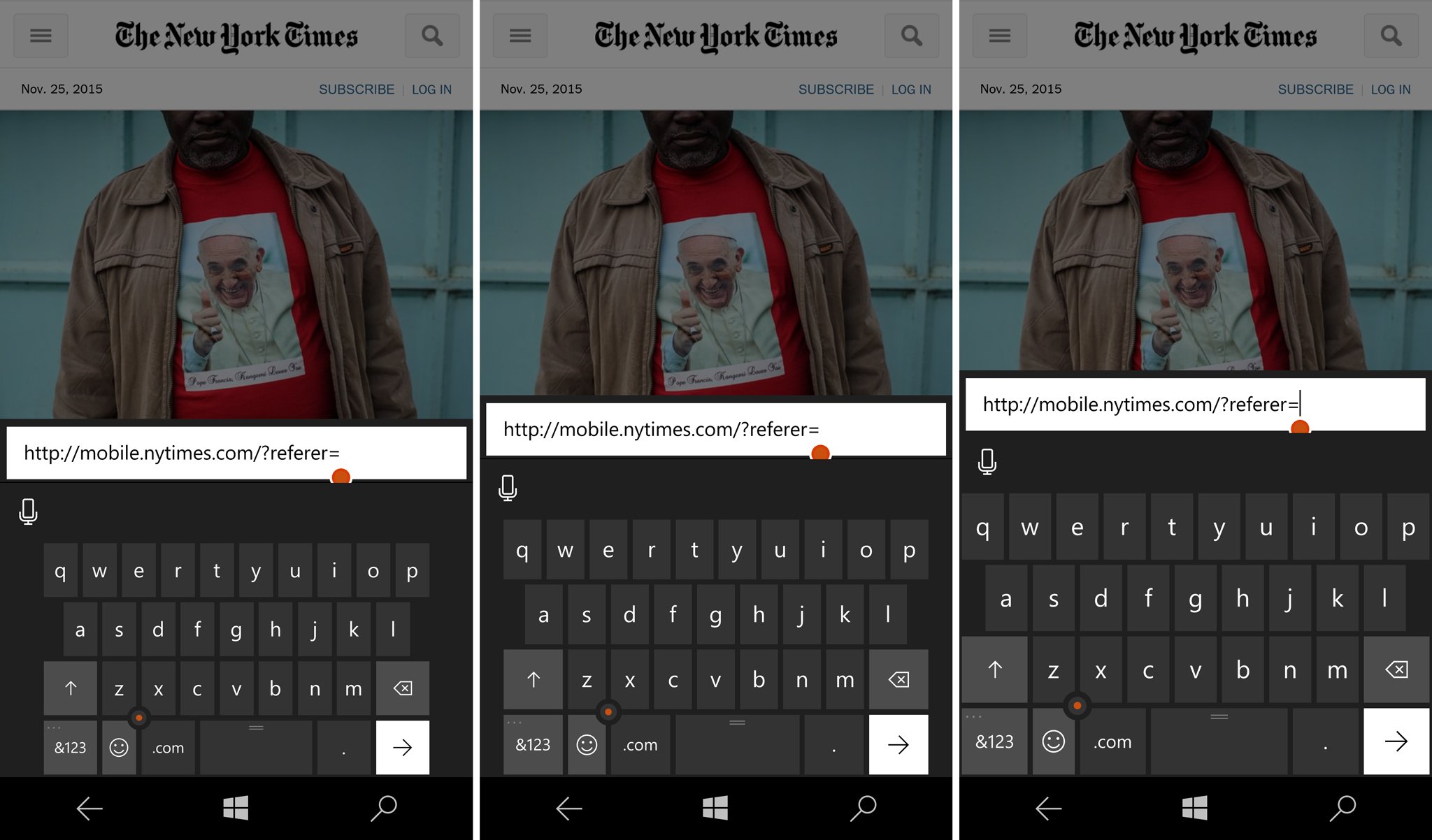
There is a way to change the keyboard size on the Lumia 950 and 950 XL. It is large by default, so check if you're comfortable with the small and medium sizes too. A smaller keyboard gives you more space to see content on the screen.
- Swipe down from the top of the screen and select All settings
- Go to Time & language > Keyboard and tap More keyboard settings
- Under Keyboard size, you can select Small, Medium, or Large.
9. Windows Hello
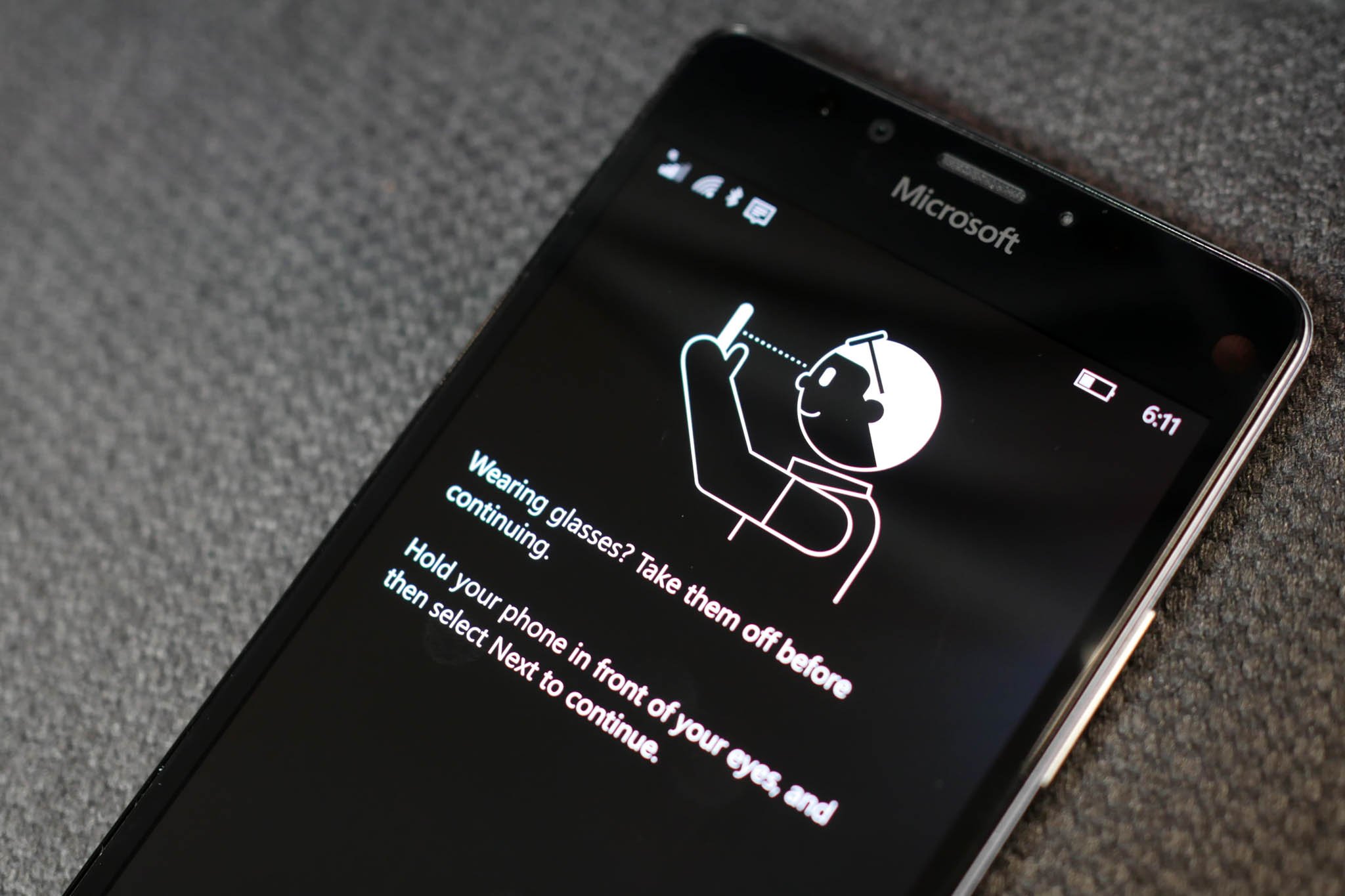
The Lumia 950 and 950 XL both feature Windows Hello (Beta), which is a biometric form of authentication. You can securely unlock your device or make purchases at the Store by just looking directly at the screen. The front-facing infra-red camera technology is used to authenticate you.
- Go to Settings > Accounts > Sign-in options.
- Tap the Set up button under Iris
- Tap Get started, hold your phone in front of your eyes, and tap Next.
- The Lumia 950 and 950 XL scans your eyes and you can do this several times to improve the recognition.
10. Battery saver
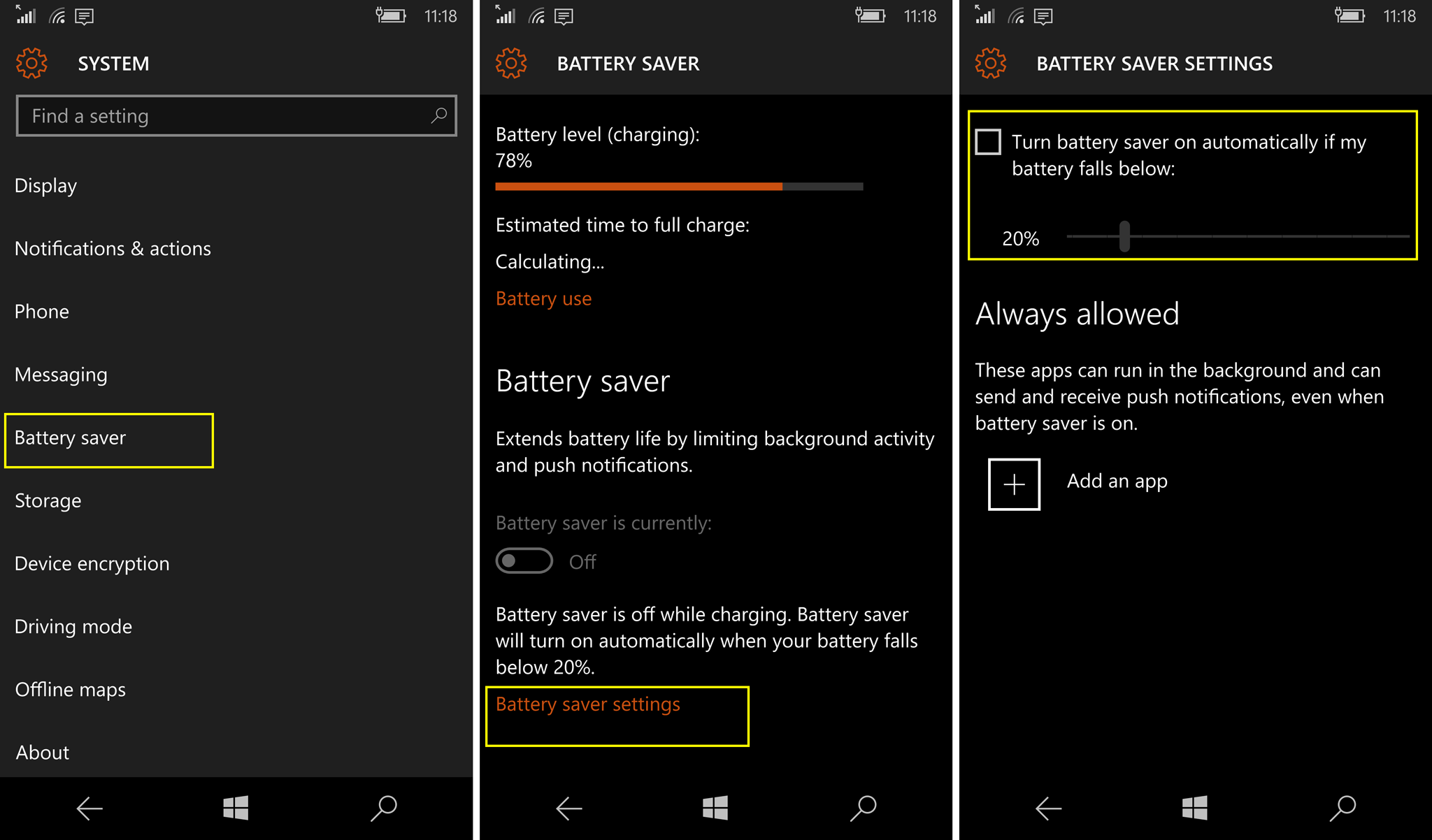
Battery Saver extends the battery life of the Lumia 950 and 950 XL by limiting background activity and push notifications. It is off by default, but you can set it up so that your phone automatically turns on battery saver when the battery falls below a certain percentage (usually 20 percent is a good idea). Follow the steps here.
11. Install apps
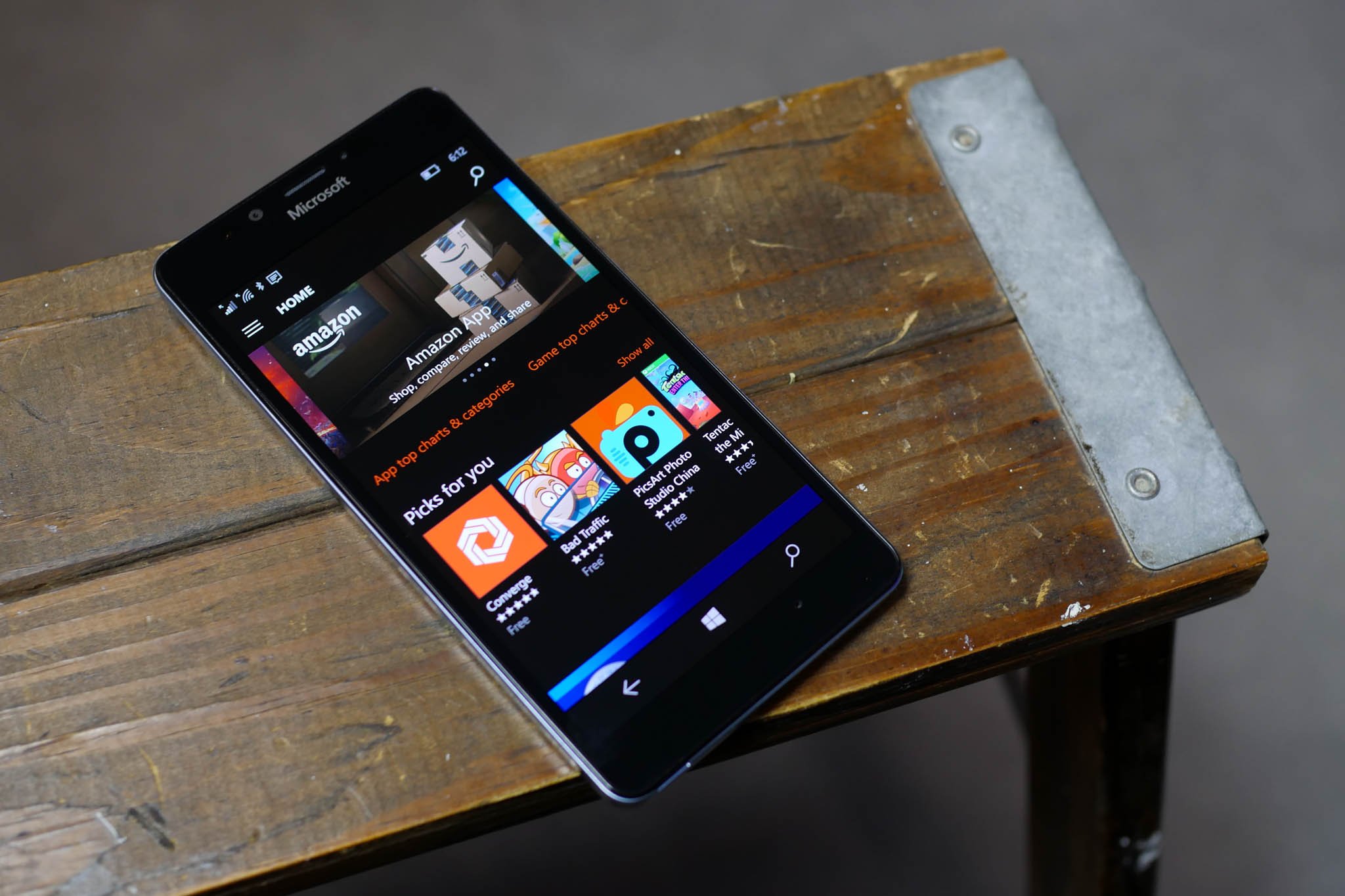
It isn't truly your phone until you start installing apps. If this is your first time using Windows 10 Mobile, check out Daniel's list of 23 must-have apps for the Lumia 950, Lumia 950 XL. Some of the first apps I install are 6tag (Instagram app), Pandora, Facebook, Yelp, and myTube (Youtube app).
More tips

Have more tips for new users? Let them know in the comments what else you think they should do with their Lumia 950 and 950 XL!
- Buy the Microsoft Lumia 950 from AT&T
- Buy the Microsoft Lumia 950 Unlocked for $550
- Buy the Microsoft Lumia 950 XL
News
Want all the latest news on these phones? Hit these topic pages for all that we got.
- Microsoft Lumia 950 main page
- Microsoft Lumia 950 XL main page
Support and help forums
Need to chat about the Lumia 950 and Lumia 950 XL? Jump into our forums and ask others what they think or get help and advice on your new phone!

