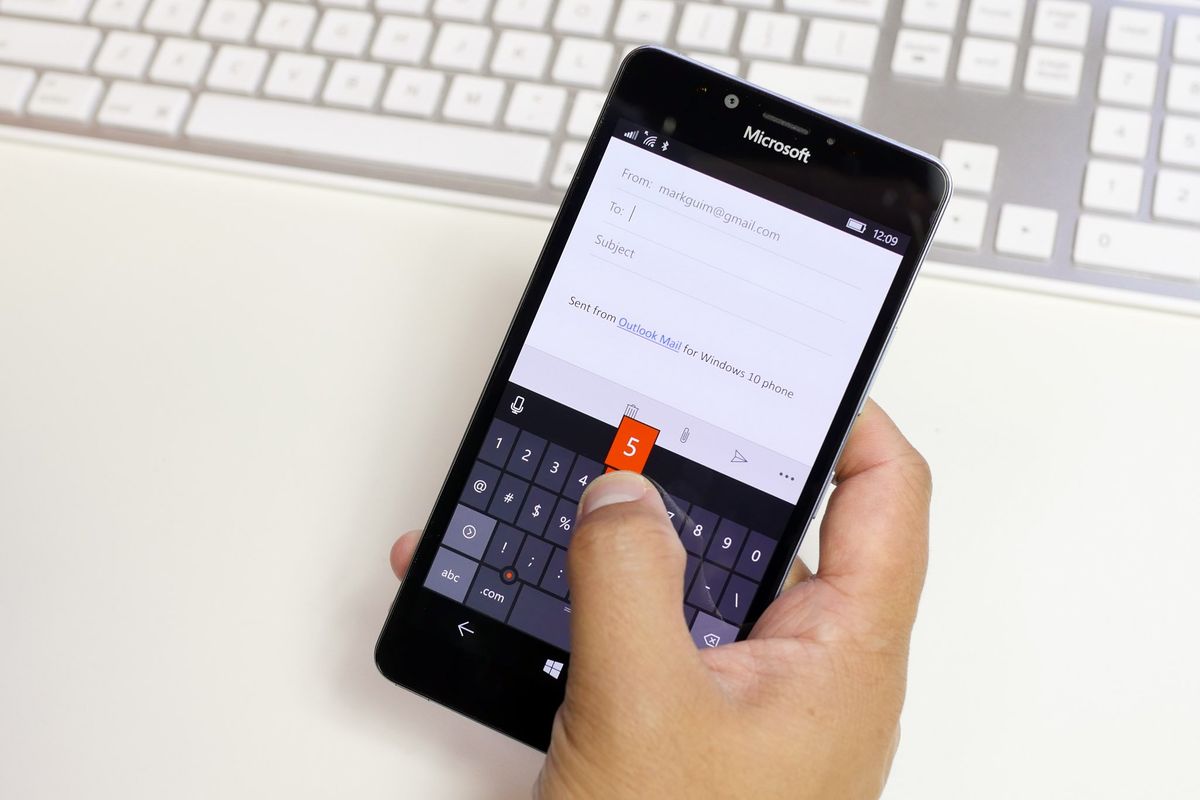
The keyboard could be the most frequently used tool on our phones. We use it to write emails, notes, send messages, tweet, search the web, and more. Whether you're already a pro at typing or just getting familiar with your new Windows 10 Mobile device like the Lumia 950 and 950 XL, there are definitely some tips and tricks that will make you type faster. We'll show you 11 ways that might help.
1. Tap space bar twice for period
This is the oldest trick in the book. Simply tap the space bar twice to end a sentence. Of course you can always tap the period button, but the space bar covers more space, making it easier to reach.
2. Swipe to numbers or symbols
Instead of tapping the symbol key and then the number or symbol, try swiping! For example, if you need to type the number 3, swipe from the &123 key on the lower left corner, drag it to the number 3, then release. The letters automatically change when you start the swiping motion.
3. Swipe to common punctuations
If you tap and hold the period button, you can then drag your finger to other common punctuations like the exclamation point, question mark, comma and dash. Swiping is optional. You can also tap and hold the period button, then tap the punctuation.

4. Swipe to .org, .edu, or .net
When you're typing a URL in Microsoft Edge, a dedicated .com button shows up in the keyboard. Tap and hold the .com button and then swipe to another extension you need. This is definitely faster than manually typing the rest of the URL.
5. Tap and hold Shift button for CAPS LOCK
Tap and hold the Shift button for caps lock. You can also double tap it to type everything in capital letters. Tap the button again to return to normal.
6. Use the precision pointing stick
The Windows 10 Mobile keyboard has a precision pointing stick within the keyboard. Use it to move the cursor to correct a typo or quickly insert a missing letter or apostrophe.
Get the Windows Central Newsletter
All the latest news, reviews, and guides for Windows and Xbox diehards.
7. Add words to the suggestions list
The Windows 10 mobile keyboard gives you text suggestions above the keyboard as you type. If there's a word that you use a lot that isn't in the dictionary, you should add it to the suggestions list. To add a new word, type it in an app like Mail or OneNote, then click to select it. Tap the plus sign to add it to the suggestion list.
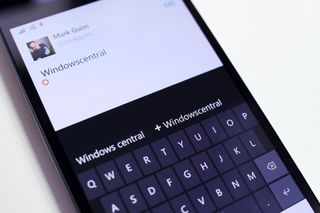
8. Shift the keyboard to the left or right
If you find yourself often typing with one hand, we recommend shifting the keyboard to one side. When the keyboard is open, tap and hold the $123 button, and then tap the keyboard icon. Select which side you want to shift it to. This seems to be only be available for devices with displays greater than 5 inches.

9. Move the keyboard up or down the screen
You're not required to have the keyboard always show up at the bottom of the screen. Tap and hold the spacebar, and then drag it up or down the screen. This seems to be only be available for devices with displays greater than 5 inches.
10. Swipe to switch between keyboards
If you have multiple keyboards in different languages, you can quickly switch between them by swiping on the space bar. To add a new keyboard, tap and hold the $123 key and then tap the gear icon. Select Add keyboard and choose what you want to add.

11. Say it instead
As long as it's not annoying anyone else around you, try using the keyboard's voice input. It may be faster at typing long messages. Tap the mic icon above the keyboard to start.
Which of these tips do you already use regularly? Did you learn something new? Sound off in the comments!
