1080p vs. 1440p vs. 4K vs. 8K: Which resolution is best for gaming?
Aim for maximum frame rates.

1080p vs. 1440p vs. 4K vs. 8K: Which resolution is best for gaming?
Best answer: The best resolution (and subsequently, best computer monitors) for gaming depends on what GPU you own and how much budget is available for buying a new one to handle more advanced monitors. The current sweet spot for gamers is 1440p, with more gamers looking to adopt 4K.
Screen resolutions
One of the major factors to consider when choosing a new display is the resolution. 1080p is the most popular configuration used today. 1440p and 4K are slowly acquiring market share, but often require the best graphics card options. Here are the resolutions we'll be working with when selecting a new monitor (or TV if you wish to get into couch gaming):
- 1280x720 — HD / 720p
- 1920x1080 — FHD (Full HD) / 1080p
- 2560x1440 — QHD/WQHD (Quad HD) / 1440p
- 3840x2160 — UHD (Ultra HD) / 4K 2160p
- 7680×4320 — FUHD (Full Ultra HD) / 8K 4320p
4K is considered the true successor to 1080p. It doubles the horizontal and vertical resolution, so you can begin to understand just what's being asked of your graphics card when you throw an intensive application or game into the mix — four times the pixels. As noted above, it depends on what your PC can handle. We want to be aiming for a steady 60 frames per second (FPS) as an absolute minimum for smooth gameplay.
Higher frame rates are better if your monitor can handle it. Most 1080p screens are 60Hz, while more expensive 120Hz screens can output 120 frames every second. An example display could be a 1440p unit with a refresh rate of 144Hz, which will enable you to enjoy smooth gameplay at a higher resolution than Full HD. Again, this is only if your graphics card and accompanying components can muster up enough power.
Best PC gaming monitors

When you need to game on your PC, you need a gaming display to handle all the pixels sent by your GPU. Adding synchronization technology to the mix makes your game catalog shine, no matter what you play. Depending on what GPU you own and how much budget is available, we have the best recommendations for different resolutions.
While we've included it in the above list, don't go for 720p. Ever. A 1080p monitor should be your minimum entry point, with displays having become relatively affordable around the $100 mark. You can even pick one up with support for AMD FreeSync technology for stutter-free gaming.
When should you make the jump to 1440p or 4K?

Best 1080p monitor
Say you're an FPS enthusiast who wants to augment their game with a new monitor, yet you don't have the funds to support your ambition. ASUS has you covered. The VG248QG has a 165Hz refresh rate and a 0.5ms response time and can be obtained for about $250. Unbelievable, right? The 24-inch LED display has a 1080p resolution and a 16:9 aspect ratio.
1440p

Grabbing a sweet deal on a new 27-inch (or above) monitor for your gaming den will be an ideal investment, allowing you to choose a screen that offers an increased refresh rate and higher resolution. 1440p is becoming more popular as consumers upgrade to more powerful hardware at affordable prices. Latest AMD and NVIDIA GPUs will be able to handle gaming at 1440p (as well as 1080p) and even support VR.
Seeing how your PC handles games at 1080p would be a reliable way to estimate just how 1440p will go down. If you consistently surpass the barrier of your monitor's refresh rate (60Hz being the norm or 60 frames per second), then the leap to a 1440p monitor may be an ideal enhancement to your experience.
Also, check benchmarks from reputable sources to see how your graphics card and setup could handle the extra demand. Going for one with a higher refresh rate will also enable your graphics card to refresh the image on-screen at faster rates to help eliminate blurring and tearing with fast-moving content.

Best 1440p monitor
With a 144Hz refresh rate, 1ms response time, and 1440p resolution, you're going to love the LG UltraGear 27GL850-B.

Best 1440p GPU
The RTX 3070 may not be the top dog in the 30 series from NVIDIA, but this mid-range GPU will easily outmatch the older RTX 2080 Ti, but at a fraction of the original asking price.
4K
The 4K resolution is a whole different ballgame. This is an incredibly demanding format and should only be deployed if you have sufficient graphics power. We're not talking just high-end specifications, but absolute beastly setups. Even NVIDIA's new RTX 2080 Ti can struggle with powering content to a display at 4K. Remember, you need to aim for high frame rates as well as pumping up graphics options and increasing the resolution to enhance your gaming experience. And 100 FPS at maximum detail on 1440p would be better than 20 FPS on 4K.
You need to consider response time, resolution, refresh rates, and sync tech.
It's also possible to look into SLI and multiple-card configurations when considering moving into the Ultra HD (4K) market. But if you haven't the space to upgrade to a larger display or simply don't feel the need to do so, your 21-inch Full HD setup is more than capable of immersing you into the numerous virtual worlds available for purchase today. It all boils down to personal preference, budget, and available computing power.
When looking at new monitors, you'll need to work out your available budget on not only the display but also the necessary computing power to be able to push all the pixels out. If you own a powerful card, have experienced stable frames in 1080p, or have a new NVIDIA GTX card on order, 1440p is an option that shouldn't provide many issues. The resolution, response time, refresh rates, and other features are worth considering as factors.

Best 4K monitor
If you have the GPU to handle 4K gaming, LG's 27GN950-B is an excellent option. The 4K picture is outstanding, the stand is adjustable, and there are plenty of ports. The 144Hz refresh rate is great, and the response time of 1ms is excellent for gaming.

Best 4K GPU
NVIDIA's RTX 3090 is perfect for 4K gaming. This monster of a GPU can easily handle even more demanding games at high settings on a UHD monitor. Activate ray tracing and DLSS and prepare to be blown away.
8K
8K is the next step-up from 4K for resolutions though we likely won't see mainstream adoption for some time. PC gamers are still buying monitors with resolutions of 1080p or 1440p, though 4K is slowly becoming more popular. 8K is a dream away, especially with the sheer performance required by the GPU and other system components.
Even with NVIDIA's latest RTX 30-series GPUs, you're going to struggle to run more demanding games at 8K and ultra settings. NVIDIA's own DLSS technology does help mitigate the frame issue one has at pumping out so many pixels to a monitor, but even then, it's not a pleasant experience. We recommend giving it a few more years, even with the Xbox Series X.
Jargon busting
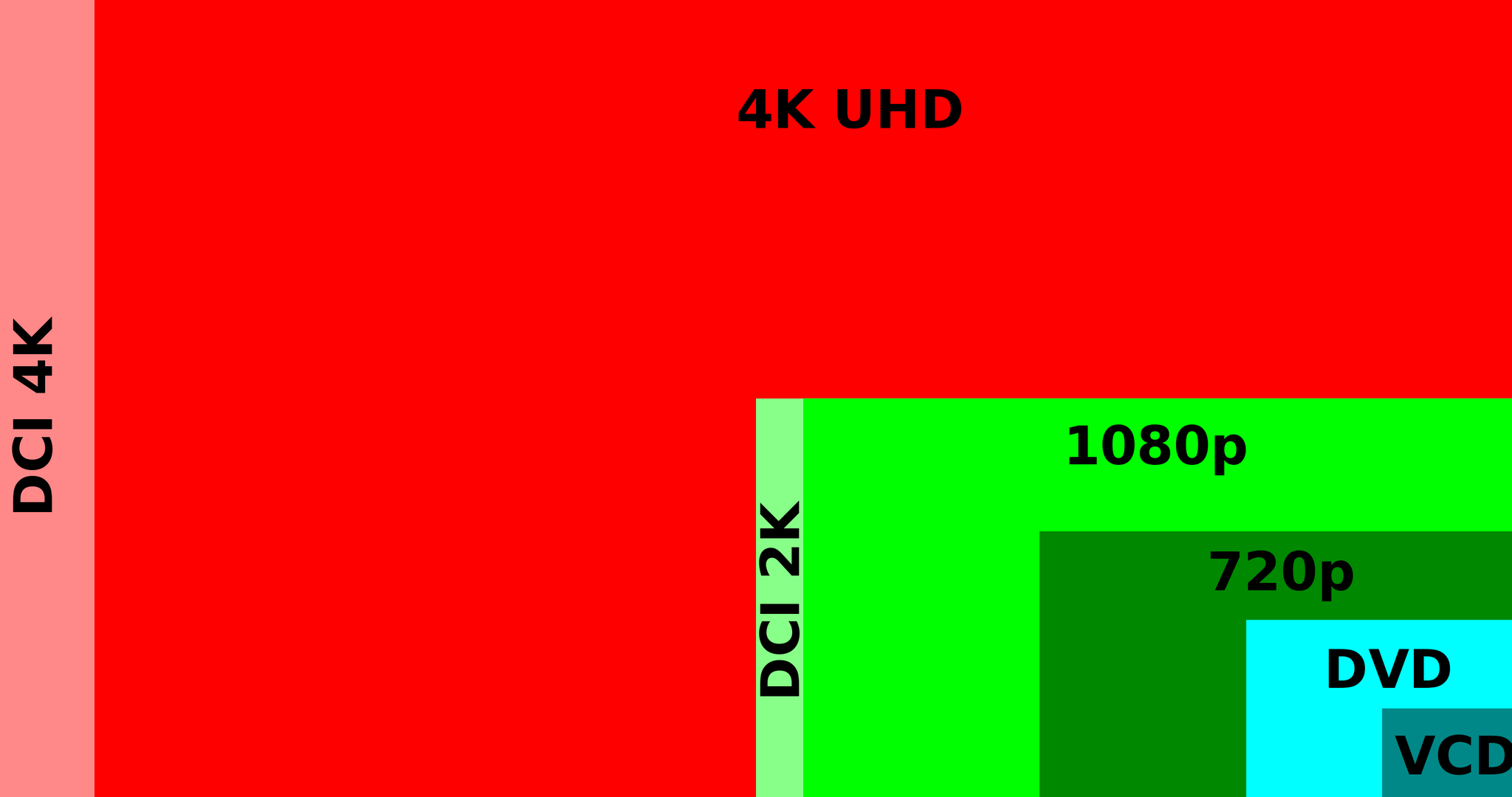
There's a lot of jargon when it comes to picking out monitors. Just what are response times, refresh rates, FreeSync, G-Sync, and IPS and TN technologies? Keep reading.
Response time
Measured in milliseconds (or simply "ms"), this figure represents how quickly the monitor in question can go from gray to gray, as calculated and tested by the manufacturer. It's recommended that you have a 5ms response time or lower to help prevent ghosting. Having a monitor with a high response time could lead to image ghosting issues, which is just another hurdle on the road to absolute immersion. Of course, the lower the response time, the more expensive the price tag will be.
Refresh rate
The refresh rate of a monitor is the number of times per second an image displayed needs to be regenerated to prevent flicker when viewed by the human eye. If your GPU can regenerate an image to a 120Hz monitor 120 times each second, you'll enjoy an excellent viewing experience. However, if your PC isn't able to power through the demanding game, you will see stuttering and possible screen tear as the monitor and GPU become out of sync. (This can be mitigated with FreeSync and G-Sync tech.)
FreeSync and G-Sync
These are systems developed by AMD and NVIDIA, respectively, that offer smoother gameplay, help prevent what is known as "screen tearing," and also reduce input lag. What essentially occurs is the monitor and graphics card communicate with one another to adapt the current refresh rate to ensure what's being displayed on-screen is in sync with what's being rendered. If the monitor or card is above and beyond the other, this can cause screen tears to appear — horizontal tearing across the screen.
An ideal monitor for gamers would be the chosen resolution, screen size, 120Hz or higher refresh rate, with 2ms or lower response time, and either FreeSync or G-Sync support. While AMD GPUs support FreeSync and NVIDIA GPUs work with G-Sync, NVIDIA has begun certifying specific FreeSync monitors to work with its GPUs, which we've listed for you to save some pennies.
Get the Windows Central Newsletter
All the latest news, reviews, and guides for Windows and Xbox diehards.

Rich Edmonds was formerly a Senior Editor of PC hardware at Windows Central, covering everything related to PC components and NAS. He's been involved in technology for more than a decade and knows a thing or two about the magic inside a PC chassis. You can follow him on Twitter at @RichEdmonds.
