All the biggest new features coming in Windows 10 October 2018 Update
Microsoft's next big feature update for Windows 10 is arriving in October! Here's all the biggest changes you can expect to see when that update is ready.

It can be hard to keep track of all the big new features and changes Microsoft is making in the next feature update to Windows 10, officially called the Windows 10 October 2018 Update and formerly codenamed "Redstone 5." So, we put together a one-stop shop detailing all the biggest new changes Microsoft is currently working on for Redstone 5. Microsoft may decide to cut or delay some of the features throughout the course of Redstone 5 development, but for now, here's what you can expect.
We'll update this article periodically with noteworthy features that get added to Redstone 5 preview builds over the course of development.
1. Dark File Explorer
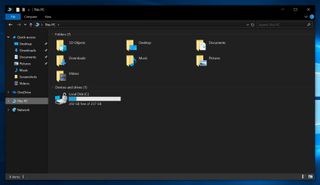
If you're a fan of dark mode in Windows 10, Microsoft is finally (finally) adding dark mode to the File Explorer and context menus. Yes, it's happening. Dark mode is one step closer to being all inclusive to the OS, meaning you won't be blinded in the middle of the night when you just want to go hunting for a Word document.
The dark mode in File Explorer will be enabled via the dark mode switch in Settings, so if you've already got dark mode enabled in Windows 10 and you upgrade to Redstone 5, File Explorer will automatically be in dark mode when the upgrade is complete.
2. Cloud Clipboard
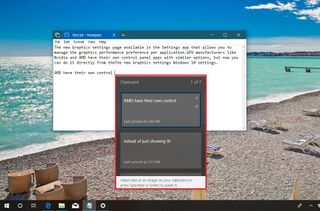
Copying and pasting content in Windows 10 is about to get a lot easier.
With Cloud Clipboard, Microsoft is creating a virtual clipboard that can be shared across all your Windows 10 devices, allowing you to copy something on one PC and then paste it on another. This is useful if you're someone with multiple Windows 10 devices. It may even come to smartphones at some point.
If you don't have multiple devices, Cloud Clipboard may still be useful. Cloud Clipboard logs all the things you copy in a single session, which you can then refer to later. This is great if you copied something in the morning and can't find it again. Just open Cloud Clipboard and look back through all the things you copied that day. It'll be there, allowing you to copy it back to your clipboard without leaving the app you're currently in.
Get the Windows Central Newsletter
All the latest news, reviews, and guides for Windows and Xbox diehards.
3. Snipping Tool
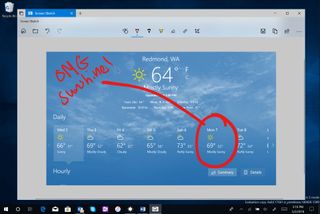
If you're a frequent taker of screenshots, Microsoft has updated the screen snipping tool in the next version of Windows 10 with a new modern experience that works much better. Now, you can press ALT + Shift + S to open Screen Snip, and from there you have a few new options. You can crop a square screenshot, or a custom shaped one. You can also take a full-screen screenshot.
This new experience will then pop up a notification, which when tapped will jump you straight into a new dedicated Screen Sketch app. In short, this app allows you to edit the screenshot you just took, with the ability to add annotations with Windows Ink or text. It's a much more refined screenshotting experience that many will love.
4. New search experience

Microsoft is listening to its users and pulling Cortana out of Windows Search in Redstone 5 … sort of. The next version of Windows 10 will have a new search experience that deemphasizes Cortana's features and puts search at the forefront of its UI. Different search categories are showcased at the top of the search panel, with Cortana's pick-up-where-you-left-off activities being showcased below that.
Searching for stuff also has a new experience, with a new dual-panel UI that makes searching for apps, documents, and more, much easier. Search is much wider now, allowing for more content and information to be displayed on screen.
5. New Game Bar
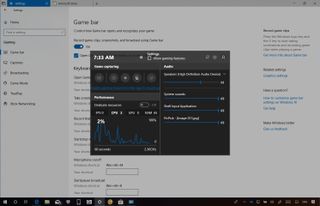
Are you a gamer on Windows 10? Well, Microsoft has completely redesigned the built-in Game Bar to make it more useful for PC gamers when within a game. No longer is it just a quick-bar for taking screenshots and recording video; it now showcases useful performance information such as CPU, GPU, and RAM usage. It's also been redesigned, featuring a much cleaner UI that's easier to understand.
All its original social features are still there, but it's now much more detailed and useful for even hardcore gamers who don't use Mixer. It's also now accessible from the Start Menu on Windows 10, to better highlight it as a feature for those who might not know it exists.
6. Microsoft Edge
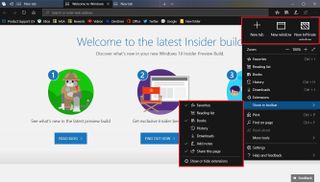
As with every new Windows 10 update, Microsoft Edge has received a notable list of changes, including better performance, a new Hub UI and Setting UI, and subtle design tweaks such as drop-shadow effects behind tabs. If you've been holding off using Edge as your default, it might be worth giving it another try with Redstone 5.
7. Notepad
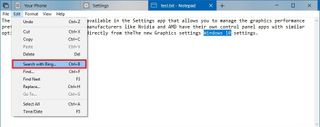
You read that right, for the first time in a long time, Microsoft has updated the legacy Notepad program in Windows 10. It now features Unix/Linux line endings (LF) and Macintosh line endings (CR) in addition to being able to zoom in and out of text, right click text to search with Bing, and wrap text when using Line numbers. Pretty neat!
So much more ...
These are just the biggest new features and changes coming in the next version of Windows 10. For a much more detailed list, including other smaller features and changes, make sure you check out our Windows 10 Redstone 5 changelog post, which we update weekly.
Updated August 13, 2018: We updated this with all the latest features current in the Redstone 5 preview builds.

