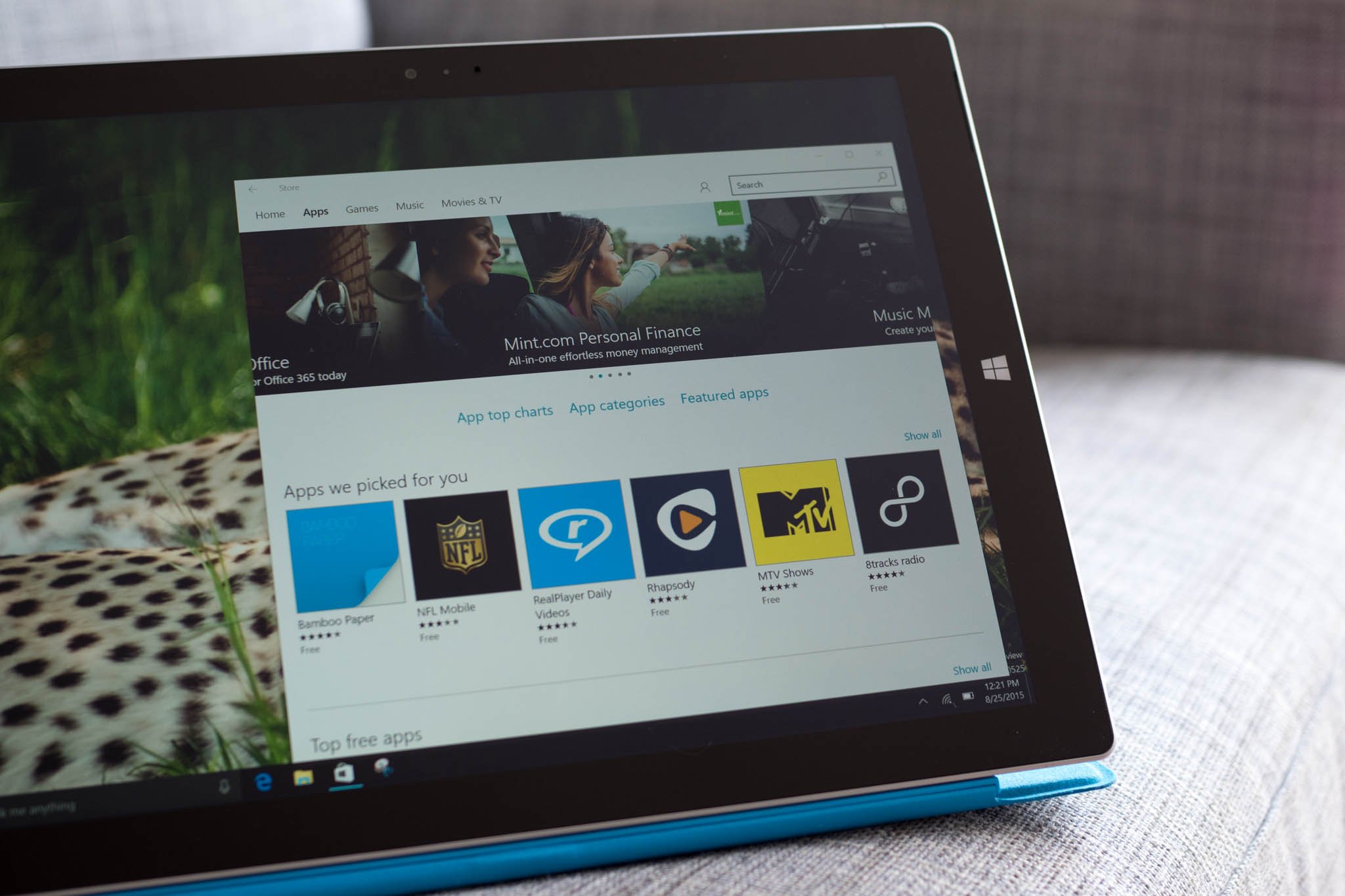
Windows 10 comes with built-in apps that can help you socialize, stay in touch, share and view documents, organize photos, listen to music, and more, but you can find even more apps in the Windows Store. There are also many great apps that are free, so you don't have to spend any money if you don't want to. If you're new to Windows 10, we'll show you how to install apps from the Windows Store.
First, open the Store. There are two ways to do this. You can go to the Start menu, and select the Store tile (the one with the shopping bag). You can also tap or click the Store tile in the taskbar.
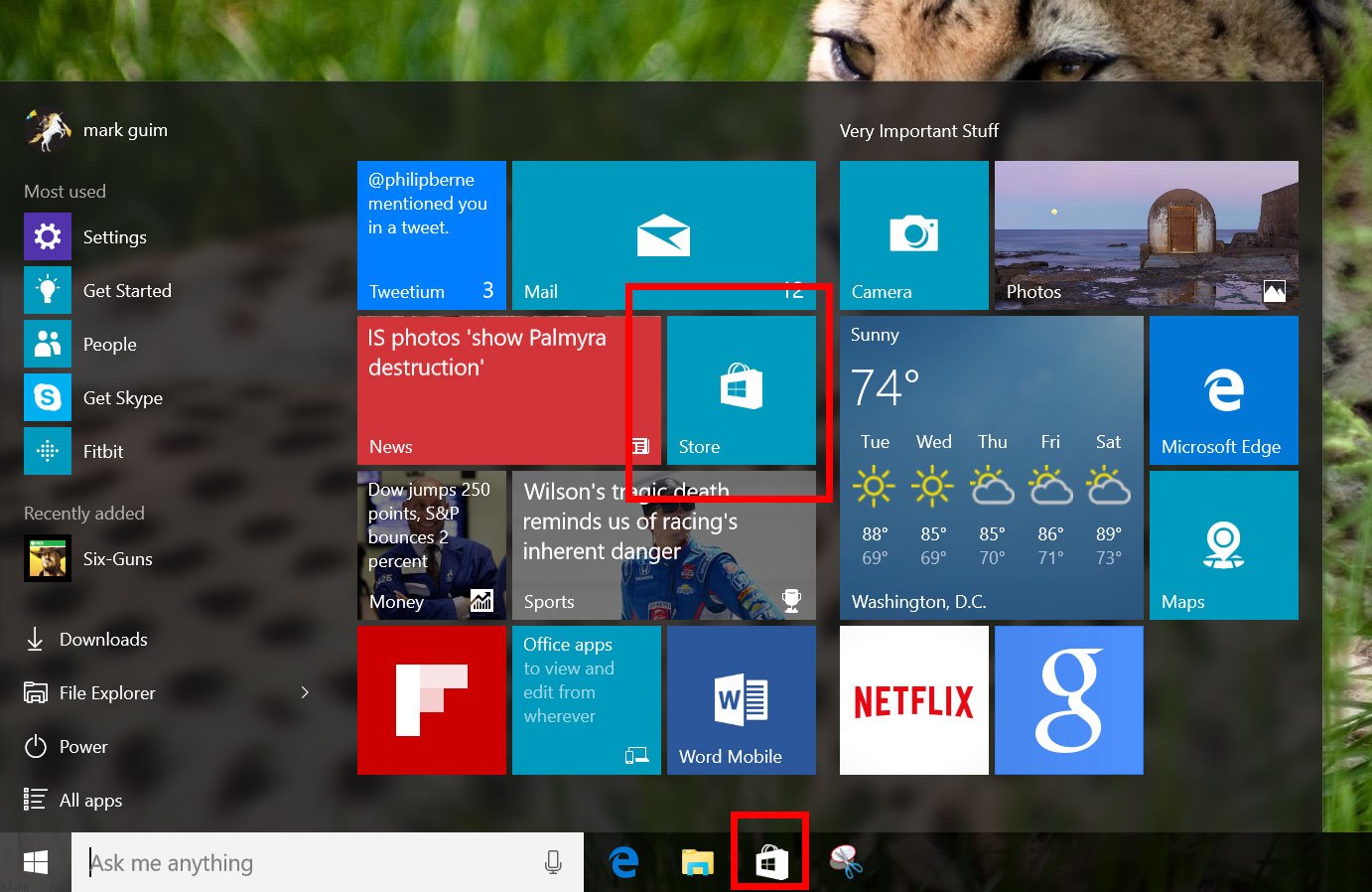
Once in the store, there are several ways to look for apps. You can browse the charts and categories if you're not sure what kind of app that you want. A good place to start would be the Top free apps list. We also recommend checking the Featured list.
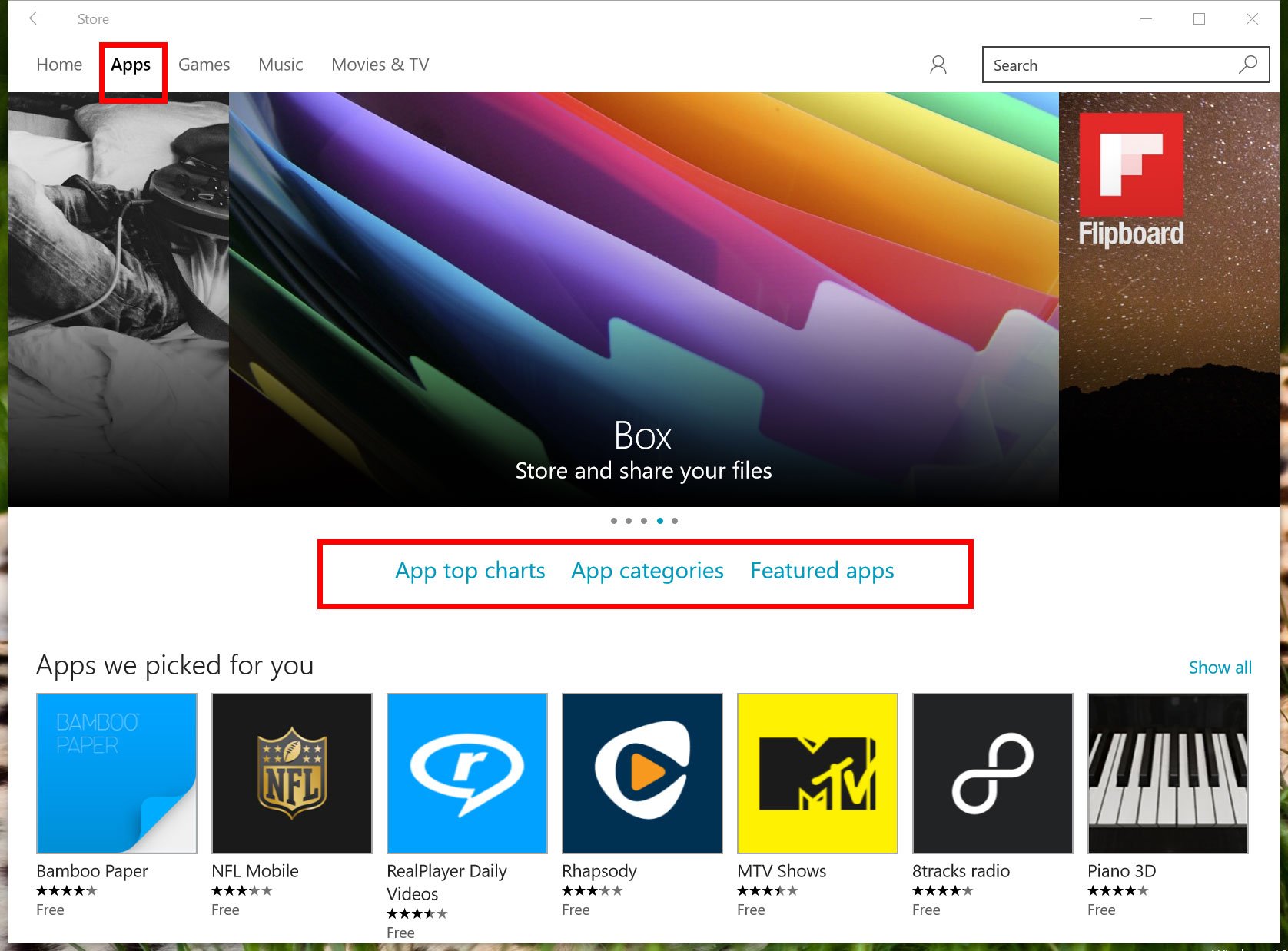
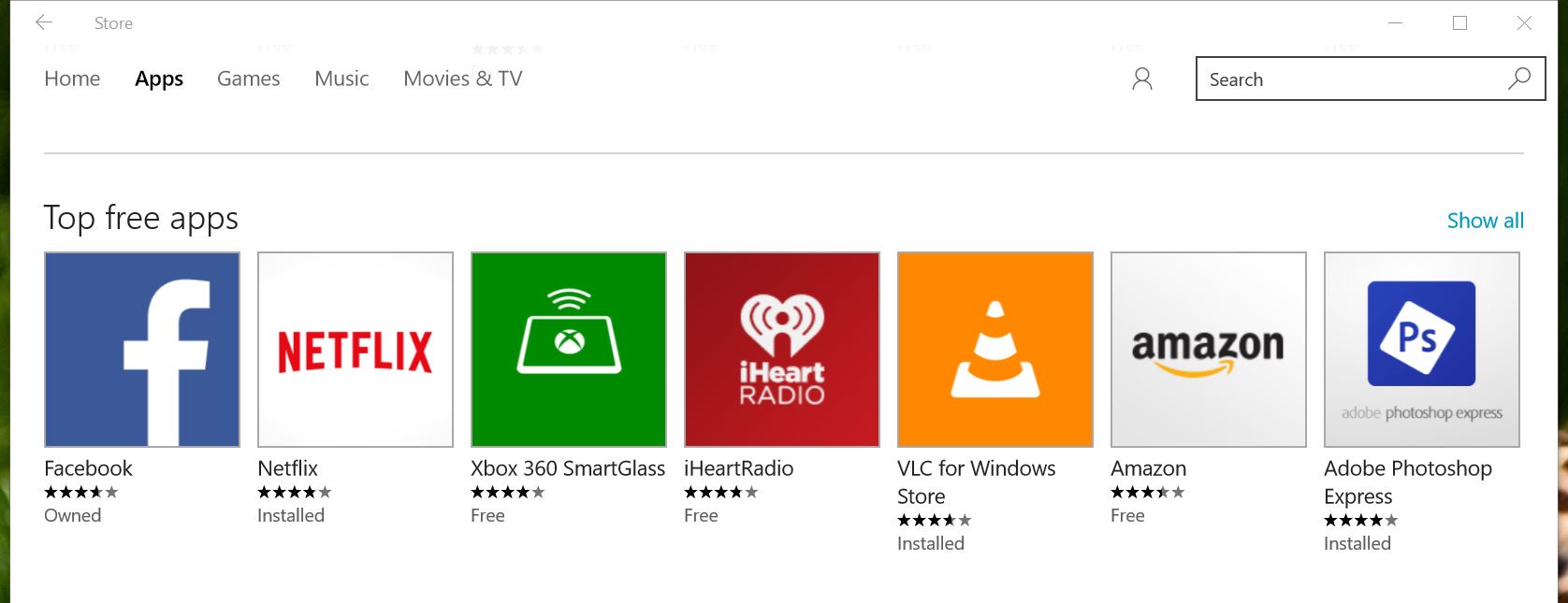
If you know the name of the app you want, enter the name into the search box in the upper-right corner of the Store. You'll see results for apps that match your search. The results also show possible matching Games, Music, Movies, and TV Shows because you can get all of these things under in the same Store.
Selecting an app listing displays its description, screenshots, and reviews. Tap or click the install button that displays the app's price. If the app that you want to buy isn't free, you'll need to purchase it. You might have to add a payment method if it's your first time buying a paid app.
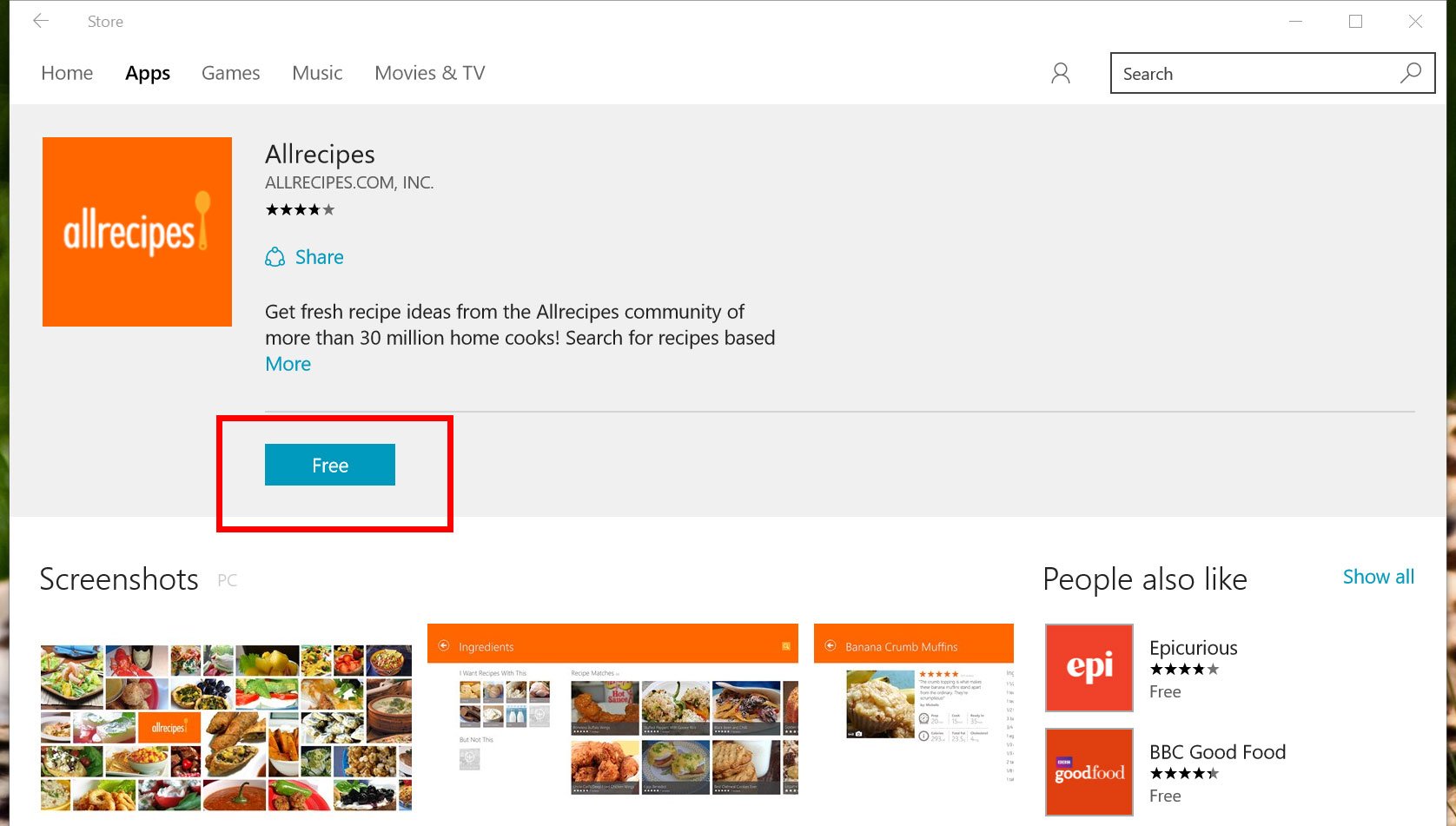
After the app is installed, the install button changes to Open. Tap or click the button to start using the app. You can find the app in the Start's app list next time you want to use it. You can also pin it to Start or pin to taskbar for quicker access.
For more tips, we have many more posts like this one in our Windows 10 help, tips, and tricks page.
Get the Windows Central Newsletter
All the latest news, reviews, and guides for Windows and Xbox diehards.

