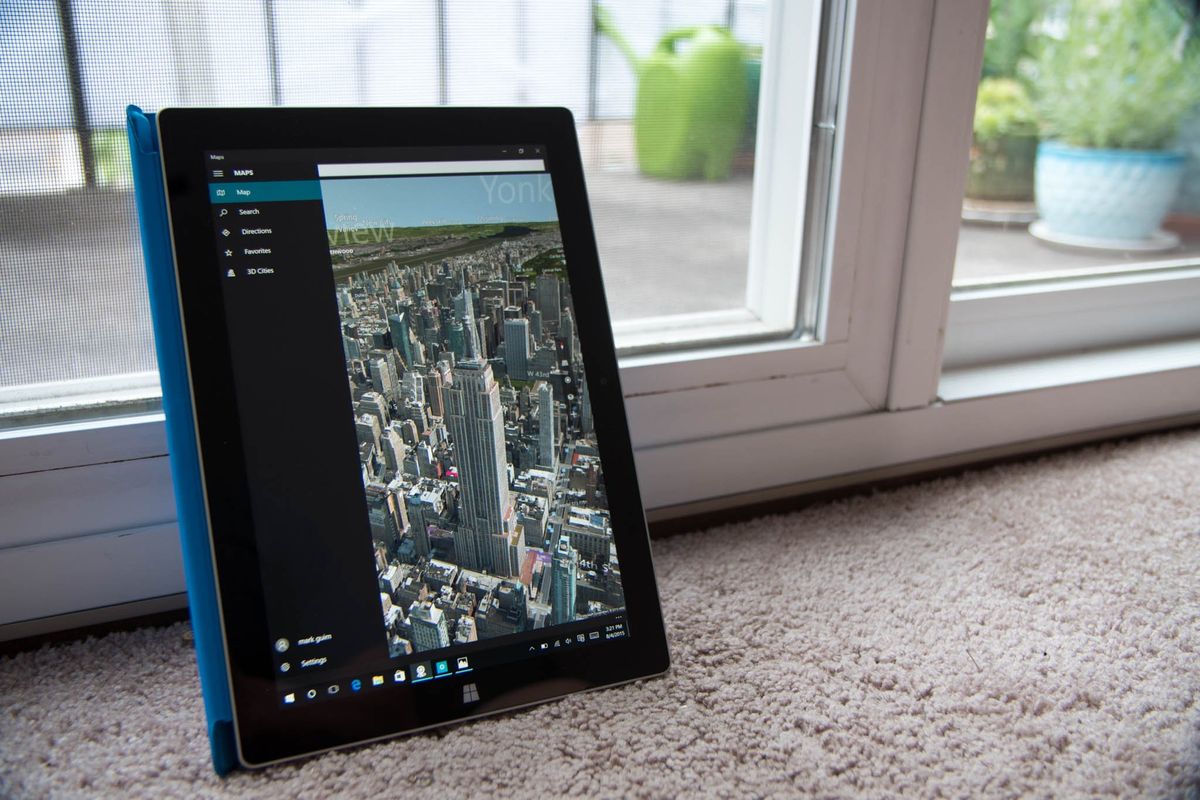
Maps is one of the apps that comes pre-installed on Windows 10. It lets you search for places, get directions, contact numbers, business info, and reviews. You also get navigation, aerial imagery and 360-degree street-level views. If you would like to search for places and get directions even when you're not connected to the Internet, you should download maps for offline use. We'll show you how.
- Open Settings
- Tap or click System
- Tap or click Offline maps
- Tap or click Download maps
- Select regions to download.
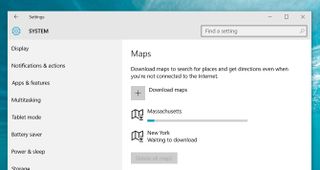
Alternatively, you can do this from the Maps app. It takes an extra step.
- Open Maps
- Tap or click Settings (gear icon)
- Tap or click Download or update maps
- Tap or click Download maps
- Select regions to download.
- You'll need to close the Maps app, if it is running, in order for the downloads to continue.
That's it! If a map update becomes available, it'll be downloaded automatically when your device is plugged in and connected to Wi-Fi. You can disable this by toggling off the option, Automatically update maps.
If you think this guide is helpful, we have many more posts like this in our Windows 10 help, tips and tricks page.
Get the Windows Central Newsletter
All the latest news, reviews, and guides for Windows and Xbox diehards.
