What's better: Clean install or upgrade to Windows 10?

Since Microsoft launched its next operating system on July 29th to the world, millions of computers are already running Windows 10, and millions more are expected to follow. In fact, Microsoft hopes to upgrade over one billion devices in the next 2-3 years, and at this rate, chances look promising.
Although Windows 10 is packed with new features, such as the return of the Start menu, a new Action Center, new security features like Windows Hello, and Cortana, there is another good reason why people are upgrading so quickly. It's because the company is making Windows 10 a free upgrade to every computer running a genuine copy of Windows 7 and Windows 8.1.
If you haven't upgraded, you probably are still wondering, what is the best option to upgrade to Windows 10? It's possible to do an in-place upgrade via Windows Update, or you can also do a clean installation of the operating system.
To clear things up a bit and help you decide what's the best option for you, we'll go through benefits and disadvantages between a clean install and an in-place upgrade of Windows 10.
Upgrading to Windows 10
One of the most common methods to move from one version of Windows to another is by doing an in-place upgrade. The major advantage of doing an in-place upgrade is that you don't have to reformat your hard drive. The new operating system will simply replace your previous installation, and you'll be able to keep all of your files and programs. This process takes the least amount of time, as technically you're not required to do a backup (though it's highly recommended you do). Also, you're not prompted to enter a product key, at least for those users upgrading from Windows 7 or Windows 8.1.
Choosing the upgrade path using the "Get Windows 10" app over the clean install will also help users to install the right edition of the operating system. A clean installation requires to manually download the correct version of Windows 10 that will upgrade your system.
Technically, upgrading through Windows Update should be the easiest and safest way to make the move to Windows 10. However, performing an upgrade can also be problematic. You can stumble upon errors caused by pre-existing issues in your system. After the upgrade, there are chances that applications and peripherals may not work correctly, and it could result on additional time trying to troubleshoot and fix the problems.
Get the Windows Central Newsletter
All the latest news, reviews, and guides for Windows and Xbox diehards.
Quick tip: If you're planning to upgrade, make sure to uninstall any security software, such as antivirus, and software you don't need. Take the time and check online to verify your hardware and software are compatible with Windows 10. Also, make sure to disconnect any peripherals, such as printers, scanners, and USB devices to avoid possible errors.
Another advantage worth to point out is that performing an upgrade will also allow you to roll back to Windows 7 or Windows 8.1 if something goes wrong or you simply don't like the operating system. You can't do this if you perform a clean install by booting from the Windows 10 installation media.
Clean install of Windows 10
If you have a custom computer or you want to start from scratch with a clean installation of Windows 10, you can opt to format the hard drive and start with a clean install of Windows 10.
There are many advantages performing a clean install of Windows 10. For example, a clean install is an opportunity to start fresh from scratch without any bloatware and trial software that might have come pre-installed with your system. You will also regain control over your apps, as you can now install only the applications you need, and you'll also start with a brand new and clean Windows Registry.
Also, your chances of running into errors and other issues will significantly be reduced. If your PC had any software or hardware issues, doing a clean install likely resolves any problems.
While a clean install is always the way to go for many technical users, upgrading to Windows 10 can be tricky. Microsoft is allowing users to perform a clean install of the operating system when upgrading from Windows 7 or Windows 8.1. However, it requires users to upgrade before the product keys can work on a clean install of Windows 10. Otherwise, chances are, your installation won't activate correctly.
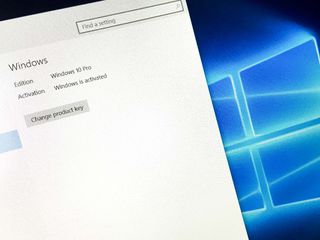
Starting from scratch also takes longer than doing a plain in-place upgrade because you'll need to reinstall and reconfigure any software you previously had. It also requires that you have the applications installation files and products keys.
If the Windows setup can't recognize different hardware in your computer, you'll have to manually find and install all the necessary drivers. Sometimes, it's not an easy task.
Besides deleting all your applications and settings, performing a clean installation of Windows will delete all your files. (Make sure you backup all your data before using the upgrade path.)
Microsoft doesn't offer an option to do a clean install if you're upgrading using Windows Update. The only way to perform a clean install is by manually downloading the Windows 10 installation files.
Using the Windows 10 Setup tool, you can choose to "Upgrade this PC now" or "Create installation media for another PC". Choosing the "Upgrade this PC now" will give you the choice to keep all of your files and apps. If you choose to keep your files and apps, you will be doing an in-place upgrade. Choosing not to keep your files and apps can be considered as the option to do a clean install.
Personally, I like to create an installation media. This way I can have a better control on how Windows 10 will install, as I can reorganize the hard drive partitions as well.
It's worth noting that doing a clean install will prompt users to enter their product key. It's not a big deal, but it's something to keep in mind. Also, performing a clean install with a bootable media won't offer the option to roll back.
In practice, it's always better to start fresh with a clean install of Windows, even more if you've been running the same installation for quite some time.
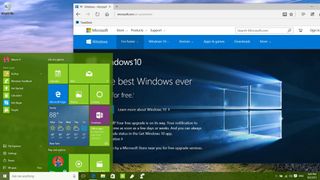
Conclusion
While there are multiple methods to upgrade to Windows 10, both in-place upgrade and clean install have their benefits and disadvantages. Microsoft has been making various improvements in the upgrade process to the point that an in-place upgrade looks like a true solution for most users, but it all comes down to what you feel more comfortable doing.
Microsoft wants and recommends users to upgrade to Windows 10 by reserving their copies using the "Get Windows 10" app, which only offers the option of an in-place upgrade. This way allows users to keep their files and apps, which is a great choice for regular users.
I like to do a clean install of the operating system even though it takes more time and more work. Also, knowing that Microsoft is offering Windows as a Service, I will probably be avoiding some upgrade issues in the early days.
Additional Resources
- The definitive Windows 10 Review
- Windows 10 Help, Tips, Tricks at Windows Central
- Windows 10 Forums at Windows Central
How are you installing Windows 10? Let us know in the comments below.
Mauro Huculak has been a Windows How-To Expert contributor for WindowsCentral.com for nearly a decade and has over 15 years of experience writing comprehensive guides. He also has an IT background and has achieved different professional certifications from Microsoft, Cisco, VMware, and CompTIA. He has been recognized as a Microsoft MVP for many years.
