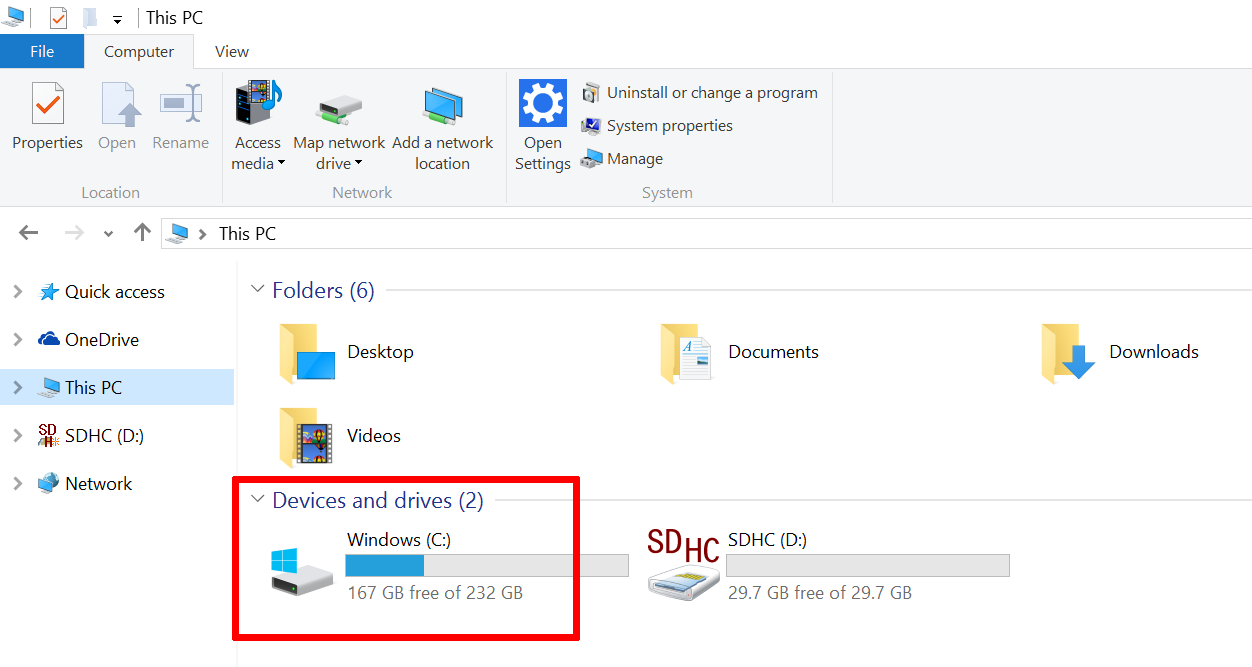How to check the amount of free space on your hard disk with Windows 10

With Windows 10 being new on the market, we are covering the basics. Sure, you may be an expert already, but everyone has to start somewhere!
When you install apps or download images to your PC, they take up space in your hard drive. You can check the amount of free space on your to make sure the computer will not run out of room. We'll show you how to do it in Windows 10. It just takes a few steps.
- Open File Explorer. You can use the keyboard shortcut, Windows key + E or tap the folder icon in the taskbar.
- Tap or click This PC from the left pane
- You can see the amount of free space on your hard disk under the Windows (C:) drive
That's it! The progress bar gives you a visual guide on how much you've used up already. Underneath that, you see the numbers. For example, my Surface Pro 3 currently has 167 GB free out of 232 GB.
If you need extra storage, you can store your media on external USB drives, or even microSD cards if your device has a slot available like the Surface 3 and Surface Pro 3. You can grab a 2TB portable external USB hard drive for less than $100 on Amazon.
If you think this guide is helpful, we have many more posts like this in our Windows 10 help, tips and tricks page.
All the latest news, reviews, and guides for Windows and Xbox diehards.