Windows 10 build 14942 for PC: Everything you need to know
Windows 10 build 14942 is now available to Insiders, and we dive deep into this release to show you the new features and changes, including improvements Microsoft didn't mention.
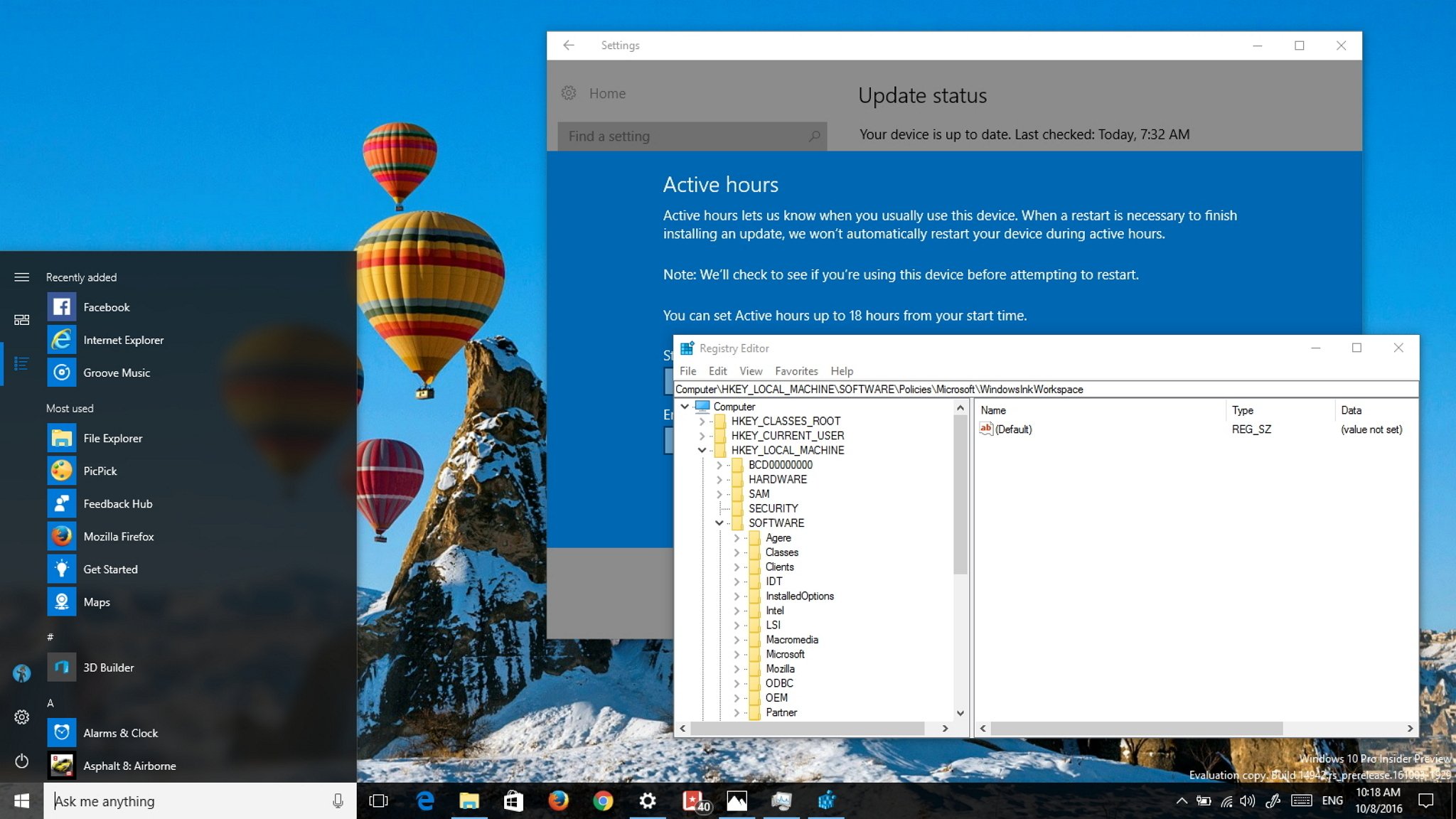
Microsoft is now rolling out Windows 10 build 14942 for PC as part of the Redstone 2 update. The new test build is available for Insiders enrolled in the Fast ring, and it includes a number of small features, fixes, and improvements.
In Windows 10 build 14942, we're now seeing Microsoft continues to incorporate new tweaks around the Start menu, Settings app, registry, and various under-the-hood changes to improve system processes on devices with more than 3.5GB of RAM.
Alongside the new features, Windows 10 is improving Narrator, the precision touch experience, and it's also adding various fixes.
Here's everything you need to know about the latest Insider Preview build of Windows 10.
Windows 10 build 14942
Start menu
In the new Redstone 2 preview of Windows 10, Microsoft is adding a few tweaks to the Start menu. On build 14942 there is a new option in the Settings app that allows you to hide the All Apps list on the Start menu.
However, you can't just remove the app list entirely. Once you enable the new option, opening the Start menu you'll notice two new buttons on the top-left corner, which lets you to quickly switch between "Pinned tiles" and "All apps" list.
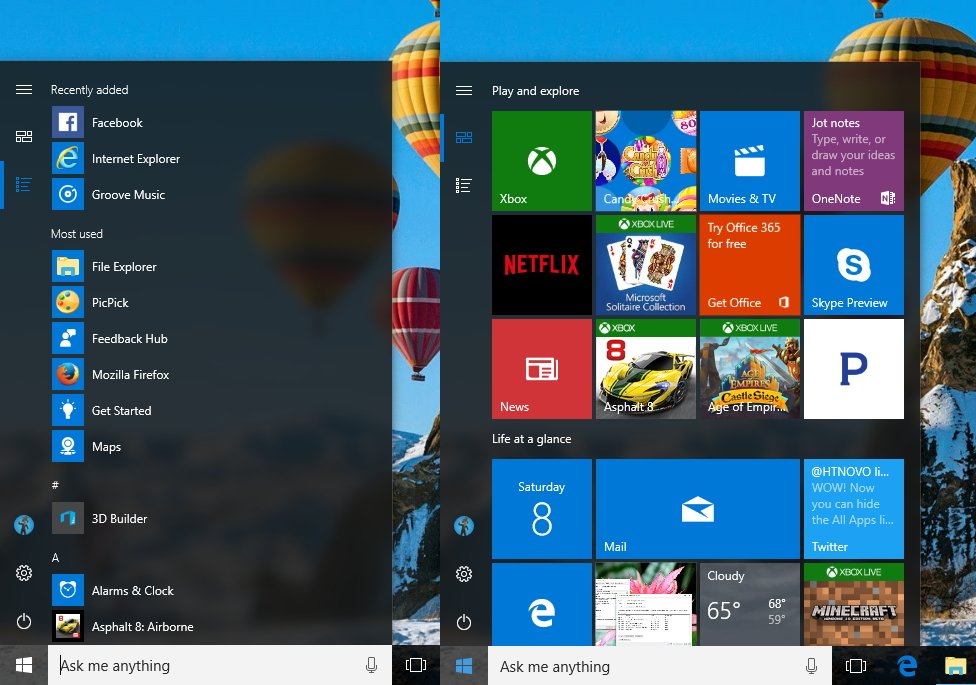
If you use a tablet, this new change should look familiar, as tablet mode includes the same user interface.
Get the Windows Central Newsletter
All the latest news, reviews, and guides for Windows and Xbox diehards.
Also, you will also see a badge in the All apps button letting you know the number of recently installed apps that you haven't open.
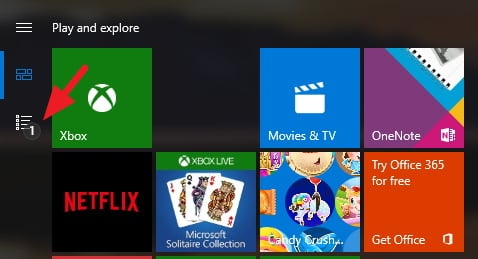
Currently, you can switch between Pinned tiles to All Apps with the two new buttons on the left rail, but you can't force to show the All Apps list all the time, as every time you open the Start menu will default to the Pinned tiles view.
It's important to note that the operating system will continue to present users the default Start menu view with the All Apps and Pinned tiles. If you want to enable the new view, you have to go to Settings > Personalization > Start and turn on the Hide app list in Start menu toggle switch.
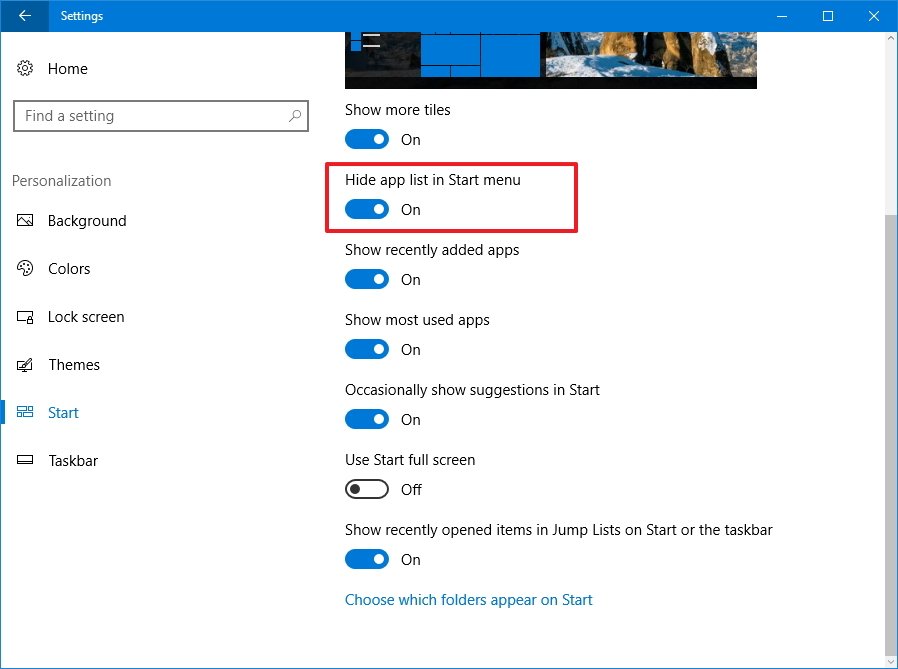
Settings app
In the Settings app, Windows 10 is also adding a few improvements on the privacy and Windows Update settings.
Devices
On Settings > Devices, Microsoft is dividing the Mouse & Touchpad page into separate pages. Now there is one page for Mouse and another for Touchpad.
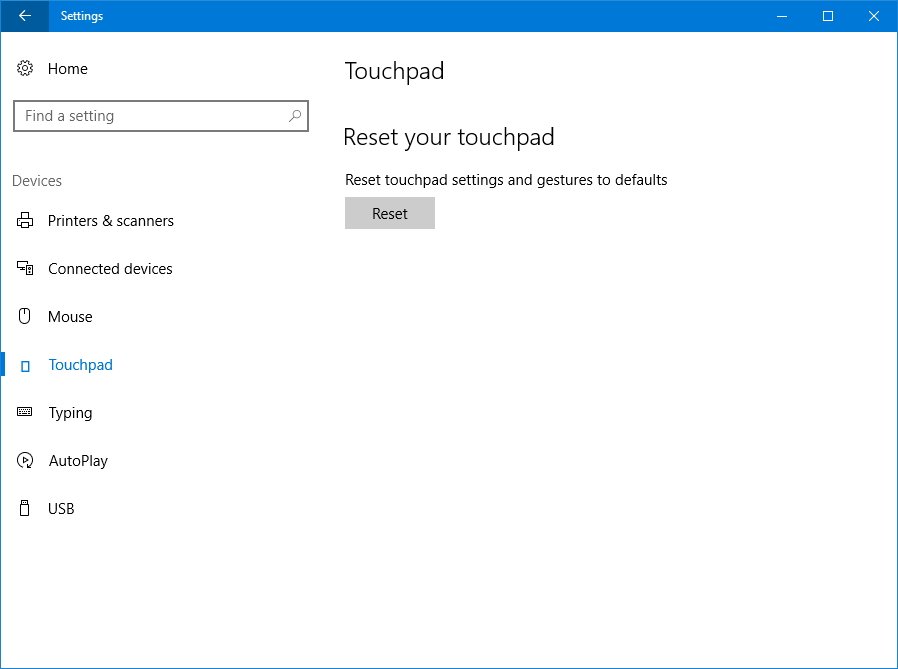
While the setting split can also be found in previous test builds of Windows 10, on this flight Microsoft is announcing new adjustments for gesture and click detection using a precision touchpad.
These new adjustments include making better detection and disambiguation of left and right clicks, and using two fingers to tap and click should be easier. Additionally, the new tweaks Microsoft is implementing reduces false positives on two-finger and improves pinch to zoom detection. Finally, there are new changes to reduce inadvertent zooming when panning.
Privacy
On Settings > Privacy there is a new Tasks page where you can now control which apps can access tasks. Apps such as Mail and Calendar always have access to your tasks, and you can't modify this behavior.
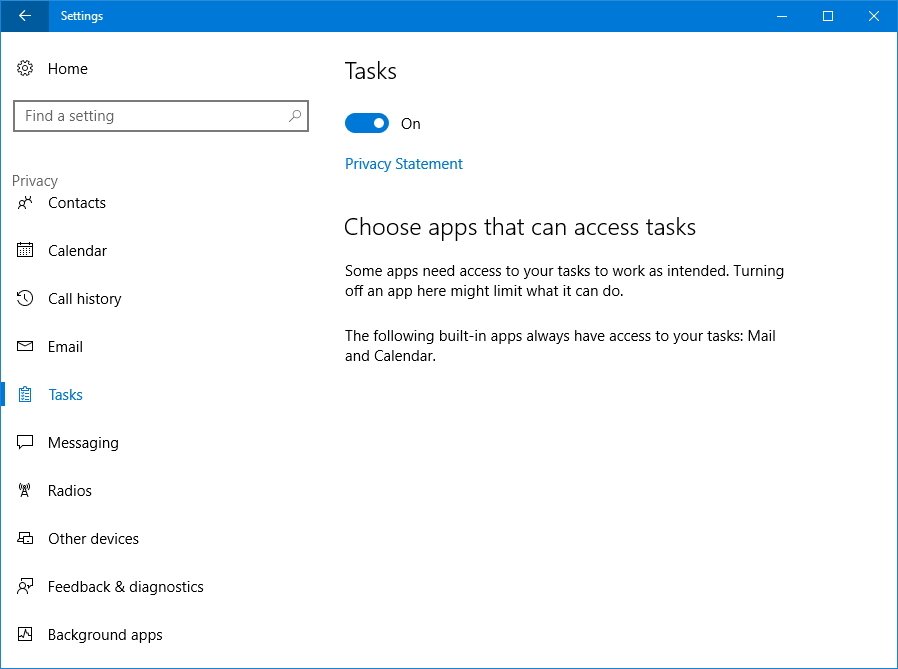
Windows Update
On Settings > Windows Update, the new test preview of Windows 10 Redstone 2 is adding a subtle change to Active Hours. Up until now, you're able to postpone an automatic restart to finish installing updates up to a maximum of 12 hours, which many users felt was too limited.
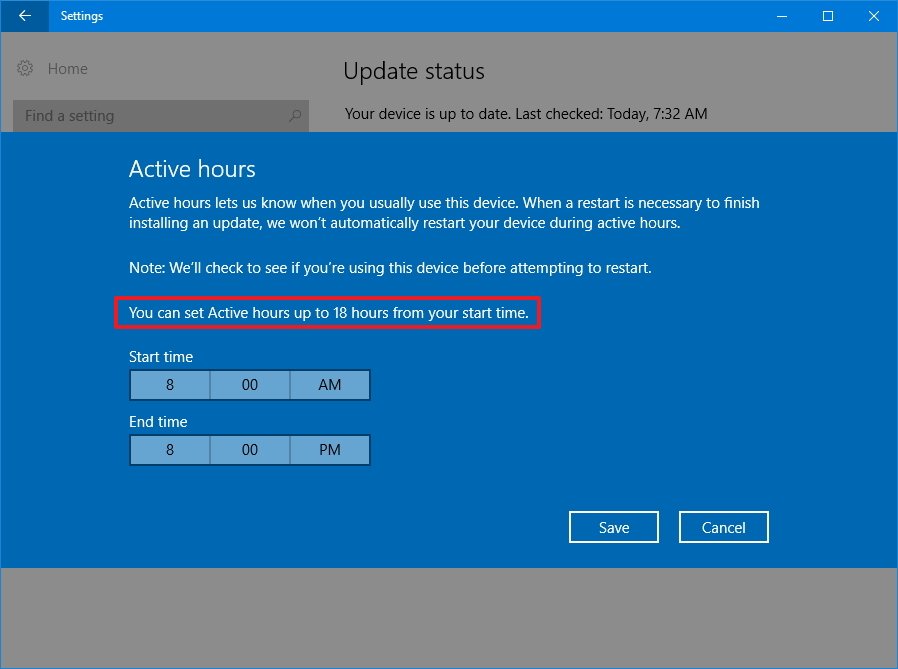
Starting with Windows 10 build 14942 and moving forward, Microsoft will allow users to extend the range up to 18 hours. However, the new change is only available for Windows 10 Pro, Enterprise, Education, and Windows 10 Mobile. Also, the settings can now be configured using group and MDM policies, and you'll also see a text message on Active Hours when the default range is set using policy. (Note that PCs running Windows 10 Home will continue to have the default 12 hours range.)
This release also includes a new Windows Update icon that you'll see on toast notifications and Action Center every time a new update has been installed on your machine.
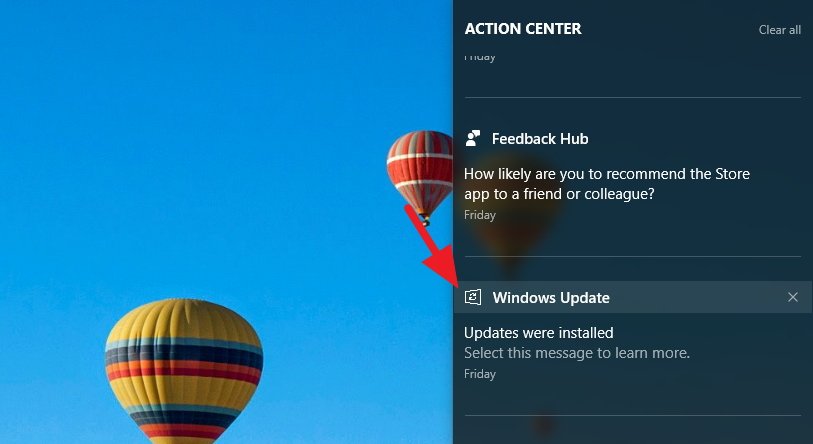
Furthermore, you can now control Windows Update notifications just like any other app on Settings > System > Notifications and changing the settings for Windows Update.
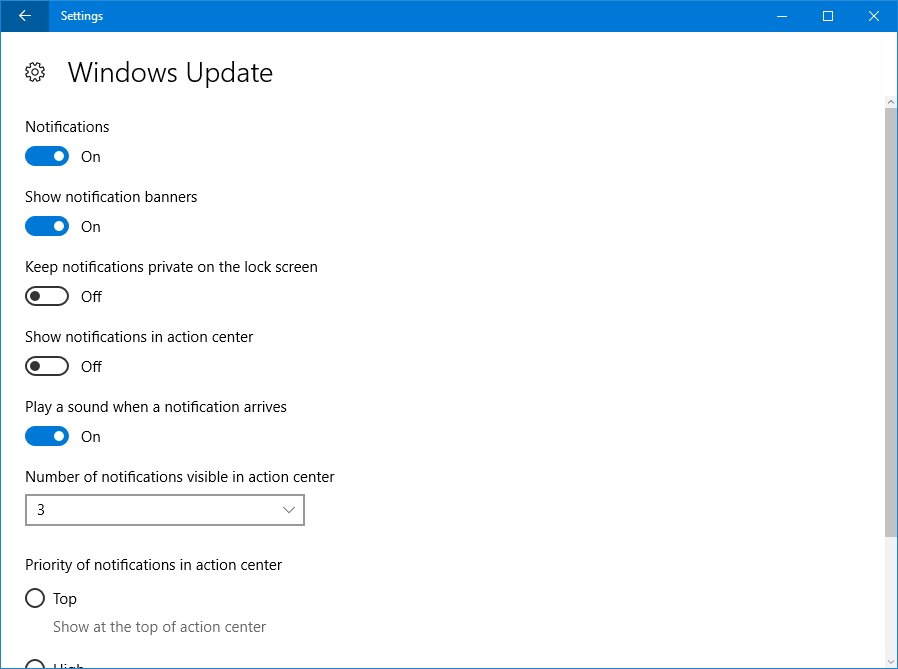
Windows Registry
Build 14942 also includes an updated version of the Windows Registry. Now when you open the Registry Editor, you'll notice an address bar right below the file menu, which lets you navigate directly to a Registry key without having to expand each key, something that has been tough to navigate for years.
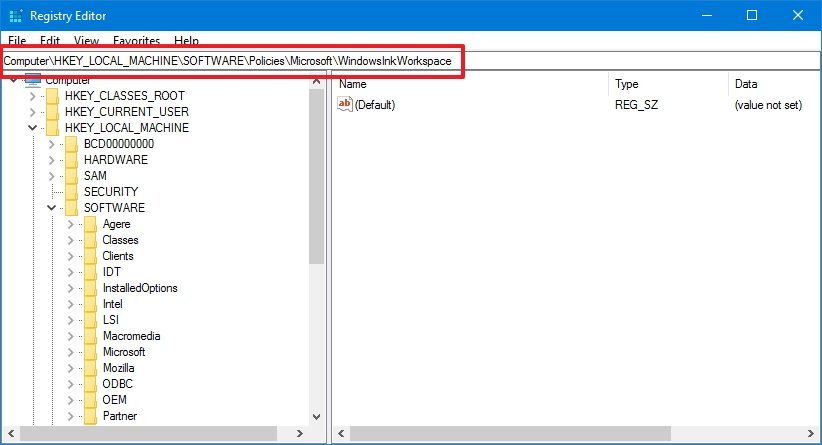
This change means that when the Windows 10 Redstone 2 releases, when you come across a guide to customize the operating system, you'll be able to simply copy and paste the path on the address bar to modify the Registry.
Also, the Registry now includes new icons for each key.
Narrator
On this flight, Microsoft is now introducing field navigation on Narrator. In Scan Mode, there is a new set of commands to jump to form fields:
- F and Shift + F: Jump to next/previous form field
- C and Shift + C: Jump to next/previous combo box
- E and Shift + E: Jump to next/previous edit box
- X and Shift + X: Jump to next/previous checkbox
- R and Shift + R: Jump to next/previous radio button
- B and Shift + B: Jump to next/previous button
Also, Form Fields have been included in the Search and Select feature on Narrator that you can enable using Ctrl + Shift + Enter keyboard shortcut. And there is also a new active view that can be configured using the Caps Lock key and using the up and down arrows to navigate the list of views on the keyboard.
System improvements
Service hosts
Another new improvement happening on this build includes a split of service hosts into separate processes on devices featuring 3.5GB or more of RAM.
This means that when it comes the time to install the Windows 10 Redstone 2 update on your computer, you'll notice a whole lot more service host processes running in the Task Manager.
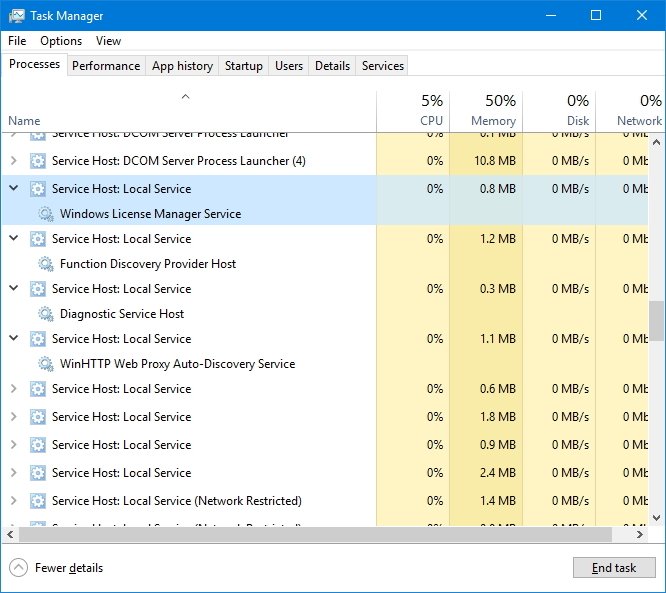
According to Microsoft, when the number of services began to increase in the operating system, they got grouped into processes that we know as service hosts. One of the reasons was to save memory, but throughout the years the available memory grew significantly to the point that grouping processes are not longer effective.
Splitting the service hosts into separate services now brings additional advantages to Windows 10, including:
- Reliability: The biggest issue grouping services into one service host is that when one service fails, the rest of the services participating in the service host will also fail, and now it'll no longer be the case.
- Transparency: Task Manager will provide more information about each process, meaning that you'll be able to see more details about the processor, memory, disk and networking services individually.
- Security: Process individual permission sets and isolation for services always improve security.
- Servicing efficiency: Although this is a subtle change, computer technicians can quickly troubleshoot a problem and address issues promptly.
Microsoft notes that critical and a select number of services will continue to appear in groups.
Printers
On this flight custom printer and printer queue names should be preserved after the upgrade.
Microsoft Edge
Windows 10 build 14942 also updates Microsoft Edge from version 39.14936 to 39.14942, there is not new features, but the web browser includes various improvements, including:
- Improved web page performance.
- For RTC scenarios now H.264/AVC support comes enabled by default.
- Improved Fetch algorithms in preparation for Service Worker Fetch interception.
- Ongoing work to add support for CSS Custom Properties, CSP 2.0, WebRTC 1.0, and Service Worker.
Photos app
Microsoft also includes an updated version of its Photos app which includes a redesigned user interface and some additional features.
In this new update, the Photos app introduces a horizontal navigation bar, which aims to make it easier to jump between your photo collection, albums, and folders.
Getting into the settings page now requires clicking the profile menu, which also includes a new Send feedback option.
Picture thumbnails are now bigger and hovering over a picture with the mouse there is a new zoom in and out animation.
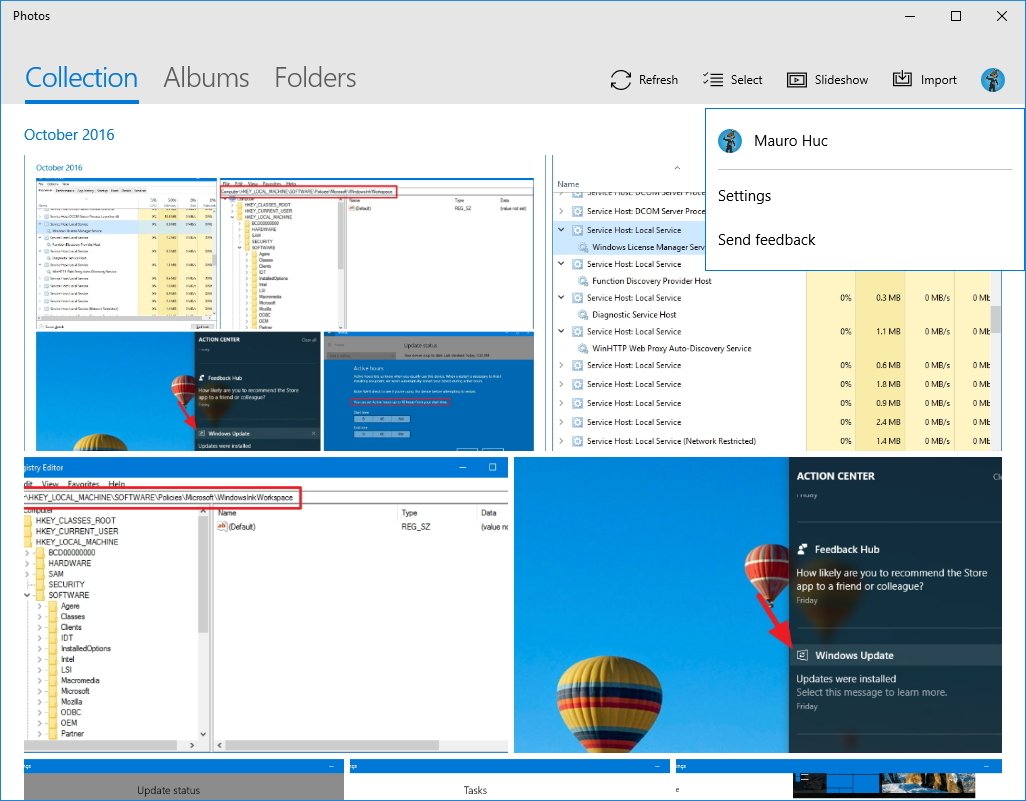
This new version of Photos includes a light viewing mode to open your pictures quickly. The new display mode also features a new set of controllers located at the bottom of the app that makes it super easy to move back and forth between images, alongside buttons to delete a picture, create a new album, and enter into full-screen mode.
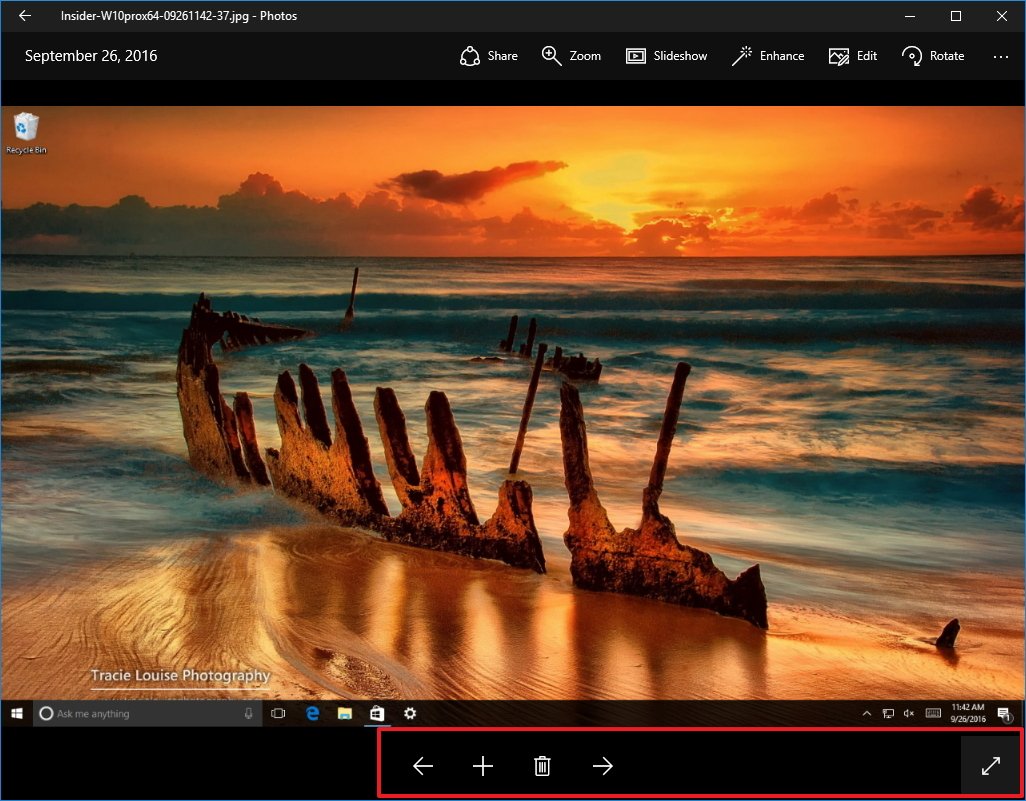
In addition to these new features, Microsoft is also announcing that the Photos app is now available on Xbox One too.
Wrapping things up
While we're now seeing new features and changes finally coming to the operating system, we're still in the early days of the Windows 10 Redstone 2 update, and there is still a lot more features to come and many things that need to get fixed.
For example, I personally still experiencing the Settings app crashing from time to time, and I had to completely reset the Photos app before I was able to open it.
Alongside the new features and changes, Windows 10 Build 14942 brings several new fixes, improvements, and known issues you should know before jumping into this release.
Microsoft hasn't announced when exactly the Windows 10 Redstone 2 will become available, but the current plan is to have a final version of the operating system by the early months of 2017.
Also, remember that Windows 10 test builds released through the Windows Insider program will eventually expire. It's important that you update your computer enrolled in the program to the latest version. If you have a really old version, starting on October 15th, your PC will no longer boot.
If you're not planning to update, you can unroll your device by doing a clean installation of Windows 10.
What do you think about the changes Microsoft includes on Windows 10 build 14942? Tell us in the comments below.
More Windows 10 resources
For more help articles, coverage, and answers on Windows 10, you can visit the following resources:
- Windows 10 on Windows Central – All you need to know
- Windows 10 help, tips, and tricks
- Windows 10 forums on Windows Central
Mauro Huculak has been a Windows How-To Expert contributor for WindowsCentral.com for nearly a decade and has over 15 years of experience writing comprehensive guides. He also has an IT background and has achieved different professional certifications from Microsoft, Cisco, VMware, and CompTIA. He has been recognized as a Microsoft MVP for many years.

