Windows 10 build 14257 now available for Fast ring Insiders — here's what's new
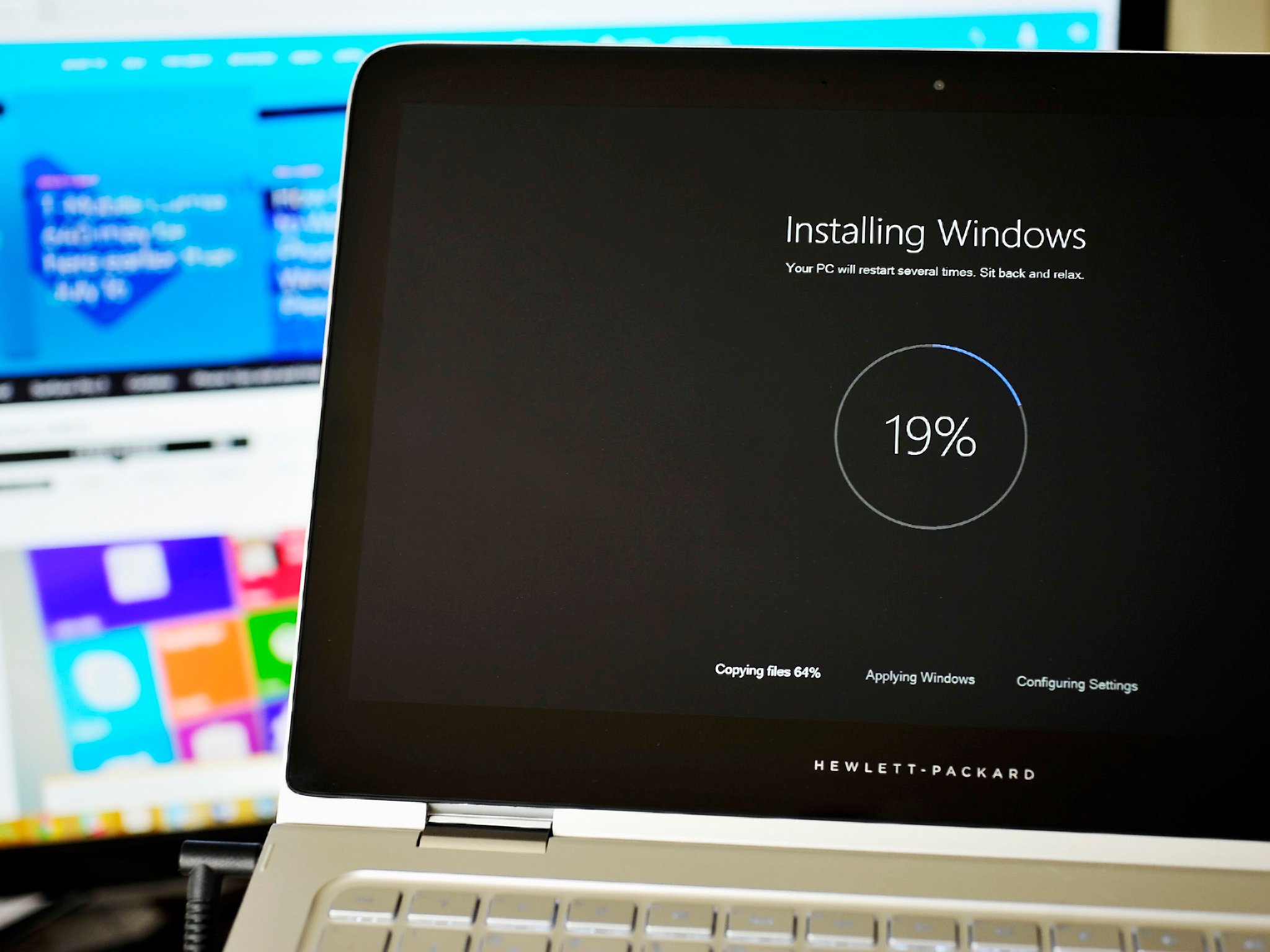
Microsoft has pushed out a fresh Windows 10 build for Insiders on the fast ring. The latest release moves up to build number 14257, and brings along a number of fixes and improvements. According to Windows Insider chief Gabriel Aul, the development team is preparing to begin a new development cycle for new features, and this build is mostly about laying the foundation for that work. With that in mind, here's a look at what's fixed in this build:
- The issue of periodic app crashes or other memory related app errors due to a memory management change has been resolved. If you were having issues launching the Git client for Windows, you should now be able to launch it in this build.
- The Connect button now shows up again in Action Center.
- F12 Developer Tools will now load correctly Microsoft Edge.
- We fixed an issue where suggested apps were being shown on the Start menu even though "Occasionally show suggestions in Start" was turned off under Settings > Personalization > Start.
- We fixed an issue where if you try to change the Lock screen picture with "Get fun facts, tips, tricks and more on your lock screen" turned on it will revert back to the default.
- We fixed an issue where the positions of desktop icons get jumbled up after switching DPI settings from 100% to 150% or 175%.
- We also fixed an issue where pasting files into a new .zip file (compressed folder) in File Explorer by either right-clicking or Control-V would not work. You should be able to paste tiles into new .zip files just fine now.
And here's a rundown of the known issues tagging along in build 14257:
- If you choose "Reset This PC" under Settings > Update & Security > Recovery – your PC will be in an unusable state. There is no workaround if your PC gets into this state and you will need to reinstall Windows. This issue will be fixed in the next build. You can still rollback to the previous build if for some reason this build doesn't work out for you. This bug also existed in Build 14251 so please avoid resetting your PC on these builds.
- You might see a WSClient.dll error dialog after logging in. We're working on a fix for this but as a workaround, you can run the following in Command Prompt with administrative rights: schtasks /delete /TN "\Microsoft\Windows\WS\WSRefreshBannedAppsListTask" /F. This issue will be fixed in the next build.
- The front-facing camera is unusable on PCs with Intel RealSense resulting in being unable to use Windows Hello or any other apps that utilize the front-facing camera.
- After logging in to your PC, you may hit a UI issue in which Airplane Mode will incorrectly show as "on" even though your PC's Wi-Fi is powered on. This is due to a timing issue between how the UI communicates and waits for the underlying platform to respond. The UI for Airplane Mode essentially does not wait long enough for the device's physical radios to power on before reporting the current state. You can toggle the Airplane Mode on and off to get Airplane Mode back to showing the correct state.
Source: Microsoft
Get the Windows Central Newsletter
All the latest news, reviews, and guides for Windows and Xbox diehards.
Dan Thorp-Lancaster is the former Editor-in-Chief of Windows Central. He began working with Windows Central, Android Central, and iMore as a news writer in 2014 and is obsessed with tech of all sorts. You can follow Dan on Twitter @DthorpL and Instagram @heyitsdtl.

