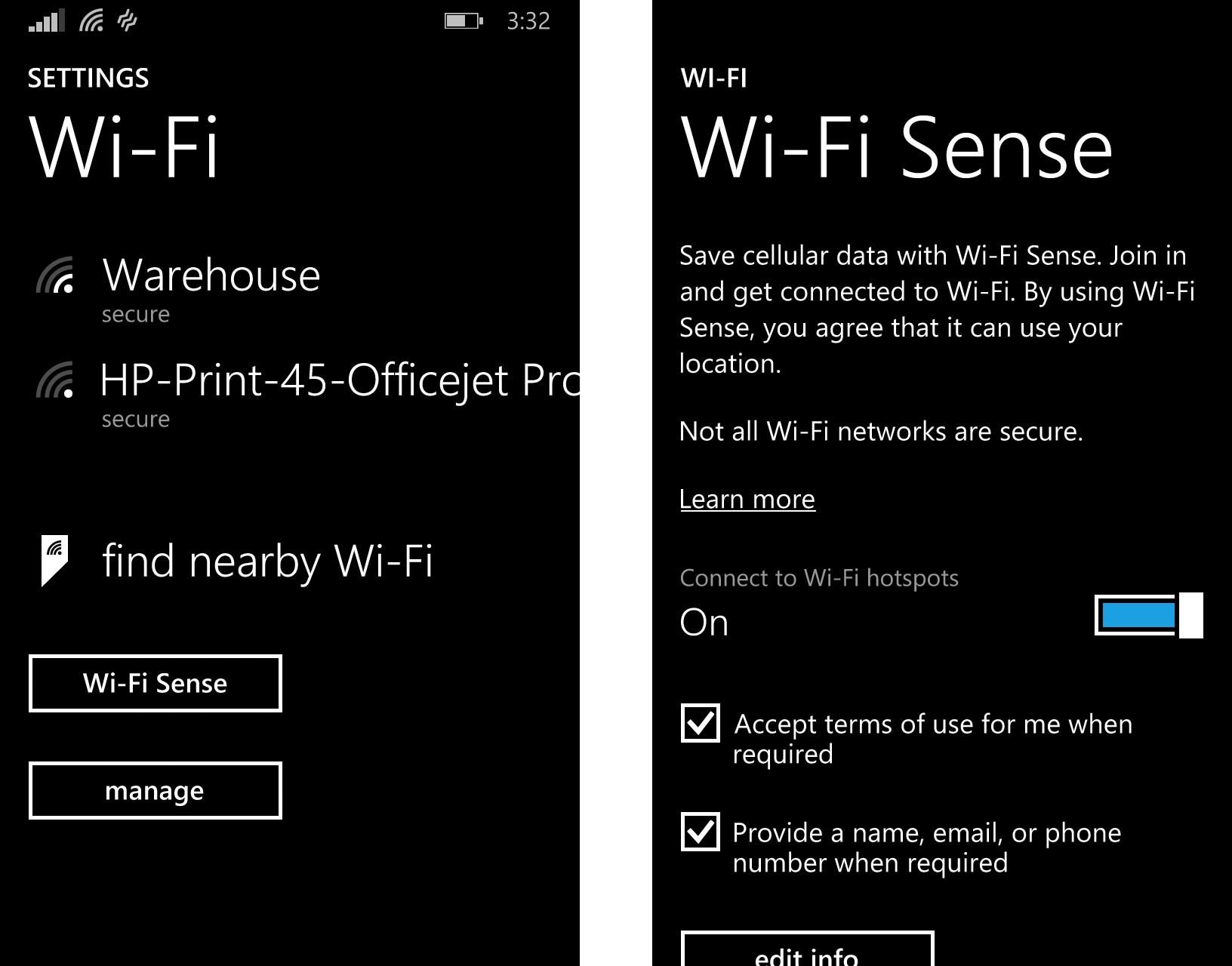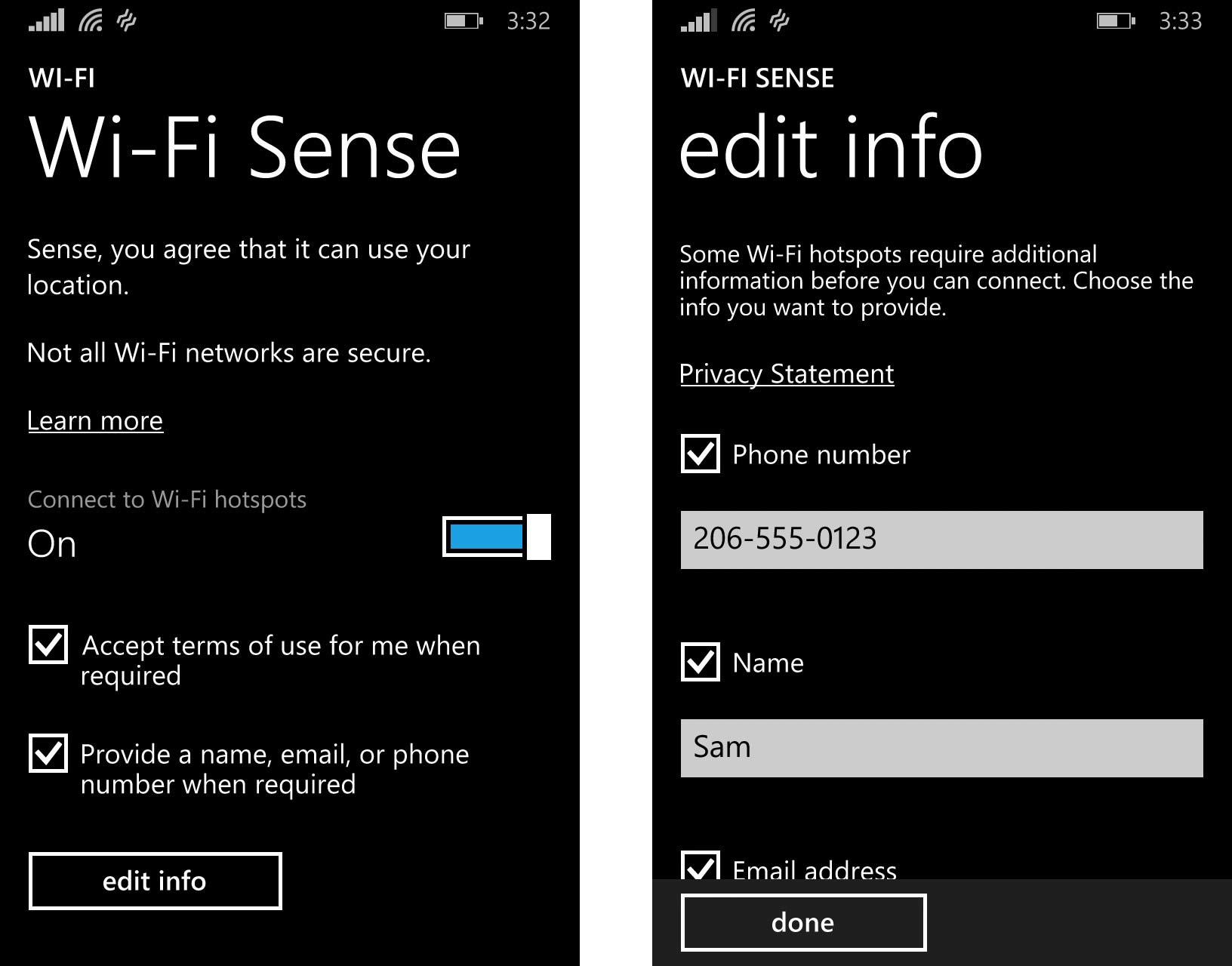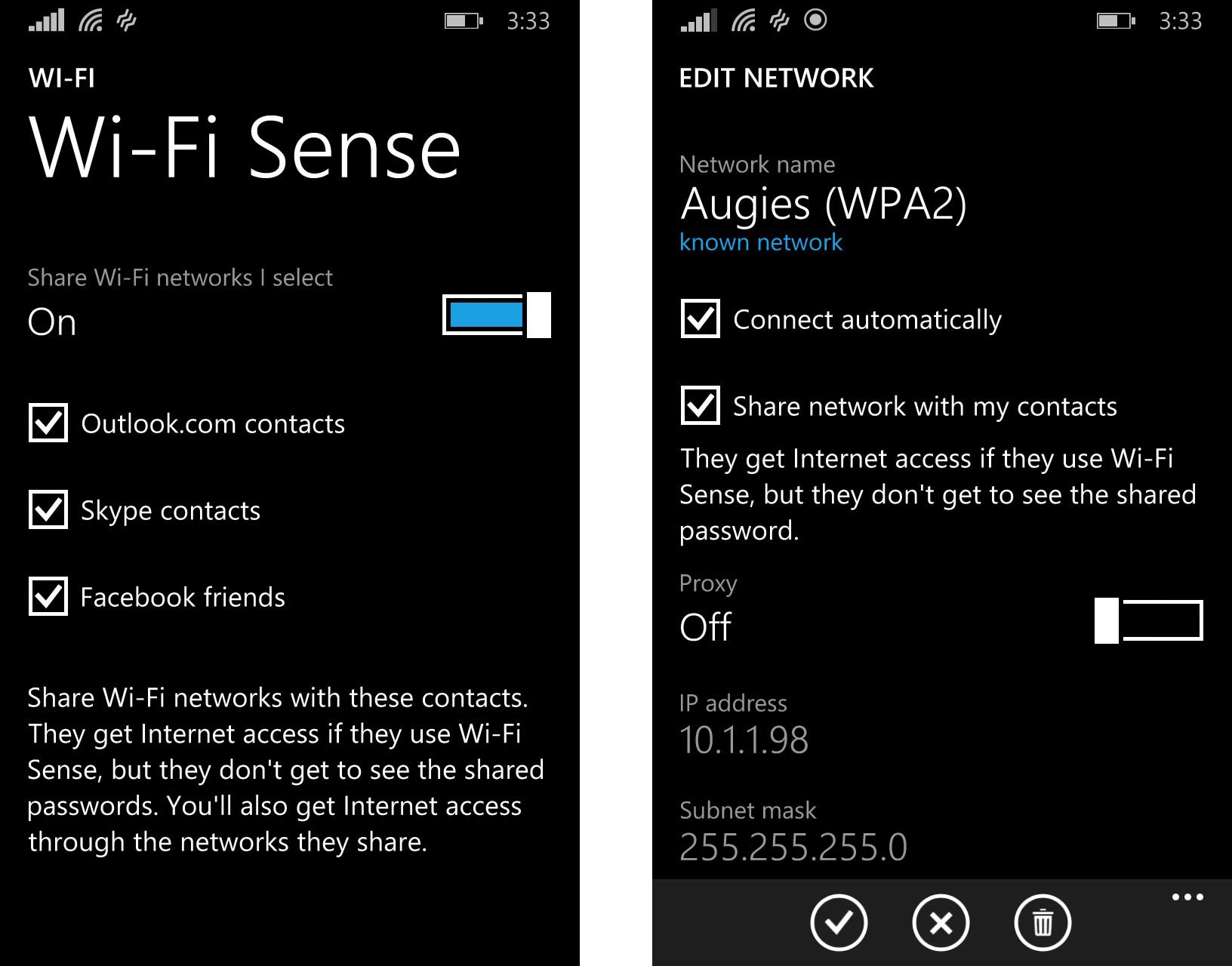All you need to know about Wi-Fi Sense on Windows Phone 8.1
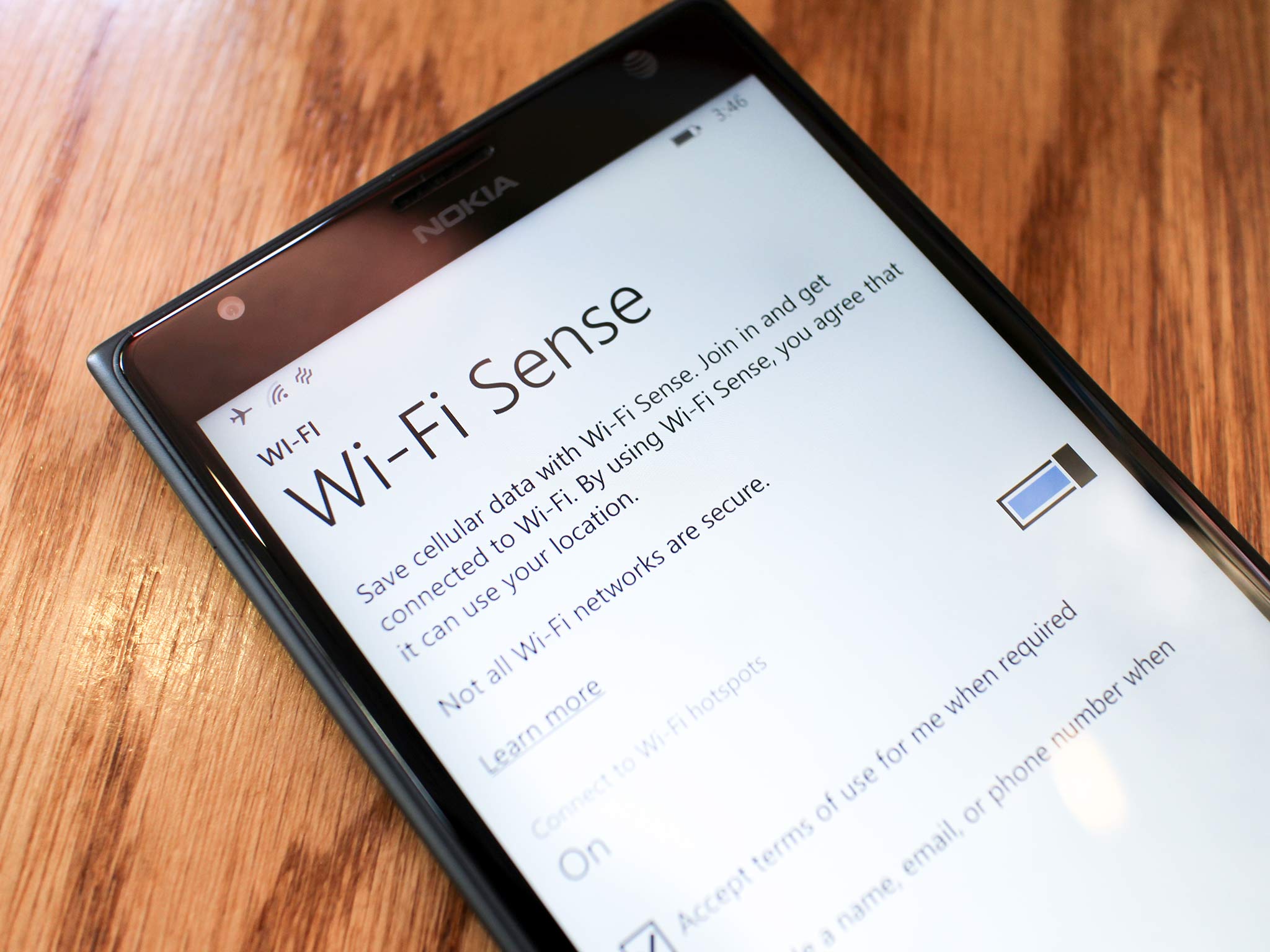
A few days ago we took an in-depth look at how Microsoft improved Data Sense in Windows Phone 8.1. Everyone on limited data plans should become intimately familiar with how Data Sense can help you. There are a few more ‘senses’ in Windows Phone 8.1 including Wi-Fi Sense and Storage Sense. Today we’re going to check out Wi-Fi Sense and make sure you understand everything there is to know about it.
Let’s make sense of Wi-Fi Sense!
Wi-Fi Sense
What is Wi-Fi Sense? It’s a really cool feature that Microsoft talked about briefly during their first keynote at Build earlier this month. It’s also a feature worth spending a bit of time on since it can really make life easier for you when dealing with Wi-Fi networks.
Wi-Fi Sense is a feature that does two very important things. It can help automatically connect you to local, open Wi-Fi networks and it can help share your own Wi-Fi credentials with your friends and contacts, but without the security compromise. Again, in bullet form for all of you scanning this post:
- Automatically connect to Wi-Fi networks
- Exchange Wi-Fi credentials with your Outlook.com, Skype and Facebook friends
Don’t worry, we’ll go into detail about those two killer features of Wi-Fi Sense below. Let’s start with how Windows Phone 8.1 will automatically connect you to over a million free Wi-Fi hotspots.
How to automatically connect to Wi-Fi networks using Wi-Fi Sense
To get started, we’re going to go into your phone’s settings and head to the Wi-Fi Sense section. Get there by tapping settings > Wi-Fi > Wi-Fi Sense. Depending on the number of wireless networks around, you might need to scroll down to see the Wi-Fi Sense section.
You should now see a toggle that says ‘Connect to Wi-Fi hotspots’. Go ahead and turn it on if you want your phone connected to nearby networks on your behalf.
All the latest news, reviews, and guides for Windows and Xbox diehards.
Beneath that toggle you’ll see that Windows Phone 8.1 and Wi-Fi Sense can accept the terms of use for you when required by Wi-Fi hotspots and it can provide information if needed to connect. Some Wi-Fi hotspots open up Internet Explorer so that you can agree to their Terms of Service; Wi-Fi Sense will do that for you automatically. You can choose what info you want to give out to those networks and change the info. There are some defaults provided by Microsoft, but feel free to enter your own dummy information too.
Wi-Fi Sense is a really nice Windows Phone 8.1 feature to make sure you stay within your data limits. We recommend enabling it if you’re on a limited data plan. Those on unlimited data plans might want to check it out too for those times you’re near a wireless hotspot with a stronger/faster data connection than your carrier’s network.
Share your Wi-Fi credentials with friends using Wi-Fi Sense
How many times have you had friends over wanting access to your wireless network so that they could use their tablet or laptop? You’ll want to check out another neat trick that Wi-Fi Sense can do if you haven’t already made your home network guest-friendly.
Wi-Fi Sense can automatically share Wi-Fi networks with your contacts. Your friends will get internet access, but won’t ever have access to the shared password. They’ll obviously need a Windows Phone 8.1 device and Wi-Fi Sense for this to work, but it’s one of those features that will make life a lot easier for friends.
Again, you’ll need to go to settings > Wi-Fi > Wi-Fi Sense to play around with this feature. Scroll down and you’ll see the toggle to ‘Share Wi-Fi networks I select’. Turn that on if you want to share select networks with your friends. Who are those friends? Anyone who is a contact through Outlook.com, Skype or Facebook. It’s nice that you can select which of these networks get access through Wi-Fi Sense. Only want Facebook friends? Then just deselect Outlook.com and Skype.
To share a network you’ll need to select and tap the desired network in the Wi-Fi settings page. Tap it and select ‘Share network with my contacts’. You’ll need to hit the check mark below in the app bar to confirm your selection. And before it’s finalized you’ll need to reenter the password for that network.
Does Wi-Fi Sense make sense?
That’s it. Wi-Fi Sense is pretty straight forward and simple. Use it to automatically connect to local hotspots and use it to share selected networks with your friends. Have any questions? Ask below in the comments, hit me up on Twitter (@samsabri) or do the right thing and head into the Windows Phone Central forums.
Further reading:

Sam Sabri was formerly the Managing Editor for Windows Central, covering Windows Phone, Microsoft Build, and many more topics.