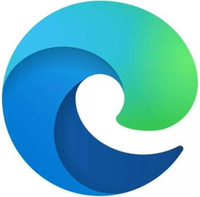Microsoft Edge update adds new Bing powered by ChatGPT, including chat, compose, and AI insights
The power of AI is now at your fingertips within the latest version of Edge.
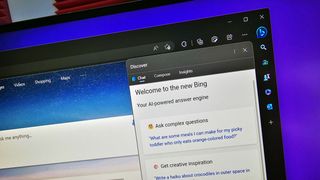
What you need to know
- Microsoft Edge recently received an update to version 111.0.1661.41.
- The update adds Edge Copilot to the browser, which uses AI to help compose text for emails and other content.
- It's now possible to auto-hide the Sidebar and summon it by hovering over the Bing icon in the toolbar.
Microsoft recently shipped an update to Edge that adds several significant features. Edge version 111.0.1661.41 adds Copilot to the browser's Sidebar. The tool uses AI to analyze web pages and generate content. It can be used in a variety of ways, including composing emails.
The latest version of Edge also adds a new way to bring up the Sidebar by hovering over the Bing icon within the Toolbar. As far as I can tell, you can no longer show or hide the Sidebar with the CTRL+SHIFT+/ shortcut that previously worked, so you may have to use a mouse going forward.
Of course, you still need to sign up for early access to Bing Chat AI to use the Edge feature.
Here are the highlights, as listed by Microsoft:
- A New Microsoft Edge Sidebar. In this release, the Sidebar introduces several new features and improvements aimed at enhancing productivity, convenience, and the user experience. Here are some of the highlights:
- The New Discover: Edge Copilot is a powerful tool that helps users boost their productivity and efficiency. It provides intelligent suggestions and insights based on the context of the web page and the user's goals. As the new Bing icon in the Toolbar, Edge Copilot helps users compose better emails, search the web faster, learn new skills, all done more conveniently.
- Enhanced Sidebar Visibility: With the new Auto-Hide functionality, a user can maximize the productivity and convenience of the sidebar without sacrificing valuable screen space. The Edge Sidebar can be hidden when a user isn't using it and it only reappears when a user needs it.
- Evolved Sidebar Interaction: The new Hover functionality lets users open the Sidebar by hovering on the Bing icon in the Toolbar. This enhances user productivity and convenience by providing a seamless and intuitive way to access their most used tools.
- Admins retain the ability to control and customize the Sidebar and its experiences, as needed by using the following settings:
- If admins enable the Sidebar, users will have access to the Sidebar and Edge Copilot experience. The Sidebar will show at all times in the browser frame. Clicking on the Bing icon in the Toolbar will invoke the new Discover experience.
- If admins choose the 'not configured' setting, users will have access to the Sidebar and Edge Copilot experience. Unlike when the Sidebar is 'enabled', their users will have the ability to always-show or auto-hide the Sidebar.
- If admins disable the Sidebar, Discover and the Sidebar will be inaccessible for their users. Note: In this release, Admins do not have the ability to disable Discover and keep the Sidebar.
- Additional customization options for the sidebar toolbar button are planned in future versions of Microsoft Edge.
- For more information, see Manage the sidebar in Microsoft Edge and Microsoft Privacy Statement (Search, Microsoft Edge, and artificial intelligence).
- Microsoft Feed on Microsoft 365 Edge New Tab Page. We're rolling out a new experience to the Microsoft 365 tab of the Edge Enterprise New Tab Page. This experience will feature a new layout that centers on a larger version of the Microsoft Feed, featuring more productivity content, and moves the productivity cards including Important Emails, Recent SharePoint sites, Upcoming events, and To Do to the right-hand side of the Microsoft 365 tab.
- Enhanced security mode improvements. Enhanced security mode now supports WebAssembly for macOS x64 and Linux x64. More cross-platform (ARM64) support is expected in the future. For more information, see Browse more safely with Microsoft Edge.
- New policy to clear IE mode data on browser exit. The InternetExplorerModeClearDataOnExitEnabled policy controls whether browsing history is deleted from Internet Explorer and Internet Explorer mode every time Microsoft Edge is closed. Users can also configure this setting in the 'Clear browsing data for Internet Explorer' option in the Privacy, search, and services menu of Settings (edge://settings/privacy).
Another feature called "Drop" is available to more users with the update to Edge 111. The Drop feature initially shipped with version 110 of the browser, but it did not appear to be on by default. When I updated Edge, I was presented with a walkthrough of how to use the new feature.
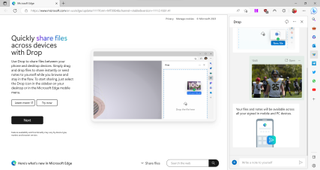
Edge's Drop lets you share text, photos, videos, or documents back and forth between Edge on the desktop and Edge mobile. You can access the tool on the desktop version of Edge through the Sidebar. On mobile, you need to navigate to the download section of the app and select the icon that looks like an arrow facing right.
<a href="https://www.microsoftedgeinsider.com/en-us/download/" data-link-merchant="microsoftedgeinsider.com"">Microsoft Edge | Free
Microsoft Edge is the default browser on Windows. It's based on Chromium, so it's compatible with the vast majority of the web. There are several Insider versions of the browser, allowing you to test new features and provide feedback to Microsoft. The stable version of Edge is included with Windows 11 and Windows 10.
Get the Windows Central Newsletter
All the latest news, reviews, and guides for Windows and Xbox diehards.

Sean Endicott brings nearly a decade of experience covering Microsoft and Windows news to Windows Central. He joined our team in 2017 as an app reviewer and now heads up our day-to-day news coverage. If you have a news tip or an app to review, hit him up at sean.endicott@futurenet.com.