How to remove pre-installed and suggested apps in Windows 10
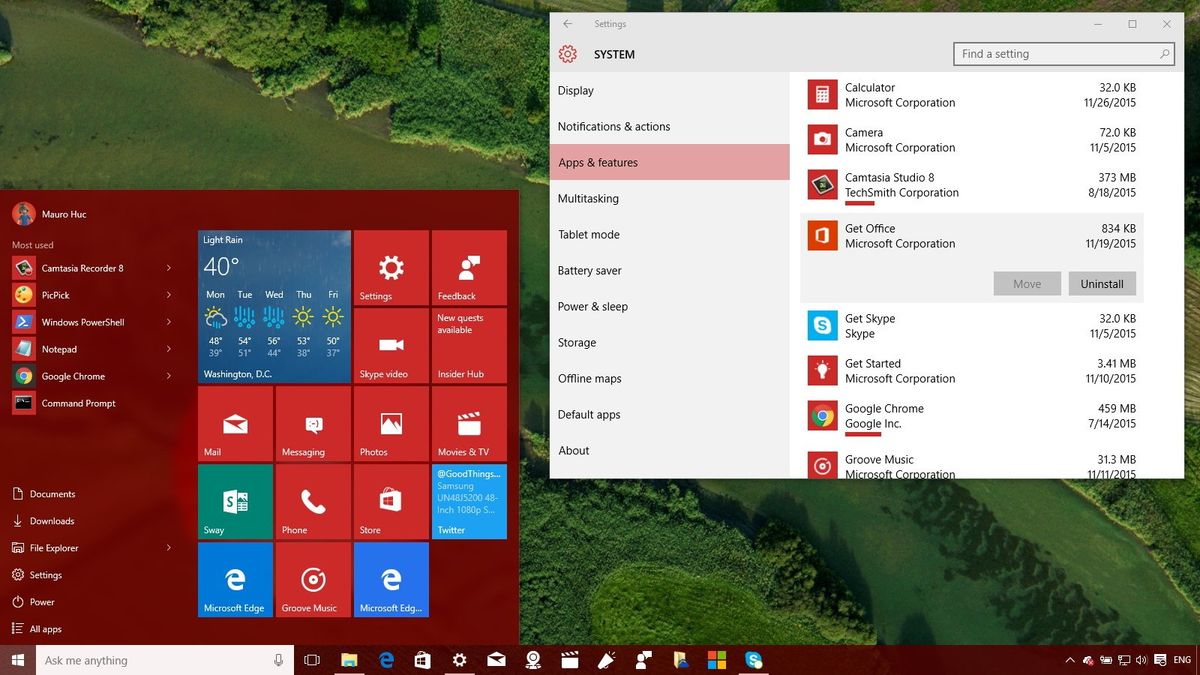
Among all the new features and improvements, one of the biggest changes with Windows 10 is Microsoft alternating its way on how it makes money with its operating system. For the first time, the software giant is offering its operating system free of charge, which is also helping to boost the adoption rate to all new highs.
However, the term "free" comes with various restrictions, which makes Windows 10 not entirely free. Microsoft will let you install its new operating system at no extra cost as long you're upgrading a computer already running a genuine copy of Windows 7 or Windows 8.x. In addition, the software giant is also letting PC manufacturers install Windows 10 for free on qualifying devices, which also helps to reduce prices and stay competitive.
There is another reason the operating system is free. It's because Microsoft plans to make up some of the difference by luring customers to use its cloud services, such as OneDrive, Office, and Skype, and selling Store apps.
One strategy currently in place is bundling Windows 10 with some promotional apps and offering app suggestions based on your operating system usage. In this article, we'll be listing a few things that can be considered advertising that you can remove to make your Windows 10 experience a little better.
Uninstalling promotional apps from Windows 10
When you install or boot Windows 10 for the first time, you will notice a few apps pre-installed by default on the Start menu. These apps include the Get Office, Get Skype, Phone Companion, and Candy Crush. They not only waste space, but they can be a distraction, especially the Get Office app that keeps prompting you to jump into Office 365. It will stay installed even after setting up the latest version of Office suite.
Fortunately, if you know where to look, you can easily get rid of most of the default promotional apps bundled in Windows 10. Just follow the steps below:
1- Use the Windows + I keyboard shortcut to open the Settings app.
Get the Windows Central Newsletter
All the latest news, reviews, and guides for Windows and Xbox diehards.
2- Navigate through System and go to Apps & features.
3- On Apps & features you'll see a list of all your desktop and Store apps currently installed on your system. Look for the Get Office app, click on the app, and then click the Uninstall button to finish the removal.

4- Repeat the previous step for the remaining promotional apps, such as Get Skype, Phone Companion, and Candy Crush.
While on Apps & features, you can also uninstall other apps that you might not need, including 3D Builder, Microsoft Wi-Fi, Microsoft Solitaire Collection, Get Started, and others.
Disabling app suggestions from the Start menu
The new operating system also includes a new feature that shows app suggestions in Start. Many could consider this tactic just straight advertising more than Microsoft trying to help you discover new apps. (However, it does help the ecosystem and developers get their apps downloaded and used. Remember, the whole model of Windows 10 and UWP depends on the assumption that you will discover and use Windows apps. App discovery is a major problem that this feature tries to solve).
You can disable Windows Store app suggestions by doing the following:
1- Use the Windows + I keyboard shortcut to open the Settings app.
2- Navigate through Personalization and go to Start.
3- While in Start, make sure the Occasionally show suggestions in Start is turned Off.
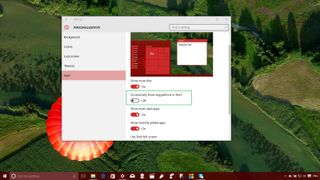
How much do you mind Microsoft including these kind promotional apps? Do you find them useful and prefer them or find them annoying and want to disable them? How would you solve the app discovery problem that plagues all app stores?
Let us know in the comments below!
More resources
If you want to read more about Windows 10, make sure you check these resources:
- Windows 10 on Windows Central – All you need to know
- Windows 10 help, tips, and tricks
Mauro Huculak has been a Windows How-To Expert contributor for WindowsCentral.com for nearly a decade and has over 15 years of experience writing comprehensive guides. He also has an IT background and has achieved different professional certifications from Microsoft, Cisco, VMware, and CompTIA. He has been recognized as a Microsoft MVP for many years.
