Re-installing apps and games with Windows Phone 8.1 is now easier, here's how

The more we use Windows Phone 8.1 the more features we discover. Such as re-installing apps and games you’ve purchased in the past.
In the past there were basically two ways to re-install an app or game you had deleted from your Windows Phone. First, you could hunt down the app in the Store and re-install it. Second, you could pull up the Windows Phone Store’s website and go into your account to view your purchase history to find the app or game to re-install.
While those two options still exist, Windows Phone 8.1 now offers you a third option.
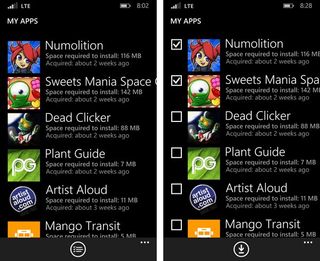
Windows Phone 8.1 redesigned the Store app rather significantly. One of the new features is a My App section that will list every app you’ve purchased with the ability to re-install these titles directly from this list. Here’s how to go about it.
- Launch your Windows Phone Store App
- Up under the three-dot menu you will find an option to view My Apps
- A list will be generated from your purchase history
It may take a few minutes to generate this list based on the size of your purchase history. Once generated, you can tap on an app or game to pull up the Store listing or tap the select control button at the bottom of the screen to choose which apps you want to re-install.
Once you’ve made your selection, tap the download button that is now at the bottom of the screen and the selected apps will start to re-install.
Now it's your turn: What do you think of this new feature and, perhaps more importantly, how would you make it better? Give us your thoughts in comments!
Get the Windows Central Newsletter
All the latest news, reviews, and guides for Windows and Xbox diehards.
George is the Reviews Editor at Windows Central, concentrating on Windows 10 PC and Mobile apps. He's been a supporter of the platform since the days of Windows CE and uses his current Windows 10 Mobile phone daily to keep up with life and enjoy a game during down time.
