Make Steam less fugly on high-DPI displays using this Metro Skin
Steam is a necessity in today's PC gaming world, but it's also ugly, clunky, and simply unbearable on high-DPI displays. But it doesn't have to be.
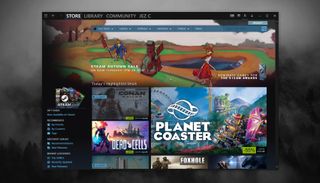
You can actually skin Steam, and if you're a fan of "Modern UI" Metro-style apps, and want Steam to match, you need to take a look at this excellent skin currently being curated by the Steam community.
Although the official creator seems to be AWOL, there are several industrious members of the skins Steam Group sporadically working on the skin via Github, complete with an easy installer.
How to skin Steam
Here's how to get the skin up and running:
- Head over to Github here to grab the Metro.Skin.Installer.exe file.
- Hit "More" if the red warning box pops up to force the installation. It appears to be completely safe, but install it at your own risk.
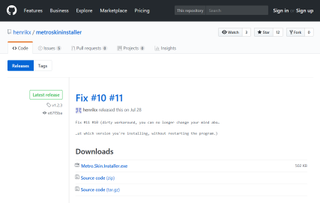
- Once you have download the installer, run it and hit Next to go through the install wizard.
- There are no hidden sign ups or ads, thankfully, but you will eventually come upon some additional tweaks and settings; I selected expanded fonts to make the text appear larger on my high-DPI Razer Blade, vastly enhancing Steam's general usability.
- When the installer has finished, hit close.
- Open Steam, and select the settings option from the Steam menu at the top left.
- Go to interface, and you should now be able to select Metro 4.2.4.
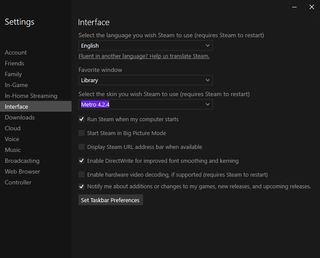
- Steam will restart, giving you a sexy new layout to play with.
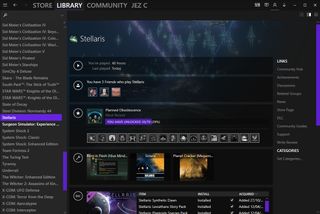
While it doesn't look like this Metro Skin has been updated for a few months, it works perfectly on the current version of Steam. Hopefully, the Github project crew keeps it going, at least until Valve decides to make Steam less clunky.
Get the Windows Central Newsletter
All the latest news, reviews, and guides for Windows and Xbox diehards.

Jez Corden is a Managing Editor at Windows Central, focusing primarily on all things Xbox and gaming. Jez is known for breaking exclusive news and analysis as relates to the Microsoft ecosystem while being powered by tea. Follow on Twitter @JezCorden and listen to his XB2 Podcast, all about, you guessed it, Xbox!
