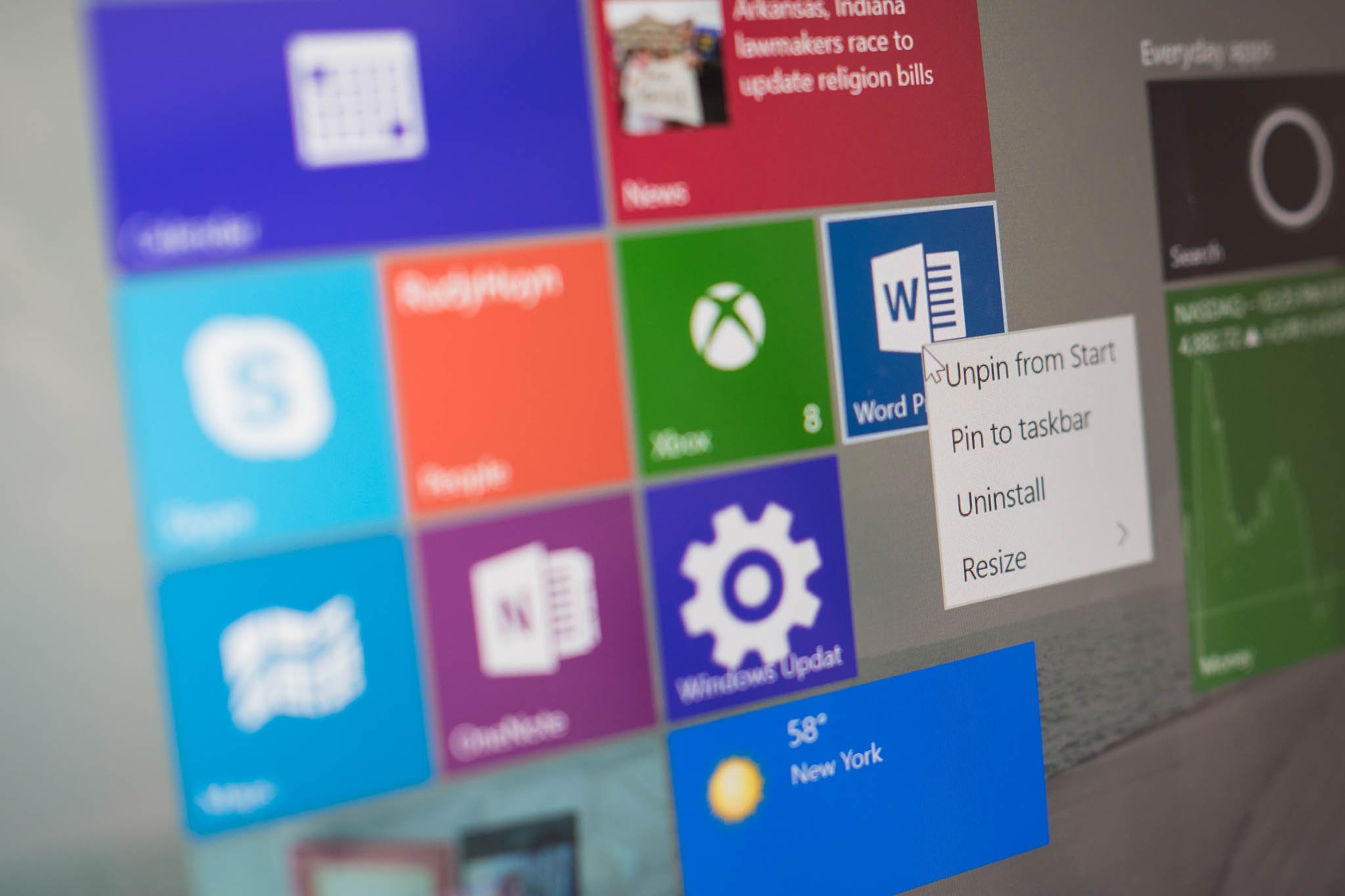
As new users try out Windows 10 for the first time, some newbie questions might arise. An example would be how to uninstall apps on Windows 10? There are actually several ways to do it. Watch our how-to video and find out.
The simplest way to uninstall apps is from the Start screen. Press the Windows logo on your keyboard or tap the icon on the screen. At the Start screen, tap and hold the app's tile you want to uninstall. Tap the three dots at the lower right corner, select more options, and then uninstall. It's also easier with a mouse or trackpad. Just right click on a tile and then select uninstall. Some apps can't be removed, so you might not see the uninstall option.
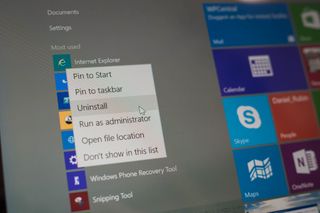
There's another way to uninstall apps that might not be too obvious. Swipe in from the right side of the screen and tap 'All settings.' Select System and then tap Apps & features. You can sort the list of apps by size, name, or install date. If you would like to uninstall an app, select it from the list and then tap or click the uninstall button.
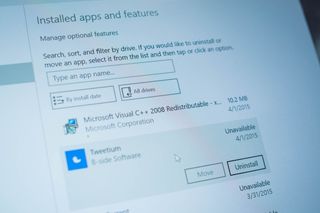
While you're on the apps and features page, you can also manage optional features. Tap or click that option on top to see a list of features. There are several features related to text input and prediction on my Surface Pro 3. Select an item and tap or click the uninstall button.
That's it! That's how to uninstall apps on Windows 10. The easiest way to do it is from the Start screen, but the settings page gives you sorting options.
This article was originally published on Apr 2, 2015. However, we are re-running following the release of Windows 10 for new users.
Get the Windows Central Newsletter
All the latest news, reviews, and guides for Windows and Xbox diehards.
