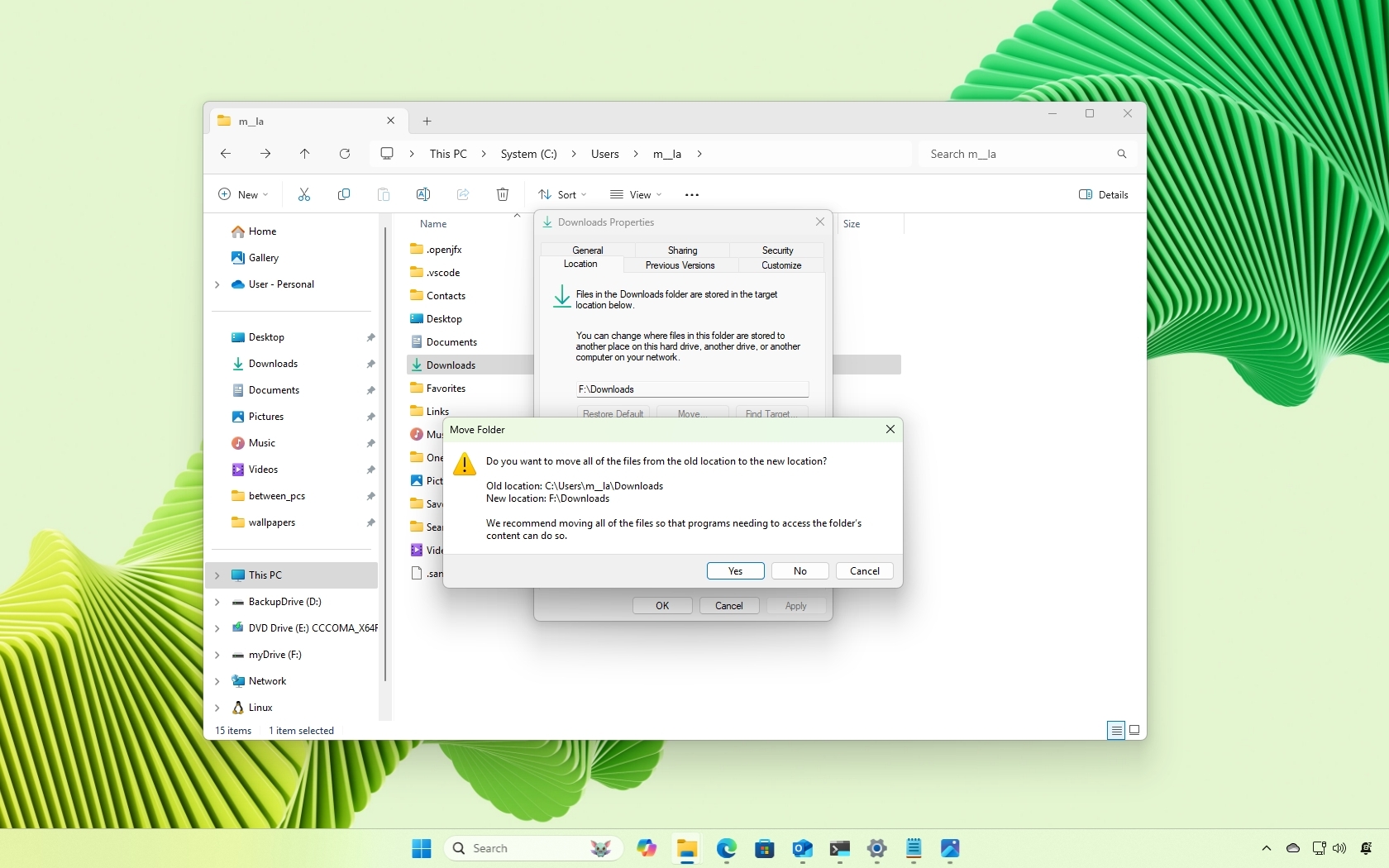How to switch between fast and slow rings on the Windows 10 Insider Preview
You might not even know that you can change how quickly you get updates to the Windows 10 Insider Preview, nor which speed you're currently getting them at.
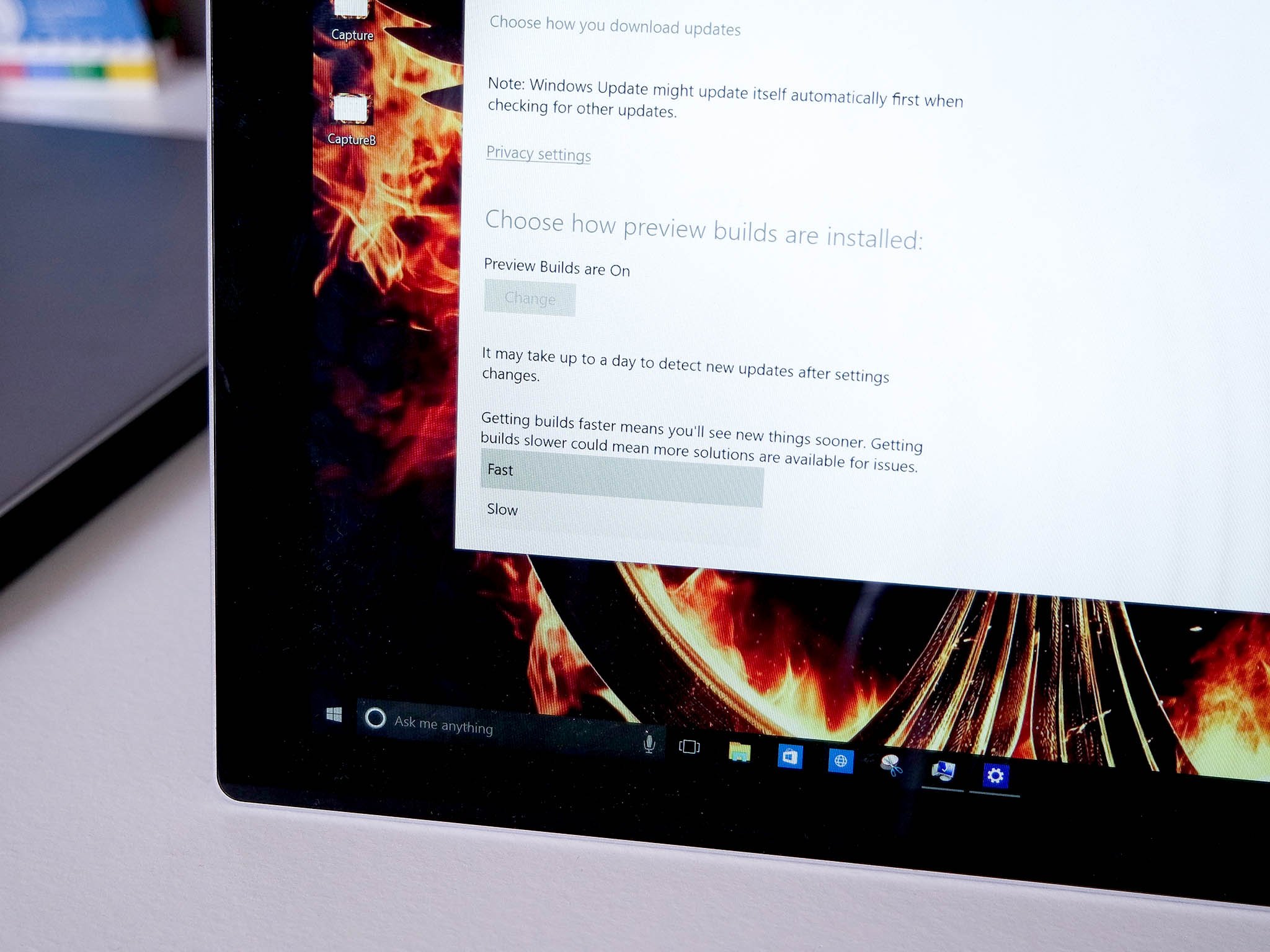
Fortunately, changing between the "fast" and "slow" rings is extremely simple to do. And since build 10122 has some pretty showstopping bugs for some folks using AMD GPUs, you might need to get onto the slow ring in a hurry.
Here's what to do.
- Open up the "Settings" app
- On the main screen you'll want to click on "Update & security"
- From there you'll find yourself in the Windows Update menu.
- Click on "Advanced options"
- Scroll right to the bottom where you;ll see a drop-down box
- Click on it and select "fast" or "slow" depending on your preference.
And that's all there is to it. You can switch between the two at any time by following the same steps.
Get the Windows Central Newsletter
All the latest news, reviews, and guides for Windows and Xbox diehards.

Richard Devine is a Managing Editor at Windows Central with over a decade of experience. A former Project Manager and long-term tech addict, he joined Mobile Nations in 2011 and has been found on Android Central and iMore as well as Windows Central. Currently, you'll find him steering the site's coverage of all manner of PC hardware and reviews. Find him on Mastodon at mstdn.social/@richdevine