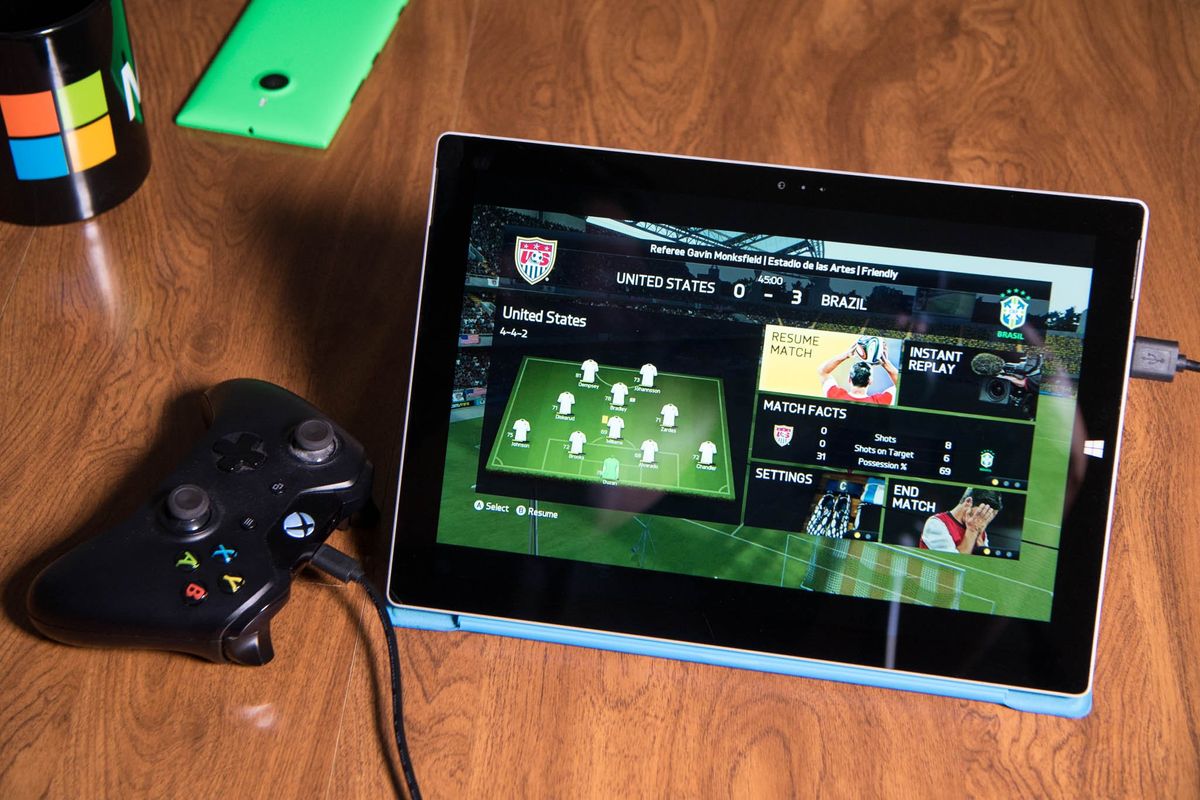
Want to play your Xbox One games outside of the living room? It's possible thanks to Windows 10 as long as you're in the same network as your Xbox One. It's really simple. Watch our quick how-to video to see how it works on our Surface Pro 3 running Windows 10.
- Enable game streaming on your Xbox One. Go to Settings > Preferences and check Allow game streaming to other devices.
- Launch the Xbox app on your Windows 10 PC and tap or click Connect on the left pane.
- Select your console from the list and tap or click Connect.
- Attach your Xbox One controller to your Windows 10 machine via a USB cable.
- Tap or click Stream.
That's it! We still prefer to play on bigger screens but it's nice to know that we have the option to play our Xbox games in the backyard without taking our console away from the living room.
While you're streaming, there's a toolbar on top with a few options. You can click the Xbox logo to go home, turn on or off the microphone, and stop the stream.
The hamburger button shows an overlay with network bandwidth statics that can be very useful to troubleshoot your stream. Perhaps the most interesting setting is found in the last button, which lets you to change the bandwidth speed of the stream.
Do you think Xbox One streaming is an awesome feature on Windows 10? Will you be using it frequently? Let us know in the comments! Need more Windows 10 guides like this one? Check out our Windows 10 help, tips and tricks page.
This article was originally published in June, 2015. It has been updated in July, 2015 with video.
Get the Windows Central Newsletter
All the latest news, reviews, and guides for Windows and Xbox diehards.
