How to remove devices you've installed apps on from your Windows 10 Store allowance
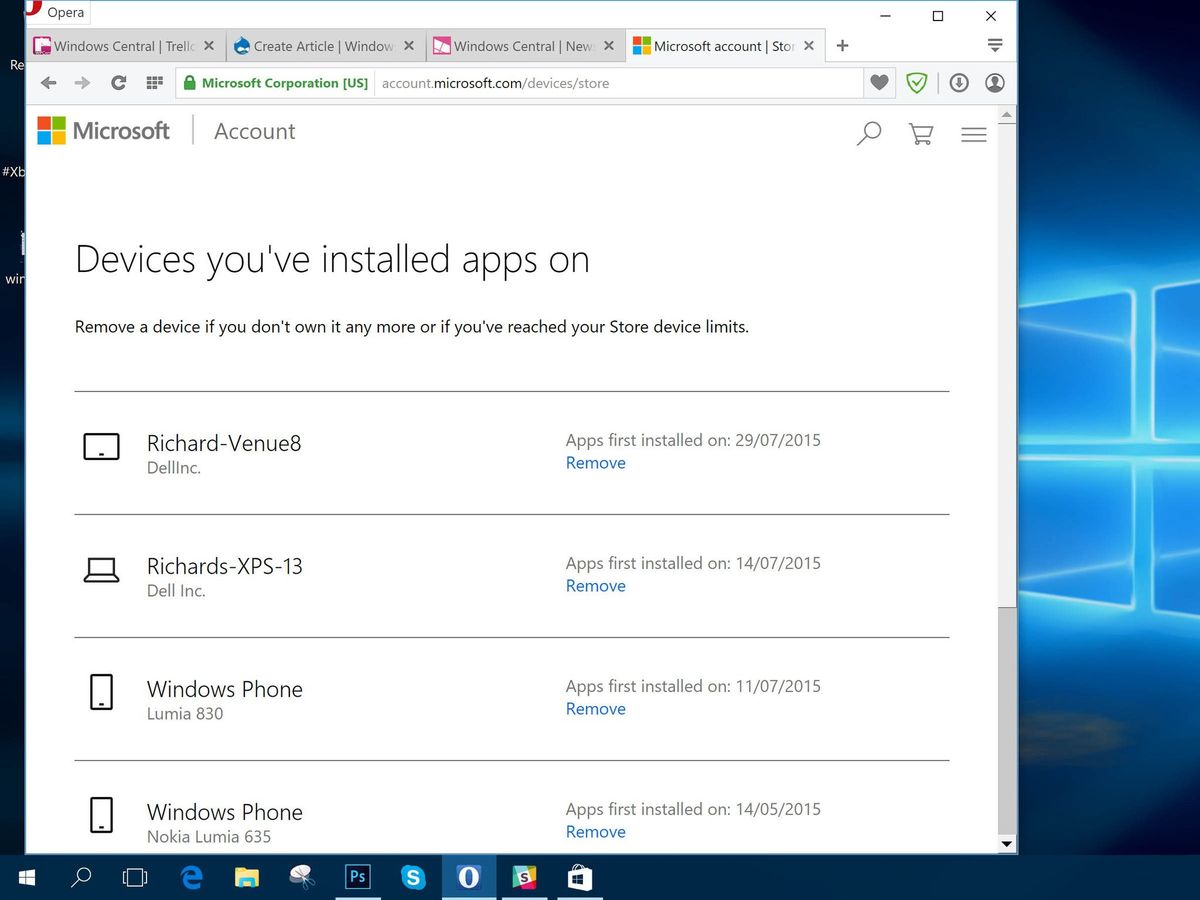
Windows 10 apps can only be installed on a maximum of 10 devices at any one time. That sounds like a lot, but it will include any Windows 10 devices. Old phones and tablets you no longer have, for example, same deal when you get a new PC. The old one may still be taking up some of your allowance.
Fortunately it's incredibly easy to keep track of and remove old devices. Here's what you need to do.
- Open up the "Store" app on your Windows 10 device
- Click on the little circle that has your account avatar in it.
- Click on "Settings."
- Under "Account," you then need to click on the text that says "Manage your devices."
- You'll be taken to a sign-in page. Log in with your Microsoft Account.
- The resulting list will show you everything currently activated for Windows 10 apps against your account. Click "Remove" next to any that you don't want any more.
This will ensure that your 10 slots are only being taken up by computers, tablets and phones that you're currently using. Any that are removed will need re-authorizing to use Windows 10 apps from your account on again.
For more Windows 10 tips be sure to drop by our dedicated page here
Get the Windows Central Newsletter
All the latest news, reviews, and guides for Windows and Xbox diehards.

Richard Devine is a Managing Editor at Windows Central with over a decade of experience. A former Project Manager and long-term tech addict, he joined Mobile Nations in 2011 and has been found on Android Central and iMore as well as Windows Central. Currently, you'll find him steering the site's coverage of all manner of PC hardware and reviews. Find him on Mastodon at mstdn.social/@richdevine