How to prevent Windows 10 November update from getting stuck during installation
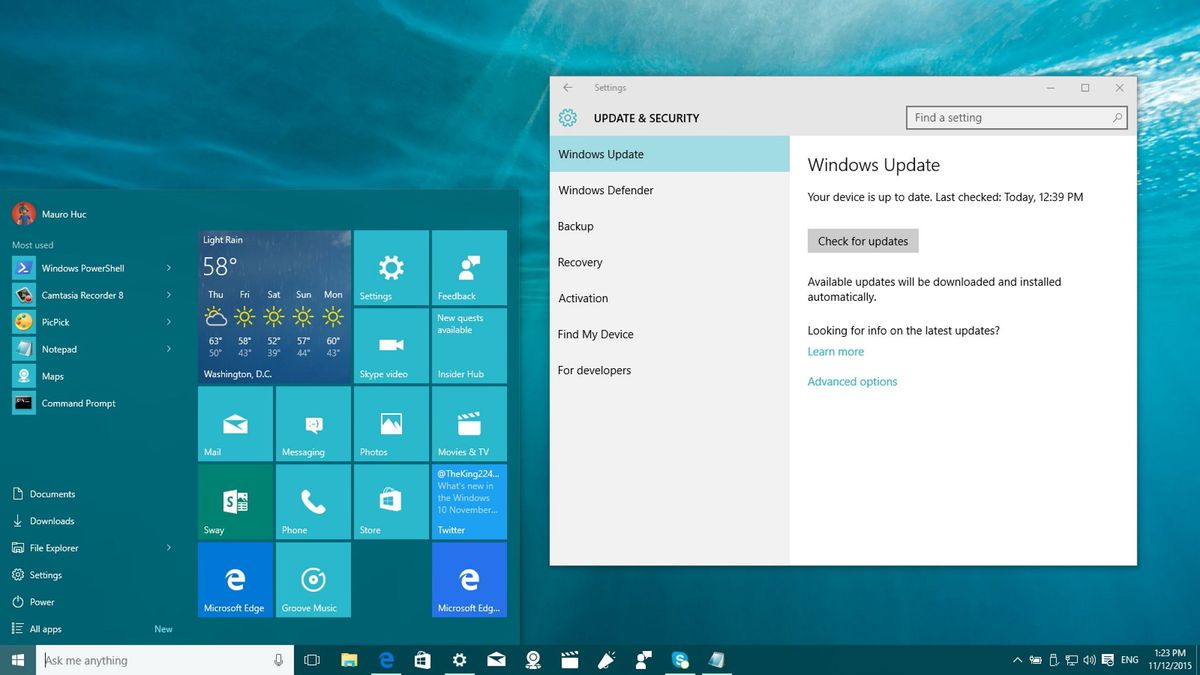
On November 12th, Microsoft finally began rolling out the first major update for Windows 10. The Windows 10 November update includes a bunch of new features and changes that surely will improve the overall experience of the operating system.
The November update brings improvements to the Start menu to allow users to have a fourth column of tiles, updated context menus throughout the operating system, and Cortana gets smarter with handwriting recognition and missed call notifications. The Microsoft Edge browser also gets performance and security improvements and tab preview, and a lot more. (I'll recommend you read our previous roundup of features, improvements, and features new to the November update.)
Now, while the software giant expects the roll out to go smoothly, it's just a matter of time until we start seeing isolated issues. For example, there have been reports in the Microsoft Answer forums that there seems to be a bug that can prevent the Windows 10 November update from completing the installation.
The bug seems to be specific too: if you begin the installation process, the Windows 10 November update will stop responding at the 44% marker.
According to Microsoft, the company has been observing that "some devices" that have an "SD bus with an SD card inserted" may experience some issues trying to install the update.
While the software giant keeps investigating the issue and offers a permanent solution, it recommends users to remove the SD card from their computers, before proceeding with the install.
However, the update needs some available storage space to complete the upgrade. If you're using an SD card for the purpose of adding more storage, Microsoft recommends using a USB storage device instead to perform the install.
Get the Windows Central Newsletter
All the latest news, reviews, and guides for Windows and Xbox diehards.
Additional tips
Before installing or making significant changes to the operating system, always make sure to make a full backup of your entire system whenever possible. You never know when things are not going to work the way it should and using a backup may just be the only way to recover.
- Here's how to make a full backup of Windows 10
Although, not everyone is expected to come across issues installing the November update, another tip is to disconnect every unessential peripheral from your computer. Only, leave connected the essentials, such as keyboard and mouse, monitor, and network connection. After the upgrade, you can reconnect everything back again.
If you need to make room on your hard drive to install the update, you can also use the Windows Cleanup tool. Below you will find the steps to help you with this task.
1- Open File Explorer and go to This PC.
2- Right-click the Windows drive (typically the C:/ drive), and click on Properties.
3- Click the Disk Cleanup button and then click the Clean up system files button.
4- Finally from the list check the files you want to delete, click OK and Delete Files.

How to avoid failure installing the November update if you're an Insider
If you're part of the Insider program, it has also been reported that the Windows 10 November update may fail during installation.
On Twitter, @Bdsams, has noted that after various attempts, he had to disable getting new preview builds from Settings > Update & security > Advanced Options to enable Windows 10 to get the November update.
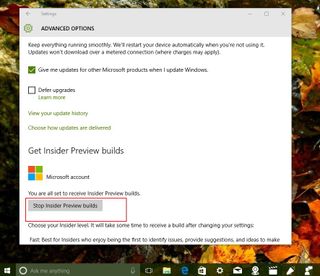
During the short chat on Twitter, Microsoft's Gabriel Aul, mentions that the root of the problem seems to be a "timing issue," because of a preview "queued" that should have "sorted itself after a re-scan." As such, if you missed the chance to install Windows 10 build 10586 last week, you may want to stop getting new builds before trying to get the November update until the issue gets resolved.
If everything fails, remember that you can visit the Windows Central forums to seek help.
Other resources
If you want to see more how-to's for Windows 10, make sure you check these resources:
- Windows 10 on Windows Central – All you need to know
- Windows 10 help, tips, and tricks
Mauro Huculak has been a Windows How-To Expert contributor for WindowsCentral.com for nearly a decade and has over 15 years of experience writing comprehensive guides. He also has an IT background and has achieved different professional certifications from Microsoft, Cisco, VMware, and CompTIA. He has been recognized as a Microsoft MVP for many years.
