How to install Intel beta graphics drivers for Microsoft Surface and Surface Book

If you like living on the edge, you can be a Windows Insider to get early builds of Windows 10. If you want to push it even further, you can install beta (or non-Microsoft approved) drivers from Intel for their graphics chipset.
Although installing beta drivers is not recommended for non-power users, the new 6th-generation Intel Skylake processors are still quite buggy. If your new computer's giving you fits that updates to Windows 10 haven't fixed, you might want to consider installing the beta drivers to nix any severe bugs like screen flickering or Blue Screen of Deaths (BSODs).
For those running a Microsoft Surface, however, there is a caveat: you cannot just execute the installer and update your drivers. Microsoft signs off on their display drivers so that only approved ones get pushed to users. (Other manufacturers may do the same).
You can still install the drivers, but there you have to do it manually. Here is how to do just that.
- Download Intel beta drivers in ZIP format not EXEYou can find the latest direct from Intel at Download.intel.com.For most users, including those on Surface you want the 64-bit drivers e.g. win64_1540144352.zip.
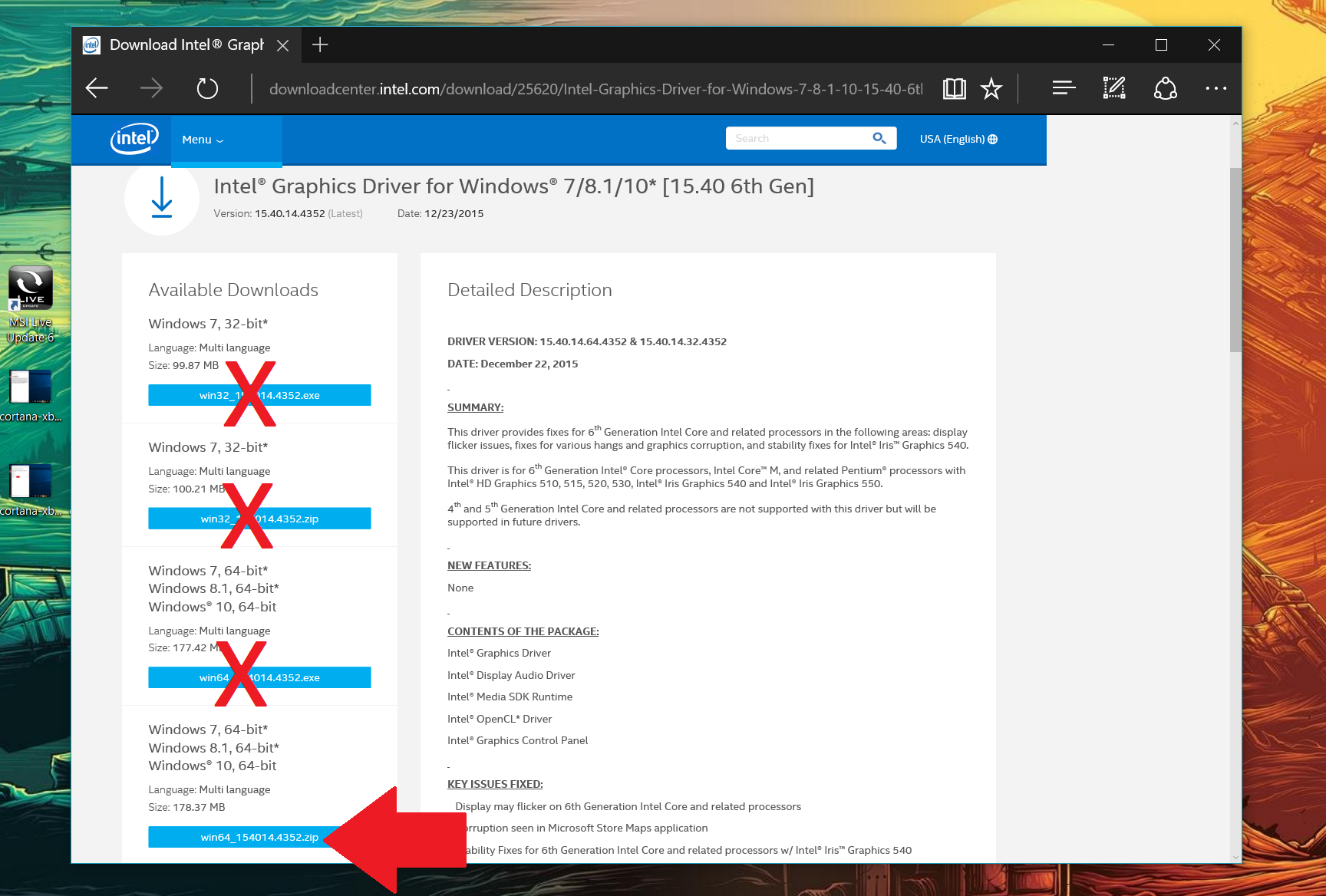
- Extract the contents of the ZIP file to a new folder. You can delete this folder later. Usually, your Desktop is a good place for extraction.
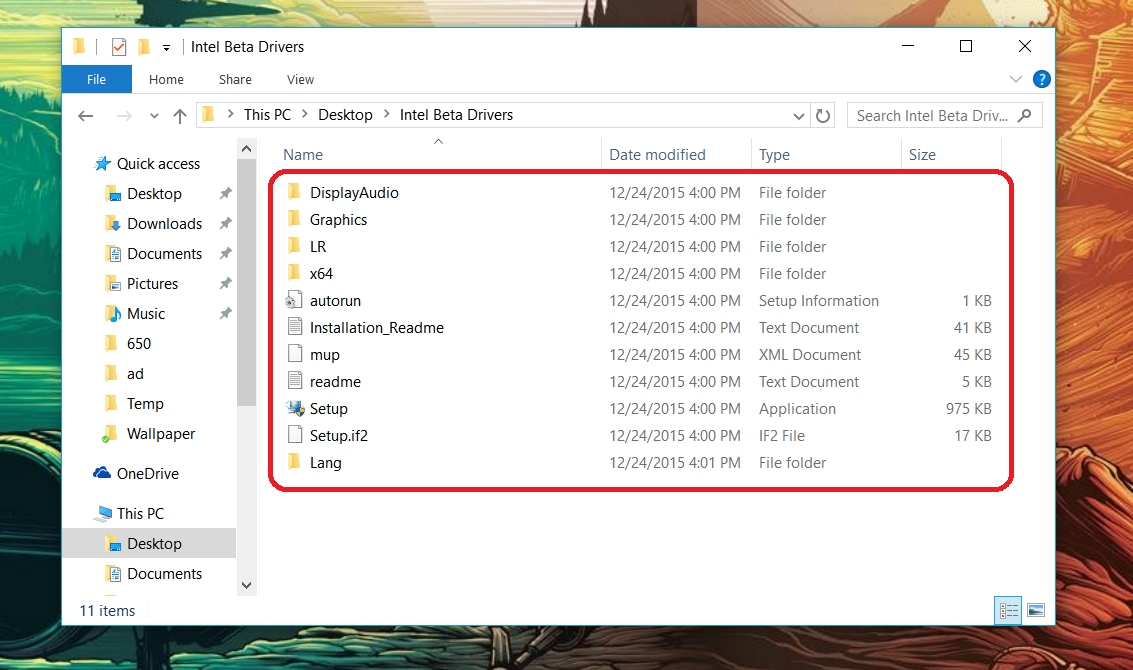
- Right-click on the Start menu and choose Device Manager
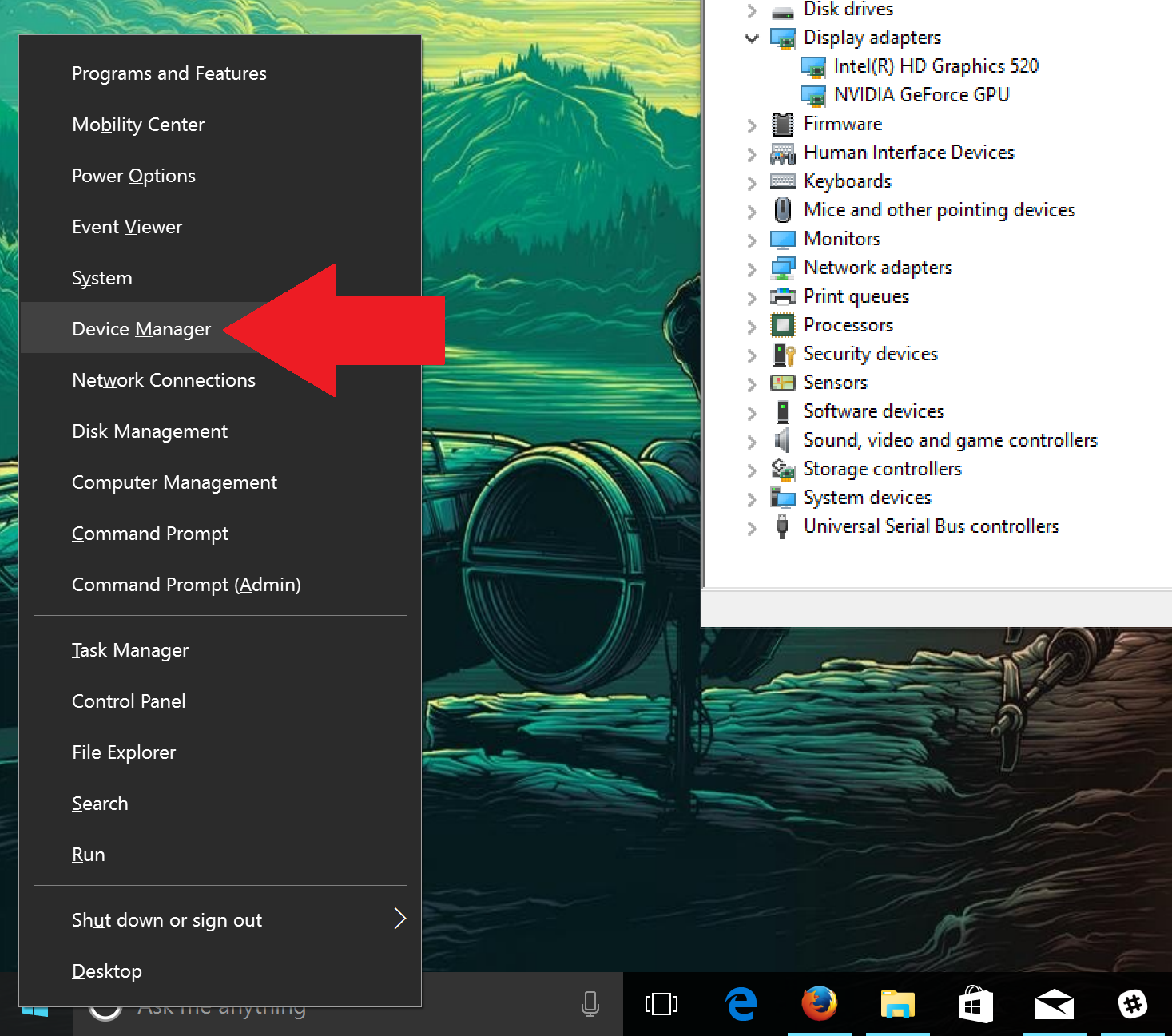
- Navigate to Display Adapters and double-click to reveal nested options.If you are using a Surface Book with discrete graphics you will see Nvidia in addition to Intel(R) HD Graphics 5xx.Double-click the Intel(R) HD Graphics 5xx area to open up the tabs.
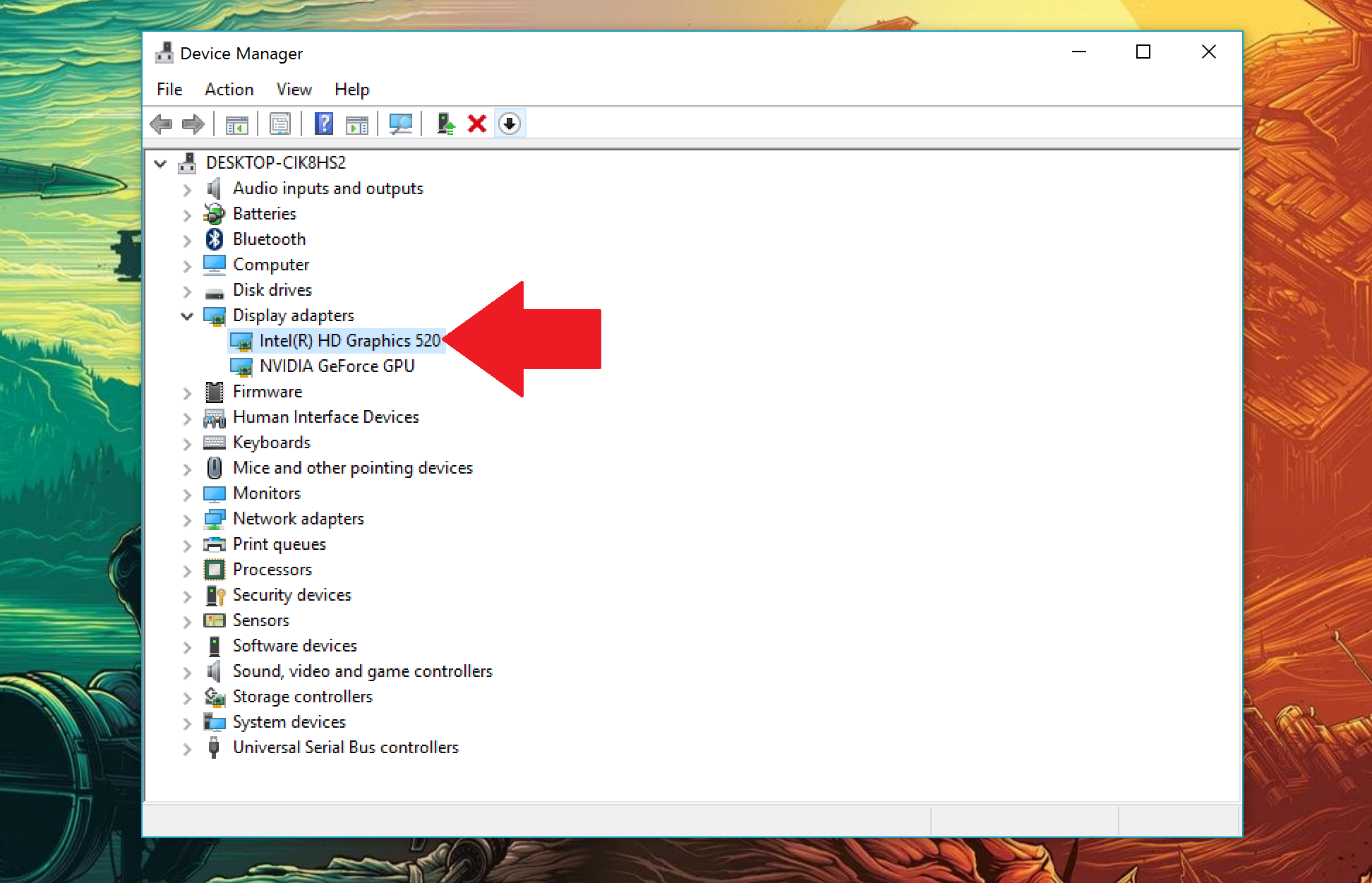
- Choose the Driver tab and select Update Driver…
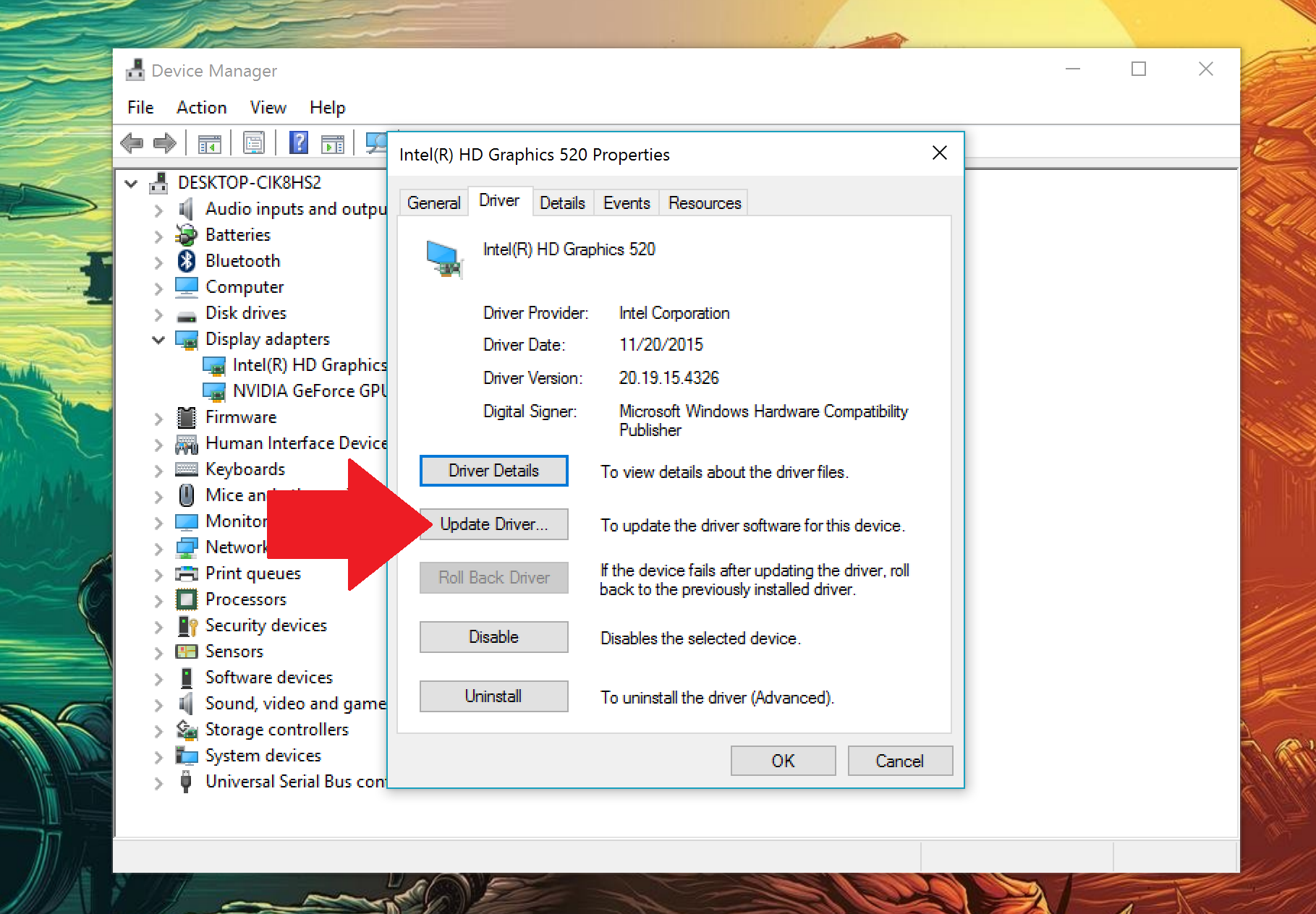
- Select Browse my computer for driver software
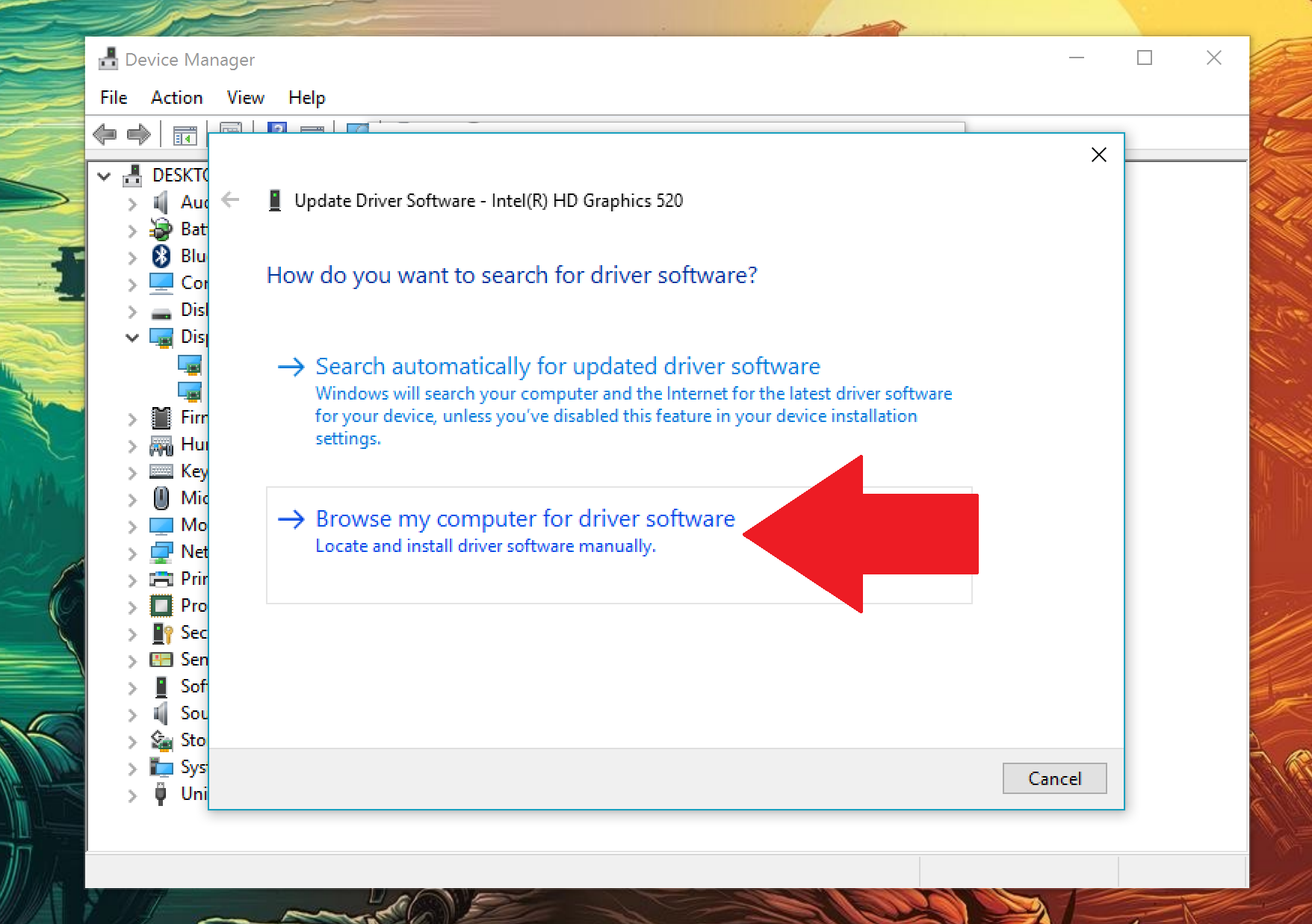
- Select Let me pick from a list of device drivers on my computer
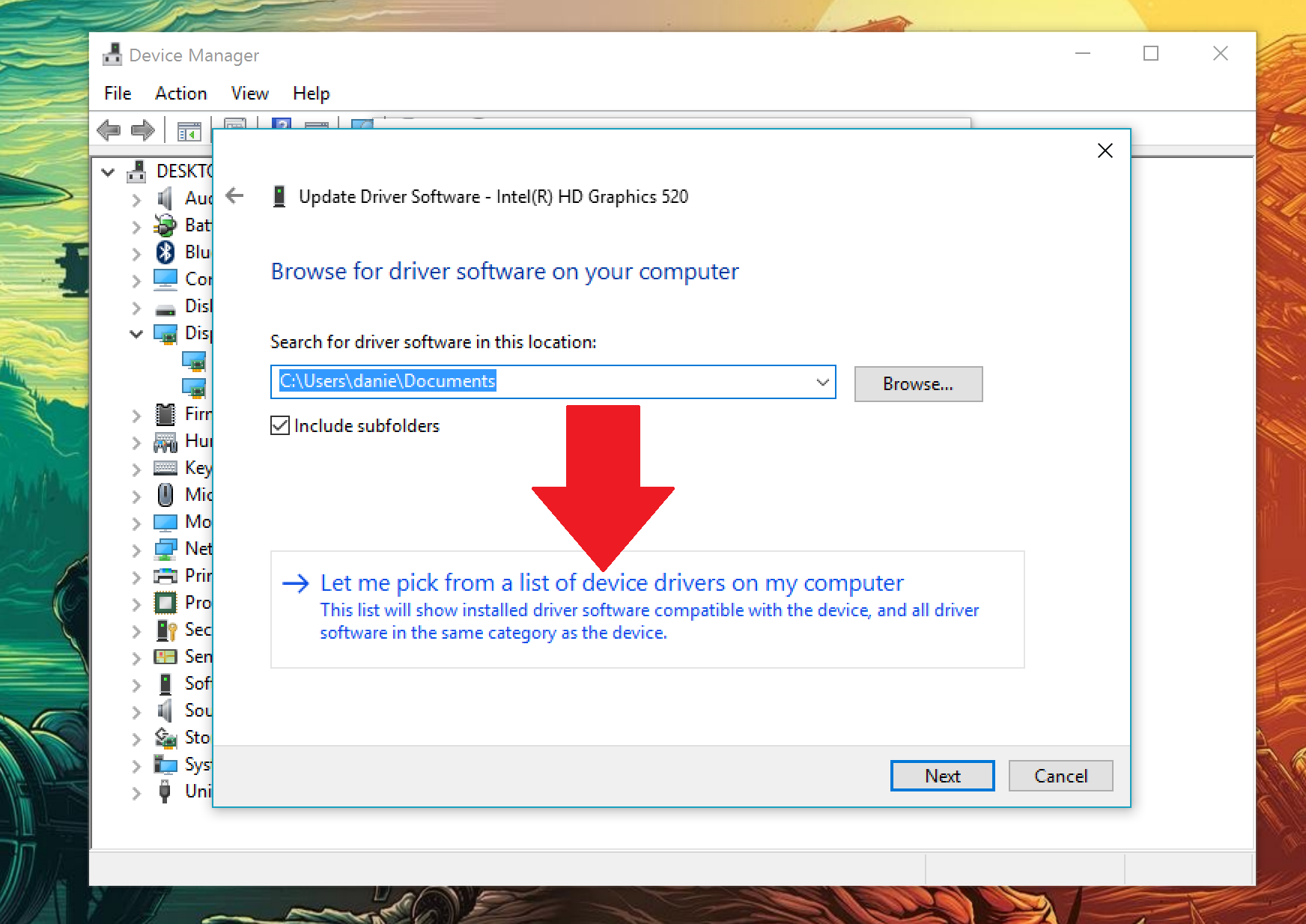
- Select Have Disk... button in lower right-hand area
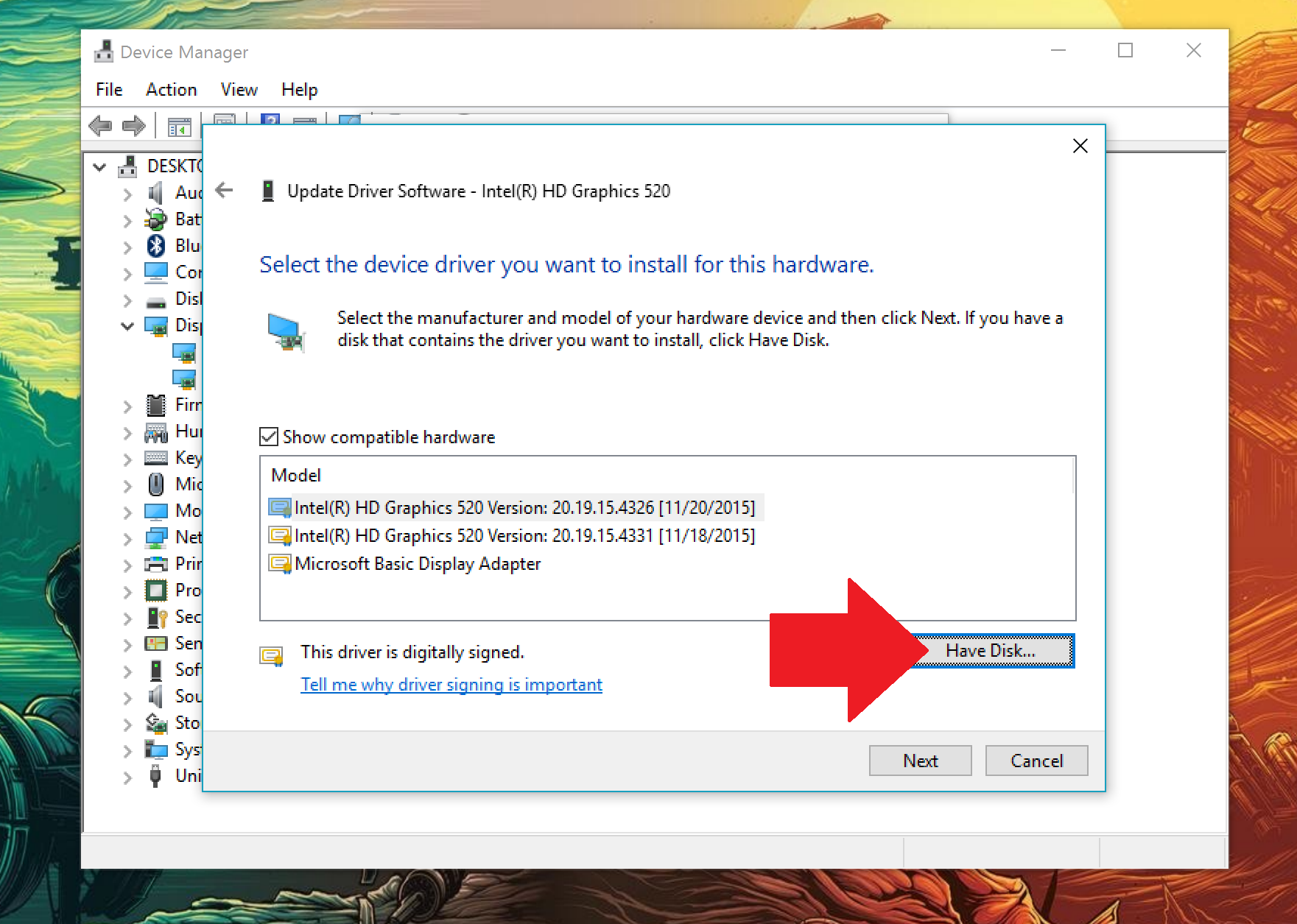
- Navigate to folder where you extracted the Intel beta drivers.You must go into the Graphics folder and choose the igdlh64 file.
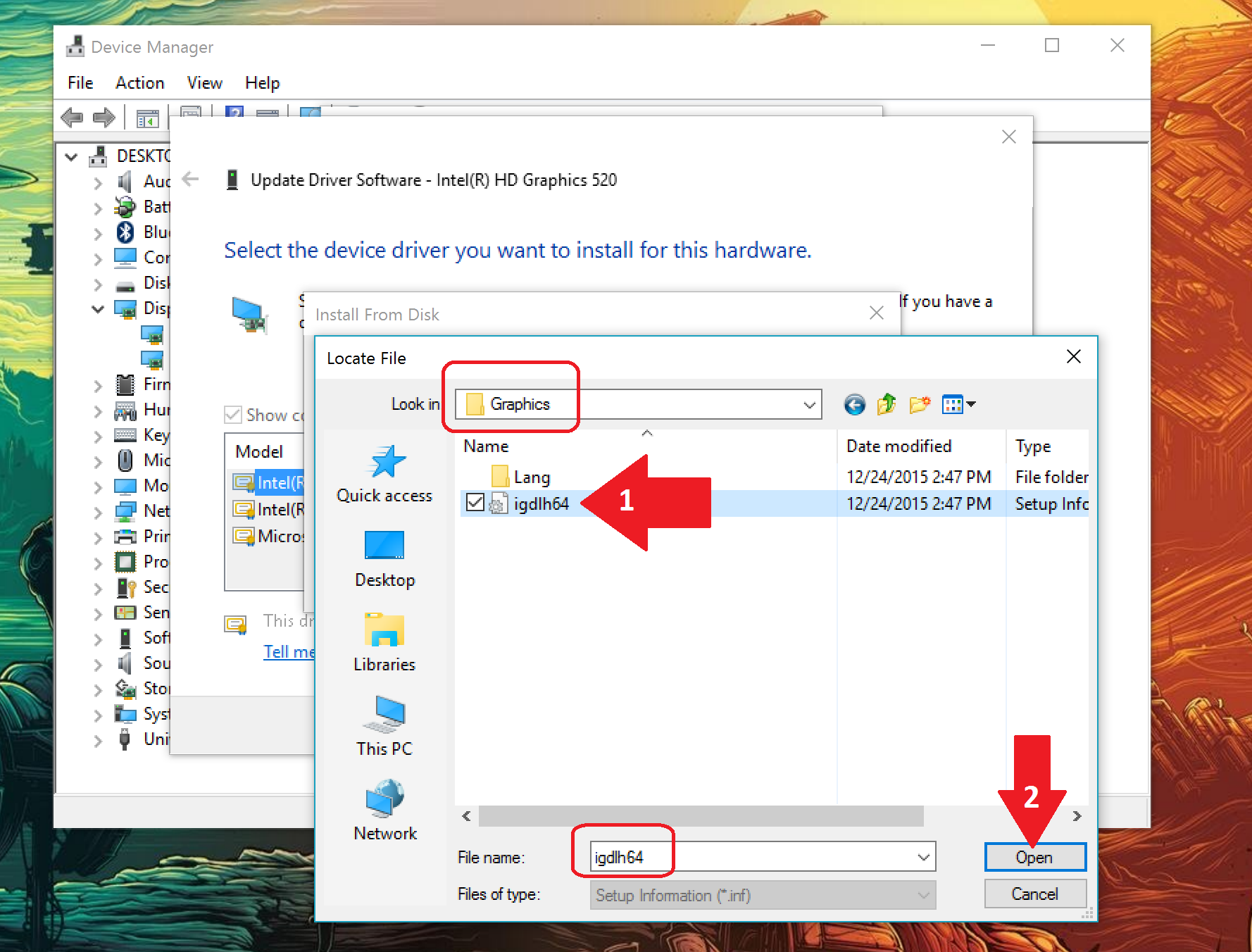
- On the Install From Disk window choose OK
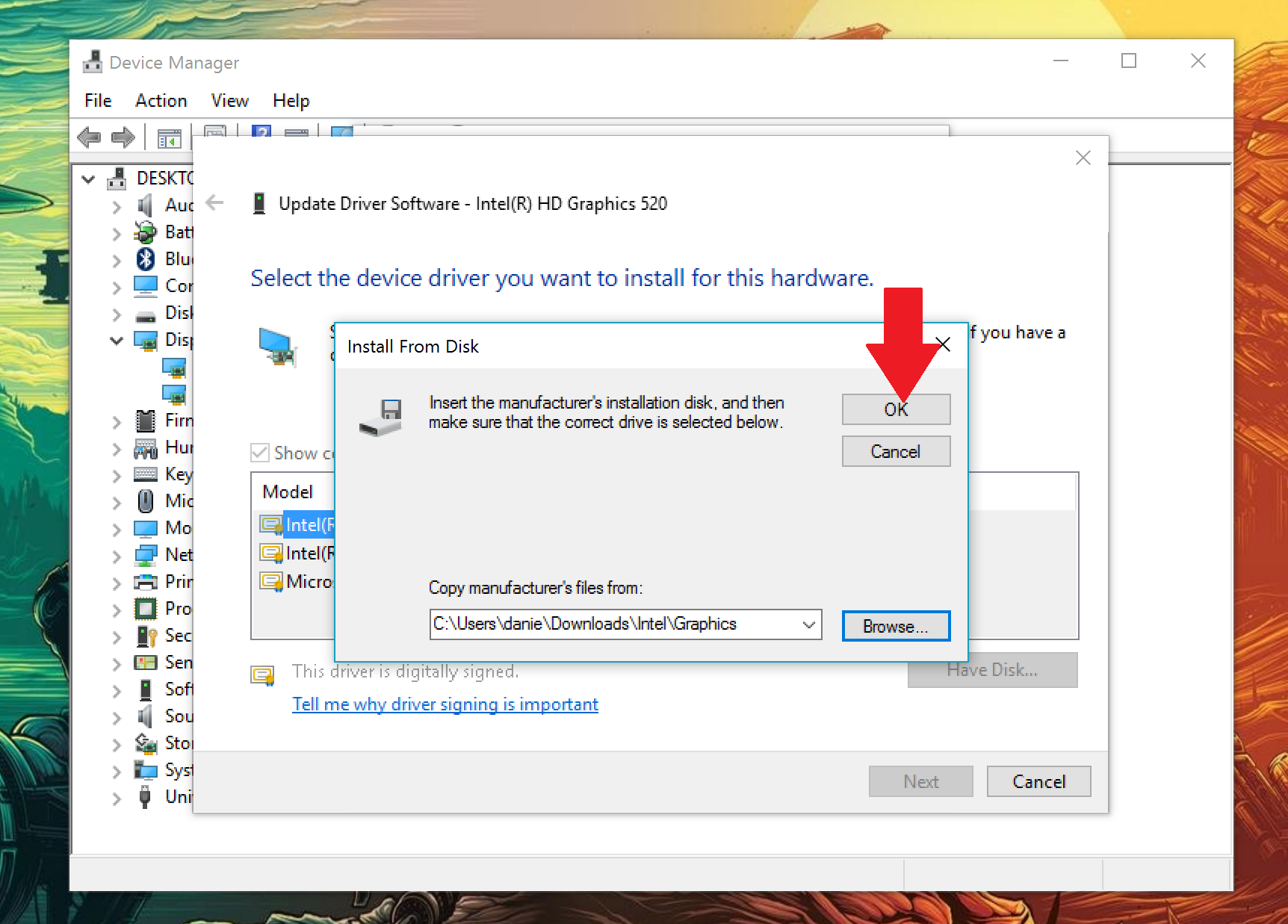
- Select Next
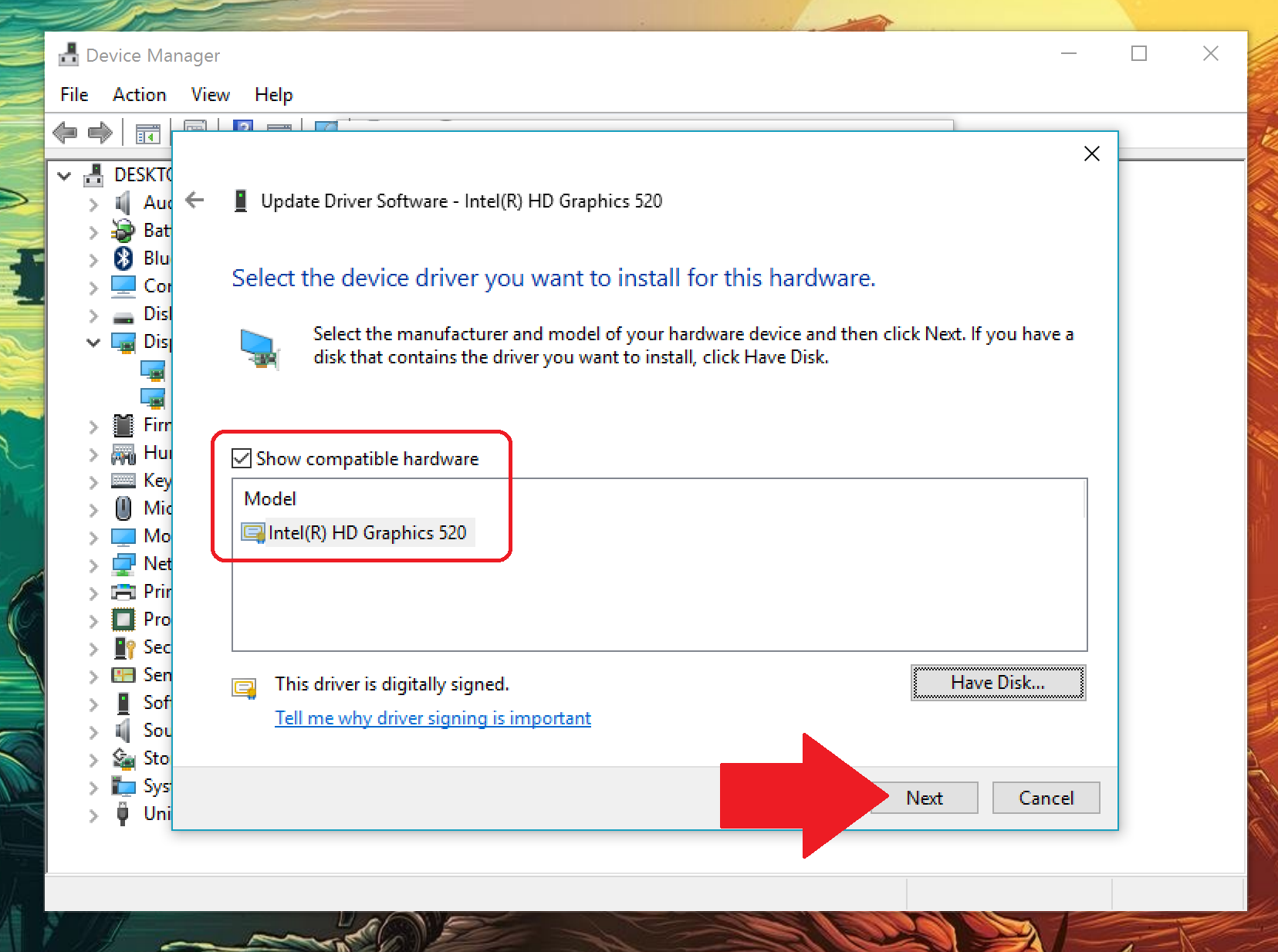
- The Update Driver Software window should now appear showing installation progress. Your display may flicker as the old driver is removed and the new driver added. This is normal. Once completed you can verify the driver's new date and version number under the Driver tab.
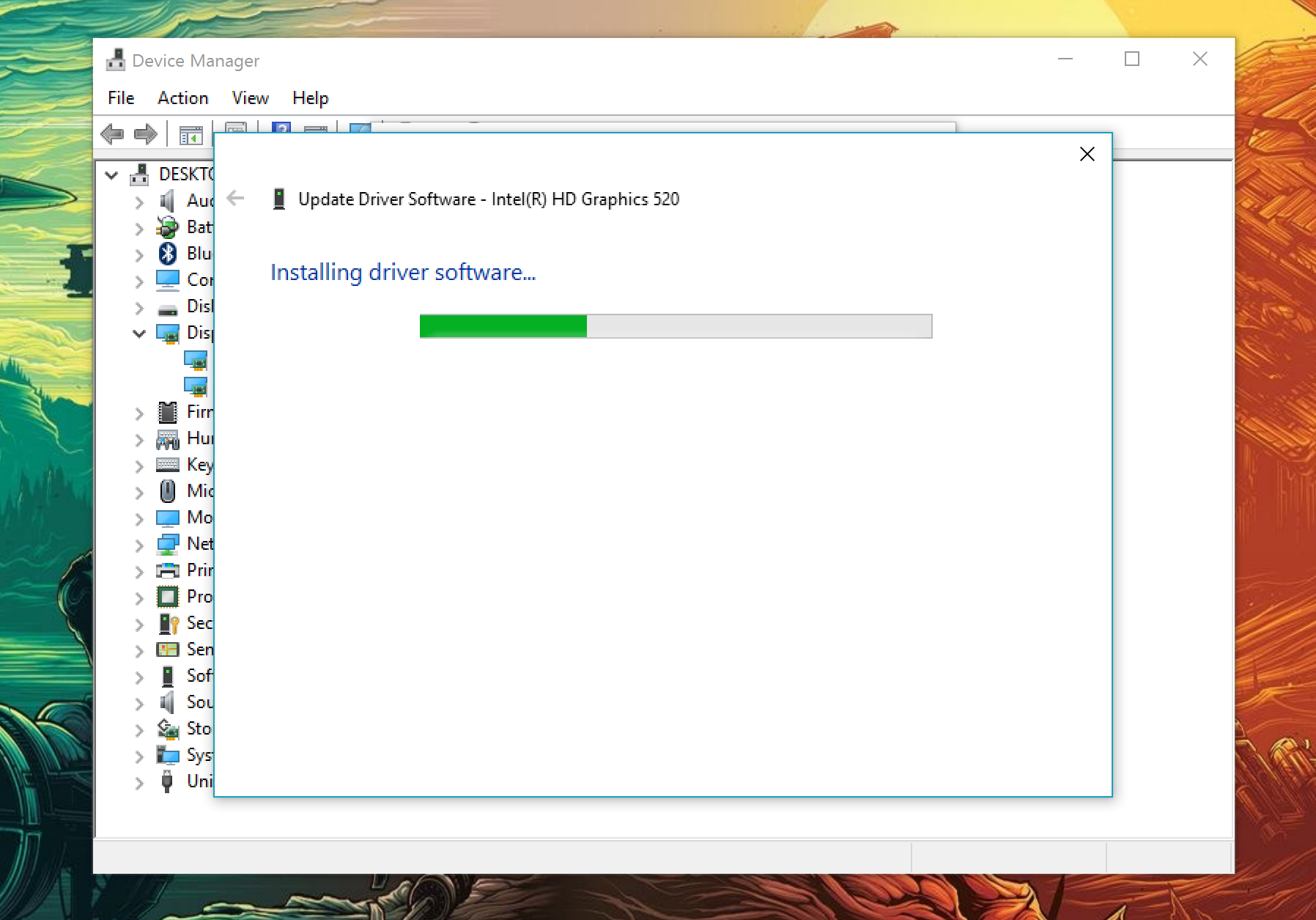
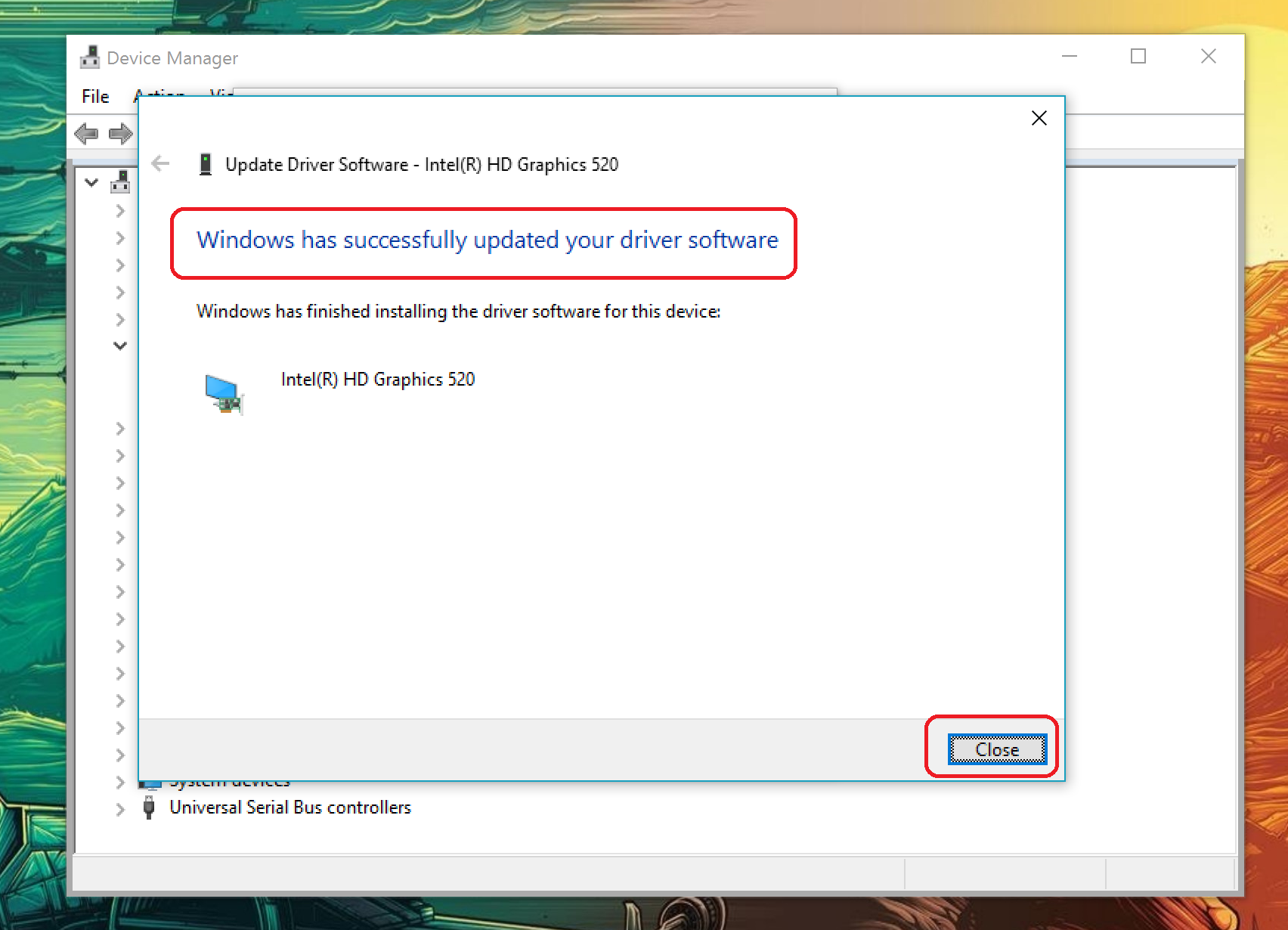
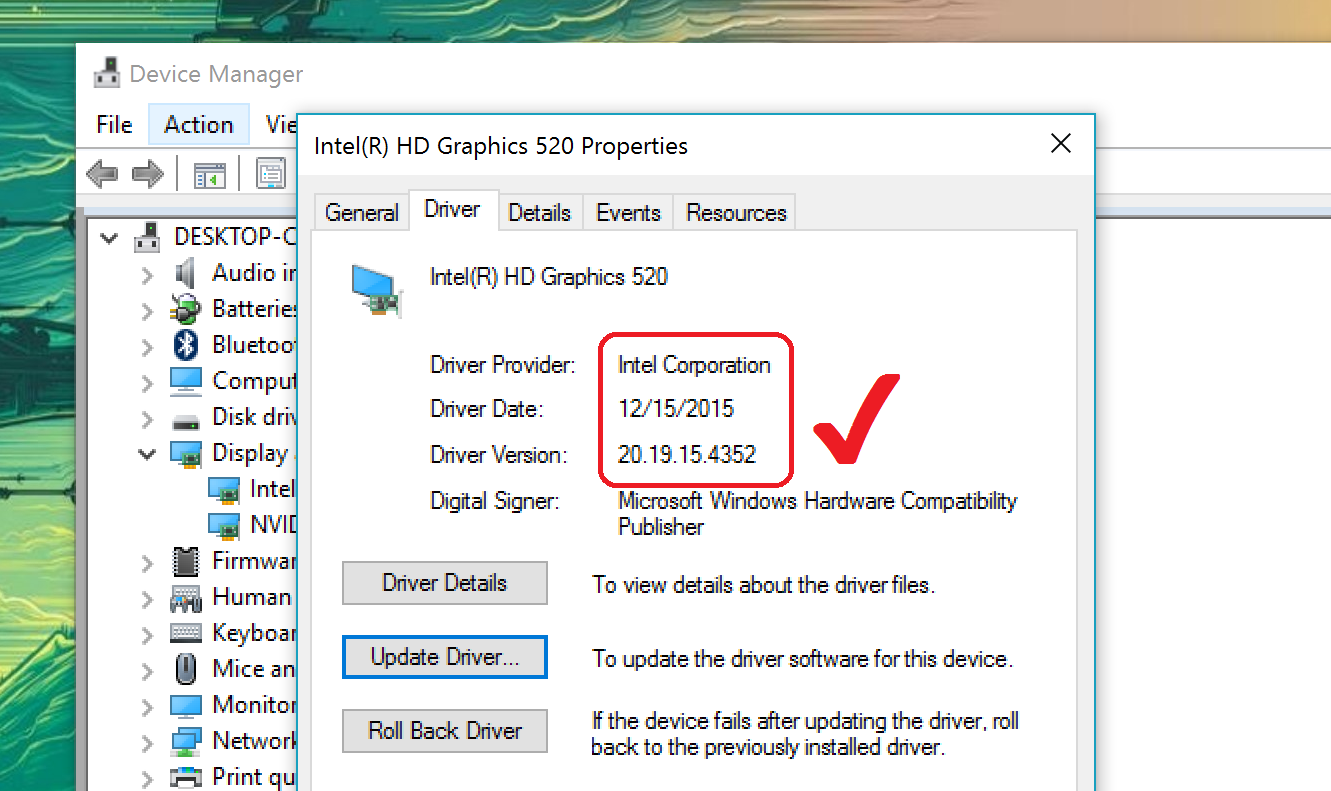
After the installation, you do not need to restart the computer. However, you may still want to. If you had set a custom text display size, it might have been reset to the default.
If you wish to undo the driver installation at any time, just retrace the above steps but instead of Update Driver… choose Roll Back Driver or Uninstall in the worst case.
That's it! Remember, companies like Microsoft eventually do approve of these Intel drivers after weeks of testing. They will eventually roll out their own approved and signed versions through Windows Update proper. What is outlined here is just a way to get an early look at what is likely coming, but there could be other unintended consequences so as always heed caution.
Get the Windows Central Newsletter
All the latest news, reviews, and guides for Windows and Xbox diehards.
More Resources
If you want to see more how-to for Windows 10, make sure you check the following resources:
- Microsoft Surface help, tips, and tricks
- Windows 10 on Windows Central – All you need to know
- Windows 10 help, tips, and tricks
- Windows 10: Help and discussion forum at Windows Central

Daniel Rubino is the Editor-in-chief of Windows Central. He is also the head reviewer, podcast co-host, and analyst. He has been covering Microsoft since 2007 when this site was called WMExperts (and later Windows Phone Central). His interests include Windows, laptops, next-gen computing, and wearable tech. He has reviewed laptops for over 10 years and is particularly fond of 2-in-1 convertibles, Arm64 processors, new form factors, and thin-and-light PCs. Before all this tech stuff, he worked on a Ph.D. in linguistics, performed polysomnographs in NYC, and was a motion-picture operator for 17 years.
