How to find out if you can upgrade your laptop

You've had your laptop for a few years and it's starting to feel sluggish when you're running demanding tasks. Maybe your RAM is just not up to snuff, or your old spinning-disk hard drive is starting to falter. It's time to upgrade! But instead of replacing the entire laptop, you might be able to swap out some bits inside to breath in some new life.
Products used in this guide
- Super-fast M.2 SSD: Samsung 970 EVO Plus ($128 at Amazon)
- Budget-friendly SSD: Western Digital Blue ($120 at Amazon)
- Tools to help you out: Yougai 38-piece ($13 at Amazon)
Check if you can upgrade with Crucial
Unfortunately, unlike desktop PCs which you can normally upgrade, laptops are increasingly sealed units that may have certain limitations when it comes to accessing the insides and tinkering with what's contained within the chassis. Actually gazing at specific components is one thing, being able to remove said chips and boards and replace with enhanced replacements is a completely different ball game.
The most common upgrades these days in laptops are RAM and storage drives. The latter is a recommended task on machines that sport a mechanical drive, which can be upgraded to a vastly superior SSD solution. The same goes for RAM when the total amount available to Windows and applications is 4GB. Moving up to 8GB or even 16GB can really boost productivity and multi-tasking.
We'd avoid touching anything else inside most laptops, such as the Wi-Fi card or CPU, unless you absolutely know what you're doing and are sure everything is compatible. The easiest way to see just what you'll be able to do with the laptop is to look on the manufacturer's website or open up the PC and take a look inside. The latter usually involves removing a number of screws on the underside, but be sure to check with the manual (or online guides) for further details.
If you want to be certain you'll be upgrading using the correct parts, Crucial — which sells branded RAM and SSDs — has a handy tool available that can quickly check if you're able to upgrade the memory or storage in thousands of laptop models.
- Head to Crucial's website.
- Select the manufacturer of your laptop.
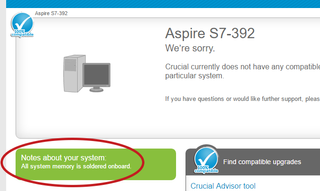
- Choose the product family.
- Select the model of your particular laptop.
- Hit "Find upgrade".
The tool should return results as to what type of RAM your laptop supports and whether an SSD upgrade is in on the cards. Crucial will, of course, recommend its own products for you to use (we highly recommend the brand), but you can use alternatives from other companies, so long as you match up specifications. Be wary when it comes to SSDs as there are multiple available. The same goes for RAM with regards to DDR2, DDR3 and DDR4.
It's also worth noting that you'll need to clone the old drive to continue using your Windows installation on the new storage solution. That or you can re-install Windows on the new storage drive to start fresh.
Get the Windows Central Newsletter
All the latest news, reviews, and guides for Windows and Xbox diehards.
Our top equipment picks
For upgrades, take a look at our recommended options. Be sure to double check for compatibility, but this is what you should be aiming for in terms of capacity and speeds — so long as your laptop can support such component upgrades.

Insane performance at an affordable price
Samsung has long been at the forefront of the SSD market and its latest is certainly the greatest, with an incredible performance backed up with a great warranty and reliability.
Samsung did something incredible with the 970 EVO Plus, offering performance that matches (even supersedes) the 970 PRO but without the insane price tag. The 970 EVO Plus is based on Samsung's latest 96-layer V NAND memory, and with prices starting at less than $100 for the 256GB storage capacity, this is an extremely enticing SSD.

Great performance and value
WD took full advantage of 3D NAND technology and came up with the latest iteration of Blue SSDs.
Sporting 560 MB/s and 530 MB/s for read and write speeds, the 1TB version of the Western Digital Blue SSD offers great value. Not only do you have a choice of capacity for 2.5-inch drives, but there are also M.2 modules to choose from.

16GBs of compact and speedy memory
Crucial memory is both reliable and affordable. This 16GB kit will ensure your laptop has more than enough RAM to run multiple apps simultaneously and even tackle some of those more demanding PC games.
Upgrading from 4GB or 8GB of RAM, your laptop will feel quicker and more powerful with a 16GB kit like this example from Crucial installed. You'll be able to run numerous tabs on your favorite browser, play even more demanding games (so long as you have a decent GPU) and avoid sluggish performance.
Additional Equipment
You'll need a toolkit to take apart your laptop to replace components. We've got you covered with this handy recommendation.

Yougai 38-piece ($13 at Amazon)
Sometimes you don't need countless screwdriver tips, a brush, cable cutter, among other tools. This is what makes the Yougai toolkit more appealing for someone who won't be tinkering with hardware too often.

Rich Edmonds was formerly a Senior Editor of PC hardware at Windows Central, covering everything related to PC components and NAS. He's been involved in technology for more than a decade and knows a thing or two about the magic inside a PC chassis. You can follow him on Twitter at @RichEdmonds.