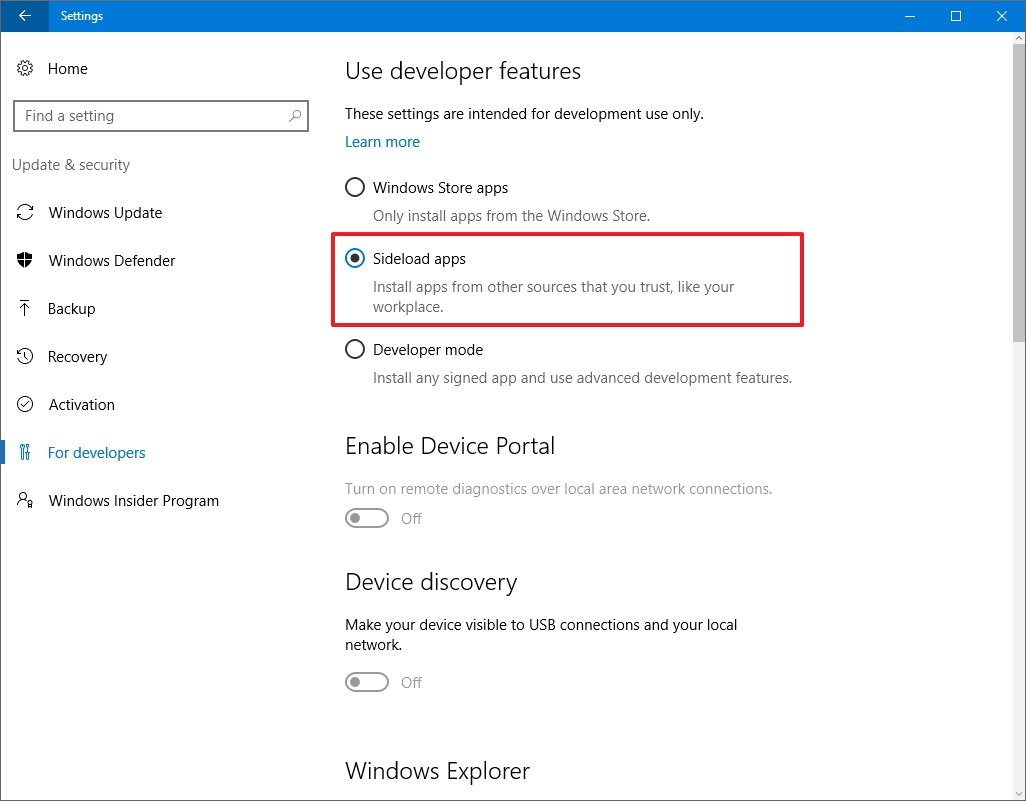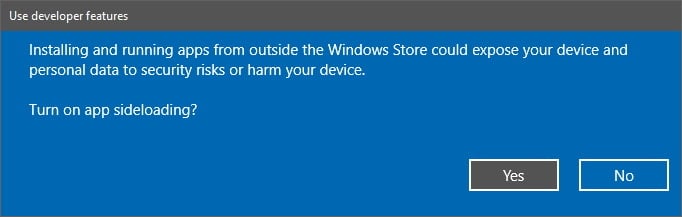How to enable Windows 10 to sideload apps
When you have a modern app from a trusted source, but it's not available through the Store, you can use this guide to enable Windows 10 to sideload the app.
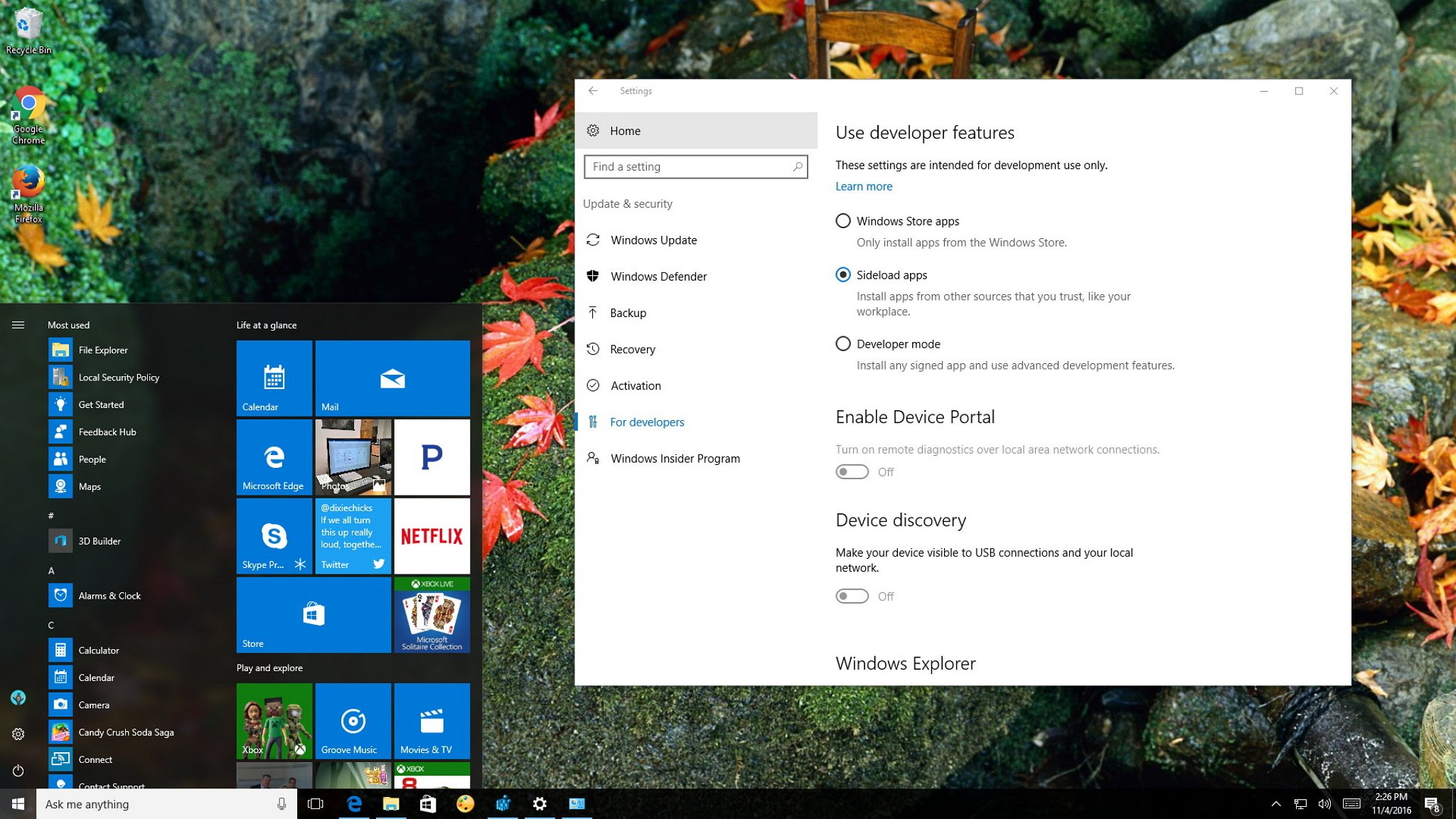
On Windows 10, Microsoft continues to push its new modern app platform, which the company wants you to get primarily from the Windows Store. However, similar to other platforms like Android, you're also allowed to sideload apps outside the Store.
If you're unfamiliar with the term "sideload", in Windows 10 it means the process of installing apps on your computer that hasn't gone through the certification process to appear in the Store and to run on a Windows device.
The operating system by default blocks you from sideloading apps. The main reason is to protect you and your computer, as getting certified apps from the Store ensures that you're getting a good app that won't harm your device and it'll do what the developer says it will do.
However, there is number of good reasons to install apps outside the Store. Perhaps you're a developer, or you have a friend who is a developer and wants you to test an app before submitting it to the Store. It could also happen that you come across an app that leaked onto the web, and you want to try, or the fact that there a lot of apps available outside of the Windows Store.
In this Windows 10 guide, we'll walk you through the steps to allow the operating system to sideload Universal Windows Platform (UWP) apps on your computer.
How to allow Windows 10 to sideload apps on your computer
- Open Settings.
- Click on Update & security.
- Click on For developers.
- Under "Use developer features," select the Sideload apps option.
- Click Yes to confirm the risks involved running an app outside the Windows Store.
- Restart your computer if applicable to complete the task.
You may have noticed that there is a "Developer mode" option too, both the "Sideload apps" and "Developer mode" will allow you to sideload apps, with the difference that the "Developer mode" will also enable other developer specific features.
It's important to note that it's not recommended to sideload apps as there is danger involve that could expose and harm your device. If you must sideload apps, you should only install those from a trusted source.
All the latest news, reviews, and guides for Windows and Xbox diehards.
While we're focusing this guide for the desktop version of Windows 10, you can also use these instructions to enable Windows 10 Mobile to sideload apps on your phone.
More Windows 10 resources
For more help articles, coverage, and answers on Windows 10, you can visit the following resources:
- Windows 10 on Windows Central – All you need to know
- Windows 10 help, tips, and tricks
- Windows 10 forums on Windows Central

Mauro Huculak has been a Windows How-To Expert contributor for WindowsCentral.com for nearly a decade and has over 22 years of combined experience in IT and technical writing. He holds various professional certifications from Microsoft, Cisco, VMware, and CompTIA and has been recognized as a Microsoft MVP for many years.