
During the preview phase, one noticeable change Microsoft made to Windows 10 was the removal of the toggle to expand the Start menu. According to Microsoft, people usually pick the appropriate size (or just go with the default) for Start and stick with that, which makes having this button being present all the time unnecessary. If you want the full-screen Start experience on Windows 10 desktop mode, you have to enable it in the settings. We'll show you how. It's really simple. Watch the steps in our video.
- Swipe-in from the right edge of the screen and tap or click All settings
- Tap or click Personalization
- At the bottom, there's the toggle to use full-screen Start when in the desktop
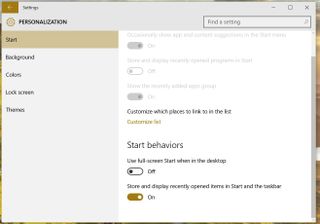
That's it! Another reason Microsoft removed the toggle in the Start was that it created confusion for users where many thought that is how they got to Tablet mode when all it did was just resize Start. Microsoft says moving the toggle to Start settings helps them remove the confusion. It also makes Start menu look sleeker.
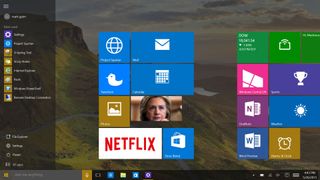
For more Windows 10 tips be sure to visit our dedicated help page here
Get the Windows Central Newsletter
All the latest news, reviews, and guides for Windows and Xbox diehards.
