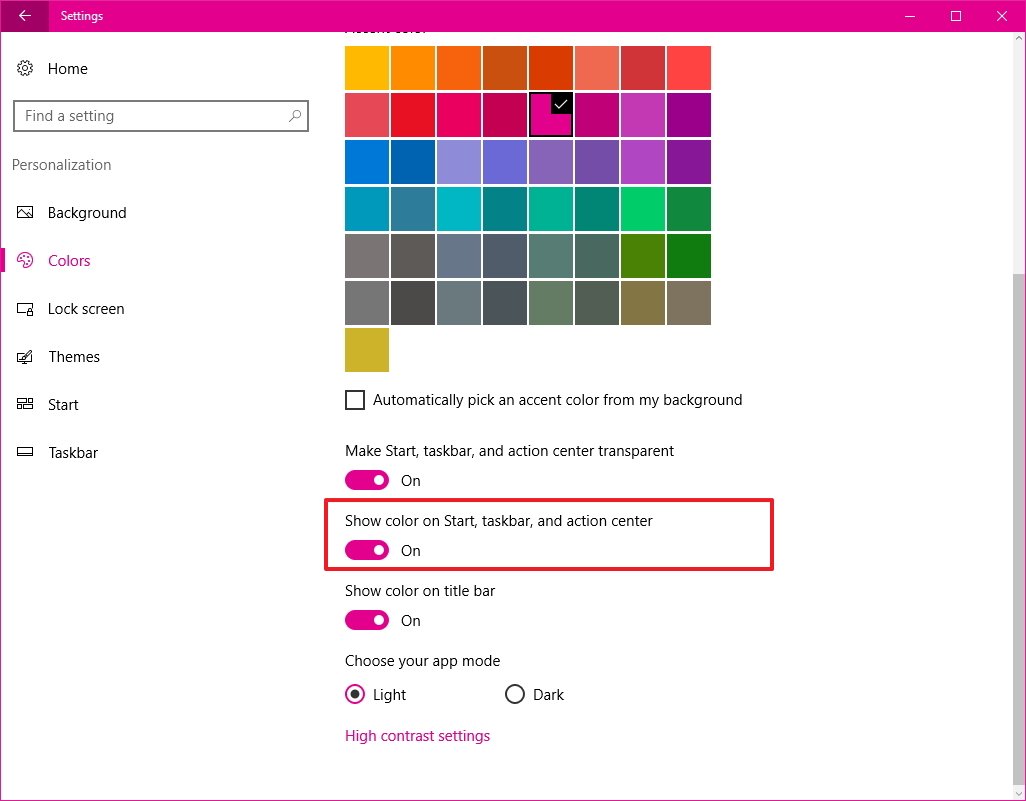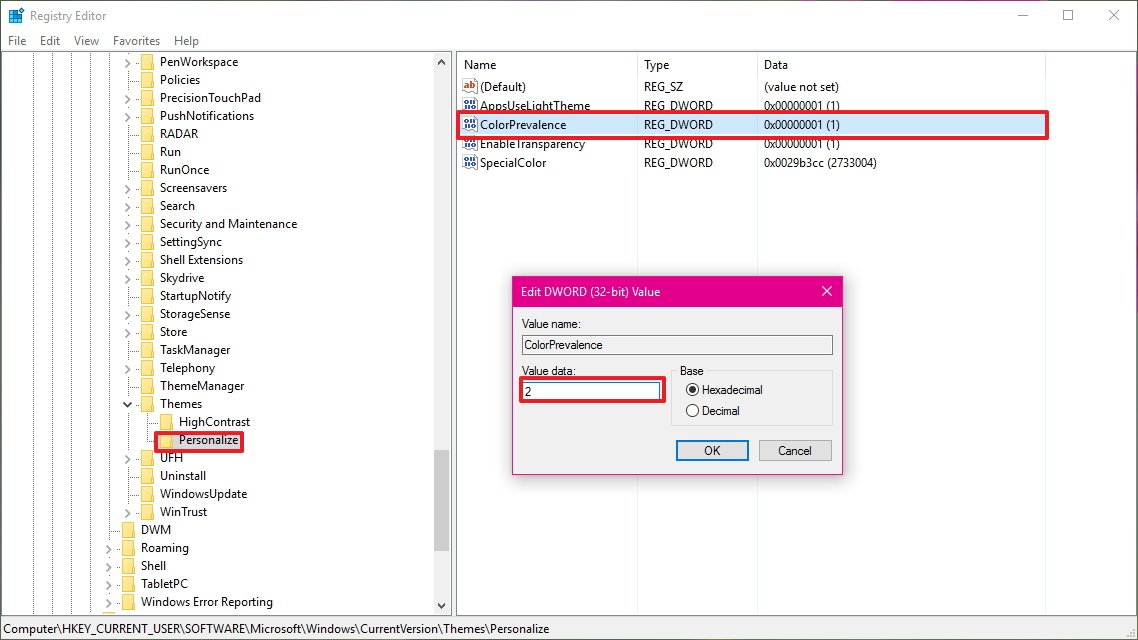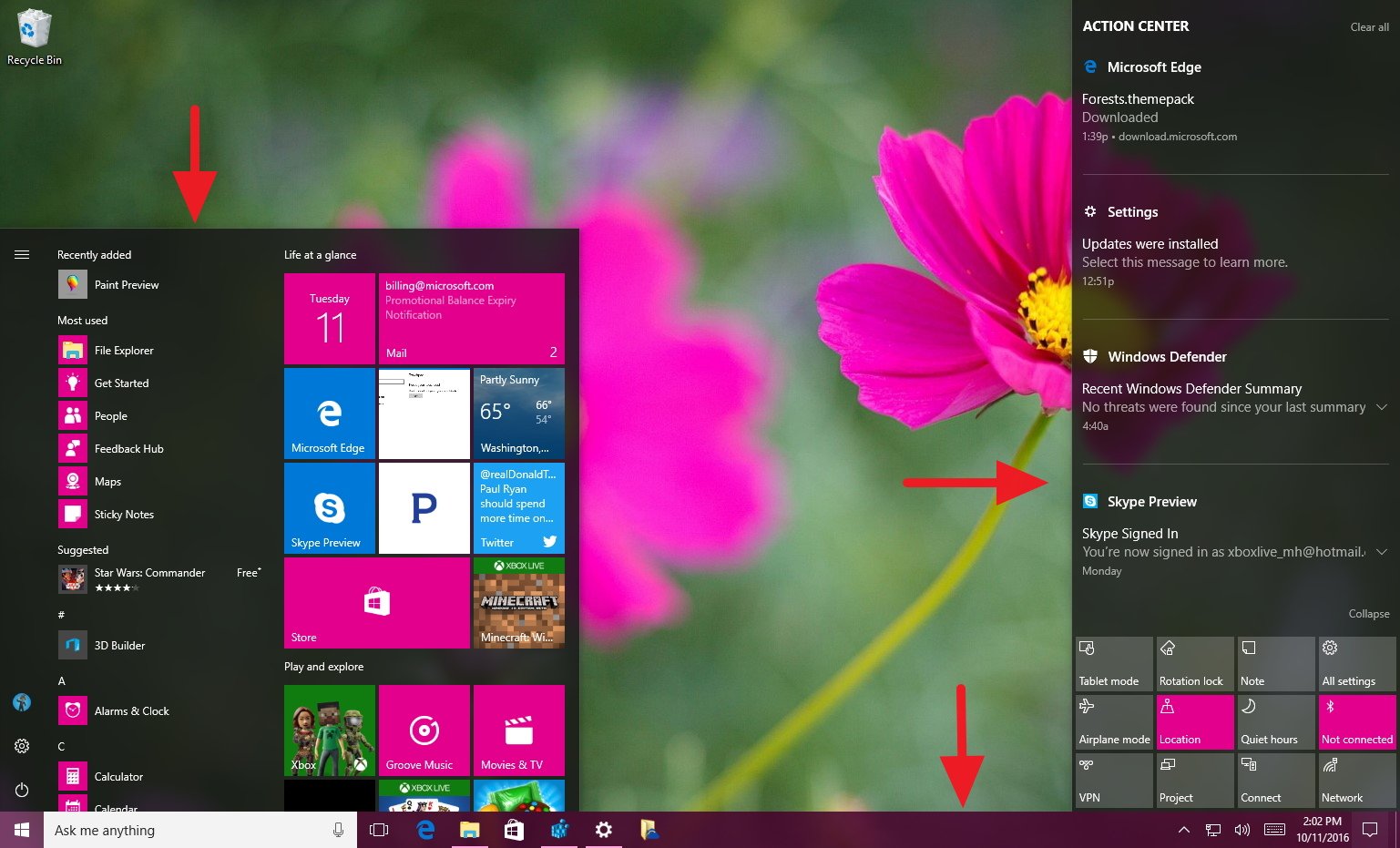How to change the accent color only in the taskbar on Windows 10
If you only want to change the accent color in the taskbar, you can edit the Registry to prevent the Start menu and Action Center from changing color in the process.
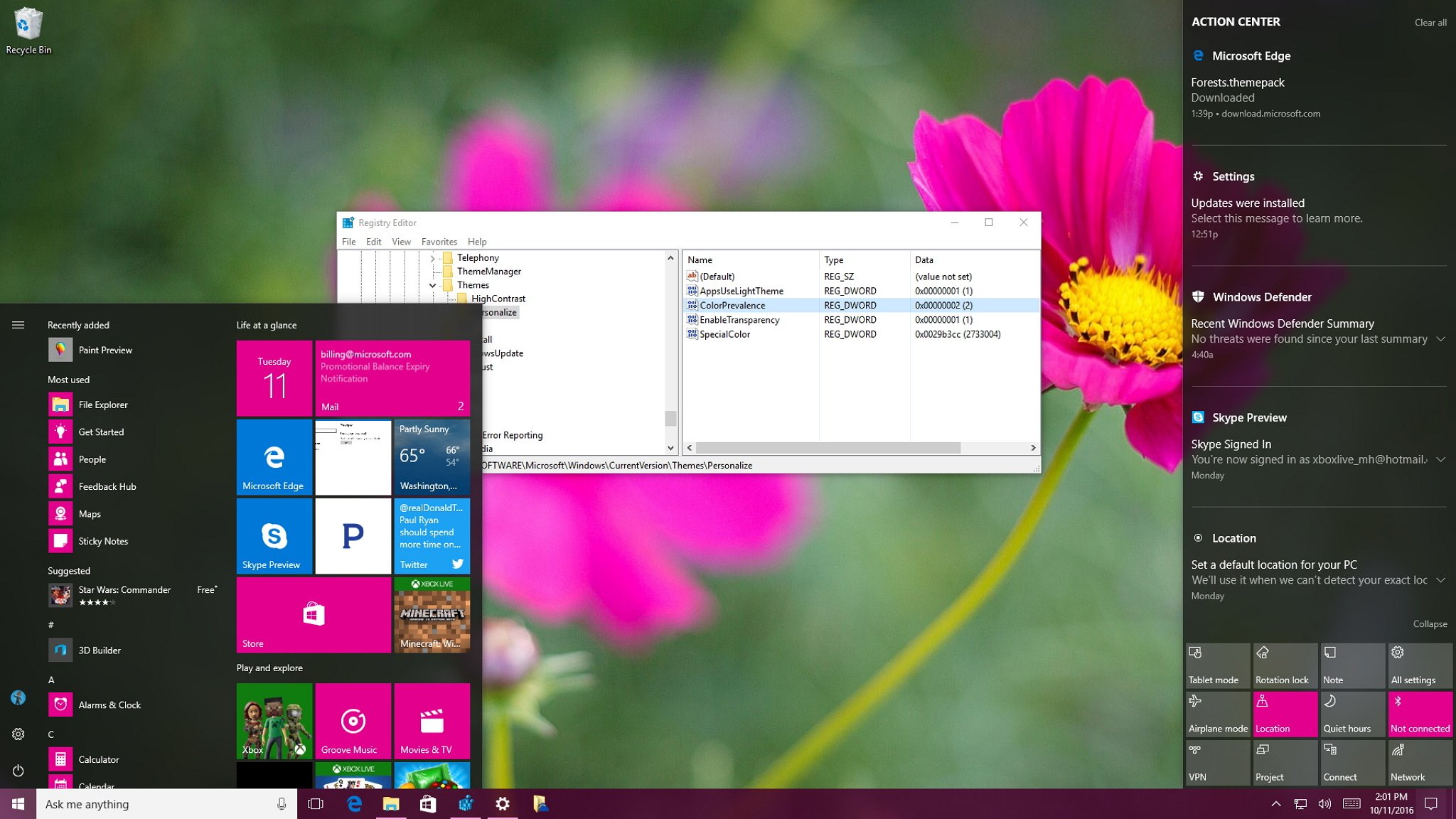
Windows 10 includes a lot of personalization options to change the appearance of the operating system to make the experience more personal. However, there some customization options that are designed to change a group of elements on Windows 10, when you're probably only interested in customizing one.
For example, if you want to pick an accent color for the taskbar, you only get one option to show accent color on the Start menu, taskbar, and action center. Unfortunately, the Settings app doesn't offer separate options to change color individually. However, if you know your way around the Registry, you can change the taskbar color to anything you want, while preventing the Start menu and action center from changing color in the process.
In this Windows 10 guide, we'll guide you through the steps to modify the Registry to change color only on the taskbar on Windows 10.
How to change taskbar color, while keeping Start and Action Center dark
Important: This is a friendly reminder to let you know that editing the registry is risky, and it can cause irreversible damage to your installation if you don't do it correctly. It's recommended to make a full backup of your computer before proceeding.
- Open Settings.
- Click on Personalization.
- Click on Colors.
- Pick an accent color, which will be the color you want to use in the taskbar.
- Turn on the Show color on Start, taskbar, and action center toggle switch.
- Use the Windows key + R keyboard shortcut to open the Run command.
- Type regedit and click OK to open the Registry.
- Browse the following key:
HKEY_CURRENT_USER\SOFTWARE\Microsoft\Windows\CurrentVersion\Themes\Personalize - On the right side, double-click the ColorPrevalence key and check the value to 2.
- Click OK to complete the task.
Once you close the Registry, you can now open Start menu or Action Center, and you'll notice that they are retaining its dark color.
The only caveat you have to keep in mind is that the Start menu and Action Center will keep their dark color as long as you don't turn off the "Show color on Start, taskbar, and action center" toggle switch. Once you do that, it will reset the ColorPrevalence to its default value, and you'll have to go through the steps again. However, changing the accent color won't reset the Registry key.
More Windows 10 resources
For more help articles, coverage, and answers on Windows 10, you can visit the following resources:
All the latest news, reviews, and guides for Windows and Xbox diehards.
- Windows 10 on Windows Central – All you need to know
- Windows 10 help, tips, and tricks
- Windows 10 forums on Windows Central

Mauro Huculak has been a Windows How-To Expert contributor for WindowsCentral.com for nearly a decade and has over 22 years of combined experience in IT and technical writing. He holds various professional certifications from Microsoft, Cisco, VMware, and CompTIA and has been recognized as a Microsoft MVP for many years.