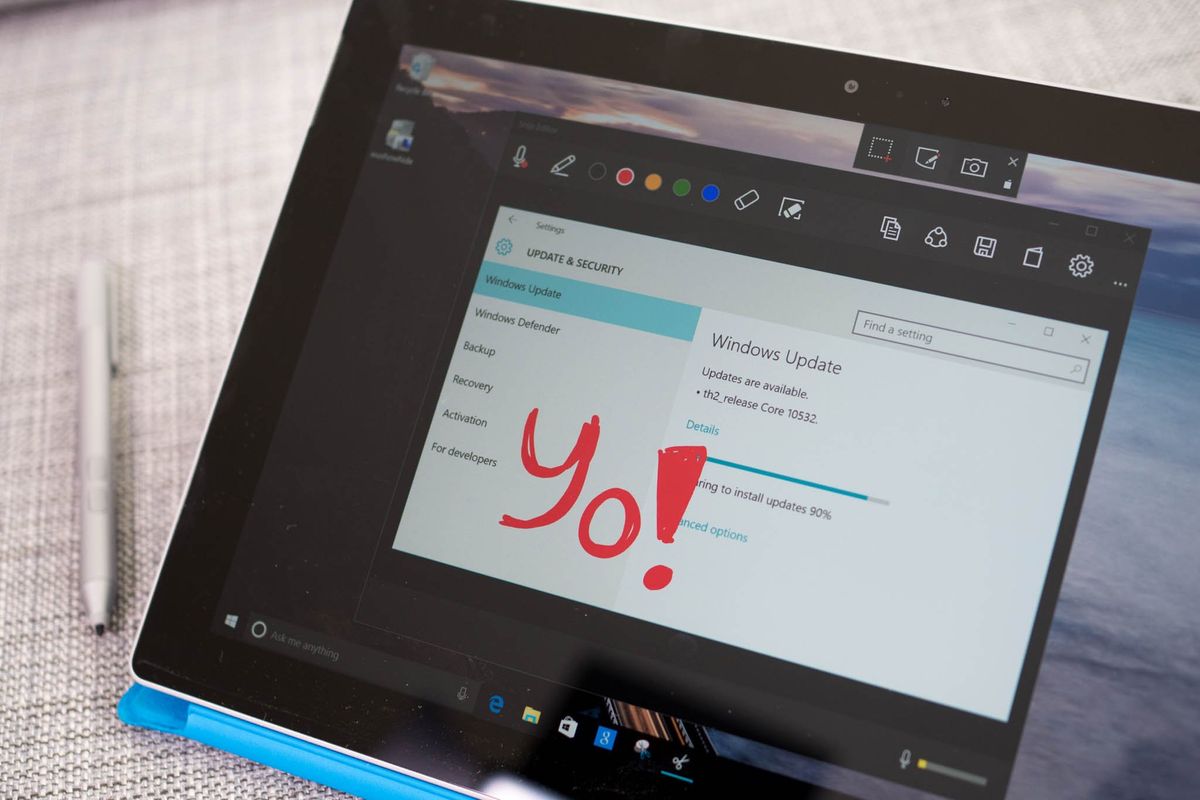
Microsoft has released a screen capture application earlier today called Snip beta. Think of it as an upgraded version of the built-in Snipping Tool in Windows 10. It lets you take screenshots and add drawings or annotations. You can also add your voice. Check out our hands-on video to see it in action on the Surface 3.
The Microsoft Snip Beta app hides on top of the screen when you don't need to use it. You can use your mouse or trackpad to drag it to another place. You can place it to other edges where it can auto-hide, or drag it to the middle of the screen.
There are three options available: Capture, Whiteboard, and Camera.

The Capture option grabs a screenshot of open windows by simply tapping or clicking on them. If you want to capture a specific area, create a rectangle shape by dragging the crosshair. After grabbing the shot, the Snip Editor appears. From here, you can use the pen to draw on the image.
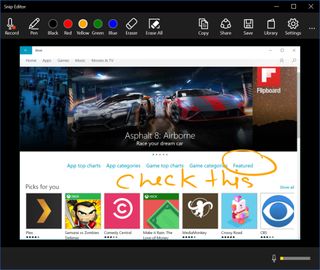
The Whiteboard option opens the Snip editor right away with a blank canvas while the camera option lets you start with an image captured from your front or rear camera.
Perhaps the most exciting feature of Snip beta is that you can record your voice while editing the capture. Just tap or click the Record button on the top left corner and then hit the Stop button when you're done. A timer appears on top of the app window while recording. When you're finished, you can tap the play button to look at the clip, or share your creation using the link or embed code. The email button doesn't seem to work properly in this beta.
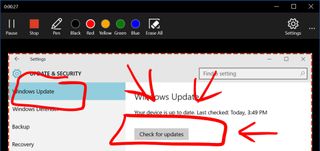
All your saved screenshots and clips are stored in the library. Tap or click the book icon on the top right corner to view the files.
Get the Windows Central Newsletter
All the latest news, reviews, and guides for Windows and Xbox diehards.
Overall, we think this is a very handy tool to have on Windows 10. We'll be using it grab screenshots for our articles. Give it a try if haven't yet and let us know what you think!
