Here is how to get back the Modern Start Screen in Windows 10 Technical Preview
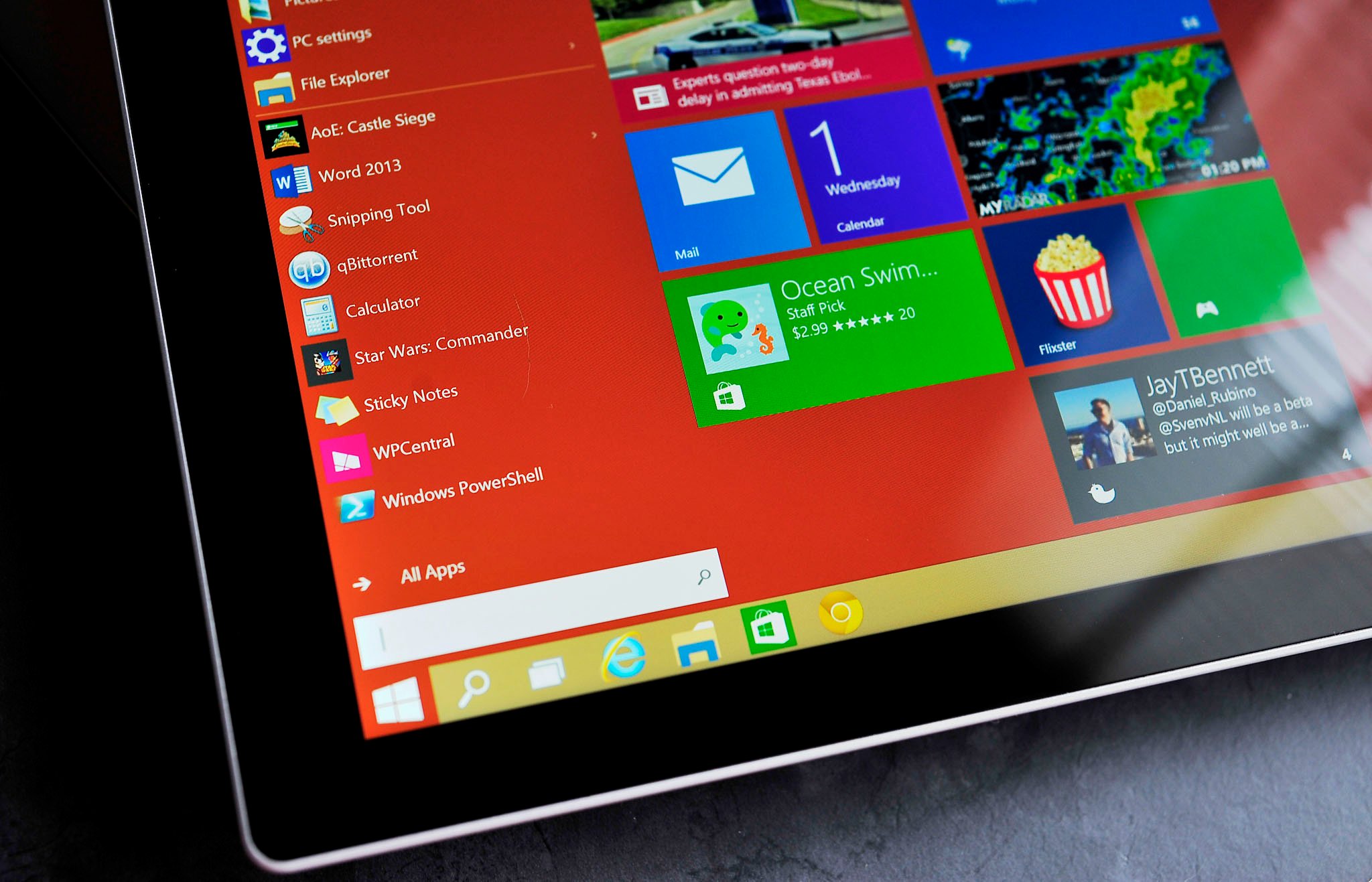
Today, Microsoft unveiled their Windows Technical Preview for the new Windows 10 operating system. There are obviously plenty of questions from users about upgrading to the Preview, and one of those has to deal with the Modern Start Screen.
If like me, you installed the Technical Preview but you would like to get back the Modern Start Screen, here is a quick and easy way to make that happen.
The current preview is mostly geared towards IT professionals and those on a desktop PC. Knowing this recommendation, I still installed it on my Surface Pro 3. As expected, the Windows Technical Preview sets the Start menu preference by default depending on the presence of a mouse or keyboard detected. As such, my Surface Pro 3 was in Desktop mode with the new Start Menu and Modern combo. However, I could not get back to the familiar Modern Start Screen, which is ideal for tablet mode.
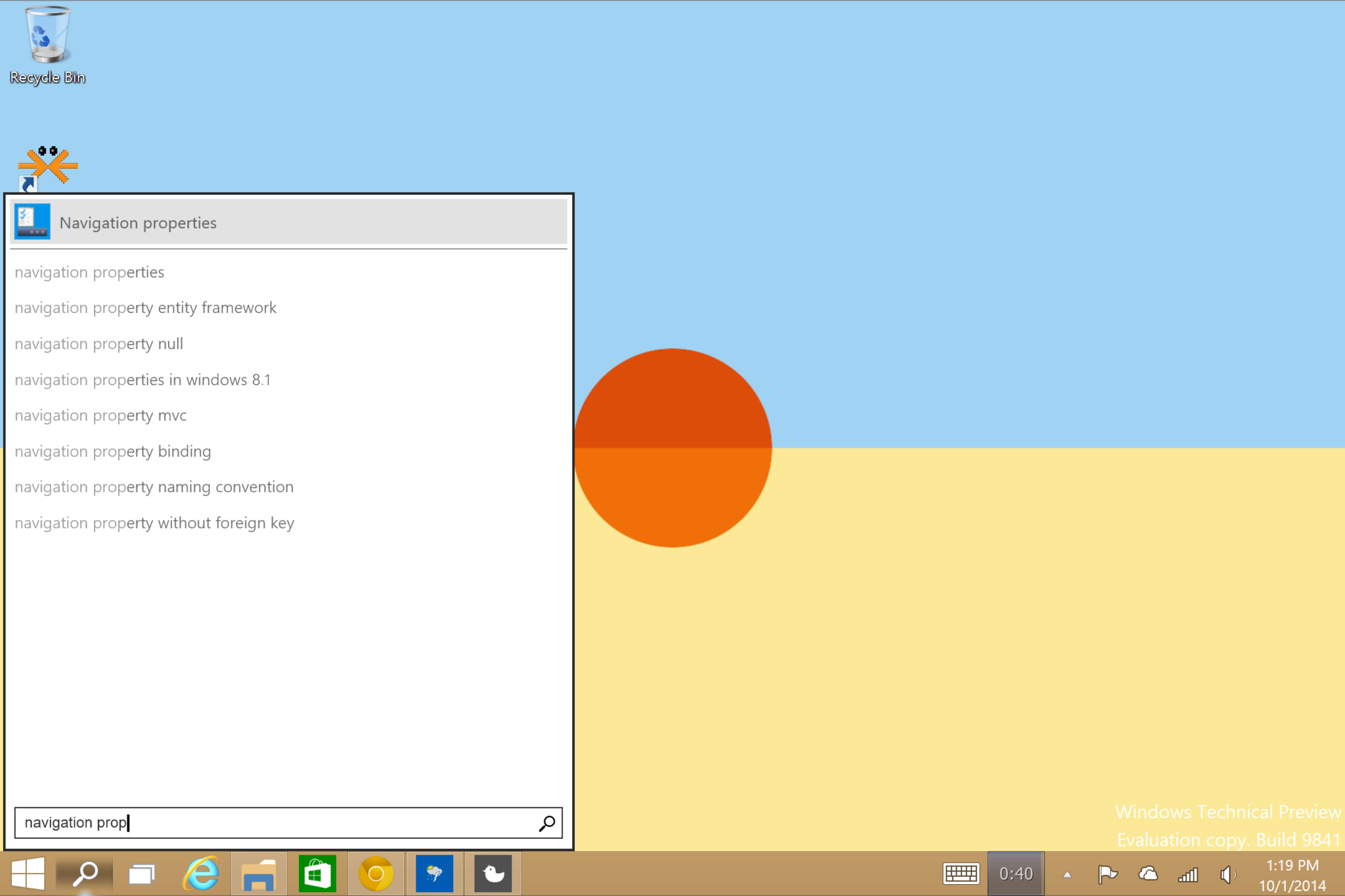
Microsoft made it relatively easy to switch between the two and to set the default. Here is how.
Toggle default Start Menu or Start Screen
- Search
- Type in 'Navigation Properties'
- Go to tab 'Start Menu'
- Toggle 'Use the Start Menu instead of the Start Screen'
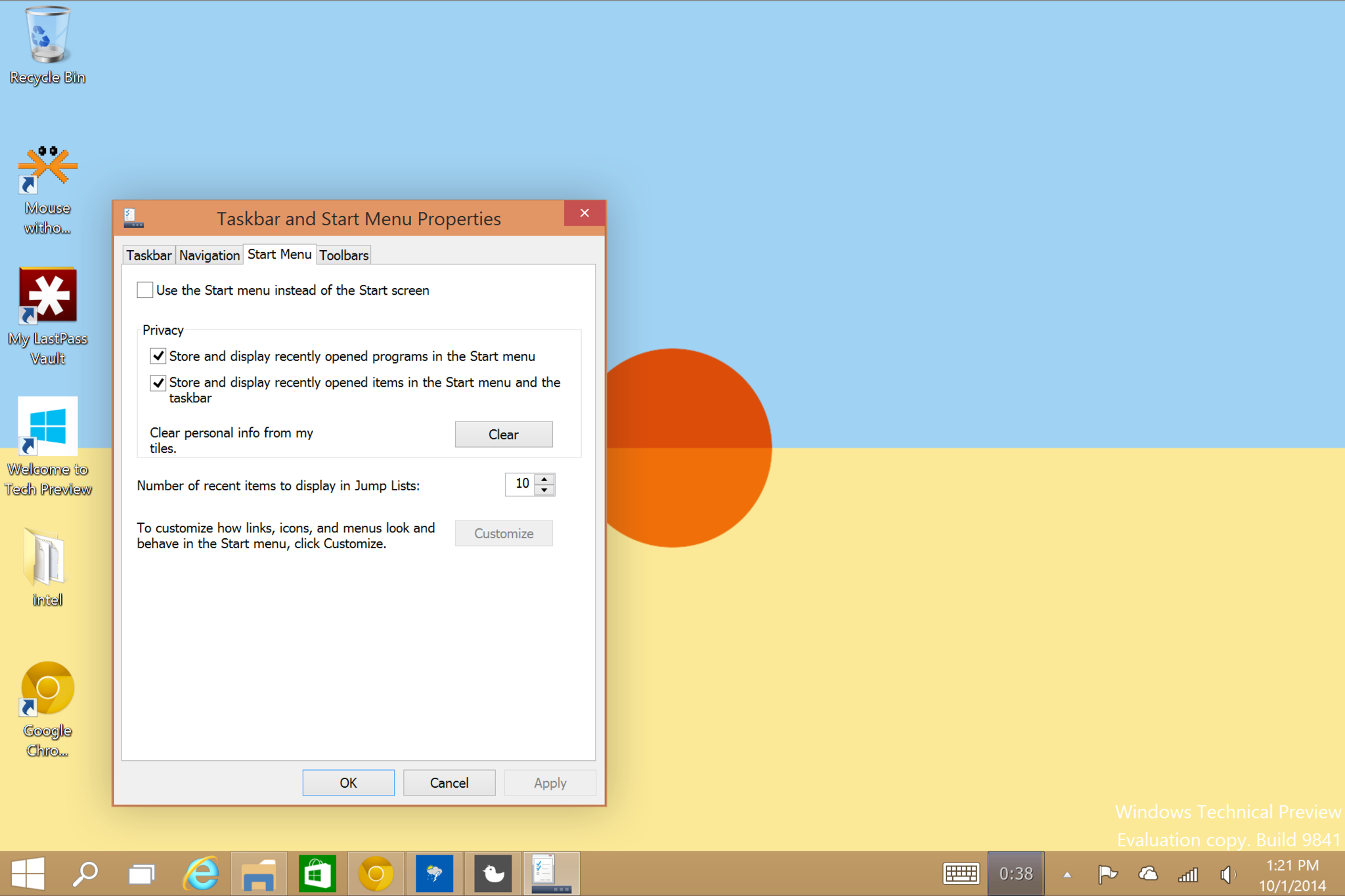
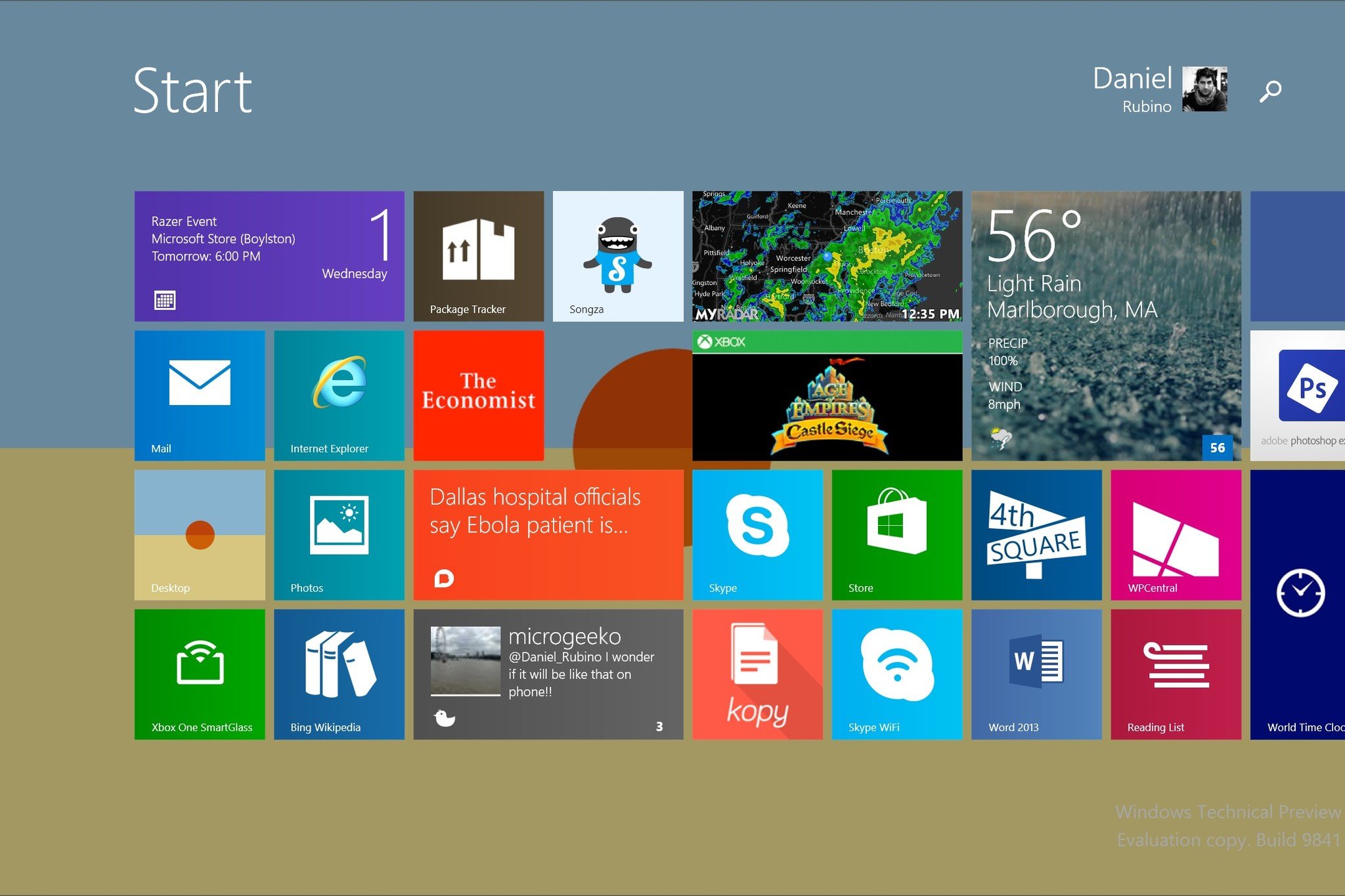
The system then tells you to log out and back in again to make the change. Now, my Surface Pro 3 behaves just as it did before. Note, however that as far as I know, you cannot have both the Start Menu and Start Screen working in tandem. In other words, when on the Desktop and using the Start key, it uses whichever is the default.
What about Continuum?
If you watched the presentation yesterday, you might recall Microsoft's new Continuum system. Continuum lets the OS switch dynamically between the Start Menu and Start Screen automatically when a keyboard is added or removed. This coveted feature "solves" the problem described above, but Continuum is not quite here with us yet, which is why of course it does not work.
Regardless, if you want to install Windows 10 Technical Preview on your x86 or x64 tablet, go right ahead.
Get the Windows Central Newsletter
All the latest news, reviews, and guides for Windows and Xbox diehards.

Daniel Rubino is the Editor-in-chief of Windows Central. He is also the head reviewer, podcast co-host, and analyst. He has been covering Microsoft since 2007 when this site was called WMExperts (and later Windows Phone Central). His interests include Windows, laptops, next-gen computing, and wearable tech. He has reviewed laptops for over 10 years and is particularly fond of 2-in-1 convertibles, Arm64 processors, new form factors, and thin-and-light PCs. Before all this tech stuff, he worked on a Ph.D. in linguistics, performed polysomnographs in NYC, and was a motion-picture operator for 17 years.
