Afterlight brings its feature-rich image editing to Windows 10
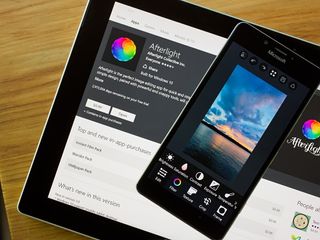
Afterlight is a popular imaging editor that was recently updated with Windows 10 support and a few new features that only add to the app's appeal. The update adds a few new filters, Continuum support, an improved user interface and more.
We've always liked Afterlight and found it to be a capable, easy to use photo editor. If you aren't sure if Afterlight is for you, have no fear. There is a free trial version to let you try things out before making the $0.99 investment. The update takes Afterlight to version 3.0.18 and is available for both Windows 10 PC and Mobile. The previous version is still available for Windows 8.1 (phone and PC) but lacks the new features.
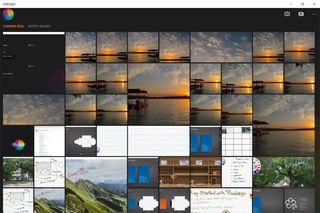
When Afterlight first launches, the app searches your Windows 10 device for any image folders and populates the app's main page with thumbnails of your most recent images. There is also a main page that highlights your most-recently edited images (just swipe to the left). The thumbnails make it easy to quickly pull up an image to edit but does give the opening pages a slight cluttered feel. I would like to see the option to limit the number of thumbnails filling these opening pages to give the app a slightly cleaner first impression.
Along with your thumbnail gallery, the opening pages have control buttons to launch Afterlight's camera feature, open an image to edit and a menu button to access Afterlight's settings, credits and about information. Settings offer you the options to launch the app in camera mode, set the default image size, choose the background color (black or white) and turn on/off a low-light boost.
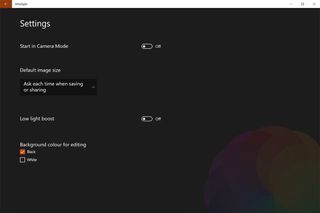
Tapping on a thumbnail image brings that image to full-screen with the option to launch the editor and fine-tune the image. You also have the option to open images to edit within the editor.
Afterlight has support for both horizontal and vertical device orientation. The editing tools rotate with the screen, positioning itself to the right of the image (landscape) or below (portrait). A series of control buttons are positioned above the screen and include a before/after, undo, redo, full-screen view, save and share buttons.
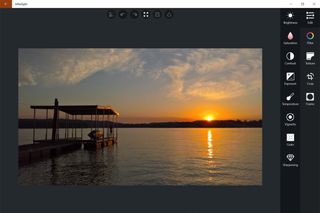
The toolset break down as follows:
Get the Windows Central Newsletter
All the latest news, reviews, and guides for Windows and Xbox diehards.
- Editing Tools: This tool set includes adjustment controls for brightness, saturation, contrast, exposure, temperature, vignette, grain and sharpness.
- Filters: A collection of over fifty effects filters that include preset filters, user-created filters and specialty filter packs that can be picked up via in-app purchase. Filter application is adjustable with live preview.
- Texture: Afterlight includes 44 texture filters to further customize your images and an additional 22 textures available through in-app purchase. These filters include film grain, light leaks and more.
- Cropping tool: This tool set includes a standard crop, rotate, flip, skew and double exposure controls. Cropping can be free-form or based on a series of pre-set image ratios.
- Frames: If you feel the need to frame up your image, Afterlight includes over 70 frames with additional framing styles available through in-app purchase.
In addition to the preset effects filters, Afterlight has the ability to record your own adjustments and save them as custom filters.
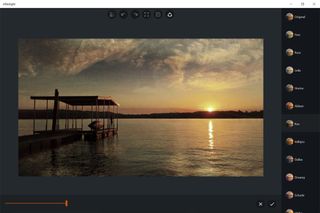
Any adjustment options can be found beneath the image and varies from tool to tool. The most common option is an application slider that allows you to set how much of the effect is applied to the image. All edits support a live preview to let you see how the edit looks.
Once all the edits are made, images can be saved at the original resolution or reduced to a medium or small resolution. Afterlight lacks the ability to give your images a custom file name, but it does create an Afterlight folder to make them easy to find.

Along with a very capable and easy to use photo editor Afterlight includes an in-house camera app. The camera viewfinder has a series of control options lining the top of the viewfinder that includes:
- Toggle button to switch between front/rear cameras
- Flash controls
- White balance switch
- Grid view (grid, square crop or level)
- Exposure compensation button
- Self-timer (three or ten seconds)
Shutter control is handled through an on-screen shutter button. If you use the hardware button on your Windows Mobile phone, the native camera app on the phone launches.
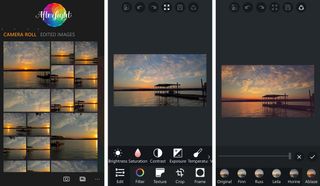
With regards to the Windows 10 Mobile version of Afterlight, the layout is fairly consistent with the PC version. While the Windows 10 Mobile version lacks the elbow room the larger screen of a tablet or PC has, the Mobile version did not feel terribly cramped. The most noticeable difference with the Mobile version was with the stability of the in-house camera app. While this feature is a nice touch, I kept encountering stability issues when running Afterlight on the Microsoft Lumia 950. There were times that not all of the control buttons would appear and times when the app would crash when I tapped the shutter button.
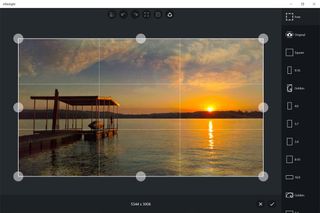
While the camera feature needs some fine-tuning and debugging, Afterlight isn't about capturing photos — it's about editing them, and that's where it continues to shine. The design offers a user-friendly interface with plenty of editing features to polish up your images. The free trial version of Afterlight provides you access to the full version of the Windows 10 app for a limited time. The full app is currently priced at $0.99 with a few in-app purchases. If you are in the market for a capable but simple photo editor for Windows 10, Afterlight is a great option worth trying.

Keep in mind that if you haven't made the jump to Windows 10, the older version of Afterlight remains available for Windows 8.1 (Phones and PC).
Download Afterlight for Windows 10 PC and Mobile
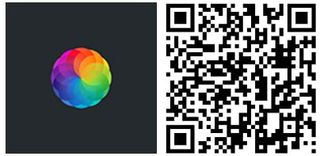
George is the Reviews Editor at Windows Central, concentrating on Windows 10 PC and Mobile apps. He's been a supporter of the platform since the days of Windows CE and uses his current Windows 10 Mobile phone daily to keep up with life and enjoy a game during down time.
